Kodak Office Hero 6.1 Handleiding
Bekijk gratis de handleiding van Kodak Office Hero 6.1 (144 pagina’s), behorend tot de categorie Printer. Deze gids werd als nuttig beoordeeld door 65 mensen en kreeg gemiddeld 4.7 sterren uit 33 reviews. Heb je een vraag over Kodak Office Hero 6.1 of wil je andere gebruikers van dit product iets vragen? Stel een vraag
Pagina 1/144

KODAK OFFICE HERO 6.1
All-in-One Printer
Extended User Guide

Eastman Kodak Company
Rochester, NY 14650
© Eastman Kodak Company, 2011
Kodak, EasyShare, Hero, Office Hero, and PerfectTouch are trademarks of Eastman Kodak Company
Specifications are subject to change without notice.
October 2011
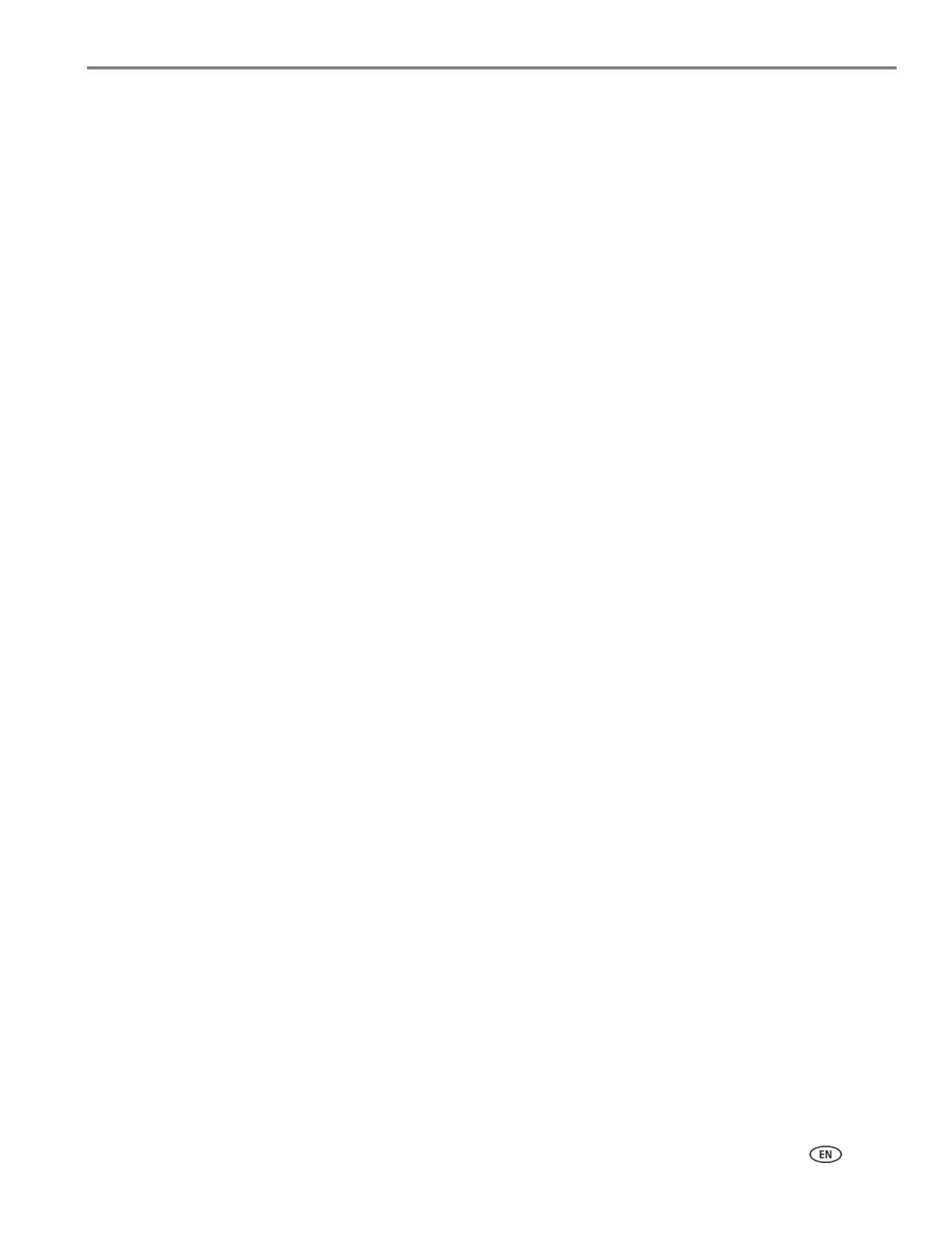
www.kodak.com/go/aiosupport i
Table of contents
1 Printer Overview
Components.......................................................................................................................................................................1
Control panel.....................................................................................................................................................................2
Home Center Software ..................................................................................................................................................4
Ordering supplies.............................................................................................................................................................5
Configuring printer settings ..........................................................................................................................................6
2 Networking Your Printer
Connecting to a wireless network ...............................................................................................................................7
Before you connect ...................................................................................................................................................7
Connecting to a wireless network using the Wi-Fi Setup Wizard................................................................7
Setting up an IP Address......................................................................................................................................... 11
Viewing the network configuration..................................................................................................................... 12
Printing the network configuration ..................................................................................................................... 12
Installing your printer on additional computers on the network................................................................. 13
Connecting to another KODAK All-in-One Printer ........................................................................................ 13
Connecting to an Ethernet network ..........................................................................................................................14
Adding a wireless network connection to a USB-connected computer.......................................................... 15
Changing from USB to a wireless connection .................................................................................................. 15
Changing from USB to an Ethernet connection ............................................................................................... 16
3 Online Printer Management Tool
Accessing the Online Printer Management Tool .................................................................................................. 18
Using the Online Printer Management Tool........................................................................................................... 19
Configuring printer settings .................................................................................................................................. 19
Changing the printer name .................................................................................................................................. 20
Adjusting fax settings............................................................................................................................................. 21
Setting up Scan To Email .......................................................................................................................................23
Setting up Scan To Network Folder ................................................................................................................... 29
Setting up Cloud Printing.......................................................................................................................................33
Changing printer settings for copying and printing........................................................................................35
4 Handling Paper
Paper types..................................................................................................................................................................... 38
Paper sizes...................................................................................................................................................................... 39
Envelope sizes................................................................................................................................................................ 39
Loading paper ................................................................................................................................................................40
Loading plain paper................................................................................................................................................40
Loading photo paper ............................................................................................................................................. 42
Loading envelopes.................................................................................................................................................. 43
Loading originals ........................................................................................................................................................... 45
Using the scanner glass ........................................................................................................................................ 45
Using the Automatic Document Feeder (ADF).............................................................................................. 46
Product specificaties
| Merk: | Kodak |
| Categorie: | Printer |
| Model: | Office Hero 6.1 |
Heb je hulp nodig?
Als je hulp nodig hebt met Kodak Office Hero 6.1 stel dan hieronder een vraag en andere gebruikers zullen je antwoorden
Handleiding Printer Kodak

11 Januari 2025

11 Januari 2025

11 Januari 2025

11 Januari 2025

11 Januari 2025

11 Januari 2025

14 November 2024

27 Mei 2024

12 Maart 2024

18 Juni 2023
Handleiding Printer
- GoDEX
- Royal Sovereign
- Paxar
- Fujitsu
- Kyocera
- Metapace
- Fujifilm
- Raspberry Pi
- Fargo
- Nisca
- HiTi
- Kern
- D-Link
- Pantum
- Samsung
Nieuwste handleidingen voor Printer

9 September 2025

9 September 2025

9 September 2025

8 September 2025

8 September 2025

8 September 2025

7 September 2025

7 September 2025

7 September 2025

7 September 2025