Kinesis Freestyle Edge RGB KB975 Handleiding
Kinesis
Toetsenbord
Freestyle Edge RGB KB975
Bekijk gratis de handleiding van Kinesis Freestyle Edge RGB KB975 (2 pagina’s), behorend tot de categorie Toetsenbord. Deze gids werd als nuttig beoordeeld door 24 mensen en kreeg gemiddeld 4.0 sterren uit 12.5 reviews. Heb je een vraag over Kinesis Freestyle Edge RGB KB975 of wil je andere gebruikers van dit product iets vragen? Stel een vraag
Pagina 1/2

6©2019 Kinesis Corporation. All rights reserved. v2/12/19
KB975
QUICK START GUIDE
LAYOUT
Fn Layer Key
Tap and Hold to access the
secondary “Fn” action for
each key
LED Key
Tap the LED key to toggle
the keyboard’s backlighting
On and O
Game Bank
9 programmable keys for
rebinds, macros or special
actions
Multimedia Controls
Standard media actions
accessed in combination
with the Fn key
Programming Cluster
Change Proles, Record
Macros, Remap Keys & the
SmartSet Key
Onboard Shortcuts
Use the SmartSet Key to
unlock these six commands
& more
Palm Supports
Lift up gently and pull to
detach cushioned palm
supports from keyboard
Indicator LEDs
LEDs illuminate to indicate
Caps Lock, Game Mode,
Scroll Lock and the Fn Layer
5
The SmartSet App does not dynamically update the keyboard. You must save your changes in the App
and then close the v-Drive or use the Refresh Shortcut to implement your changes on the keyboard. Be
sure to always “eject” the v-Drive on your computer by right-clicking it before disconnecting the keyboard. kinesisgaming.com
STARLIGHTRGB WAVE
REACTIVE RGB SPECTRUM
BREATHE
MONOCHROMEREBOUN
THE SMARTSET PROGRAMMING APP
The SmartSet App is unlike any other keyboard
software. The App doesn’t require any special
drivers and it doesn’ t need to run in the
background or sync with the cloud.
Download the Windows or Mac version of the App,
unzip the le, and place the App in the folder of
your choice.
gaming.kinesis-ergo.com/fs-edge-rgb-support/
Before launching the SmartSet App, use the
onboard shortcut (see pg. 4) to “connect” the
v-Drive to your PC so the App can read & write to
the keyboard’s ash memory. If the v-Drive is not
connected the App cannot save your settings to the keyboard.
Note: The v-Drive should only be
connected to your PC when you are using the Smart App.
Locate the SmartSet App on your PC and double-click the icon to launch the App. The App will
load the Active Prole for editing, but you can edit any Prole using the drop-down menu.
Use the Layout tab to assign custom key actions or mouse clicks, create and edit macros, or just
re-arrange default actions to your exact preferences. Simply click a key in the keyboard diagram
and then chose an action from the menu at left. Custom key actions & macros appear in blue.
Select the Lighting tab to congure the Lighting Eect for that Prole. Choose the desired Eect
from the menu at left, and then customize it using the modules at the bottom of the screen.
With the Freestyle and Breathe Eects, you can assign custom colors to each of the 95 keys.
Click the Save button to save your updated Prole to the v-Drive. You can use the App Refresh
Shortcut to preview your new settings, or simply disconnect the v-Drive and resume normal use.

ONBOARD SHORTCUTS (SEE USER MANUAL FOR ADDITIONAL SHORTCUTS)
Function Shortcut Notes
Program Lock / Unlock Use the Program Lock command to disable all
onboard programming commands to prevent
accidental reprogramming of the keyboard.
Remap Key Action Enter Remap Mode, select the “Source” key
action (LED ash rapid), then select the physical
“Destination” key (LED ash slow).
Record Macro On-The-Fly Enter Macro Record Mode, select the “trigger” key or
key combo (LED ash rapid), then type your macro
(LED ash slow). Tap Macro again to stop recording.
Load Prole (1 thru 3) Tap the Prole key to cycle between the three
primary Proles. Prole 1 = Left LED, Prole 2= Right
LED, and Prole 3 = Left & Right LED.
Load Prole (1 thru 9) Hold the SmartSet Key and tap “1-9” to jump directly
to any of the nine Proles. When Proles 4-9 are
loaded, both of the LEDs will be o.
Run Status Report Use the Status Report to “print-to-screen” a report
of the keyboard’s current settings.
Note: Open a text editing window rst.
Connect / Disconnect v-Drive Connect the keyboard’s “v-Drive” to the SmartSet
App.
Note: Keep v-Drive disconnected when not
using App as some keyboard functions are disabled.
Set Global Macro Playback Speed
or Temporarily Disable Macros
Enter Macro Speed Mode (LEDs ash), then tap “1-9”
to select a global macro playback speed, or tap “0”
to temporarily disable macro playback.
Enable / Disable NKRO Mode N-Key Rollover allows all simulatenous key presses
to be registered. NKRO mode is deactivated when
the keyboard is unplugged or v-Drive is opened.
Enable / Disable Game Mode Game Mode disables the Windows key action.
Note: The Game Mode LED indicator (“G”) will
illuminate.
Soft Reset A Soft Reset erases all custom remaps and macros
in both layers of the active Prole.
Hard Reset Perform a Hard Reset while plugging the Edge into
your computer to erase remaps and macros in all 9
Proles and restore the default keyboard settings.
App Refresh The App Refresh shortcut implements all Layout,
Lighting and Settings changes saved via the
SmartSet App without disconnecting the v-Drive.
CHOOSE YOUR CONFIGURATION
There is no wrong way to set up the Edge. Experiment with dierent congurations to nd the
setup that works best for you. Try moving the right module out of the way for one-handed
game-play or separating the modules to shoulder-width for a neutral typing posture. Or attach
the Lift Kit (sold separately) to put your arms in a more relaxed position for maximum comfort.
If you need extra separation, remove the cover on the back of the left module and extend the
cable up to 20”. If the Link Cable develops a kink, simply pick up the left module and rotate it.
Ergonomics Resources: gaming.kinesis-ergo.com/ergonomics
PROFILE MANAGEMENT
The Edge features 9 fully customizable Proles which can be loaded on-the-y (see pg. 4). The
key layout of each Prole can be customized using the dedicated REMAP MACRO and onboard
programming buttons or via the SmartSet App. Every key on the Edge can be reprogrammed
and each key can be assigned a unique secondary action accessed via the “Fn” key. The Edge has
9 dedicated Game Keys for macros, but any non-modier key can also trigger a macro. Up to 100
macros can be saved to each Prole.
DEFAULT LIGHTING EFFECTS
Prole 1 Prole 2 Prole 3 Prole 4 Prole 5 Prole 6 Prole 7 Prole 8 Prole 9
RGB Wave
(Right)
RGB Wave
(Down)
RGB
Spectrum
Reactive
(Green)
Freestyle Monochrome
(Blue)
Monochrome
(Red)
Monochrome
(Green)
Monchrome
(White)
Use the SmartSet App to customize the Lighting Eects for any of the nine Proles. To turn o
the backlighting, simply tap the LED key (see pg. 5).
ONBOARD PROGRAMMING
Use the SmartSet Key in combination with other keys to trigger Onboard Shortcuts which can be
used to customize certain global keyboard settings.
One-Handed Full-Split Rotated
Product specificaties
| Merk: | Kinesis |
| Categorie: | Toetsenbord |
| Model: | Freestyle Edge RGB KB975 |
| Kleur van het product: | Zwart |
| Snoerlengte: | 1.83 m |
| LED-indicatoren: | Ja |
| Type stroombron: | USB |
| Ondersteunt Windows: | Ja |
| Backlight type: | RGB LED |
| Ergonomisch ontwerp: | Ja |
| Aanbevolen gebruik: | Gamen |
| Backlight: | Ja |
| Game modus: | Ja |
| Aansluiting: | USB |
| Sneltoetsen: | Ja |
| Numeriek toetsenblok: | Ja |
| Ondersteunt Mac-besturingssysteem: | Ja |
| Inclusief muis: | Nee |
| Aanwijsapparaat: | Nee |
| Windows-toetsen: | Ja |
| Ondersteunt Linux: | Ja |
| Andere ondersteundende systemen: | ChromeOS |
| Oppervlakte kleur: | Monochromatisch |
| Toetsenbordindeling: | QWERTY |
| Polssteun: | Ja |
| Ingebouwd geheugen: | Ja |
| Toetsenbord toetsschakelaar: | Mechanische keyswitch |
| Stijl toetsenbord: | Recht |
| Dimensies toetsenbord (BxDxH): | 393.7 x 260.4 x 31.8 mm |
| Gewicht toetsenbord: | 1360 g |
| Aantal producten inbegrepen: | 1 stuk(s) |
| Code geharmoniseerd systeem (HS): | 84716060 |
| Levensduur toetsenbordtoetsen: | 50 miljoen tekens |
| Anti-ghosting: | Ja |
| Toetsresponstijd (max): | 1 ms |
| Ingebouwde geheugen capaciteit: | 4096 KB |
| Aanpasbare achtergrondverlichting: | Ja |
| Type toetsschakelaar: | Tactiel |
Heb je hulp nodig?
Als je hulp nodig hebt met Kinesis Freestyle Edge RGB KB975 stel dan hieronder een vraag en andere gebruikers zullen je antwoorden
Handleiding Toetsenbord Kinesis

6 December 2023

6 December 2023
Handleiding Toetsenbord
- Bakker Elkhuizen
- NPLAY
- Anker
- Akko
- Mad Catz
- XPG
- Adesso
- Volcano
- RGV
- Steelseries
- Xtrfy
- GPX
- ActiveJet
- Energy Sistem
- SureFire
Nieuwste handleidingen voor Toetsenbord

18 Augustus 2025

17 Augustus 2025

17 Augustus 2025
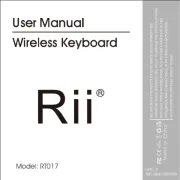
17 Augustus 2025

15 Augustus 2025

15 Augustus 2025
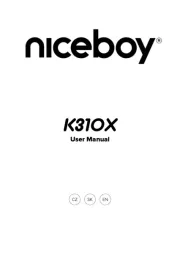
15 Augustus 2025
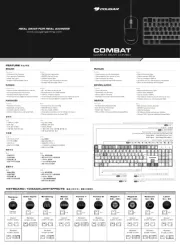
14 Augustus 2025

14 Augustus 2025

14 Augustus 2025