Kensington Pro Fit K72342EU Handleiding
Kensington
Muis
Pro Fit K72342EU
Bekijk gratis de handleiding van Kensington Pro Fit K72342EU (31 pagina’s), behorend tot de categorie Muis. Deze gids werd als nuttig beoordeeld door 20 mensen en kreeg gemiddeld 4.4 sterren uit 10.5 reviews. Heb je een vraag over Kensington Pro Fit K72342EU of wil je andere gebruikers van dit product iets vragen? Stel een vraag
Pagina 1/31

901-2336-02
KL
ACCO Brands Europe
Oxford House
Oxford Road
Aylesbury
Bucks, HP21 8SZ
United Kingdom
ACCO Brands Canada
5 Precidio Court
Brampton
Ontario, L6S 6B7
Canada
Kensington Computer Products Group
A Division of ACCO Brands
333 Twin Dolphin Drive, 6th Floor
Redwood Shores, CA 94065
Designed in California, U.S.A. by Kensington
Made in China
www.kensington.com
ACCO Australia
Level 2, 8 Lord St
Botany NSW 2019
PO Box 311
Rosebery NSW 1445
Australia
Technical Support / Assistance technique / Technischer Support /
Technische ondersteuning / Supporto tecnico / Asistencia técnica /
Műszaki támogatás Technická podpora Pomoc techniczna / / /
Техническая поддержка / Assistência técnica
België / Belgique 02 275 0684
Canada 1 800 268 3447
Denmark 35 25 87 62
Deutschland 0211 6579 1159
España 91 662 38 33
Finland 09 2290 6004
France 01 70 20 00 41
Hungary 20 9430 612
Ireland 01 601 1163
Italia 02 4827 1154
México 55 15 00 57 00
Nederland 053 482 9868
Norway 22 70 82 01
Österreich 01 790 855 701
Portugal 800 831 438
Russia 007 495 933 5163
Schweiz / Suisse 01 730 3830
Sweden 08 5792 9009
United Kingdom 0207 949 0119
United States 1 800 535 4242
International Toll +31 53 484 9135
Pro Fit™ 2.4 GHz Wireless Full-Size Mouse
INSTRUCTION GUIDE HASZNÁLATI ÚTMUTATÓ
GUIDE D’INSTRUCTIONS PŘÍRUČKA S POKYNY
BEDIENUNGSANLEITUNG INSTRUKCJA OBSŁUGI
HANDLEIDING
РУКОВОДСТВО ПОЛЬЗОВАТЕЛЯ
ISTRUZIONI MANUAL DE INSTRUÇÕES
MANUAL DE INSTRUCCIONES
N1368

2
3
English
Contents
A. Pro Fit™ 2.4 GHz Wireless Full-Size Mouse
B. Warranty Card
C. Instruction Guide
D. Batteries
E. Receiver
Compatibility
Windows® XP, Windows Vista® and Windows® 7 operating systems.
Getting Started
1. Battery Installation
OF
F/ON
CONNECT
low battery
indicator
Please be sure the batteries are installed properly in the mouse. The proper
orientation for the batteries is indicated in the battery compartment.
Average battery life for your wireless mouse is 4-6 months, depending on usage.
The low battery indicator will turn red when your batteries are low.
2. Wireless Installation
1
3
OFF/ON
CONN CTE
2
a. To Establish a Wireless Connection:
After placing batteries in the mouse, make sure that the slide switch (3) on the
underside of the mouse is in the “on” position. Plug the USB Wireless Receiver into
a USB port on your computer. Your mouse should now be ready to use.
Forward
Back
A
E
C
D
B
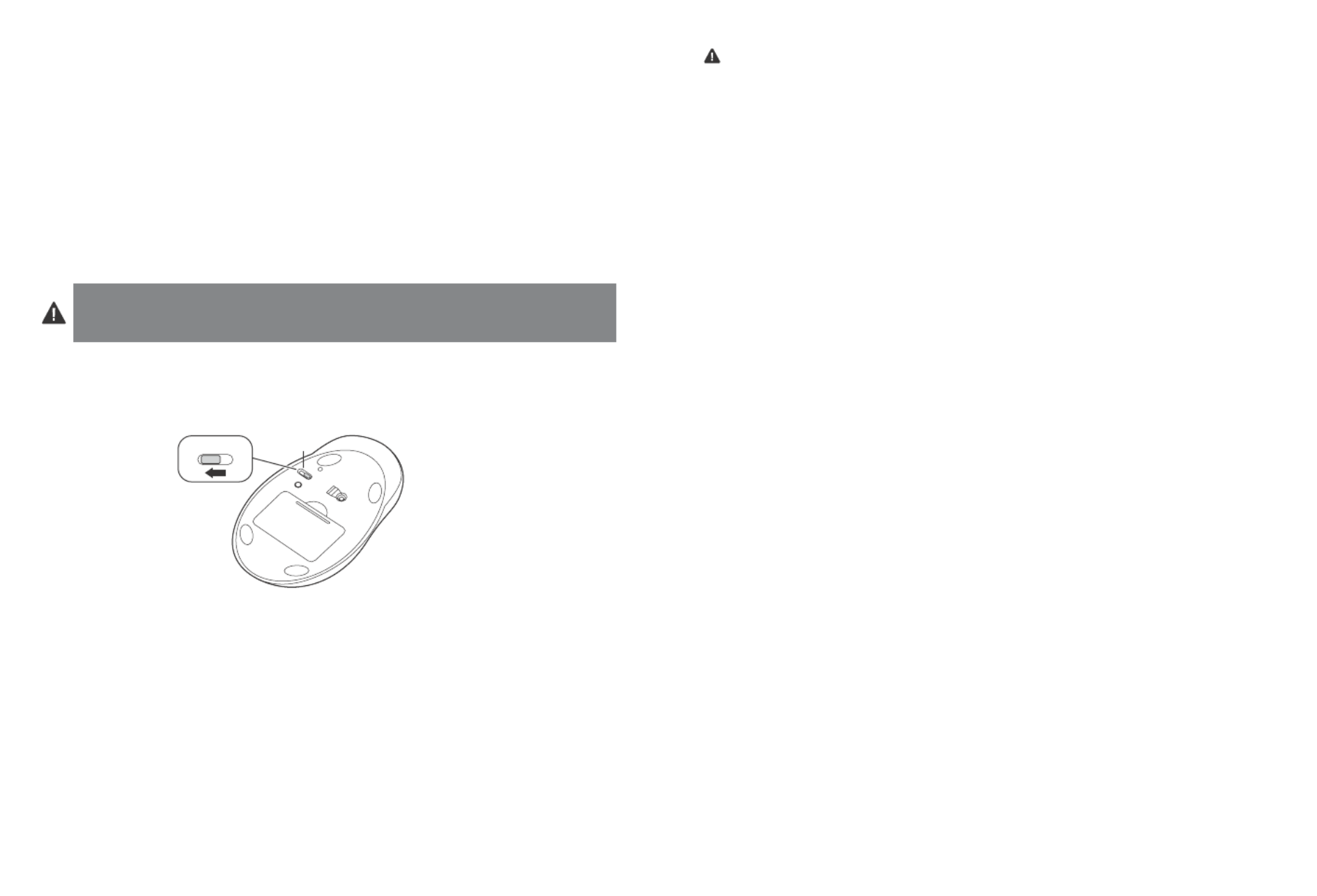
4
5
b. Re-establishing a Wireless Connection:
If the connection between your mouse and receiver is broken (mouse is in proper
working order working with good batteries, and the receiver is installed properly,
yet it is not working), you may need to re-establish a wireless connection.
c. To Re-establish a Wireless Connection:
With the USB receiver in position and mouse turned on, press the “connect” button on
the receiver (1), and within 30 seconds, also press the “connect” button on the bottom
of the mouse (2). You have now established a new connection for the mouse.
If this does not work, try repeating these steps while holding the mouse close to the
receiver. This step may need to be repeated 2–3 times for the mouse to synchronize.
If necessary, repeat this procedure after replacing depleted batteries.
IMPORTANT: This wireless device is similar to an FM radio, the position of your
computer and surrounding objects (especially metal objects) may effect your wireless
reception and range (average range is approximately 10 meters or 30 feet).
Optional Battery Saving Feature
To preserve battery life when not using the mouse for long periods of time, slide the switch
(3) to OFF.
3
OFF/O N
CONNECT
OFF / ON
Registering Your Kensington Product
Register your Kensington product online at www.kensington.com.
Common Troubleshooting Steps
1. Unplug and re-plug the receiver. Repeat steps to to re-establish a wireless 2b 2c
connection.
2. Install a fresh set of batteries in the mouse.
3. Test the device on another USB port or computer.
4. Some surfaces may “trick” the optical sensor, such as reflective surfaces like glass or
mirrors. The optical sensor should perform well on all other surfaces.
5. To establish a wireless connection, see steps to .2a 2c
6. To save battery power, turn off the mouse when not in use. See Optional Battery
Saving Feature.
Health Warning
Use of a keyboard, mouse, or trackball may be linked to serious injuries or disorders. Recent
medical research of occupational Injuries has linked normal, seemingly harmless activities
as a potential cause of Repetitive Stress Injuries (“RSI”). Many factors may be linked to the
occurrence of RSl, including a person’s own medical and physical condition, overall health, and
how a person positions and uses his or her body during work and other activities (including
use of a keyboard or mouse). Some studies suggest that the amount of time a person uses a
keyboard, mouse, or trackball may also be a factor. Consult a qualified health professional for
any questions or concerns you may have about these risk factors.
When using a keyboard, mouse, or trackball, you may experience occasional discomfort in
your hands, arms, shoulders, neck, or other parts of your body. However, if you experience
symptoms such as persistent or recurring discomfort, pain, throbbing, aching, tingling,
numbness, burning sensation, or stiffness, even if such symptoms occur while you are not
working at your computer. DO NOT IGNORE THESE WARNING SIGNS. PROMPTLY SEE A
QUALIFIED HEALTH PROFESSIONAL. These symptoms can be signs of sometimes permanently
disabling RSI disorders of the nerves, muscles, tendons, or other parts of the body, such as
carpal tunnel syndrome, tendonitis, tenosynovitis, and other conditions.
Technical Support
Technical support is available to all registered users of Kensington products. Technical
Support contact information can be found on the back page of this manual.
Web Support
You may find the answer to your problem in the Frequently Asked Questions (FAQ)
section of the Support area on the Kensington Website: www.support.kensington.com.
Telephone Support
There is no charge for technical support except long-distance charges where applicable.
Please visit www.kensington.com for telephone support hours. In Europe, technical support is
available by telephone Monday to Friday 09:00 to 21:00 (Central European time).
Please note the following when calling support:
• Callfromaphonewhereyouhaveaccesstoyourdevice.
• Bepreparedtoprovidethefollowinginformation:
– Name, address, and telephone number
– Name of the Kensington product
– Make and model of your computer
– System software and version
– Symptoms of the problem and what led to them
FEDERAL COMMUNICATIONS COMMISSION RADIO FREQUENCY INTERFERENCE STATEMENT
This device has been tested and found to comply with the limits for a Class B digital device, pursuant to Part 15 of the FCC
Rules. These limits are designed to provide reasonable protection against harmful interference in a residential installation.
This equipment generates, uses. and can radiate radio frequency energy and, if not installed and used in accordance with
the instructions, may cause harmful interference to radio communications.
However, there is no guarantee that interference will not occur in a particular installation. If this equipment causes
harmful interference to radio or television reception, which can be determined by turning the equipment off and on, the
user is encouraged to try to correct the interference by one or more of the following measures:
• Reorientorrelocatethereceivingantenna.
Product specificaties
| Merk: | Kensington |
| Categorie: | Muis |
| Model: | Pro Fit K72342EU |
Heb je hulp nodig?
Als je hulp nodig hebt met Kensington Pro Fit K72342EU stel dan hieronder een vraag en andere gebruikers zullen je antwoorden
Handleiding Muis Kensington

8 Juli 2023

4 Juli 2023

4 Juli 2023

4 Juli 2023

4 Juli 2023

4 Juli 2023

4 Juli 2023

2 Juli 2023

2 Juli 2023

1 Juli 2023
Handleiding Muis
- Genesis
- Genius
- A4tech
- Hama
- Perixx
- Redragon
- Penclic
- HyperX
- Steelseries
- Micro Innovations
- IRIS
- Steren
- 3M
- Verbatim
- Lenovo
Nieuwste handleidingen voor Muis
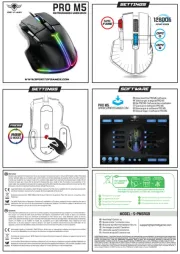
17 September 2025

17 September 2025
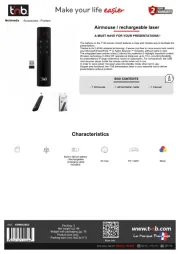
17 September 2025

16 September 2025
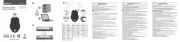
16 September 2025
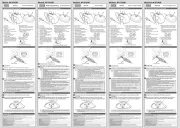
16 September 2025
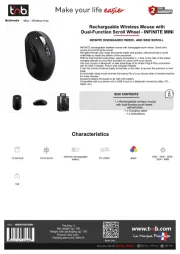
16 September 2025

16 September 2025

16 September 2025
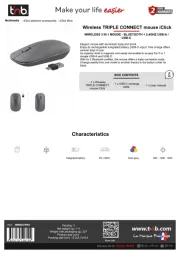
16 September 2025