Kensington KP400 Handleiding
Kensington
Toetsenbord
KP400
Bekijk gratis de handleiding van Kensington KP400 (6 pagina’s), behorend tot de categorie Toetsenbord. Deze gids werd als nuttig beoordeeld door 73 mensen en kreeg gemiddeld 5.0 sterren uit 37 reviews. Heb je een vraag over Kensington KP400 of wil je andere gebruikers van dit product iets vragen? Stel een vraag
Pagina 1/6

KP400 Switchable Keyboard
QUICK START GUIDE
Register Now!
register.kensington.com

1
1 Wired Connection
Connect the USB cable to the keyboard and your PC. If this is the first time connecting
the keyboard, wait until the operating system displays a message that the keyboard is
successfully installed.
Note: Batteries are not required when the USB cable is used.
2 Toggle to Bluetooth® Mode
The Bluetooth Indicator turns blue for 3 seconds.
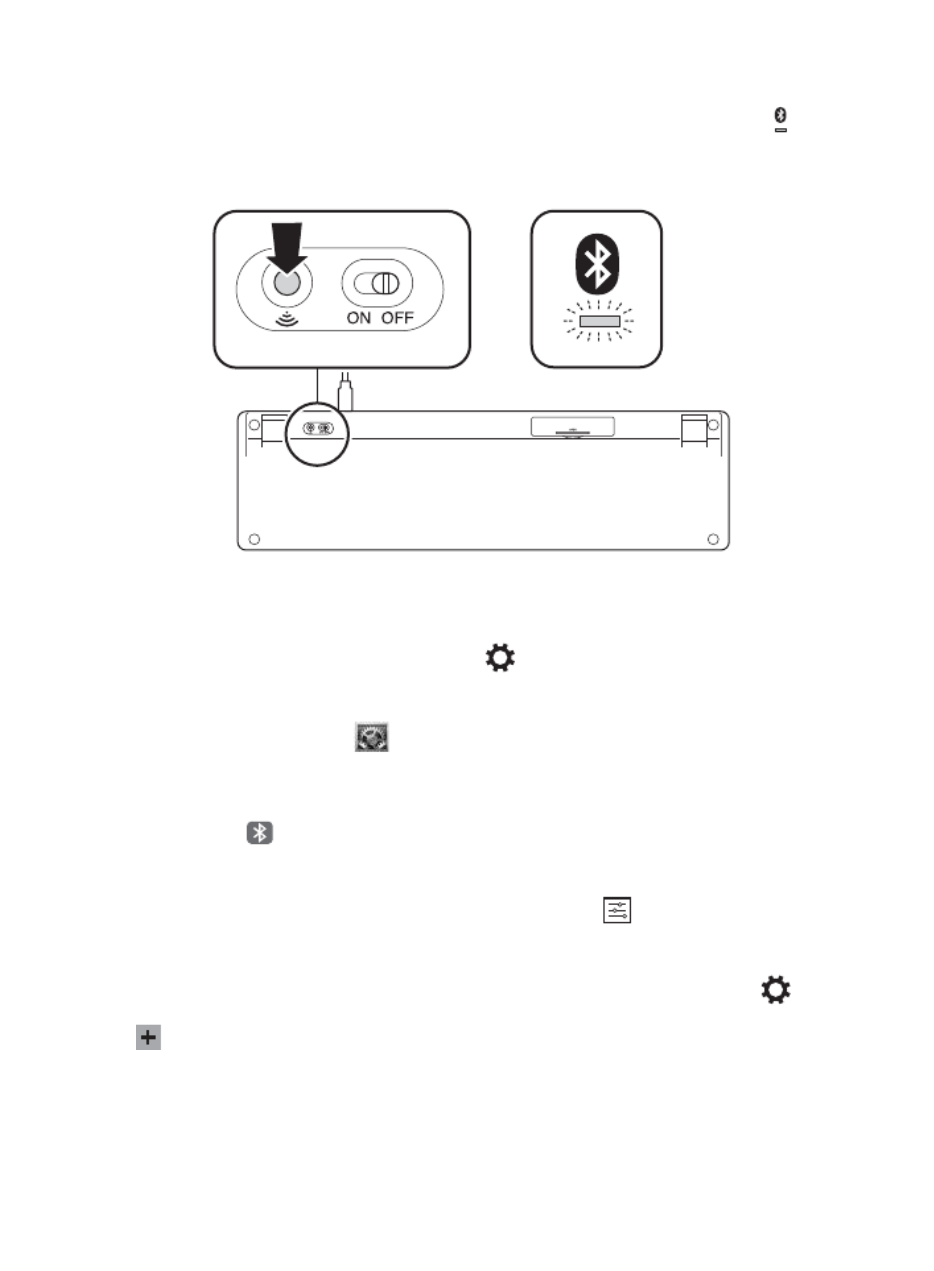
2
3 Wireless Bluetooth Connection
Press the Pairing Button at the bottom of the keyboard. The Bluetooth Indicator starts
blinking blue.
Note: ON/OFF switch is not active when USB cable is connected.
4 Pairing
To pair to your desktop PCs:
Windows®: From the bar, click , then click . Click Charms Settings Change PC settings PC
and devices, then click Bluetooth. When the keyboard appears on the list, click it. Follow the
onscreen instructions to finish pairing the keyboard.
Mac®: Open System Preferences , then click . Click “+” to launch the Bluetooth Add
Bluetooth Setup Assistant. Follow the onscreen instructions to finish pairing the keyboard.
To pair to your tablets devices:
iOS: Open Bluetooth and make sure Bluetooth is on. When the keyboard appears on the
iPad® screen, tap it. Your iPad screen displays a passkey. Enter the passkey on the Keyboard,
and press . Your iPad screen shows the Keyboard as Enter Connected.
Android™: On your Android tablet Home screen, tap Settings . In Settings, tap Bluetooth
and confirm that Bluetooth is set to On. When the keyboard appears on the Bluetooth
screen, tap it. Follow the onscreen instructions to finish pairing the keyboard.
Windows®: On your Windows tablet, launch the Charms bar, then tap Settings . Tap
Change PC Settings PC and devices, then tap and confirm Bluetooth is set to On. Tap Add
a device . When the Keyboard appears on the list, tap it. Follow the onscreen Devices
instructions to finish pairing the keyboard.
On the Keyboard, the Bluetooth Indicator stays solid blue when a device is connected.
Product specificaties
| Merk: | Kensington |
| Categorie: | Toetsenbord |
| Model: | KP400 |
| Kleur van het product: | Zwart |
| Snoerlengte: | 1.83 m |
| Automatisch uitschakelen: | Ja |
| Bluetooth-versie: | 3.0+HS |
| Connectiviteitstechnologie: | Bedraad en draadloos |
| Type stroombron: | Battery, USB |
| Geschikt voor: | Smartphones; Ultrabooks; Notebook; Tablets |
| Bedoeld voor: | Universeel |
| Ondersteunt Windows: | Ja |
| Aansluitbereik: | 10 m |
| Backlight: | Nee |
| Numeriek toetsenblok: | Ja |
| Compatibele besturingssystemen: | Windows 7; Windows 8; Windows 8.1; Windows 10; macOS 10.10 or above; macOS 10.9; macOS X 10.11 |
| Ondersteunt Mac-besturingssysteem: | Ja |
| Inclusief muis: | Nee |
| Andere ondersteundende systemen: | ChromeOS |
| Aansluiting(en): | Micro-USB |
| Oppervlakte kleur: | Monochromatisch |
| Toetsenbordindeling: | QWERTY |
| Polssteun: | Nee |
| Toetsenbord formaat: | Volledige grootte (100%) |
| Stijl toetsenbord: | Recht |
| Dimensies toetsenbord (BxDxH): | 444 x 124 x 18 mm |
| Gewicht toetsenbord: | 488 g |
| Aantal producten inbegrepen: | 1 stuk(s) |
| Taal toetsenbord: | Engels |
Heb je hulp nodig?
Als je hulp nodig hebt met Kensington KP400 stel dan hieronder een vraag en andere gebruikers zullen je antwoorden
Handleiding Toetsenbord Kensington
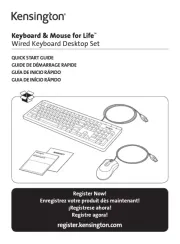
12 Augustus 2025

8 Juli 2023

8 Juli 2023

7 Juli 2023

7 Juli 2023

7 Juli 2023

5 Juli 2023

5 Juli 2023

5 Juli 2023
Handleiding Toetsenbord
- Blaupunkt
- Vorago
- Posiflex
- Soundsation
- Ednet
- Ozone
- Woxter
- Brydge
- Raspberry Pi
- Mars Gaming
- Loupedeck
- Akko
- Lindy
- Roline
- Trekstor
Nieuwste handleidingen voor Toetsenbord

30 Augustus 2025

26 Augustus 2025

25 Augustus 2025

25 Augustus 2025

18 Augustus 2025

17 Augustus 2025

17 Augustus 2025
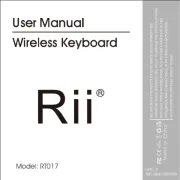
17 Augustus 2025

15 Augustus 2025

15 Augustus 2025
