Kensington K72279US Handleiding
Kensington
Toetsenbord
K72279US
Bekijk gratis de handleiding van Kensington K72279US (5 pagina’s), behorend tot de categorie Toetsenbord. Deze gids werd als nuttig beoordeeld door 64 mensen en kreeg gemiddeld 5.0 sterren uit 32.5 reviews. Heb je een vraag over Kensington K72279US of wil je andere gebruikers van dit product iets vragen? Stel een vraag
Pagina 1/5
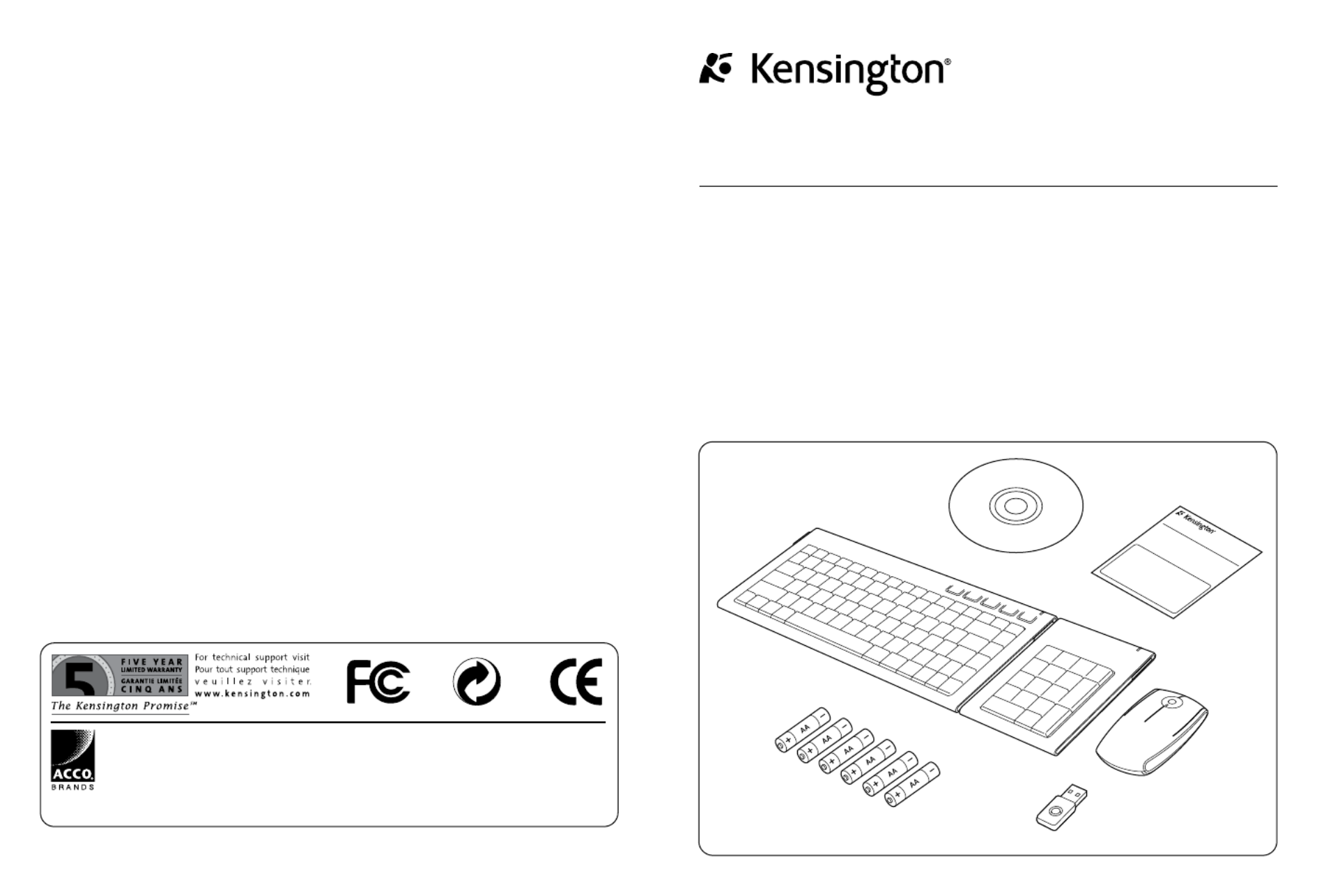
Contents
SlimBlade™ Me dia Not
ebook Set
SlimBlade™ Media Notebook Set
INSTRUCTION GUIDE
901-2091-00
Technical Support
België / Belgique 02 275 0684
Canada 1 800 268 3447
Denmark 35 25 87 62
Deutschland 0211 6579 1159
España 91 662 38 33
Finland 09 2290 6004
France 01 70 20 00 41
Hungary 20 9430 612
Ireland 01 601 1163
Italia 02 4827 1154
México 55 15 00 57 00
Nederland 053 482 9868
Norway 22 70 82 01
Österreich 01 790 855 701
Portugal 800 831 438
Schweiz / Suisse 01 730 3830
Sweden 08 5792 9009
United Kingdom 0207 949 0119
United States 1 800 535 4242
International Toll +31 53 484 9135
Kensington Computer Products Group
A Division of ACCO Brands
333 Twin Dolphin Drive, Sixth floor
Redwood Shores, CA 94065
Designed in California, U.S.A. by Kensington
Made in China
ACCO Brands Europe
Oxford Road
Aylesbury
Bucks, HP21 8SZ
United Kingdom
ACCO Canada Inc.
5 Precidio Court
Brampton
Ontario
L6S 6B7
Canada
ACCO Australia
Level 2, 8 Lord St
Botany NSW 2019
PO Box 311
Rosebery NSW 1445
Australia
www.kensington.comPatents Pending
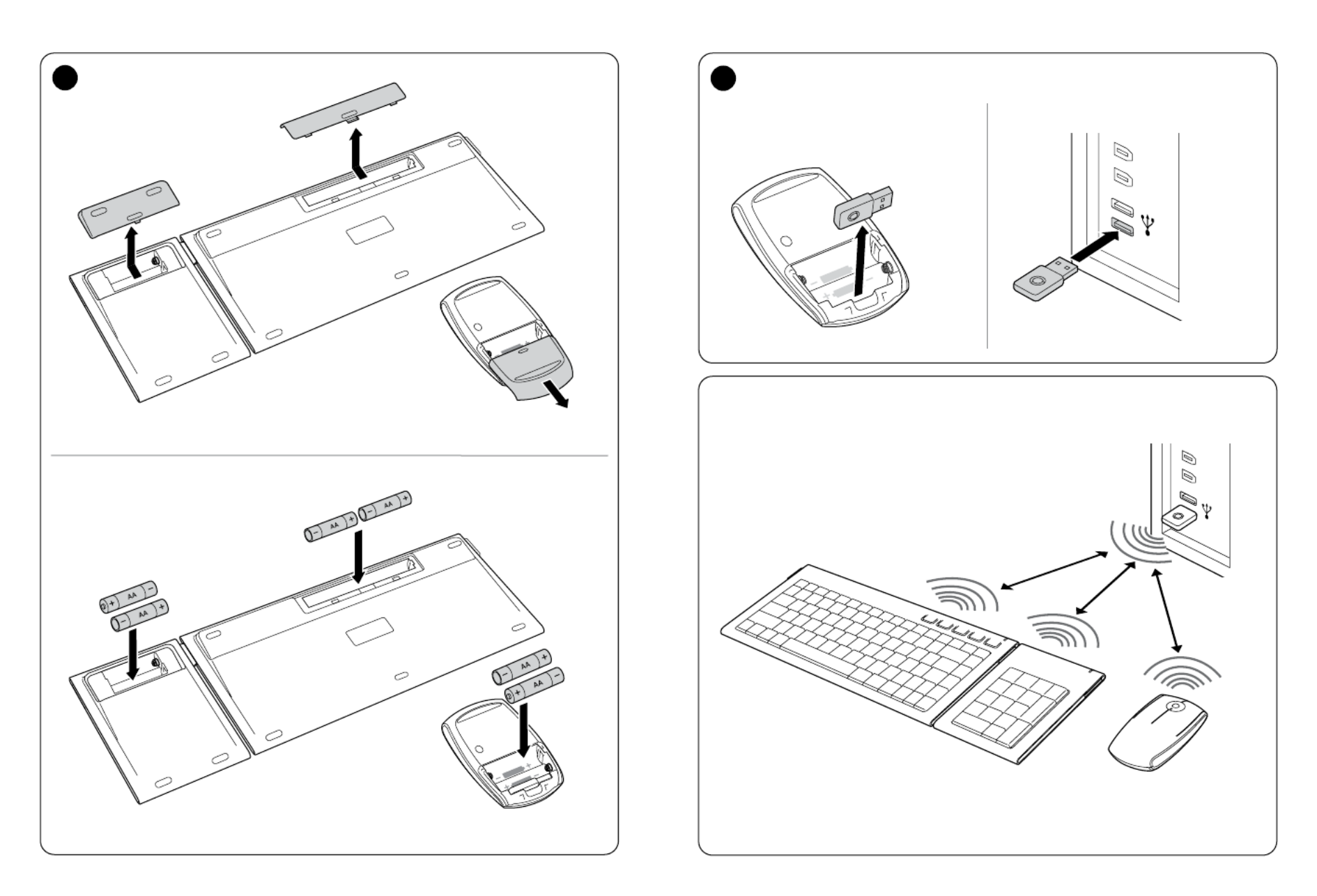
2
3
1
Install batteries
A
Plug in the USB receiver
2
The wireless connection is made automatically
30 ft or 10 m max.
In line of sight
No direct line of sight required
A B
B
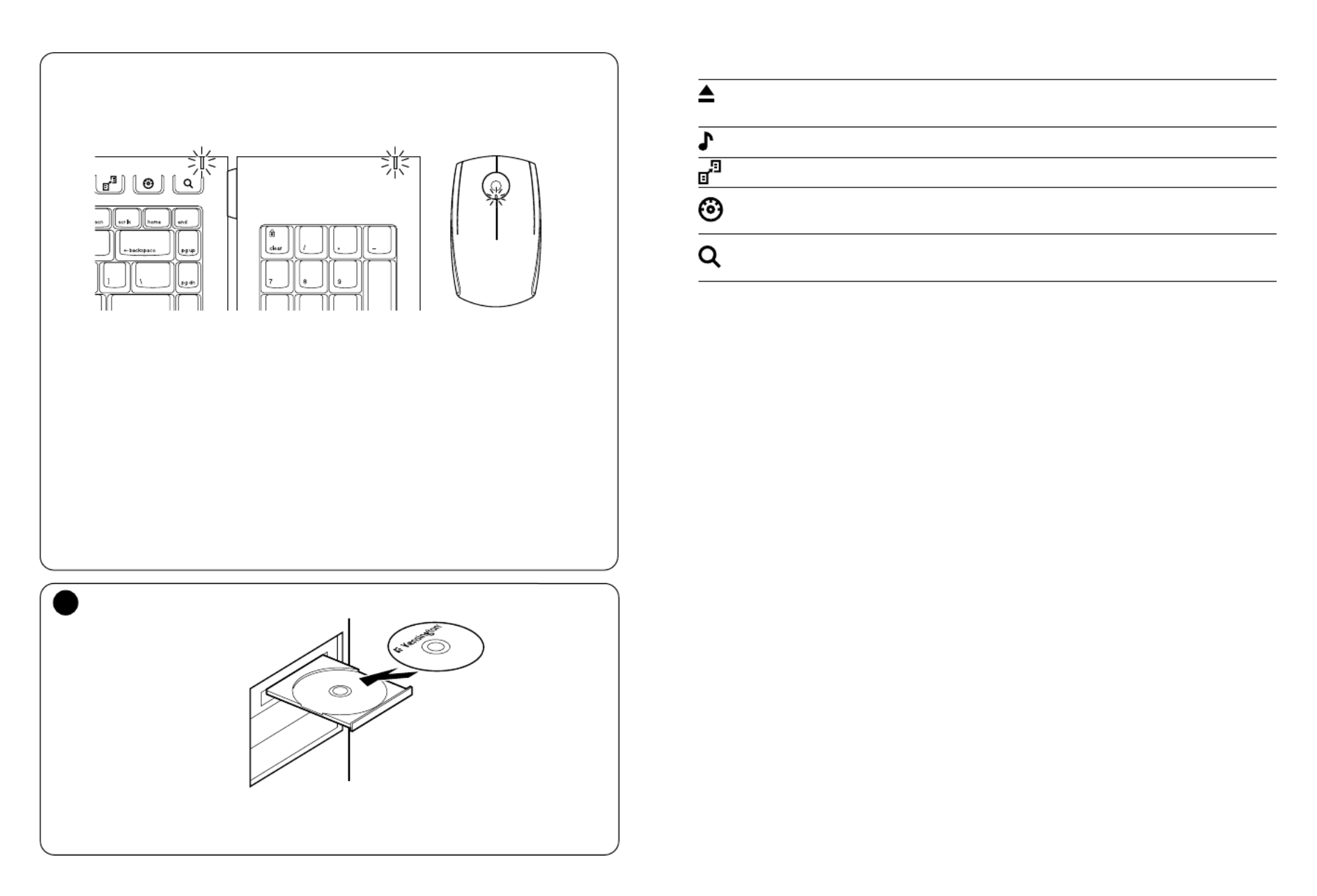
4
5
Battery indicator
1. Keyboard – When the Mouse battery is fine – it flashes green and then goes off at power
up. When Mouse battery is low, it will flash red. If LED does not light up at power up – the
batteries must be replaced.
2. Number Keypad – When the Mouse battery is fine – it flashes green and then goes off at
power up. When Mouse battery is low, it will flash red. If LED does not light up at power up
– the batteries must be replaced.
3. Mouse – When there is connection and good batteries in the mouse, the green LED will
stay solid for 5 seconds at start up. If there is connection but the battery is weak, the LED
will flash red for 5 seconds. If the battery gets weak in the middle of use, the LED will also
flash red.
LED will also light up when the Receiver is removed from the mouse to start up.
Note: Please use fresh non-rechargeable alkaline batteries. We recommend that you use same
brand of batteries.
3
Install the Driver Software
For PC Users - this driver will allow you to have 4 way tilt scroll control and enable hot keys
functions on your keyboard
1 2 3
Keyboard Hot Keys
– Ejects CD Tray (Mac® and PC) - (Works in PC only if you install driver Eject
provided)
– Launches the default Media Player (PC only)Media Player
– Launches the Back Up Application (PC only)Back Up
– (For Windows Vista™ operating system) and Dashboard (for Mac) Gadgets
(Works in PC only if you install driver provided)
– (For Windows Vista) and Spotlight (for Mac) (Works in PC only Search & Organize
if you install driver provided)
Mouse
This is a 2 Button Mouse with a jogball for 360 degrees scroll (Driver is required for this
functionality). Rolling this jogball scrolls the document on screen. The Mouse shuts down
when the dongle is stored inside it.
Common Troubleshooting Steps
1. Un-plug and re-plug the receiver.
2. Install fresh batteries in the mouse
3. Test the device on another port or computer.
4. Some surfaces may “trick” the sensor, such as reflective surfaces like glass or mirrors.
As a result this product will not work well on glass or mirror surfaces. The sensor
should perform well on all other surfaces.
To reconnect your modules to the Receiver dongle:
The modules are connected to the dongle right out of the box.
You DO NOT need to connect the modules to the dongle unless you see the modules are
not responding to key presses (for >30 secs.)
In case you need to re-connect the modules to the dongle, do the following:
1. Press and release the round button on the dongle.
2. Flip the module you want to re-connect to this dongle and use a paper clip or
something similar to poke into the tiny hole on the underside of the module.
3. You should get a tactile click when the switch inside the module is actuated.
4. The module should now be connected.
5. Do not use this re-connect procedure until you have gone through the Caution:
troubleshooting steps above.
Product specificaties
| Merk: | Kensington |
| Categorie: | Toetsenbord |
| Model: | K72279US |
| Connectiviteitstechnologie: | Draadloos |
| Frequentieband: | 2.4 GHz |
| Aansluitbereik: | 9.18 m |
| Intern: | Nee |
| Aansluiting: | RF Draadloos |
| Ondersteunt Mac-besturingssysteem: | Ja |
| Inclusief muis: | Ja |
| Bewegingsdetectietechnologie: | Laser |
| Scroll: | Ja |
Heb je hulp nodig?
Als je hulp nodig hebt met Kensington K72279US stel dan hieronder een vraag en andere gebruikers zullen je antwoorden
Handleiding Toetsenbord Kensington
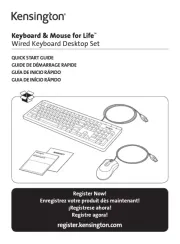
12 Augustus 2025

8 Juli 2023

8 Juli 2023

7 Juli 2023

7 Juli 2023

7 Juli 2023

5 Juli 2023

5 Juli 2023

5 Juli 2023
Handleiding Toetsenbord
- Game Factor
- Maxxter
- Gembird
- Akko
- Rii
- Hikvision
- Zoom
- Razer
- Mad Catz
- Medion
- Savio
- MT Logic
- Digitus
- Be Quiet!
- Roccat
Nieuwste handleidingen voor Toetsenbord

30 Augustus 2025

26 Augustus 2025

25 Augustus 2025

25 Augustus 2025

18 Augustus 2025

17 Augustus 2025

17 Augustus 2025
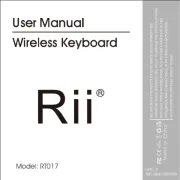
17 Augustus 2025

15 Augustus 2025

15 Augustus 2025
