Jobo JIB aero Handleiding
Bekijk gratis de handleiding van Jobo JIB aero (9 pagina’s), behorend tot de categorie Camcorder. Deze gids werd als nuttig beoordeeld door 61 mensen en kreeg gemiddeld 4.8 sterren uit 31 reviews. Heb je een vraag over Jobo JIB aero of wil je andere gebruikers van dit product iets vragen? Stel een vraag
Pagina 1/9

WWW.JOBO.COM
JIB aero Manual
1. eatures F Key
• Record max 1080p Full HD video by using one easy slide switch
• Take 5MP digital photographs
• Support up to 32GB MicroSD card and allows you to take FHD videos for 4 hours
• - - Built in 1200mAh Li Polymer battery for around 2.5 hours continuously use
• Waterproof up to 10 meters depth without using extra casing
2. Package Contents
Carefully unpack the package and ensure that you have the following items:
1 Camera body 12 Helmet mount
2 Back Cover 13 Double Sided Adhesive - Helmet x 2
3 Mini USB cable 14
Single Sided Adhesive -
Helmet
4 HDMI Cable 15 Fitting piece
5 USB adapter 16 Double Sided Adhesive - Fitting
6 Secure strap 17 Single Sided Adhesive - Fitting
7 CamLocker 18 Mount strap - short
8 CamLocker Key 19 Mount strap medium-
9 CamLocker Socket Ball Joint- 20 Carry Bag
10 CamLocker Socket Ball Joint (L)- 21 Carabineer
11 Bike Mount 22 Quick User Guide
3. Functional Parts
1 Power / Shoot button
1. Turn the camera on or off
2. Take single photograph
2 LED indicator Show the camera status
3 Recording Slide
Switch Slide to start or stop video recording
4 Lens High quality lens
5 Micro SD card slot Micro SD card storage location.
6 Mini HDMI Port Connect the camera to TV via HDMI cable

WWW.JOBO.COM
7 Video Resolution
Switch Select video resolution: FHD (Full HD) or HD.
8 USB Port
1. Connect to computer for data transfer or camera
setup
2. Charge your camera
9 Reset button Reset the camera
10 Back Cover Rotate to seal the camera
4 . Using the Camera
4.1 Charging up Your Camera
Charge your camera with either the USB cable or AC/DC adapter. The red LED light up to
indicate the camera is charging and turns off as soon as the camera has been fully charged.
It takes about 3 hours to fully charge the camera.
4 .2 Inserting a Memory Card
Insert a MicroSD card (not included) before using your camera. Assure that the camera
power is turned OFF before inserting the card to the slot.
Notes
1. There is only one correct direction to insert the MicroSD card into the slot. Do not force
the card into the card slot as it may damage both the camera and the MicroSD card.
2. A new MicroSD card should be formatted before using. For more information, please see
section 5
4.3 Set up Date and Time
You can set the camera’s clock with the software to ensure that your video and photo files
are saved with the correct date/ time information.
To set up the camera clock
1. actionplus Connect your camera to a computer the USB cable. Run with .exe at your
MicroSD card folder.
2. Find the “Date and Time” and click “SET”.
3. Adjust the date and time or click “ Sync with PC” to set with your PC clock.
4. Click “Ok” to save the settings.
4.4 Sealing Your Camera
The Waterproof Housing lets the camera perform up to 10 meters or 30 feet under water.
You must seal the camera with in order to protect the camera when using it BACK COVER
in wet or moist conditions.
To secure the BACK COVER
1. Attach the BACK COVER to the back of the camera
and rotate clockwise until the picture.aligned as
2. Slide the latch on the BACK COVER to lock it.
Notes
1. Failure to properly seal your camera can result in leaks
that damage or destroy your camera. Your warranty does
not cover water damage resulting from user damage.

WWW.JOBO.COM
2. The rubber seal on the BACK COVER forms the waterproof barrier to protect the camera
in wet and underwater conditions. You must keep this seal clean as a single strain of hair or
grain of sand can cause a leak into the product.
3. After every use in salt water, you will need to rinse the outside of the product and the seal
with non salt water and dry. Not doing this can cause corrosion in the product or failure in -
the seal, in turn, damaging the product.
4.5 Power On & Power Off
To power ON the camera:
Press and hold the Power button. The camera will vibrate and the Green LED will turn
on.
To power OFF the camera:
Press and hold the Power button. The camera will vibrate two seconds and the Green
LED will turn off.
4.6 Recording Video
Before starting recording, select the video resolution by switching the Video Resolution
Switch
There are two methods available for starting the video record function. When starting a
video recording a short vibration indicate recording started. The LED indicator illuminates , s
RED throughout the recording.
1. Whether the camera power is ON or OFF, simply slide the Recording Slide Switch
from STOP to REC to start recording.
2. When your camera is OFF and the Recording Slide Switch is at REC location,
press and hold the Power button to turn the camera ON and it will start recording.
Move the Recording Slide Switch from REC to STOP to stop recording. The
camera will vibrate and the LED indicator will illuminate GREEN to indicate the recording
has stopped. The camera will then enter Standby mode.
An additional option is to hold the Power button to stop the recording and turn the
camera off. The camera will vibrate two seconds and the LED light will turn off.Red
Notes
1. An additional 432x240 (w/ 1080p/720p) or 320x240 (w/ 960p) in the filevid eo file name
ACTPXXXX_thm.mov (XXXX is 4 numeric digit)will be created simultaneously with the
recording of an HD/FHD video file. The smaller video file size allows for more efficient
uploading of content to social media sites and email.
2. Changing video resolution is disabled during video recording.
3. There will be around 1 2 seconds delay before the camera starts recording.-
4. The various video resolution options for HD and FHD can be changed under the
“Settings” selection in the software.
.5.Assure there is sufficient memory available on the MicroSD card. If the card is full, the
camera will vibrate five seconds and the Green LED will flash continuously. for
4.7 Taking Photos
1. button. Turn on the camera by pressing the Power
2. After the camera power has been turned on, press the Power button to take a
photo. A short vibration and a flash of Green LED indicate the action was successful.
Notes
1. The Still Photo function is disabled during video recording.
2. The default photo mode is “single photo”. Burst mode gives you a continuous 10 photo
shots to capture that “can’t miss” moment. Time Lapse mode can be utilized to take a
series of photos at 5, 10, 30 or 60 second intervals. To change the mode, please refer -
to the section “Changing the camera settings”
3. If the card is full, the camera will vibrate for five seconds and the Green LED will flash
continuously.
Product specificaties
| Merk: | Jobo |
| Categorie: | Camcorder |
| Model: | JIB aero |
Heb je hulp nodig?
Als je hulp nodig hebt met Jobo JIB aero stel dan hieronder een vraag en andere gebruikers zullen je antwoorden
Handleiding Camcorder Jobo

10 Mei 2023

30 Oktober 2022
Handleiding Camcorder
- Macally
- Lexibook
- Flir
- Cobra
- Lamax
- Leica
- EVOLVEO
- ATN
- DOD
- Kenwood
- TacTic
- Aiptek
- Aqua-Vu
- Kobian
- Easypix
Nieuwste handleidingen voor Camcorder
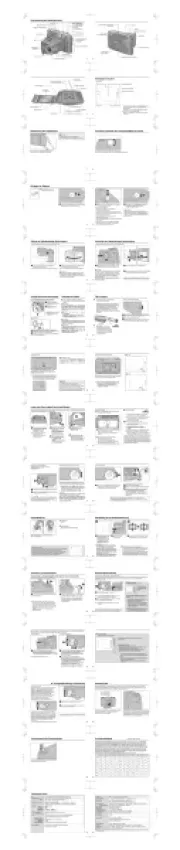
9 Juli 2025

9 Juli 2025

6 Juli 2025
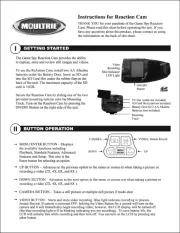
5 Juli 2025

5 Juli 2025

4 Juli 2025
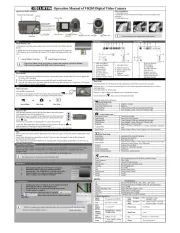
17 Juni 2025
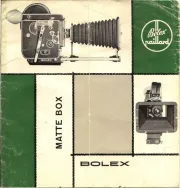
17 Juni 2025

17 Juni 2025

16 Juni 2025