Iomega UltraMax Plus Handleiding
Iomega
Externe harde schijf
UltraMax Plus
Bekijk gratis de handleiding van Iomega UltraMax Plus (36 pagina’s), behorend tot de categorie Externe harde schijf. Deze gids werd als nuttig beoordeeld door 30 mensen en kreeg gemiddeld 5.0 sterren uit 15.5 reviews. Heb je een vraag over Iomega UltraMax Plus of wil je andere gebruikers van dit product iets vragen? Stel een vraag
Pagina 1/36

Quick Start Guide
Guide de démarrage rapide
Schnellstart-Handbuch
Guida di installazione rapida
Guía de instrucciones rápidas
Guia de uso rápido
Snel aan de slag
Snabbstartguide
Introduktion
Hurtigreferanse
Pikaopas
Gyors útmutató
Stručná příručka
Wprowadzenie
Οδηγός γρήγορης εκκίνησης
UltraMax Plus
Desktop Hard Drive
USB / FireWire 400 / FireWire 800 / eSATA

2
Quick Install–USB or FireWire
1. Connect the included power supply to the back of the
drive and to a power outlet.
CAUTION! Do not move the drive while it is powered up
to avoid drive damage or data loss.
2. Identify the appropriate cable and connect it to the
back of the drive. For a USB connection, connect the
USB cable to the DuoLink port (marked with both
the USB symbol and ‘eSATA’). For a FireWire
connection, you can use any FireWire port.
NOTE: Never connect the drive to the computer with
more than one cable.
3. Connect the other end of the cable to the port on your
computer. Turn the drive on.
Mac Users: The drive should mount and appear on the
Mac Desktop.
PC Users: Your computer will not recognize the drive
until it is reformatted. See instructions below.
Formatting the Drive for Windows
CAUTION! Reformatting the drive will erase all existing data!
1. Open Windows Disk Management (right click on
My Computer, select Manage, and click on Disk
Management).
2. If the Disk Wizard opens, click Next. Select the disk,
click Next, then Finish.
If the Wizard does not open, locate the drive in the
lower list. Look for a disk that does not show a drive
letter or file system. Right click on the drive name and
select Initialize Disk (Windows XP) or Write Signature
(Windows 2000), then OK.
3. The drive will now appear as Unallocated and the
bar will be black. Right click on the black bar and
select New Partition (Windows XP) or Create Partition
(Windows 2000).
4. When the Partition Wizard opens, click Next at each
screen to select the default options and format the
drive NTFS.
NOTE: If you want to use the drive with other operating
systems, use the Iomega FAT32 Formatter located on the
CD to change the format to FAT32. If you need detailed
instructions, check the support area on www.iomega.com.
Quick Install–eSATA
1. If you are connecting to an eSATA PCI card, make sure
the drivers for the card have been installed and the
card is properly recognized by your operating system.
NOTE: You do not need to install special drivers for the
Iomega UltraMax drive. It is supported by the drivers
included with the eSATA PCI card. If you are using a
built-in eSATA connection, the drive is supported by
native drivers in the operating system.
2. Shut down the computer.
The eSATA interface is NOT plug-and-play. NOTE:
Always shut down the computer before connecting or
disconnecting the drive.
3. Connect the included power supply to the back of the
drive and to a power outlet.
CAUTION! Do not move the drive while it is powered up
to avoid drive damage or data loss.
4. Identify the eSATA cable and connect it to the DuoLink
port (marked with both the USB symbol and
‘eSATA’).
NOTE: Never connect the drive to the computer with
more than one cable.
5. Connect the other end of the cable to your eSATA PCI
card or built-in eSATA connection.
6. Turn on the power switch on the back of the drive and
restart your computer.
Mac Users: The drive should mount and appear on the
Mac Desktop.
PC Users: Your computer will not recognize the drive
until it is reformatted. See instructions to the left on
Formatting the Drive for Windows.
SA
T
A
S
ATA
FireWire/1394/i.LinkUSB eSATA

3
Installation rapide – USB ou FireWire
1. Connectez l’alimentation fournie à l’arrière du disque,
puis connectez-la à une prise secteur.
ATTENTION ! Ne déplacez pas le disque lorsqu’il est sous
tension pour éviter tout dommage ou perte de données.
2. Identifiez le câble approprié et connectez-le à l’arrière
du disque. Dans le cas d’une connexion USB, connectez
le câble USB à un port DuoLink (signalé par le symbole
USB et eSATA). Pour une connexion FireWire, vous
pouvez utiliser n’importe quel port FireWire.
REMARQUE : ne connectez jamais le disque à
l’ordinateur à l’aide de plusieurs câbles.
3. Connectez l’autre extrémité du câble au port de votre
ordinateur. Mettez le lecteur sous tension.
Utilisateurs de Mac : Le lecteur doit être monté et
apparaître sur le bureau du Mac.
Utilisateurs de PC : votre ordinateur ne reconnaîtra pas le
disque tant que celui-ci ne sera pas reformaté. Reportez-
vous aux instructions ci-dessous.
Formatage du disque pour
Windows
ATTENTION ! Le reformatage du lecteur efface toutes les
données existantes !
1. Ouvrez l’utilitaire de gestion des disques de Windows
(cliquez avec le bouton droit de la souris sur Poste de
travail, Gérer, puis Gestion des disques).
2. Si l’Assistant lecteur s’ouvre, cliquez sur Suivant.
Sélectionnez le lecteur, cliquez sur Suivant puis sur
Terminer.
Si l’Assistant ne s’ouvre pas, recherchez le lecteur dans
la liste inférieure. Recherchez un disque ne présentant
ni lettre de lecteur ni système de fichiers. Cliquez avec
le bouton droit de la souris sur le nom du lecteur et
sélectionnez Initialiser le lecteur (Windows XP) ou Ecrire
une signature (Windows 2000) puis OK.
3. Le disque apparaît comme Non attribué et la barre doit
être noire. Cliquez avec le bouton droit sur la barre noire
et sélectionnez Nouvelle partition (Windows 2000) ou
Créer une partition (Windows XP).
4. Lorsque l’Assistant Création de partition s’ouvre, cliquez
sur Suivant sur chaque écran pour sélectionner les
options par défaut et formater le disque au format NTFS.
REMARQUE : Si vous souhaitez utiliser le disque avec d’autres
systèmes d’exploitation, utilisez le Iomega Fat32 Formatter
situé sur le CD pour formater le disque au format FAT32
(requis pour la compatibilité multiplate-forme). Pour obtenir
des instructions détaillées, consultez la section Support du
site www.iomega.com
.
Installation rapide – eSATA
1. En cas de connexion à une carte PCI eSATA, assurez-
vous que les pilotes pour la carte ont été installés
et que la carte est correctement reconnue par votre
système d’exploitation.
REMARQUE : il n’est pas nécessaire d’installer
des pilotes particuliers pour le disque dur Iomega
UltraMax. Il est pris en charge par les pilotes inclus
avec la carte eSATA PCI. Si votre ordinateur dispose
d’une connexion eSATA intégrée, le lecteur est pris en
charge par les pilotes natifs du système d’exploitation.
2. Eteignez l’ordinateur.
REMARQUE : l’interface eSATA ne dispose PAS de la
fonction plug-and-play. Eteignez toujours l’ordinateur
avant de connecter ou de déconnecter le disque.
3. Connectez l’alimentation fournie à l’arrière du disque,
puis connectez-la à une prise secteur.
ATTENTION ! Ne déplacez pas le disque lorsqu’il est
sous tension pour éviter tout dommage ou perte de
données.
4. Identifiez le câble eSATA et connectez-le à un port
DuoLink (signalé par le symbole USB et eSATA).
REMARQUE : ne connectez jamais le disque à
l’ordinateur à l’aide de plusieurs câbles.
5. Connectez l’autre extrémité du câble à votre carte PCI
eSATA ou à la connexion eSATA intégrée.
6. Redémarrez votre ordinateur à l’aide de l’interrupteur
d’alimentation situé à l’arrière du disque.
Utilisateurs de Mac : Le lecteur doit être monté et
apparaître sur le bureau du Mac.
Utilisateurs de PC : votre ordinateur ne reconnaîtra pas le
disque tant que celui-ci ne sera pas reformaté
. Consultez
les instructions à gauche pour le Formatage du disque
pour Windows.
SA
T
A
S
ATA
FireWire/1394/i.LinkUSB eSATA
Product specificaties
| Merk: | Iomega |
| Categorie: | Externe harde schijf |
| Model: | UltraMax Plus |
| Kleur van het product: | Zilver |
| Gewicht: | 2700 g |
| Breedte: | 79 mm |
| Diepte: | 128 mm |
| Hoogte: | 200 mm |
| Soort: | HDD |
| Gebruiksaanwijzing: | Ja |
| Meegeleverde kabels: | eSATA, FireWire, USB |
| Aantal USB 2.0-poorten: | 1 |
| Interface: | SATA II |
| Plug and play: | Ja |
| Ondersteunt Windows: | Ja |
| Compatibele besturingssystemen: | Mac OS X v10.4 - 10.6\nWindows XP Professional x64\nWindows Vista\nWindows 7 |
| Ondersteunt Mac-besturingssysteem: | Ja |
| HDD capaciteit: | 4000 GB |
| HDD rotatiesnelheid: | - RPM |
| Maximale overdrachtssnelheid van gegevens: | 3000 Mbit/s |
| USB: | Ja |
| HDD omvang: | - " |
| Buffergrootte opslagstation: | 8 MB |
| Busgevoed: | Nee |
| FireWire 400: | Ja |
| FireWire 800: | Ja |
| FireWire noodzakelijk: | Ja |
Heb je hulp nodig?
Als je hulp nodig hebt met Iomega UltraMax Plus stel dan hieronder een vraag en andere gebruikers zullen je antwoorden
Handleiding Externe harde schijf Iomega

12 Mei 2023

19 April 2023

21 Maart 2023

28 Februari 2023

20 Februari 2023

11 Februari 2023

3 Februari 2023

3 Februari 2023

27 Januari 2023

18 Januari 2023
Handleiding Externe harde schijf
- Intenso
- Trekstor
- Sabrent
- Lexar
- DeLock
- Oyen Digital
- I-Tec
- Chieftec
- Fantec
- Vantec
- HGST
- Medion
- IStorage
- LaCie
- Icy Box
Nieuwste handleidingen voor Externe harde schijf
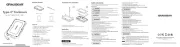
15 September 2025
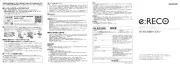
15 September 2025

26 Juli 2025

25 Juli 2025

15 Juli 2025
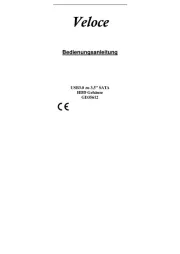
14 Juli 2025
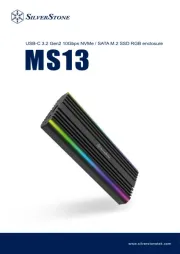
22 Mei 2025

22 Mei 2025

14 Mei 2025

14 Mei 2025