Iomega 34695 Handleiding
Iomega
Externe harde schijf
34695
Bekijk gratis de handleiding van Iomega 34695 (24 pagina’s), behorend tot de categorie Externe harde schijf. Deze gids werd als nuttig beoordeeld door 9 mensen en kreeg gemiddeld 4.6 sterren uit 5 reviews. Heb je een vraag over Iomega 34695 of wil je andere gebruikers van dit product iets vragen? Stel een vraag
Pagina 1/24

Quick Start Guide
Guide de démarrage rapide
Schnellstart-Handbuch
Guida di installazione rapida
Guía de instrucciones rápidas
Guia de uso rápido
Snel aan de slag
Snabbstartguide
Introduktion
Hurtigreferanse
Pikaopas
Οδηγός γρήγορης εκκίνησης
Stručná příručka
Wprowadzenie
Gyors útmutató
MiniMax™ Hard Drive
USB / FireWire
*

2
CAUTION! The Iomega
®
MiniMax
™
hard drive is
designed to fit the MacUNDER
®
mini. Never place the
MiniMax drive on top of the Mac mini.
1. Place the MiniMax drive on a stable surface.
Connect the included power supply to the back of
the drive and to a power outlet.
Do not move the drive while it is CAUTION!
powered up to avoid drive damage or data loss.
2. Connect the appropriate USB/FireWire cable to
the back of the drive.
3. Connect the other end of the cable to the port on
your computer. Turn the drive on.
Mac Users: The drive should mount and appear
on the Mac Desktop.
PC Users: The MiniMax ships preformatted for
Mac OS. See the Using Your MiniMax
TM
Drive
section for Windows
®
formatting instructions.
After formatting the drive, Windows will search
for and install the driver automatically. The drive
should appear in My Computer or Windows
Explorer.
4. Insert the CD that came with your drive and install
the software you want to use. If the CD menu does
not open automatically, double click the CD icon
in My Computer, Windows Explorer or on the Mac
desktop, then double click the icon.Start
CAUTION! To prevent data loss, do not disconnect the
drive during data transfer (drive activity light flashing).
Refer to the user’s manual on the CD for instructions
on disconnecting the drive.
ATTENTION ! Le lecteur de disque dur Iomega MiniMax
est conçu pour s’adapter le Mac mini. Ne placez SOUS
jamais le lecteur MiniMax au-dessus du Mac mini.
1. Placez le lecteur MiniMax sur une surface stable.
Connectez l’alimentation fournie à l’arrière du
lecteur, puis connectez-la à une prise secteur.
ATTENTION ! Ne déplacez pas le lecteur lorsqu’il
est sous tension pour éviter tout dommage ou
perte de données.
2. Connectez le câble USB/FireWire approprié à
l’arrière du lecteur.
3. Connectez l’autre extrémité du câble au port de
votre ordinateur. Mettez le lecteur sous tension.
Utilisateurs de Mac : Le lecteur doit être monté et
apparaître sur le bureau du Mac.
Utilisateurs de PC : Le MiniMax est livré
préformaté pour Mac OS. Consultez la section
Utilisation de votre lecteur MiniMax pour obtenir
des instructions sur le formatage pour Windows.
Après avoir formaté le disque, Windows va
rechercher et automatiquement installer le pilote.
Le lecteur doit apparaître sur le Poste de travail
ou dans l’Explorateur Windows.
4. Insérez le CD livré avec votre lecteur et installez
le logiciel que vous souhaitez utiliser. Si le menu
du CD ne s’ouvre pas automatiquement, double-
cliquez sur l’icône du CD dans le Poste de travail
ou dans l’Explorateur Windows, ou sur le bureau
du Mac, puis sur l’icône Démarrer.
ATTENTION ! Pour éviter toute perte de données, ne
déconnectez pas le lecteur pendant un transfert de
données (voyant d’activité du lecteur clignotant).
Reportez-vous au guide de l’utilisateur sur le CD pour
obtenir des instructions sur la déconnexion du lecteur.
Quick Install • Installation rapide

3
ACHTUNG! Die Iomega MiniMax-Festplatte ist so
konstruiert, dass sie UNTER den Mac mini passt.
Stellen Sie niemals das MiniMax-Laufwerk auf das Mac-
Miniaturlaufwerk.
1. Platzieren Sie das MiniMax-Laufwerk auf
einer stabilen Oberfläche. Schließen Sie das
mitgelieferte Netzteil an der Rückseite des
Laufwerks und anschließend an eine Steckdose an.
ACHTUNG! Bewegen Sie das Laufwerk
während des Einschaltvorgangs nicht, um
Laufwerkbeschädigungen oder Datenverluste zu
vermeiden.
2. Schließen Sie das passende Kabel (USB oder
FireWire) an der Rückseite des Laufwerks an.
3. Verbinden Sie das andere Ende des Kabels mit
dem Anschluss des Computers. Schalten Sie das
Laufwerk ein.
Mac-Benutzer: Nun wird normalerweise das
Laufwerk gemountet und auf dem Mac-Schreibtisch
angezeigt.
PC-Benutzer: Das MiniMax-Laufwerk ist werksseitig
auf Mac OS vorformatiert. Anweisungen zum
Formatieren unter Windows finden Sie unter
Arbeiten mit dem MiniMax-Laufwerk. Nach dem
Formatieren des Laufwerks sucht Windows nach
dem Treiber und installiert diesen automatisch.
Das Laufwerk müsste im Arbeitsplatz oder im
Windows Explorer angezeigt werden.
4. Legen Sie die mit dem Laufwerk gelieferte CD ein
und installieren Sie die gewünschte Software.
Falls das CD-Menü nicht automatisch aufgerufen
wird, doppelklicken Sie unter Arbeitsplatz oder im
Windows Explorer bzw. auf dem Mac-Schreibtisch
auf das CD-Symbol und anschließend auf das
Startsymbol.
ACHTUNG! Um Datenverluste zu vermeiden, trennen
Sie das Laufwerk während der Datenübertragung nicht
vom Computer (Kontrolllämpchen am Laufwerk blinkt).
Anweisungen zum Abklemmen des Laufwerks finden
Sie im Benutzerhandbuch auf der CD.
ATTENZIONE! L’unità a disco rigido Iomega MiniMax è stata
progettata per essere collocata SOTTO il Mac mini. Non
collocare l’unità MiniMax sopra il Mac mini.
1. Posizionare l’unità MiniMax su una superficie
stabile. Collegare l’alimentatore in dotazione
al retro dell’unità e inserirlo in una presa di
corrente.
ATTENZIONE! Non spostare l’unità mentre è
accesa per evitare danni o perdite di dati.
2. Collegare il cavo USB/FireWire al retro dell’unità.
3. Collegare l’altra estremità del cavo alla porta del
computer. Accendere l’unità.
una volta installata, l’unità viene Utenti Mac:
visualizzata sulla Scrivania Mac.
l’unità MiniMax viene fornita Utenti PC:
preformattata per Mac OS. Consultare la sezione
Uso dell’unità MiniMax contenente le istruzioni
di formattazione per Windows. Al termine
della formattazione, Windows ricerca e installa
automaticamente il driver. L’unità compare in
Risorse del computer o in Esplora risorse.
4. Inserire il CD fornito a corredo con l’unità e
installare il software che si desidera utilizzare.
Se il menu del CD non si apre automaticamente,
fare doppio clic sull’icona del CD in Risorse del
computer, Esplora risorse o sulla Scrivania Mac,
quindi fare doppio clic sull’icona Start .
ATTENZIONE! Per evitare che si verifichino perdite di
dati, non scollegare l’unità durante il trasferimento di
informazioni (spia di attività dell’unità lampeggiante).
Per informazioni dettagliate su come scollegare
l’unità, consultare il Manuale dell’utente contenuto
nel CD.
Schnellinstallation • Installazione rapida
Sta rt Up
M
ise e n route
St art
In ic io
Inici a
lização
In stalación
3
1
3
8
7
2
0
0
w
ww.i o
meg a
.com
Co pyr ight © 2
004 Io
mega C
orp ora t
ion .
All
ri ght s r
eser ved
.
Extern a
l
Har
d D
rive
Win dows
Mac
USB
Av v
io
Product specificaties
| Merk: | Iomega |
| Categorie: | Externe harde schijf |
| Model: | 34695 |
| Kleur van het product: | Zilver |
| Gewicht: | 1050 g |
| Breedte: | 165 mm |
| Diepte: | 165 mm |
| Hoogte: | 40.6 mm |
| Soort: | HDD |
| USB-versie: | 2.0 |
| Intern: | Nee |
| Compatibele besturingssystemen: | Windows 2000 Professional, XP Home, XP Professional, Vista\nMac OS X v10.1.5 |
| Mac-compatibiliteit: | Ja |
| USB-connector: | USB |
| HDD capaciteit: | 2000 GB |
| HDD rotatiesnelheid: | 7200 RPM |
| Maximale overdrachtssnelheid van gegevens: | 480 Mbit/s |
| Afmetingen (B x D x H): | 165 x 165 x 40.6 mm |
| HDD omvang: | 3.5 " |
| Afmetingen (B x D x H) (Brits): | 6.5 x 6.5 x 1.6 " |
| FireWire 400: | Ja |
Heb je hulp nodig?
Als je hulp nodig hebt met Iomega 34695 stel dan hieronder een vraag en andere gebruikers zullen je antwoorden
Handleiding Externe harde schijf Iomega

12 Mei 2023

19 April 2023

21 Maart 2023

28 Februari 2023

20 Februari 2023

11 Februari 2023

3 Februari 2023

3 Februari 2023

27 Januari 2023

18 Januari 2023
Handleiding Externe harde schijf
- HP
- Act
- GRAUGEAR
- Hitachi
- Memup
- Highpoint
- Fantec
- Tandberg Data
- Elecom
- Apacer
- IoSafe
- Intenso
- Xigmatek
- Konig
- G-Technology
Nieuwste handleidingen voor Externe harde schijf
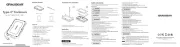
15 September 2025
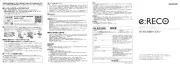
15 September 2025

26 Juli 2025

25 Juli 2025

15 Juli 2025
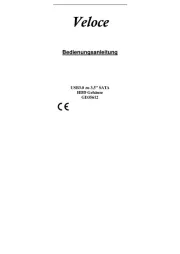
14 Juli 2025
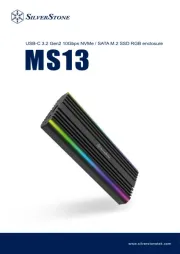
22 Mei 2025

22 Mei 2025

14 Mei 2025

14 Mei 2025