Iomega 34434, ScreenPlay Plus HD Media Player Handleiding
Iomega
Externe harde schijf
34434, ScreenPlay Plus HD Media Player
Bekijk gratis de handleiding van Iomega 34434, ScreenPlay Plus HD Media Player (44 pagina’s), behorend tot de categorie Externe harde schijf. Deze gids werd als nuttig beoordeeld door 69 mensen en kreeg gemiddeld 4.3 sterren uit 35 reviews. Heb je een vraag over Iomega 34434, ScreenPlay Plus HD Media Player of wil je andere gebruikers van dit product iets vragen? Stel een vraag
Pagina 1/44

Quick Start Guide
Guide de démarrage rapide
Schnellstart-Handbuch
Guida di installazione rapida
Guía de instrucciones rápidas
Guia de uso rápido
Snel aan de slag
Snabbstartguide
Introduktion
Hurtigreferanse
Pikaopas
Gyors útmutató
Stručná příručka
Wprowadzenie
Краткое руководство по началу работы
Οδηγός γρήγορης εκκίνησης
Hızlı Başlama Kılavuzu
ScreenPlay™ Plus
Multimedia Player

2
Getting Started
Your ScreenPlay Plus Multimedia Player is easy to use. Here’s what you need to do to get started:
A. Connect the ScreenPlay Plus to your computer to transfer files and organize your multimedia library.
B. Disconnect the ScreenPlay Plus from your computer and connect to your TV.
C. Activate the ScreenPlay Plus and play your media files on the TV.
Loading Media Files to the ScreenPlay Plus
1. Connect the included USB cable to the USB port on the back of the ScreenPlay Plus (marked with the USB
symbol).
NOTE: The USB connector on the front of the ScreenPlay Plus is a USB host port that allows you to connect a
USB device, such as a camera, flash drive, or external hard drive, to the ScreenPlay Plus when it’s connected
to a TV. See the online user’s manual for more information on using the USB host port.
2. Connect the other end of the USB cable to a USB port on your computer.
3. Connect the power supply to the ScreenPlay Plus and an uninterruptible power supply (UPS) or power outlet.
4. Press the power button on the back of the ScreenPlay Plus to turn it on.
5. Copy and paste files to the ScreenPlay Plus just as you would with any other drive on your computer.
a. Use My Computer or Windows Explorer to create folders and subfolders on the ScreenPlay Plus that will
make it easy to locate your videos, music, and photos.
b. Copy and paste media files from your computer to the folders you’ve created on your ScreenPlay Plus.
c. See the online User’s Manual for more suggestions on organizing your multimedia library.
6. Use the safe removal procedure for your operating system to unmount the ScreenPlay Plus.
7. Turn off power on the ScreenPlay Plus, then disconnect it from your computer.
Playing Media Files on Your TV
1. Connect the ScreenPlay Plus to your TV.
• For best HD performance, use an HDMI cable to connect to an HDTV (cable not included).
• You can also connect the ScreenPlay Plus using the composite AV cable (yellow, red, and white
connectors) to connect video and RCA audio by matching the jack colors on the TV.
• See the online User’s Manual for other connection options (component video, coaxial audio, SCART).
2. Connect the power supply to the ScreenPlay Plus and an uninterruptible power supply (UPS) or power outlet.
3. Press the power button on the back of the ScreenPlay Plus to turn it on.
4. Turn on your TV and change the input setting as needed to receive input from the ScreenPlay Plus.
5. Press the STANDBY button on the remote control to activate the ScreenPlay Plus for playback. During
activation, the indicator light will blink brightly for several seconds, then glow steadily.
6. When the ScreenPlay Plus menu appears on the TV screen, use the arrow keys and ENTER on the remote
control to navigate to the file you want to play.
7. When you’ve selected the file you want, press the ENTER key on the remote control to start playing the file.
Refer to the online user’s manual for more information on using the ScreenPlay Plus.
Troubleshooting
TV screen rolls or does not display normally
• Press the TV SYS key on the remote control repeatedly until the screen displays normally. This toggles the
video ouput setting on the ScreenPlay Plus as follows: NTSC PAL 480p 576p 720p 50 Hz
720p 60 Hz 1080i 50 Hz 1080i 60 Hz.
ScreenPlay Plus does not respond to the remote control
• Make sure you are pointing the remote control directly at the front of the ScreenPlay Plus player.
• Make sure the ScreenPlay Plus is receiving power. The indicator light on the front of the player should be on.

3
• Activate the ScreenPlay Plus by pressing the STANDBY button on the remote control.
• Make sure the batteries in the remote control are good. If needed, install two fresh AAA batteries.
• Make sure the batteries are oriented correctly.
For additional troubleshooting help, visit the support area on www.iomega.com.
Complete User's Manual
A complete user’s manual in HTML format is available on the support area on www.iomega.com. The manual
includes additional information on installation, setup options, troubleshooting, and using the ScreenPlay Plus
player and remote control. You can view the manual online or download it to your computer. The manual is
available in English, French, German, Italian, Spanish, Portuguese, Dutch, Russian, and Chinese Simplified.
Prise en main
Votre lecteur multimédia ScreenPlay Plus est facile à utiliser. Voici comment procéder pour la prise en main :
A. Connectez le ScreenPlay Plus à votre ordinateur pour transférer des fichiers et organiser votre bibliothèque
multimédia.
B. Déconnectez le ScreenPlay Plus de votre ordinateur et connectez-le à votre téléviseur.
C. Activez le ScreenPlay Plus et lisez vos fichiers multimédia sur votre téléviseur.
Chargement de fi chiers multimédia sur le ScreenPlay Plus
1. Connectez le câble USB inclus au port USB à l’arrière du ScreenPlay Plus (signalé par le symbole USB).
REMARQUE : le connecteur USB à l’avant du ScreenPlay Plus est un port USB hôte qui vous permet de
connecter un périphérique USB, comme un appareil photo, un lecteur flash ou un disque dur externe, au
ScreenPlay Plus lorsque celui-ci est connecté à un téléviseur. Consultez le guide de l’utilisateur en ligne
pour obtenir de plus amples informations sur l’utilisation du port USB hôte.
2. Connectez l’autre extrémité du câble USB à un port USB sur votre ordinateur.
3. Connectez l’alimentation au ScreenPlay Plus et à un onduleur (UPS) ou à une prise secteur.
4. Appuyez sur le bouton d’alimentation situé à l’arrière du ScreenPlay Plus pour l’allumer.
5. Copiez et collez les fichiers vers le ScreenPlay Plus comme vous le feriez avec tout autre périphérique relié à
votre ordinateur.
a. Utilisez le Poste de travail ou l’Explorateur Windows pour créer des dossiers et des sous-dossiers sur le
ScreenPlay Plus, ce qui vous permettra de localiser facilement vos vidéos, votre musique et vos photos.
b. Copiez et collez des fichiers multimédia de votre ordinateur dans les dossiers créés sur le ScreenPlay
Plus.
c. Consultez le guide de l’utilisateur en ligne pour obtenir des suggestions supplémentaires sur
l’organisation de votre bibliothèque multimédia.
6. Utilisez la procédure de retrait sécurisé de votre système d’exploitation pour déconnecter le ScreenPlay
Plus.
7. Eteignez l’alimentation du ScreenPlay Plus, puis déconnectez-le de l’ordinateur.
Lecture de fi chiers multimédia sur votre téléviseur
1. Connectez le ScreenPlay Plus à votre téléviseur.
• Pour obtenir de meilleures performances du disque dur, utilisez un câble HDMI pour le connecter à
HDTV (câble non inclus).
• Vous pouvez connecter le ScreenPlay Plus avec le câble AV composite (connecteurs jaune, rouge et
blanc) pour connecter le câble vidéo et audio RCA en faisant correspondre les couleurs des prises sur le
téléviseur.
• Consultez le guide de l’utilisateur en ligne pour connaître les autres options de connexion (vidéo
composant, audio coaxial, SCART).
2. Connectez l’alimentation au ScreenPlay Plus et à un onduleur (UPS) ou à une prise secteur.
Product specificaties
| Merk: | Iomega |
| Categorie: | Externe harde schijf |
| Model: | 34434, ScreenPlay Plus HD Media Player |
| Kleur van het product: | Zwart |
| Gewicht: | 880 g |
| Breedte: | 13 mm |
| Diepte: | 19.1 mm |
| Hoogte: | 43 mm |
| Soort: | HDD |
| Ondersteund audioformaat: | AAC, AC3, MP3, WAV, WMA |
| Ondersteunde videoformaten: | DivX, XviD |
| USB-versie: | 2.0 |
| Ondersteund beeldformaat: | BMP |
| Intern: | Nee |
| Compatibele besturingssystemen: | Microsoft Windows XP Home, Vista |
| Spanning: | 12 V |
| Gewicht (imperiaal): | 1.95 lbs |
| USB-connector: | USB |
| HDD capaciteit: | 1000 GB |
| Maximale overdrachtssnelheid van gegevens: | 480 Mbit/s |
| Afmetingen (B x D x H): | 13 x 19.1 x 43 mm |
| Minimale RAM: | 256 MB |
| Afmetingen (B x D x H) (Brits): | 5.1 x 7.5 x 1.7 " |
Heb je hulp nodig?
Als je hulp nodig hebt met Iomega 34434, ScreenPlay Plus HD Media Player stel dan hieronder een vraag en andere gebruikers zullen je antwoorden
Handleiding Externe harde schijf Iomega

12 Mei 2023

19 April 2023

21 Maart 2023

28 Februari 2023

20 Februari 2023

11 Februari 2023

3 Februari 2023

3 Februari 2023

27 Januari 2023

18 Januari 2023
Handleiding Externe harde schijf
- Cavalry
- Sony
- GRAUGEAR
- Inateck
- Highpoint
- I-Tec
- Asus
- Verbatim
- D-Link
- PNY
- Goodram
- Manhattan
- Hamlet
- LaCie
- Medion
Nieuwste handleidingen voor Externe harde schijf
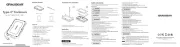
15 September 2025
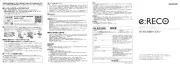
15 September 2025

26 Juli 2025

25 Juli 2025

15 Juli 2025
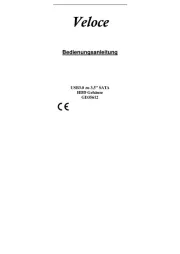
14 Juli 2025
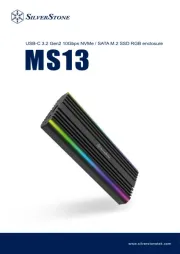
22 Mei 2025

22 Mei 2025

14 Mei 2025

14 Mei 2025