Imou Cube PoE Handleiding
Imou
Fotocamera
Cube PoE
Bekijk gratis de handleiding van Imou Cube PoE (3 pagina’s), behorend tot de categorie Fotocamera. Deze gids werd als nuttig beoordeeld door 26 mensen en kreeg gemiddeld 4.9 sterren uit 13.5 reviews. Heb je een vraag over Imou Cube PoE of wil je andere gebruikers van dit product iets vragen? Stel een vraag
Pagina 1/3

Installing Camera
Make sure the mounting surface is strong enough to hold at least
three times of the device weight.
Expansion Bolt
Camera
About the Guide
- This quick start guide is for reference only. Minor difference might
be found in user interface.
- All the design and software here are subject to change without
prior written notice.
- All trademarks and registered trademarks mentioned are the
properties of their respective owners.
- Please visit our website or contact your local service engineer for
more information.
- If there is any uncertainty or controversy, please refer to our final
explanation.
Alarm Input/output
The camera can connetct to external alarm input/outpiut device
through digital input/output.
Device collects different states of alarm input port when the input
signal is idling and being grounded.
Device collects logic "1" when input signal is connecting to +3V to
+5V or idling.
Device collects logic "0" when input signal being grounded.
Mode A: Level application. Alarm outputs high and low level, and the
alarm outlet is OD, which requires external pull-up resistance (10K
Ohm typical) to work. The maximum external pull-up level is 12V,
maximum port current is 300mA and the default output signal is high
level (external pull-up voltage). The default output signal switches to
low level when there is alarm output (As long as the operating current
below 300mA, the output low level voltage is lower than 0.8V).
Step 1
Step 2
Connect alarm output device to the alarm output end of the I/O
port. The alarm output is open-drain output, which works in the
following modes.
Mode B: Switch application. Alarm output is used to drive
external circuit, the maximum voltage is 12V and the maximum
current is 300mA. If the voltage is higher than 12V, please use
an additional electric relay.
Step 3
Log in web interface, and configure alarm input and alarm output
in alarm setting.
The alarm input in the web interface is corresponding to the alarm
input end of the I/O port. There will be high level and low level
alarm signal generated by the alarm input device when alarm
occurs, set the input mode to "NO" (default) if the alarm input
signal is logic "0" and to "NC" if the alarm input signal is logic "1".
The alarm output in the web interface is corresponding to the
alarm output end of the device, which is also alarm output end of
the I/O port.
Loosen the adjust knob and adjust the camera to a
proper surveillance position as needed.
Secure the adjust knob to fix the camera.
Note: Step 1
Step 2
Step 3
Step 4
Step 5
Drill screw holes on the mounting surface as the
positioning map shows, and then put in the expansion
bolts.
Attach the camera pedestal to the mounting
surface with the self-tapping screws.
Connect the cable and start the camera.
Connecting
Connect alarm input device to the alarm input end of the I/O port.
See the following picture.
Adjust Knob
Self-tapping Screw
Mounting Surface
Positioning Map

Introduction
Note: Press and hold the
reset
button for 10 s to reset the camera.
Camera
The pattern of the LED indicator is included in the following table.
LED Indicator Status
Green light flashing
Green light on
Red light flashing
Green and red light
flashing alternately
Powered off/LED turned off
Rebooting after reset
Booting
Device malfunction
Waiting for network
Operating properly
Network connection failed
Off
Red light on
Firmware updating
QSG ×1Camera ×1
Positioning Map ×1 Screw Package ×1
Version 1.0.0
Quick Start Guide
Built-in Mic
Indicator Light
Ethernet Port
Reset Button
Power Port
Built-in Speaker
PIR Detector
IR LED
Micro SD Card Slot
Digital Input/Output
Device Status
With Imou AppOperating
Step 1
Step 3
Power on the camera, and then connect it to the router through
network cable.
Scan the following QR code or search “Imou” in Google Play or App
Store to download and install Imou App.
Run Imou App, and then register an account for the first use.
Step 2
Note: If you have installed the App, update it to the latest version.
Mounting Surface
Step 4
Wait for booting to be finished, and then the green indicator ilight is
normnally on.
Note
If you have more than one camera, do step 5 to add them one
by one.
Step 5
Connect your smart phone to your Wi-Fi network, and then do the
following operations to finish adding camera.
Product specificaties
| Merk: | Imou |
| Categorie: | Fotocamera |
| Model: | Cube PoE |
Heb je hulp nodig?
Als je hulp nodig hebt met Imou Cube PoE stel dan hieronder een vraag en andere gebruikers zullen je antwoorden
Handleiding Fotocamera Imou
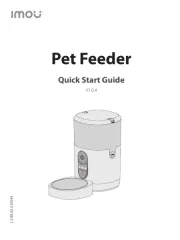
4 Maart 2025

7 Januari 2025

14 December 2024

14 December 2024

14 December 2024

11 December 2024
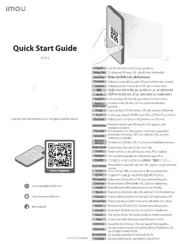
11 December 2024

11 December 2024
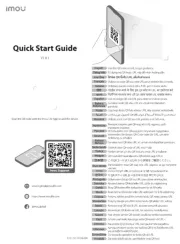
11 December 2024

30 Juli 2024
Handleiding Fotocamera
- RunCam
- GoPro
- Syrp
- IOptron
- Fantasea Line
- Aplic
- Gembird
- Ikelite
- Flir
- Ozito
- ZeissIkon
- Marshall Electronics
- Easypix
- UniView
- Adeunis
Nieuwste handleidingen voor Fotocamera
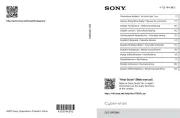
6 Augustus 2025
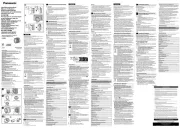
6 Augustus 2025

5 Augustus 2025
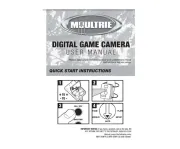
5 Augustus 2025

5 Augustus 2025
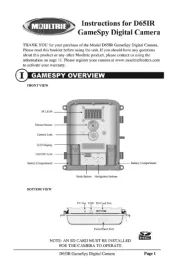
5 Augustus 2025
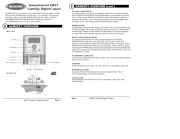
5 Augustus 2025

4 Augustus 2025
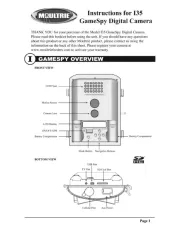
4 Augustus 2025
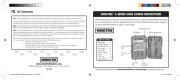
4 Augustus 2025