Imou Cruiser SC 5MP Handleiding
Imou
Fotocamera
Cruiser SC 5MP
Bekijk gratis de handleiding van Imou Cruiser SC 5MP (2 pagina’s), behorend tot de categorie Fotocamera. Deze gids werd als nuttig beoordeeld door 87 mensen en kreeg gemiddeld 4.5 sterren uit 44 reviews. Heb je een vraag over Imou Cruiser SC 5MP of wil je andere gebruikers van dit product iets vragen? Stel een vraag
Pagina 1/2
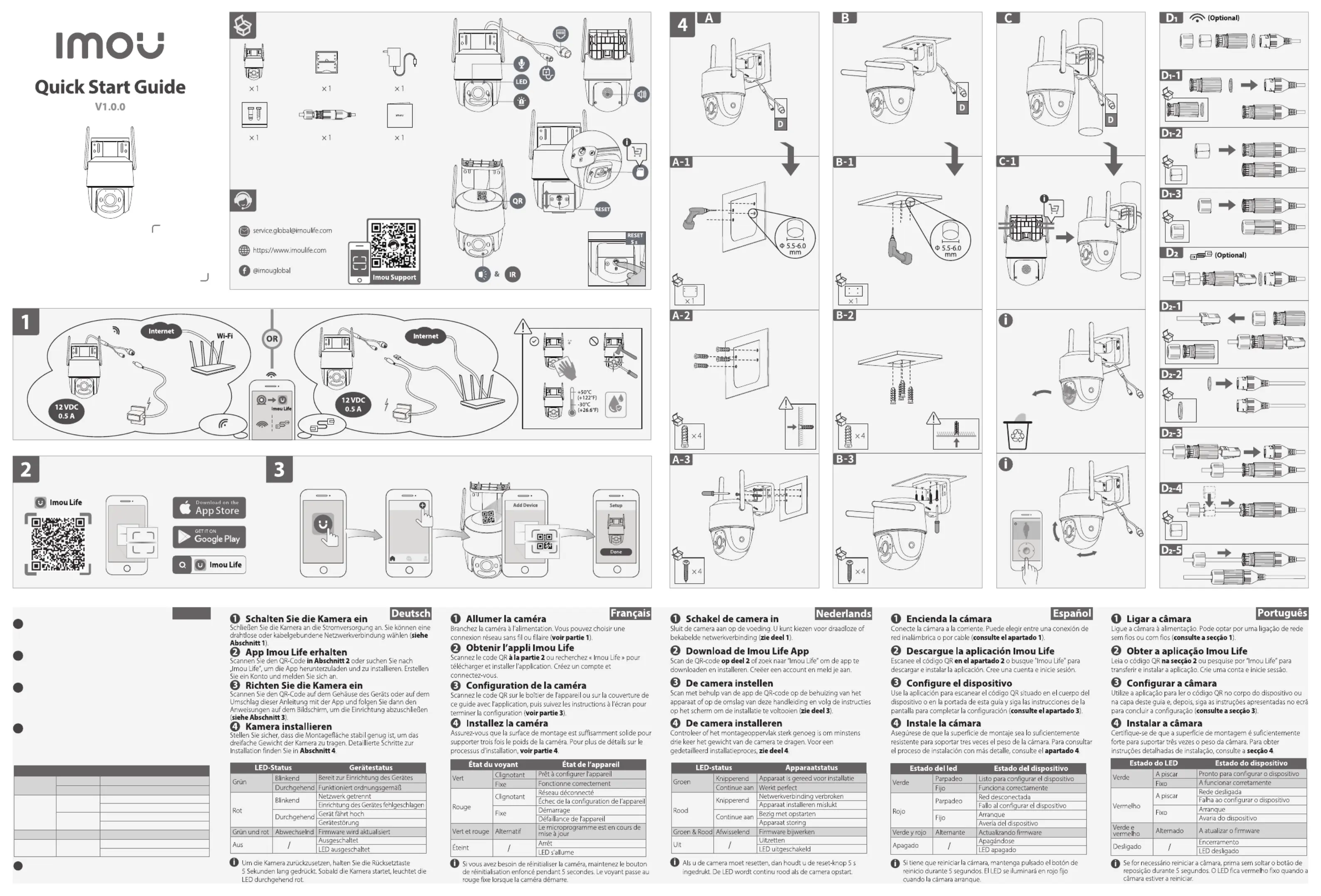
1.2.51.50.10136-000
Power On the Camera
Connect the camera to power. You can choose wireless or wired
network connection (see part 1).
1
2
Get the Imou Life App
Scan the QR code or search for “Imou Life” to download and on part 2
install the app. Create an account and log in.
Set Up the Camera
Scan the QR code on the body of the device or on the cover of this
guide with the app, and then follow on-screen instructions to complete
the setup (see part 3).
3
Install the Camera
Make sure the mounting surface is strong enough to hold three times
the weight of the camera. For detailed installation process, please see
part 4.
4
English
i
If you need to reset the camera, press and hold the reset button for
5 s. The LED turns solid red when the camera is booting.
Device Status
Ready to set up the device
Working properly
Network disconnected
Failed to set up the device
Booting
Device malfunction
Updating rmware
Power o
LED turned o
Solid
Red
Flashing
Solid
Green
Flashing
AlternatingGreen & Red
/
O
LED Status
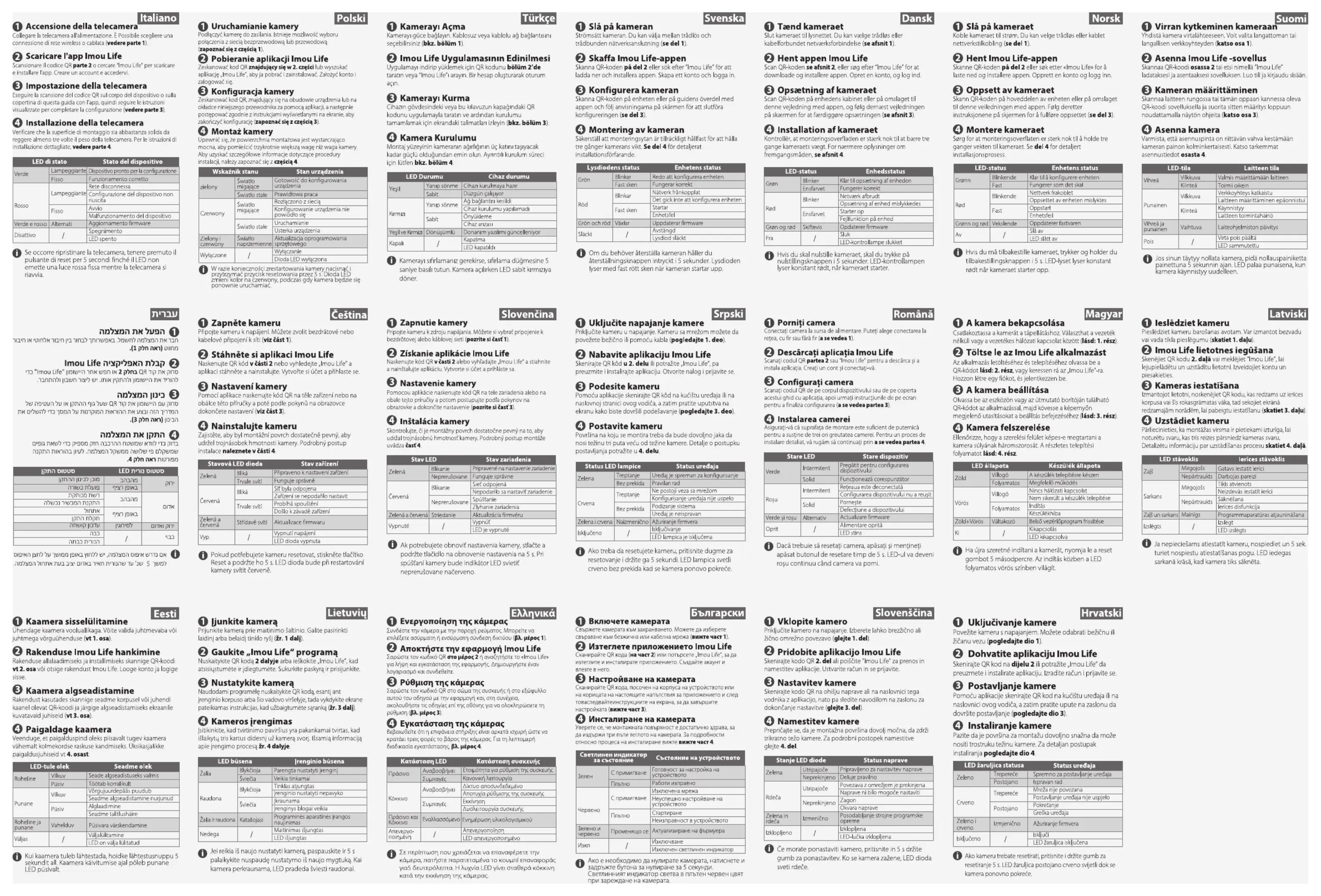
Product specificaties
| Merk: | Imou |
| Categorie: | Fotocamera |
| Model: | Cruiser SC 5MP |
Heb je hulp nodig?
Als je hulp nodig hebt met Imou Cruiser SC 5MP stel dan hieronder een vraag en andere gebruikers zullen je antwoorden
Handleiding Fotocamera Imou
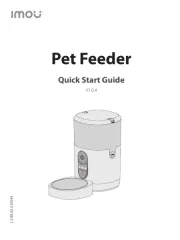
4 Maart 2025

7 Januari 2025

14 December 2024

14 December 2024

14 December 2024

11 December 2024
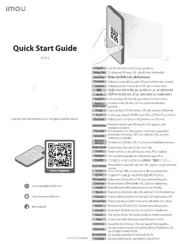
11 December 2024

11 December 2024
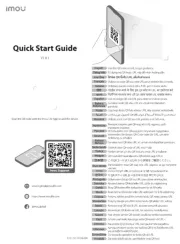
11 December 2024

30 Juli 2024
Handleiding Fotocamera
- FIMI
- Kodak
- PatrolEyes
- Moto Mods (Motorola)
- Red Digital Cinema
- Linhof
- Ring
- Exakta
- Videology
- Canon
- Philips
- Dorr
- BZBGear
- Vemer
- SPC
Nieuwste handleidingen voor Fotocamera
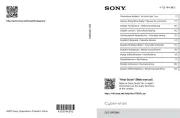
6 Augustus 2025
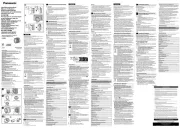
6 Augustus 2025

5 Augustus 2025
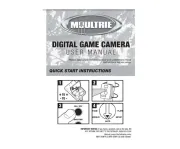
5 Augustus 2025

5 Augustus 2025
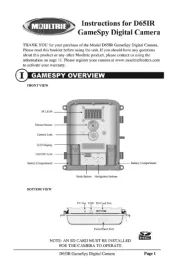
5 Augustus 2025
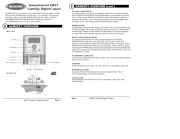
5 Augustus 2025

4 Augustus 2025
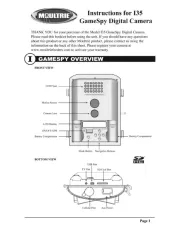
4 Augustus 2025
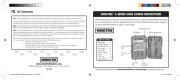
4 Augustus 2025