I-Tec USB2VGA Handleiding
I-Tec
Audio/video-converter
USB2VGA
Bekijk gratis de handleiding van I-Tec USB2VGA (16 pagina’s), behorend tot de categorie Audio/video-converter. Deze gids werd als nuttig beoordeeld door 23 mensen en kreeg gemiddeld 4.5 sterren uit 12 reviews. Heb je een vraag over I-Tec USB2VGA of wil je andere gebruikers van dit product iets vragen? Stel een vraag
Pagina 1/16

User’s guide Gebrauchsanweisung Uživatelská příručka
Instrukcje obsługi Užívateľská príručka Vartotojo
vadovas
USB Display Adapter
VGA

INTRODUCTION
This USB Display Adapter convert USB2.0 to graphic output V . It enables you to connect GA
one more monitor, LCD or projector with VGA-output to a computer with a USB 2.0 port. Can be
used in your office (for graphic designer, financial department,...), you can use it for making
multiple screen presentations, on fairs or for your home-use (entertainment). Adapter supports
FullHD resolution 1920x1080 pixels.
PACKAGE CONTENT
1) USB 2.0 Display Adapter FULL HD
2) USB cable - 1 m length (one side is connector type A, second is MiniUSB) – enables
connect adapter to PC/NB
3) Driver CD
4) User’s manual
SPECIFICATION
1) USB 2.0, powered by USB, do not need external power source
2) VGA
3) RAM: 512 MB
4) Supported Resolutions: 640x480, 800x600, 1024x768, 1280x960, 1280x1024,
1360x768, 1366x768, 1368x768, 1400x1050, 1440x900, 1600x1200, 1680x1050,
1920x1080
5) Dimension: 84.3 (L) x 54 (W) x17.8 (H) mm
6) Working temperature: 10-40 Cº
7) Supported Modes: Extend (Default), Mirror, Primary Display
8) Supported colors: 16 / 32 bit
SYSTEM REQUIREMENTS
1) Hardware: PC, one available USB 2.0 port. If you have USB 1.1, the transfer speed will be
slower. Processor Intel Pentium 1.2 GHz or higher, 512 MB RAM (we recommend
processor Intel Pentium 2.0GHz or higher and 1GB RAM).
2) Windows 2000 SP4, Windows XP SP2 32bit, Windows Vista 32/64bit, Windows 7 OS:
32/64bit, Windows 8 32/64bit, Windows 8.1 32/64bit, Mac OS X
Note: There is a description of installation in Win XP; in Win 2000 / Vista / 7 / 8 / 8.1 it is similar,
just screens may differ.
DRIVER INSTALLATION IN WINDOWS XP/VISTA
Do not connect the adapter to your computer before installing the provided driver.
1) Insert the provided driver CD into CD-ROM drive and double-click the SETUP.EXE file
under the Driver folder.
2) Then follow the on-screen prompts to complete the installation.
For Windows Vista you should install the program as Administrator and then restart your
PC/NB;
For Win 2000 OS: if prompted for system patch after running the setup file, please
download and install the required patch first. After that, execute the setup file again to
install the driver.
3) Connect the smaller end of the USB cable to the adapter. Then connect the other end of
the cable to an USB 2.0 port on your computer. After the connection, Windows will
automatically complete the installation.
4) Then we recommend the restart of your PC again.
i-tec USB Display Adapter
EN
02
NG
SE
LI
H

Note: DO NOT connect the adapter to your computer before installing the driver.
1) Before the installation is complete, it’s normal that the screen flicks black a couple of
times.
2) Then we recommend the restart of your PC again.
DRIVER INSTALLATION IN MAC OS
Don't connect display adapter to PC/NTB before first use, untill you install right drivers for
video port from attached CD-ROM. It is necessary to install drivers before first use only.
Use the drivers from CD-ROM or download the latest drivers for video port at
www.displaylink.com (DL-165) and install them in standard way:
a) Screen can blinks during installation, but it is not unusual.
B) We recommend to reboot PC after installation of drivers finish.
HOW TO USE IN WINDOWS OS
1. Next to the time on the menu bar Start click on the network connection icon.
Here you can select the configuration Update and Update withdrawal; then the Screen
Resolution, Colour Quality - Medium (16bit) or High (32bit)and Screen Rotation.
This is followed by an important setting:
-you can select either Extend or Mirror for the way of setting the next screen. The Extend
selection will extend the existing monitor by now installed monitor and by means of Extend
To you select its position, or the selection Mirror makes it possible to have „mirror“ on the
next screen. The selection Off switches off the Display adapter.
The ed settings – after clicking on Advanced there is initiated the system Setting of advanc
display (can also be selected directly from the system).
2. Now you can carry out settings similar to those by means of point 1- Extend and Mirror
a) for Mirror: on the menu bar The display setting select adapter “DisplayLink Device“ and let
the blank field Extend the surface also to this monitor
b) for Extend: on the menu bar Setting the display select adapter “DisplayLink Device“ and tick
off the field Extend the surface also to this monitor.
Note: By ticking off the field „Use this equipment as a primary monitor“ you chose it as the main
one.
After clicking on the mentioned monitor and its drawing over you position it as need may be.
Confirm the warning on the change in setting the display.
Now by means of the mouse cursor you can work on both monitors and position the open
applications as need may be.
SAFETY INSTRUCTIONS
- do not expose to the extreme temperatures and air moisture
- use the device on the flat pads – you avoid the slip and fall on the ground
- keep the activators and manual for the later possible use
In the co-operation with the service department:
- check the functionality after the drop into water, on the ground
- check the functionality after the cover breakthrough
- claim the equipment non-functioning according to the manual
For more information please refer to the User´s Guide on the provided CD.
Quick Start
EN
03
NE GLIS
H
Product specificaties
| Merk: | I-Tec |
| Categorie: | Audio/video-converter |
| Model: | USB2VGA |
| Kleur van het product: | Black, Grey |
| Gewicht: | 55 g |
| Breedte: | 84.3 mm |
| Diepte: | 54 mm |
| Hoogte: | 17.8 mm |
| Snoerlengte: | 1 m |
| Gewicht verpakking: | 175 g |
| Breedte verpakking: | 220 mm |
| Diepte verpakking: | 157 mm |
| Hoogte verpakking: | 50 mm |
| Type verpakking: | Blister |
| USB-connectortype: | USB Type-A |
| Connectiviteitstechnologie: | Bedraad |
| Maximum resolutie: | 1920 x 1080 Pixels |
| Meegeleverde kabels: | USB |
| Resolutie (maximum analoog): | 1920 x 1080 Pixels |
| USB-versie: | 2.0 |
| Maximale videoresolutie: | 1920 x 1080 Pixels |
| Plug and play: | Nee |
| Kleurdiepte: | 32 Bit |
| Ondersteunt Windows: | Ja |
| Aantal: | 1 |
| Compatibele besturingssystemen: | Microsoft Windows 2000 (SP4)/Windows XP (SP2)/ Windows Vista/Windows 7 |
| Ondersteunt Mac-besturingssysteem: | Ja |
| Mac-compatibiliteit: | Nee |
| Externe adapter: | Nee |
| Ondersteunt Linux: | Ja |
| Stroomvoorziening via USB: | Ja |
| Hostinterface: | USB |
| Andere ondersteundende systemen: | Android |
| Minimale processor: | Intel Pentium 1.2GHz |
| Minimale RAM: | 256 MB |
| Aantal displays ondersteund: | 1 |
| Chipset: | DisplayLink DL-165 |
| USB kabel lengte: | 1 m |
| Bedrijfstemperatuur (T-T): | 10 - 40 °C |
| Code geharmoniseerd systeem (HS): | 84733020 |
| HDMI-uitgang: | Nee |
| Ondersteunende oplossingen: | 640x480, 800x600, 1024x768, 1280x960, 1280x1024, 1360x768, 1366x768, 1368x768, 1400x1050, 1440x900, 1600x1200, 1680x1050, 1920x1080 |
| Output interface: | VGA |
| DisplayPort-uitgang: | Nee |
| DVI-uitgang: | Nee |
| VGA (D-Sub)-uitgang: | Ja |
Heb je hulp nodig?
Als je hulp nodig hebt met I-Tec USB2VGA stel dan hieronder een vraag en andere gebruikers zullen je antwoorden
Handleiding Audio/video-converter I-Tec

4 Oktober 2023

4 Oktober 2023
Handleiding Audio/video-converter
- Sunix
- PulseAudio
- Blackmagic Design
- Marmitek
- Behringer
- Monacor
- Epcom
- Vivanco
- Niles
- Renkforce
- WyreStorm
- Newell
- NAD
- Ocean Matrix
- Focal
Nieuwste handleidingen voor Audio/video-converter
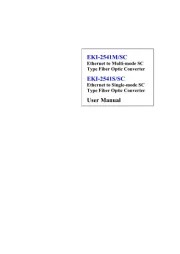
30 Juli 2025

30 Juli 2025

29 Juli 2025
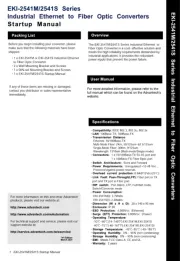
29 Juli 2025
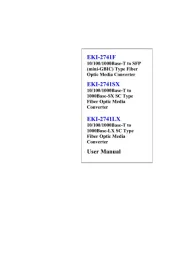
29 Juli 2025
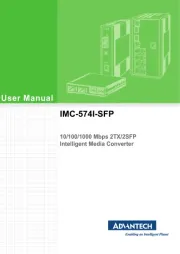
29 Juli 2025
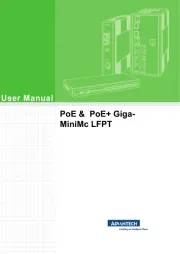
29 Juli 2025
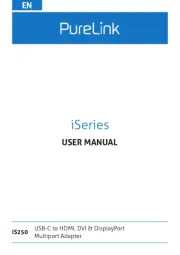
29 Juli 2025
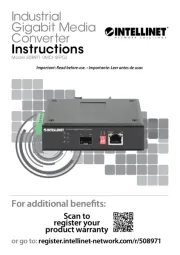
29 Juli 2025

27 Juli 2025