HyperX Alloy Rise Handleiding
Bekijk gratis de handleiding van HyperX Alloy Rise (15 pagina’s), behorend tot de categorie Keyboard. Deze gids werd als nuttig beoordeeld door 90 mensen en kreeg gemiddeld 4.3 sterren uit 45.5 reviews. Heb je een vraag over HyperX Alloy Rise of wil je andere gebruikers van dit product iets vragen? Stel een vraag
Pagina 1/15

Quick Start Guide
HyperX Alloy Rise
44X0023A
Overview
HyperX Alloy Rise
A
Top plateB
Ambient sensor lens
C
Media control buttons
D
HyperX badge
E
Keyboard feet
F
USB-C port
G
Keycap and Keyswitch puller
H
USB-C to USB-A cable
I
Mechanical Gaming Keyboard
A B C D
F G
E H I

Installation
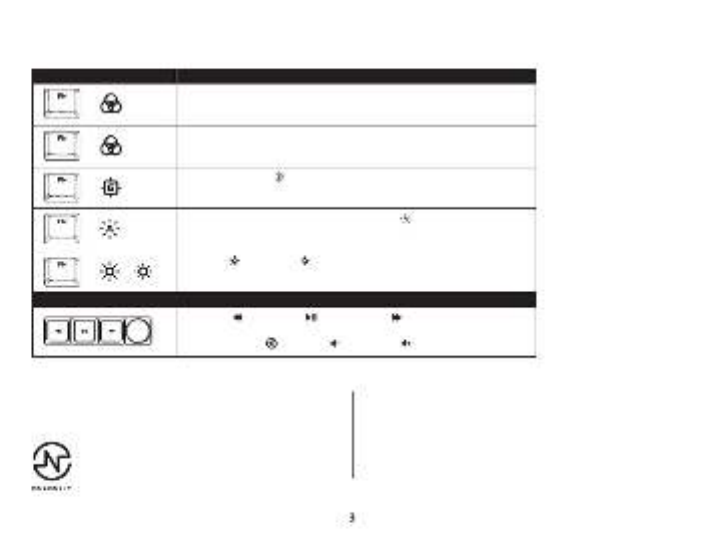
Function Keys
Press “FN” and a function key at the same time to activate its secondary feature as indicated on the keycap side-print.
FUNCTION KEYS SECONDARY FEATURE
MEDIA KEYS
Enter Switch Prole Select Mode long press for 1 second then select row of numeric
keys 1~0. To exit release FN and R-Shift to exit.
+
Enter Quick Switch Prole Mode short press to quick switch between 1~3 proles,
release FN to exit.
+
Enable Game Mode ( ) to disable the Windows key and prevent accidental
interruption during gaming.
+
Toggle to enable and disable Ambient Light Sensor ( ) Sensor will automatically
adjust backlighting according to environment.
Skip back ( ), play/pause ( ), or skip forward ( ) while listening to music or
watching videos.
Use knob to Mute ( ), decrease ( ), or increase ( ) computer audio.
+
Increase ( ) or decrease ( ) the LED backlight brightness. There are 5 levels of
brightness.
+ /
Contact the HyperX support team or see user manual at
hyperx.com/support
Questions or Setup Issues?
HyperX NGENUITY Software
To customize Lighting, Game Mode, and Macro Settings, download
the HyperX NGENUITY software at hyperx.com/ngenuity
Product specificaties
| Merk: | HyperX |
| Categorie: | Keyboard |
| Model: | Alloy Rise |
Heb je hulp nodig?
Als je hulp nodig hebt met HyperX Alloy Rise stel dan hieronder een vraag en andere gebruikers zullen je antwoorden
Handleiding Keyboard HyperX

30 November 2024

25 April 2024

25 April 2024

25 April 2024

14 Mei 2023
Handleiding Keyboard
- Fantech
- Pyle
- Intellijel
- Native Instruments
- Modal Electronics
- Krom
- NUX
- Xcellon
- Perixx
- Sequenz
- Adesso
- Mars Gaming
- Dell
- CTA Digital
- Logitech
Nieuwste handleidingen voor Keyboard
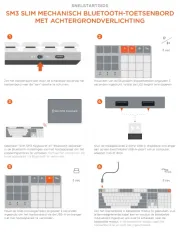
29 Juli 2025
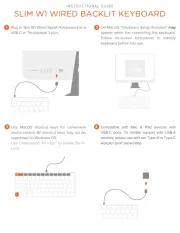
29 Juli 2025
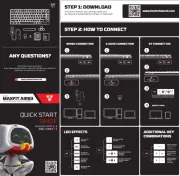
29 Juli 2025

28 Juli 2025

28 Juli 2025
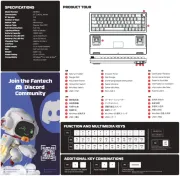
28 Juli 2025
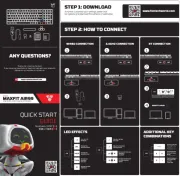
28 Juli 2025

21 Juli 2025

18 Juli 2025
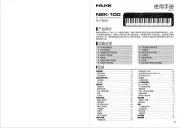
17 Juli 2025