Huion Kamvas GT-191 Handleiding
Huion
Tekentablet
Kamvas GT-191
Bekijk gratis de handleiding van Huion Kamvas GT-191 (21 pagina’s), behorend tot de categorie Tekentablet. Deze gids werd als nuttig beoordeeld door 21 mensen en kreeg gemiddeld 4.9 sterren uit 11 reviews. Heb je een vraag over Huion Kamvas GT-191 of wil je andere gebruikers van dit product iets vragen? Stel een vraag
Pagina 1/21

-191/GT-220 V2 Graphics DisplayGT
User Manual
For Windows and Macintosh OS

-191/GT-220 V2 Graphics DisplayGT
1 www.huion.c / 21 om
Precautions
1. Please read this manual carefully before using, and keep it well for future reference.
2. Before cleaning the display please unplug the USB cable and wipe with a soft damp cloth, do
not use any kind of detergents.
3 Please don t place the display near water sources such as bathtub, washbasin, sinks, washing . ’
machine, damp basement, swimming pool etc. ,
4. Do not place the display on where is unstable or a height for children reaching eas in order to ily
avoid danger.
5 Do not place the display and digital pen close to the magnetic field. .
6. The grooves and holes on the back case is designed for ventilation to prevent the monitor from
overheating. Please don t place the display on beds, sofas, carpets or in embedded device. ’
7. Only power supplies shown on the nameplate can be used for the display. If you have questions
about the power supply which you are using, please consult the distributor of your display.
8 To protect your display, please switch off the power when it is not in use. During blackouts or .
not using for long time, please unplug the display from the socket.
9 Don t overload the socket or lengthen the power wire, which may lead to electric shocks. . ’
10 Make sure no foreign bodies get inside the monitor through grooves and prevent liquid from .
splashing on the display as to prevent short-circuit or fire.
11. If the display has a breakdown, do not open the main case and try to repair it by yourself.
Please ask for a service for proper repair and maintenance.
12 When the following situations occur, please unplug the power adapter and you may need a .
service for full repair and maintenance:
A. The power wire or plug is damaged or worn out;
B. There is liquid splashed inside of the display;
C. The display has fallen or the LCD is broken;
D. When obvious abnormalities occur to the display 。
13. While getting the components replaced, you are supposed to guarantee that the repairman is
using the substitute components specified by the manufacturer. Unauthorized component
replacement might cause fire, electric shocks or other dangers.
14. Digital pen has a lithium battery, which should be charged in time under low battery mode,
and at the same time should be charged every 3 months; otherwise it will cause lithium battery
damage.
15. The nib of the digital pen can’t be pressed when is placingit , otherwise the pen can’t enter
the power-saving state, which is easy to cause lithium battery over-discharge damage.

-191/GT-220 V2 Graphics DisplayGT
2 www.huion.c / 21 om
Contents
1. Product Overview ............................................................................................................................ 3
1.1 Display Introducon .............................................................................................................. 3
1.2 Product and Accessories ....................................................................................................... 3
1.3 Setng up Display .................................................................................................................. 5
1.4 Installing the Driver ............................................................................................................... 6
1.5 Pen Nib Replacement ............................................................................................................ 7
1.6 arging the Pen Ch ................................................................................................................... 7
2. Product Basic Operaon ................................................................................................................. 8
2.1 Using The Pen ........................................................................................................................ 8
2.2 OSD Seng .........................................................................................................................10
3. Funcon Setng ............................................................................................................................ 14
3.1 Device Connecon Prompt ................................................................................................. 14
3.2 Working Area Setng .......................................................................................................... 14
3.3 Pen Button Funcon Setng ............................................................................................... 16
3.4 Pressure Sensivity Seng ................................................................................................. 16
3.5 Pen Pressure Tesng ........................................................................................................... 17
3.6 Calibraon ........................................................................................................................... 17
3.7 Enable the Windows Ink feature ........................................................................................18
3.8 Data Export and Import ...................................................................................................... 18
4. Specicaons ................................................................................................................................19
5. Trouble Shoong ........................................................................................................................... 20
5.1 Possible Breakdowns Related to DISPLAY ........................................................................... 20
5.2 Possible Breakdowns Related to FUNCTIONS ..................................................................... 20
Product specificaties
| Merk: | Huion |
| Categorie: | Tekentablet |
| Model: | Kamvas GT-191 |
Heb je hulp nodig?
Als je hulp nodig hebt met Huion Kamvas GT-191 stel dan hieronder een vraag en andere gebruikers zullen je antwoorden
Handleiding Tekentablet Huion
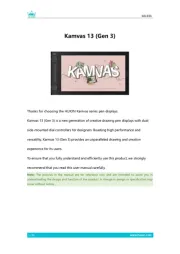
7 Mei 2025
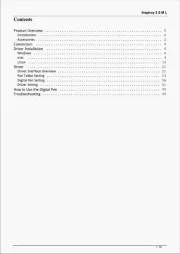
7 Mei 2025
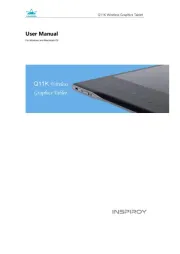
7 Mei 2025
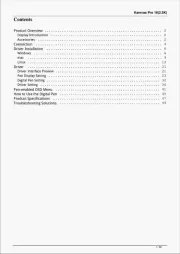
26 Maart 2025

8 December 2024
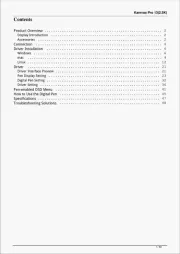
8 December 2024

24 Augustus 2024

4 Mei 2024

27 Maart 2024

27 Maart 2024
Handleiding Tekentablet
- Boss
- Laser
- Bea-fon
- SBS
- Xplore
- XP-PEN
- Punos
- Xencelabs
- Leotec
- Silvercrest
- Manhattan
- Kocaso
- Archos
- Dell
- Vankyo
Nieuwste handleidingen voor Tekentablet
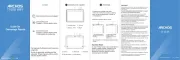
29 Juli 2025
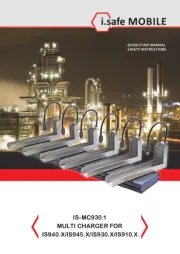
20 Juni 2025
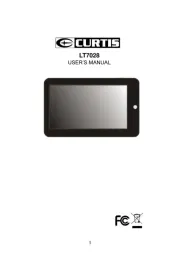
16 Juni 2025
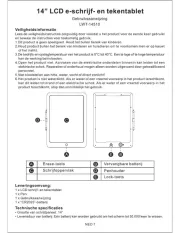
24 Mei 2025
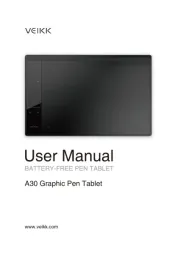
7 Mei 2025

2 Mei 2025
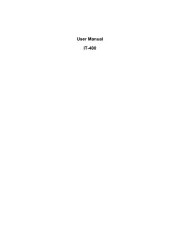
27 April 2025
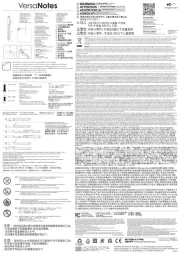
16 April 2025
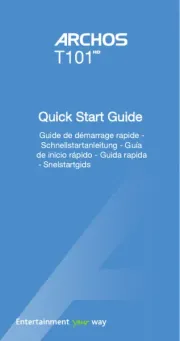
15 April 2025

9 April 2025