Hitachi CP-CW301WN Handleiding
Bekijk gratis de handleiding van Hitachi CP-CW301WN (113 pagina’s), behorend tot de categorie Beamer. Deze gids werd als nuttig beoordeeld door 86 mensen en kreeg gemiddeld 4.5 sterren uit 43.5 reviews. Heb je een vraag over Hitachi CP-CW301WN of wil je andere gebruikers van dit product iets vragen? Stel een vraag
Pagina 1/113

1
Projector
CP-CX301WN/CP-CW251WN/CP-CW301WN
User's Manual (detailed)
Operating Guide
Thank you for purchasing this projector.
►Before using this product, please read all manuals for this
product. Be sure to read “ ” rst. After reading them, store them in a Safety Guide
safe place for future reference.
WARNING
• The information in this manual is subject to change without notice.
• The illustrations in this manual are for illustrative purposes. They may differ
slightly from your projector.
• The manufacturer assumes no responsibility for any errors that may appear in
this manual.
• The reproduction, transfer or copy of all or any part of this document is not
permitted without express written consent.
NOTE
Various symbols are used in this manual. The meanings of these symbols are
described below.
About this manual
WARNING
CAUTION
This symbol indicates information that, if ignored, could possibly
result in personal injury or even death due to incorrect handling.
This symbol indicates information that, if ignored, could possibly
result in personal injury or physical damage due to incorrect
handling.
Please refer to the pages written following this symbol.
NOTICE This entry notices of fear of causing trouble.

2
Contents
Introduction . 3. . . . . . . . . . . . . .
Features
......................
3
Checking the contents of package
. . . 3
Fastening the lens cover. . . . . . . . . ...4
Part names 4
....................
Setting up . 8. . . . . . . . . . . . . . . .
Arrangement
...................
8
Connecting with your devices
.....10
Connecting to a power supply
.....16
Using the security bar and slot
....
16
Remote control . . . . . . . . . . . . 17
Installing the batteries
. . . . . . . . . . .
17 About the remote control signal
...
18
Changing the frequency of remote control signal
. . 18
Using as a simple PC mouse & keyboard
. . 19
Power on/off . 20. . . . . . . . . . . . .
Operating . 22. . . . . . . . . . . . . . .
Adjusting the volume
. . . . . . . . . . . .
22
Temporarily muting the screen and
audio output
..................
22
Selecting an input signal
.........
23
Selecting an aspect ratio
.........
23 Adjusting the projector's elevator . . 24
Adjusting the zoom and the focus . 24
Using the automatic adjustment feature
. . . 25
Using the TEMPLATE feature
.....
26
Other buttons
.................
26
Adjusting the position
. . . . . . . . . . .
27
Correcting the keystone distortions
. . 27
Using the magnify feature
........
28
Temporarily freezing the screen
...
29
Using the menu function
........
30
EASY MENU. . . . . . . . . . . . . . . 32
A , spect
D- ,zoom
K , eystone
p icture
moDe,
e , co moDe instAllAtion, reset,
Filter ngu time, lA Age, ADvA Dnce menu,
exit
PICTURE menu . 34. . . . . . . . . . .
B , c , h , rightness ontrAst Dcr
AccentuAlizer AmmA olor temp, g , c ,
c t solor, int, hA yrpness, Active iris, m memory
IMAGE menu . 37. . . . . . . . . . . . .
A , o , v , h , spect ver scAn position position
h phAse size ADjust execute, h , Auto
INPUT menu . 40. . . . . . . . . . . . .
p , v , c rogressive iDeo nr olor spAce,
viDeo FormAt Dmi FormAt Dmi rAnge , h , h ,
computer in rAme locK esolution , F , r
SETUP menu . . . . . . . . . . . . . . 44
D- , D- , p / p . .zoom shiFt icture position ict posit
h,
K ,lAmp&Filter,i eystone mAge
o ,ptimizer
instAllAtion
, stAnDBy moDe
AUDIO menu . 50. . . . . . . . . . . . .
v , s , m olume peAKer, AuDio source ic
level ic volume,m
SCREEN menu . . . . . . . . . . . . . 52
l , m , B , AnguAge enu position lAnK
Auto rt B , slAnK tA , up
MyScreen,
MyScreen Lock
, m , s , essAge ource nAme
templAte c, c. .
OPTION menu . 58. . . . . . . . . . . .
A , D , uto seArch irect power on
Auto , m , s , power oFF y Button cheDule
service
NETWORK menu . . . . . . . . . . . 72
SECURITY menu . . . . . . . . . . . 73
s ecurity pAssworD chAnge ,
MyScreen
pAssworD in locK, p ,
my text pAssworD y text DisplAy , m ,
my text writing loning locK , c
Presentation tools . 78. . . . . . . .
PC-LESS Presentation
. . . . . . . . . . . 78
USB Display (Windows computer)
. . . 88
USB Display (Mac computer)
. . . . . . . 92
Maintenance . . . . . . . . . . . . . . 96
Replacing the lamp
. . . . . . . . . . . . .
96
Cleaning and replacing the air lter . . 98
Replacing the internal clock battery
. . . 100
Other care
...................
101 Troubleshooting . 102. . . . . . . . .
Related messages
. . . . . . . . . . . .
102
Regarding the indicator lamps 104
...
Resetting all settings
. . . . . . . . . . .
107
Phenomena that may be easy to
be mistaken for machine defects
. . 107
Specications ............113

3
Introduction
• Keep the original packing materials, for future reshipment. Be sure
to use the original packing materials when moving the projector. Use special
caution for the lens.
NOTE
Introduction
The projector provides you with the broad use by the following features.
Checking the contents of package
ü The unique optics system produces a large projected image in a short
distance, which provides you with various ways of use.
ü This projector has a variety of I/O ports that supposedly cover for any
business scene.
ü The port can support various image equipment which have digital HDMI
interface to get clearer pictures on a screen.
ü Has an HDCR and an ACCENTUALIZER features which are Hitachi's original
image stabilizer for a clearer image.
ü This projector can be controlled and monitored via LAN connection.
Furthermore, you can use the designated USB wireless adapter (optional) to
establish wireless LAN connection.
ü The built-in 16W speaker can deliver sufcient sound volume in a large
space like a classroom without external speakers.
ü This projector's network supports the PJLink™ standard.PJLink™ is a unied
standard for operating and controlling data projectors.For specications of
PJLink™, see the web site of the PJLink™.
ü Equipped with IMAGE OPTIMIZER which is Hitachi's original function to
maintain visibility by automatic image correction in accordance with lamp
deterioration.
Please see the section in the Contents of package User’s Manual (concise)
which is a book. Your projector should come with the items shown there. Require
of your dealer immediately if any items are missing.
Features
Product specificaties
| Merk: | Hitachi |
| Categorie: | Beamer |
| Model: | CP-CW301WN |
| Kleur van het product: | Wit |
| Gewicht: | 3600 g |
| Breedte: | 345 mm |
| Diepte: | 303 mm |
| Hoogte: | 85 mm |
| Geluidsniveau: | 37 dB |
| Gebruikershandleiding: | Ja |
| Stroombron: | AC |
| Plaatsing: | Desktop |
| Oorspronkelijke beeldverhouding: | 16:10 |
| Ethernet LAN: | Ja |
| Typische contrastverhouding: | 10000:1 |
| Inclusief AC-adapter: | Ja |
| Markt positionering: | Short throw |
| Projector helderheid: | 3100 ANSI lumens |
| Projectietechnologie: | 3LCD |
| Projector native resolution: | WXGA (1280x800) |
| Geschikt voor schermmaten: | 60 - 150 " |
| Projectie-afstand objectief: | - m |
| Aantal kleuren: | 16.78 miljoen kleuren |
| Aantal USB 2.0-poorten: | 3 |
| VGA (D-Sub)poort(en): | 4 |
| Aantal HDMI-poorten: | 2 |
| Soort serieële aansluiting: | RS-232 |
| Audio-ingang (L, R): | 2 |
| DVI-poort: | Nee |
| Aantal Ethernet LAN (RJ-45)-poorten: | 1 |
| Focus: | Handmatig |
| Brandpuntbereik: | - mm |
| Levensduur van de lichtbron: | 5000 uur |
| Type lichtbron: | Lamp |
| Stroomverbruik (in standby): | 0.35 W |
| Zoomverhouding: | 1.35:1 |
| Formaat analoog signaal: | NTSC,NTSC 4.43,PAL,PAL M,PAL N,SECAM |
| Volledige HD: | Nee |
| RS-232 port: | 1 |
| 3D: | Nee |
| Lampvermogen: | 225 W |
| Audio (L,R) out: | 1 |
| Afstandsbediening inbegrepen: | Ja |
| Stroomverbruik (typisch): | 320 W |
| Batterijen inbegrepen: | Ja |
| Type product: | Projector met korte projectieafstand |
Heb je hulp nodig?
Als je hulp nodig hebt met Hitachi CP-CW301WN stel dan hieronder een vraag en andere gebruikers zullen je antwoorden
Handleiding Beamer Hitachi

21 Juni 2023

21 Juni 2023

21 Juni 2023

21 Juni 2023

18 Juni 2023

15 Juni 2023

10 Juni 2023

8 Juni 2023

4 Juni 2023

2 Juni 2023
Handleiding Beamer
- Anker
- Ion
- Varytec
- MicroVision
- Panasonic
- Nebula
- Dracast
- Tracer
- Polaroid
- Technaxx
- Steren
- Tzumi
- Overmax
- RCA
- Derksen
Nieuwste handleidingen voor Beamer
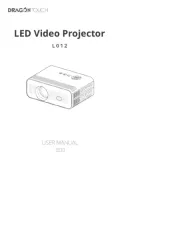
29 Juli 2025
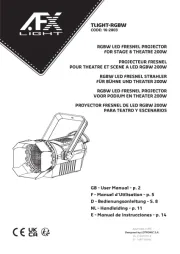
29 Juli 2025
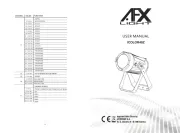
29 Juli 2025
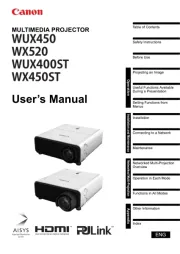
28 Juli 2025

28 Juli 2025
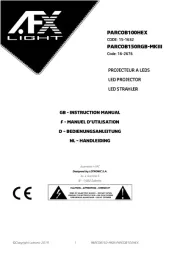
28 Juli 2025
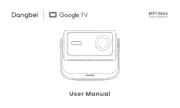
28 Juli 2025

28 Juli 2025
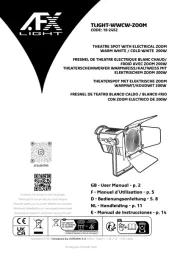
28 Juli 2025
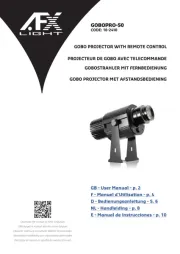
28 Juli 2025