Heatit Z-Dim2 Handleiding
Heatit
Niet gecategoriseerd
Z-Dim2
Bekijk gratis de handleiding van Heatit Z-Dim2 (5 pagina’s), behorend tot de categorie Niet gecategoriseerd. Deze gids werd als nuttig beoordeeld door 54 mensen en kreeg gemiddeld 4.9 sterren uit 27.5 reviews. Heb je een vraag over Heatit Z-Dim2 of wil je andere gebruikers van dit product iets vragen? Stel een vraag
Pagina 1/5

1. INTRODUCTION
Heatit Z-Dim2 is a Z-Wave™ rotary dimmer for many dierent types
of light xtures. The Heatit Z-Dim2 works on most low loads without
causing ickering.
The dimmer is equipped with an external switch option. This allows
you to dim and turn on/o the load from an external switch.
Heatit Z-Dim2 is very well suited for LED, and ts into System 55 frames.
When connecting low loads it is recommended to use a bypass.
NB! DIMMING
Dimming may be challenging, and we recommend checking the
compatibility of dierent light sources before installation. We are
happy to answer any questions.
2. STATEMENT REGARDING PRODUCTS FROM MULTIPLE
MANUFACTURERS
Please read this before installation
This device may be used with all devices certied with the Z-Wave
Plus™ certicate and should be compatible with such devices
produced by any manufacturer. Every primary controller is dierent
depending on the manufacturer, their target audience and intended
use/application. Please review the functionalities implemented
by the primary controller you intend to use with our Z-Wave Plus
certied device to ensure that it provides the necessary controls to
take full advantage of our product’s capabilities.
3. BEHAVIOUR WITHIN THE Z-WAVE™ NETWORK
This device may be operated within any Z-Wave network with
Z-Wave-certied devices from other manufacturers. All non-battery-
operated nodes within the network will act as repeaters regardless of
manufacturer to increase the reliability of the network. On delivery,
the device does not belong to any Z-Wave network. The device needs
to be added to an existing network to communicate with the other
devices within it. Devices may also be removed from a network. The
add/remove processes are initiated by the primary controller of the
Z-Wave network.
4. QUICK START
1. Switch o the mains voltage (turn o the fuse).
2. Open the junction box.
3. Connect according to the wiring diagram as shown in chapter 7
“Installation & wiring”.
4. After verifying the connections, switch on the mains voltage.
5. Set the primary controller in add mode (security/non-security).
6. Press the reset button on dimmer 3 times in a rapid sequence.
Heatit Z-Dim2 is now included in your Z-Wave network.
HEATIT
Z-DIM2 250W Ver 2022-A
Firmware 1.20
01.05.2022
Installers manual
TABLE OF CONTENTS
1. Introduction
2. Statement regarding products from multiple manufacturers
3. Behaviour within the Z-Wave™ network
4. Quick Start
5. Control
6. Illustrations
7. Installation and wiring
8. External Switch
9. Add/Remove
9.1 Method 1: Standard (Manual)
9.2 Method 2: SmartStart (Automatic)
10. Factory Reset
11. Startup
12. LED blinking patterns description
13. QR-Code Placement (DSK)
14. Security
15. Node Information Frame
16. Associations
16.1 Setting and Removing Associations
17. Association Groups
18. Conguration Parameters
19. Autocalibration of maximum dim level
20. Command Classes
20.1 Basic Command Class
20.2 Multilevel Switch Command Class
20.3 Meter Command Class
20.4 Indicator Command Class
20.5 Central Scene Command Class
21. Supported Command Classes
Product info
White RAL 9003
plastic kit
White RAL 9010
plastic kit
Dimmer unit
Art.no. 14 444 40

5. CONTROL
Increase / decrease On / O
6. ILLUSTRATIONS
23,5mm 16,7mm71mm
50mm
51,5mm
71mm
7. INSTALLATION AND WIRING
Installation must be done by a qualied electrical installer in
accordance with the national building codes. Before installation,
disconnect any power to the dimmer mains. During the installation
process, the fuse must be turned o AT ALL TIMES!
NB! Max tightening torque for terminal screws: 2Nm
NB! This is a 2-wire dimmer so the Neutral is only connected to the
load and not the dimmer itself.
1. Turn o the fuse.
2. Connect the Live to the dimmer terminal marked ”L”.
3. Connect the load terminal marked ”L” to the dimmer terminal
marked
4. Install the dimmer (A) in the wall box.
Make sure that no wires are pinched.
5. Attach the cover (B) with the supplied
nut (C).
6. Attach the button (D) with a simple
push.
S1: Dimmer knob.
Can be used as a scene controller.
S2: External switch connected to P.
Used for either dimming or
scene controller.
8. EXTERNAL SWITCH
Momentary Switch (NO)
When using a momentary switch, the switch functionality can be
selected using Parameter 7.
The switch must be a normally open switch.
9. ADD/REMOVE
Please read this before installation
The primary controller/gateway has a mode for adding or removing
devices. Please refer to your primary controller manual on how to set
the primary controller in add/remove mode. The device may only be
added or removed from the network if the primary controller is in add/
remove mode. When the device is removed from the network, it will
NOT revert to factory settings.
There are two ways to add the device to a Z-Wave network.
9.1 Method 1: Standard (Manual)
Add/remove mode is indicated on the device by a blinking green LED.
It indicates this for 90 seconds until a timeout occurs, or until the
module has been added to/removed from the network.
To start the conguration process press the Reset
button, or the external switch connected to P,
3 times in rapid succession. The LED will blink green for
3 seconds if adding/removing is successful. The device
is now ready for use with default settings.
NB! When the device is removed from the gateway, the parameters are
not reset. To reset the parameters, see Chapter 10 ”Factory reset”.
If inclusion fails, please perform a ”remove device” process and try
again. If inclusion fails again, please see Chapter
10 “Factory reset”.
9.2 Method 2: SmartStart (Automatic)
SmartStart enabled products may be added to a Z-Wave network
by scanning the Z-Wave QR-Code on the product if your primary
controller supports SmartStart inclusion. No further action is required
and the SmartStart product will be added automatically after being
powered on within range of the primary controller.
10. FACTORY RESET
Please read this before installation
Press and hold the reset button. After 3 seconds the LED will start to blink in
green. After 20 seconds the LED will shine solid green for 3 seconds. You may
now release the button.
Please attempt exclusion before using factory reset.
11. STARTUP
After powering up the device for the rst time, all the parameters will have
default settings.
A B B C D
Wiring diagram
LL
L
N

16. ASSOCIATIONS
Z-Wave devices interact with other Z-Wave devices. The relationship
between one device controlling another device is called an association.
In order to control a subordinate device, the controlling device needs
to maintain a list of devices that will receive controlling commands.
These lists are called ”Association Groups”. They are always related to
the specic event triggered (e.g., sensor reports). In case the event is
triggered, all devices stored in the respective association group will
receive a joint wireless command.
16.1 Setting and Removing Associations
Associations may be assigned and removed via Z-Wave commands.
Please refer to your primary controller/Z-Wave gateway for more
information.
17. ASSOCIATION GROUPS
MULTI LEVEL SWITCH DEVICE DESCRIPTION
Group 1
Lifeline
Lifeline. (Normally used by the Z-Wave Controller) Sends:
- Switch Multilevel Report
- Device Reset Notication
- Indicator Report
- Meter Report
- Central Scene Notication
- Conguration Report
Max nodes in group: 5
Group 2
Basic Set
-Basic Set.
Send Basic Set commands representing the status of the dimmer when changed from
S1 or S2.
OFF/ON (0x00, 0xFF)
1-99% (0x01, 0x63)
Max nodes in group: 5
Group 3
Switch Multilevel
-Switch Multilevel
When S1 or S2 is pressed/held
Press: OFF/ON (0x00, 0xFF)
Held: Multilevel Switch Start Level Change/Stop Level Change Command
Level Increase Start / Level Increase Stop
Level Decrease Start / Level Decrease Stop
Max nodes in group: 5
18. CONFIGURATION PARAMETERS
Z-Wave products are supposed to work out of the box after inclusion.
Some device conguration may, however, alter the functionality to
better serve user needs or unlock further enhanced features. All the
parameters below do not feature altering capabilities, advanced or
read only ag.
PARA
NO#
PARA
SIZE
(BYTE) NAME
SHORT
DESCRIPTION /COMMENT MIN DEFAULTMAX
DESCRIPTION
OF VALUE
1 1 Power restore
level
The state the dimmer
should return to once
power is restored after a
power failure.
0 0 100 O
1 99 1%-99%
100 100 Returns to level before power
outage (Default)
2 1 Switch ON
level
Denes the dimming level
when restored from the
OFF state.
0 0 0 Restores last dim level
(Default)
1 99 1%-99%
3 4 Automatic
turn OFF
Time for the dimmer to
turn o automatically after
turning it on.
0 0 0 Auto OFF disabled (Default)
1 86400 Duration
1-86400 seconds
4 4 Automatic
turn ON
Time for the dimmer to
turn on automatically after
turning it o.
0 0 0 Auto ON disabled (Default)
1 86400 Duration
1-86400 seconds
5 1 Turn o delay
time
The time it takes before
the dimmer turns o after
turning it o.
0 0 0 Disabled (Default)
1 60 Duration
1-60 seconds
12. LED BLINKING PATTERNS DESCRIPTION
The device supports numerous LED blinking patterns to make it as
easy as possible to identify what the device is doing.
Device Not in Network
The LED will ash in red when the device is not added to
a Z-Wave network
0s 1s 2s 3s 4s 5s
Add/Remove
When device enters add/remove mode the LED will
ash green.
If successful, the LED will light up in green for 3 seconds.
If unsuccessful, the LED will light up in red for 3 seconds.
0s 1s 2s 3s x+3sxs
Successful
Unsuccessful
Factory Reset
If the button is pressed for more than 3 seconds, the GREEN
LED will start ashing.
When the button has been pressed for 20 seconds, the
GREEN LED will light up for 3 seconds.
Figure 1 (success)
Within the 3 second period the button must be released.
If the button is released within this period, the device
will reset and start ashing because it is not included
in a gateway.
Figure 2 (fail)
If the button is released before the 3 second period,
the device will indicate fail by turning RED LED on for
3 seconds.
Figure 3 (fail)
The button MUST be released between 20 and 23 seconds
for local reset to take place. If held longer, the device will
ignore the command.
13. QRCODE PLACEMENT DSK
The QR-Code is needed when including a device using S2 security or
SmartStart. The DSK can be found in the QR-Code and is located;
• On the product.
• On the Quick Guide.
• On the gift box.
14. SECURITY
S2 security enhances Z-Wave Plus with an additional layer of AES
128-bit encryption of the wireless Z-Wave communication to prevent
hacking and man-in-middle attacks on the home network. This device
supports S2 and has a Z-Wave DSK QR-Code label that may be used
when the module is added to the Z-Wave home network. The primary
controller will ask for a 5-digit code, which can be found underneath
the QR-Code. The primary controller will then ask you to conrm the
rest of the code that is contained in the QR-Code.
15. NODE INFORMATION FRAME
The node information frame is the ”business card” of a Z-Wave device.
It contains information about the device type and its technical features.
The add and remove procedure of the device is conrmed by sending
out a node information frame. Besides this, it may be necessary for
certain network operations to send out a node information frame.
Figure 1
Release
0s 1s 2s 3s 4s 5s
19s 20s 21s 22s 23s 24s 25s 26s
Figure 2
Released @ x seconds
3<x<20s 6<x+3<23s
0s 1s 2s 3s 4s 5s
Figure 3
0s 1s 2s 3s 4s 19s 20s 21s 22s 23s 24s
Product specificaties
| Merk: | Heatit |
| Categorie: | Niet gecategoriseerd |
| Model: | Z-Dim2 |
Heb je hulp nodig?
Als je hulp nodig hebt met Heatit Z-Dim2 stel dan hieronder een vraag en andere gebruikers zullen je antwoorden
Handleiding Niet gecategoriseerd Heatit

16 Juli 2024

16 Juli 2024

13 November 2023

13 November 2023

13 November 2023

14 Juni 2023

11 Juni 2023

3 Mei 2023
Handleiding Niet gecategoriseerd
- Lowel
- Aqua Medic
- Rosco
- Gima
- Thetford
- Raijintek
- Trezor
- CME
- Califone
- Genius
- Sogo
- SeaLife
- Lastolite
- Puls Dimension
- Starburst
Nieuwste handleidingen voor Niet gecategoriseerd

7 Augustus 2025
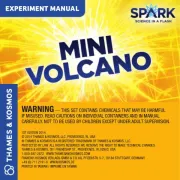
6 Augustus 2025
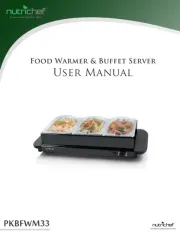
6 Augustus 2025

6 Augustus 2025

6 Augustus 2025
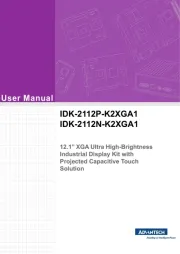
6 Augustus 2025
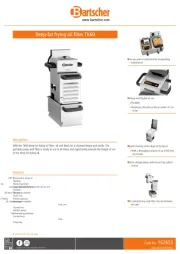
6 Augustus 2025
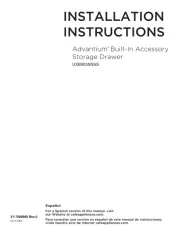
6 Augustus 2025

6 Augustus 2025

6 Augustus 2025