GVM 2D Handleiding
Bekijk gratis de handleiding van GVM 2D (1 pagina’s), behorend tot de categorie Niet gecategoriseerd. Deze gids werd als nuttig beoordeeld door 83 mensen en kreeg gemiddeld 4.9 sterren uit 42 reviews. Heb je een vraag over GVM 2D of wil je andere gebruikers van dit product iets vragen? Stel een vraag
Pagina 1/1

MOTORIZED SLIDER
1
1
1
11 Packing list
2
2
2
22 Mounting the slider and camera
1. Please charge the wireless controller and battery before
using this product.
2. Please install and use this product as shown in the picture.
1 Mounting the motorized camera head on the slider. )
(As shown below)
1 2
1 2
2 Use the signal cable to connect the motorized camera )
head and slider. (As shown below)
1 2
3 Mounting the camera on the slider. (As shown below))
1 2
4 Use the shutter cable to connect the motorized camera )
head and camera. (As shown below)
1 2
3
5 Install the battery on the slider and check the signal )
cable or shutter cable connecting correctly or not.
(As shown below)
1 2
3
3
3
33 Slider motion
1. Turn on the slider and wireless controller. (The slider ’s
LED indicator light open and blinking, the controller’s
screen open as shown below)
3. Manual operation mode: “Video Shot”-“Manual Mode”
(Press the button of the controller and the orbit will act
accordingly)-choose the “speed” menu can adjust the
current speed.
4. Auto operation mode:
Append Point A
(Start poin t)
① : Setting the append point
A : “Video Shot”-“Auto Mode”-“Set key”-“Append Point A”
(Move the camera to the start point you need)-“Save:Yes”
(As shown below)
B : “Video Shot”-“Auto Mode”-“Set key”-“Append Point B”
(Move the camera to the end point you need)-“Save:Yes”
(As shown below)
Append Point B
(End po in)
5. Time Lapse: “Time Lapse Setting” - setting the “Times”,
“ Photos”,”Stop Time”,”Delay Time”,Set start” and “set End”
-”Execution”(As shown below)
GVM - 2D
45
wireless
controller*1
battery*2 battery
charger*1
wireless controller
charger*1
shutter cable*1
motorized
camera head*1
signal cable*1 Carry bag*1
sketch of charge the wirel ess control lersketch of charge the batte ry
2. Bluetooth wireless connection: press “Setting”-
“Bluetooth Setting”-“Searching Device”-choose the device
code which start with letter D-press”OK” button to confirm
the device(The upper right of the screen will show if
the connecting is successful) - -› ›
Video Shot
Time Lapse
Panotama Shot
Setting
Language English :
Reset No :
Versio n 1 0 0 : . .
Bluetooth Setting
Searc hing Device
Language English :
Reset No :
Versio n 1 0 0 : . .
Bluetooth Setting
1: D8B0 4CEA C83F
- -› ›
Video Shot
Time Lapse
Panotama Shot
Setting
Manua l Mode
Auto Mode
Speed 100 : %
Axis X 0 :
Axis Y 0 :
Axis Z 0 :
- - - - - -› › › › › ›
Speed 100 : %
Axis X 0 :
Axis Y 0 :
Axis Z 0 :
Speed 100 : %
Axis X 1058 :
Axis Y 0 :
Axis Z 0 :
- - - -› › › ›
② Auto Loop mode:
“Video Shot”-“Auto Mode”-“Auto Loop”-adjust the “Speed”-
setting the start point-setting the end point-setting the
“Loop Count”-“Execution”(As shown below)
Diago nal A Diagonal B
Video Shot
Time Lapse
Panotama Shot
Setting
Manua l Mode
Auto Mode
Set Key
Auto Lo op
Auto Stop
Append Point : A
Axis X : 0
Axis Y : 0
Axis Z : 0
Save : Yes
Append Point
Update Point
Delete Point
Point :
void
- - - - - -› › › › › ›
- - - - - -› › › › › ›
Append Point : B
Axis X : 0
Axis Y : 0
Axis Z : 0
Save : Yes
Append Point
Update Point
Delete Point
Point :
void
- - - - - -› › › › › ›
Set Key
Auto Lo op
Auto Stop
Speed : 100%
Set Start : A
Set End : B
Loop Count : 6
Execu tion
Speed : 100%
Set Start : A
Set End : B
Loop Count : 6
Execu tion
Speed : 100%
Set Start : A
Set End : B
Loop Count : 6
Execu tion
Speed : 100%
Set Start : A
Set End : B
Loop Count : 6
Execu tion
Speed : 100%
Set Start : A
Set End : B
Loop Count : 6
Execu tion
- - - - - -› › › › › ›
- - - - - -› › › › › ›
Video Shot
Time Lapse
Panotama Shot
Setting
Set Key
Time Lapse Setting
Times : 00:00:01.0
Photos : 1
Stop Time : 1.0
Delay Time : 0.2
Set start : A
Set End : B
TimeLapse : Status Running
Completion : 0
Remaining : 0
Run Time : 00:00:01
Battery : 0.000
- -› ›
Loop : Yes
Execu tion
- -› ›
- - - - - -› › › › › ›
Video Shot
Time Lapse
Panotama Shot
Setting
Diagonal A
Diagonal B
AxisX Photos : 4
AxisY Photos : 1
Stop Time : 1.0
Delay Time : 0.2
Execu tion
- - - - - -› › › › › ›
6. panorama shot: Setting the “Diagonal A” and “Diagonal B”
- Setting the “Axis X photos”(As shown below), then press
“Execution”
Product specificaties
| Merk: | GVM |
| Categorie: | Niet gecategoriseerd |
| Model: | 2D |
Heb je hulp nodig?
Als je hulp nodig hebt met GVM 2D stel dan hieronder een vraag en andere gebruikers zullen je antwoorden
Handleiding Niet gecategoriseerd GVM

15 November 2024

28 Mei 2024

8 Juni 2023

11 Mei 2023

7 Mei 2023

5 Mei 2023

29 April 2023

20 April 2023

11 April 2023

10 April 2023
Handleiding Niet gecategoriseerd
- Motu
- Minox
- BeSafe
- Teslong
- GOTIE
- Pfaff
- Zoetis
- Better Life
- Zephyr
- Growatt
- Daitsu
- PoolSkim
- Orbit
- TeachLogic
- Yard Force
Nieuwste handleidingen voor Niet gecategoriseerd
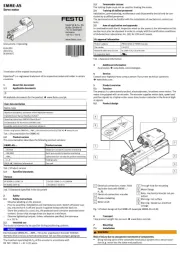
1 Augustus 2025
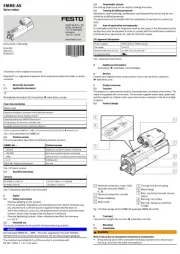
1 Augustus 2025
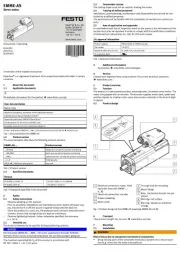
1 Augustus 2025

1 Augustus 2025

1 Augustus 2025
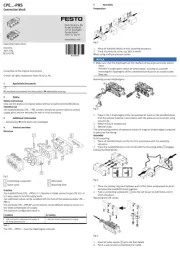
1 Augustus 2025

1 Augustus 2025
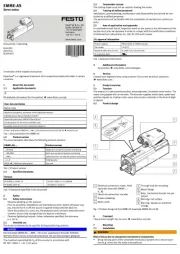
1 Augustus 2025

1 Augustus 2025
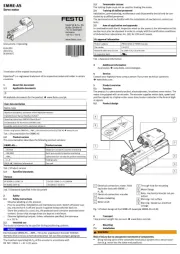
1 Augustus 2025