GVM Y60D256 Handleiding
GVM
Niet gecategoriseerd
Y60D256
Bekijk gratis de handleiding van GVM Y60D256 (1 pagina’s), behorend tot de categorie Niet gecategoriseerd. Deze gids werd als nuttig beoordeeld door 43 mensen en kreeg gemiddeld 4.7 sterren uit 22 reviews. Heb je een vraag over GVM Y60D256 of wil je andere gebruikers van dit product iets vragen? Stel een vraag
Pagina 1/1

00K
SLAVE
%P
MOD E/RES ET
CCT
MIN MAX
BRT
MIN MAX
Battery AdapterOFF
1
C
D
5
V
1 8 9 10
GVM-Y30D160 / GVM-Y60D256
1
2
3
5
6
4
7
8 9
112 3 5
3
6 741
U-frame
Lamp rack interface
Angle fixing knob
Lamp holder fixing knob
Lamp rack interface
C O N T E N T S
Product introduction Page 1- ---------------------------------------- --
Disclaimers Page 1-------------------------------------------------------
GVM-Y30D160Product parameter Page 2------- -------------- ----
GVM-Y60D256Product parameter Page 3------- -------------- ----
Product structure analysis Page 4--------------------- ------------- --
Installation method Page 5,6------------------------ --- ---------- -----
Description of product control keys Page 7------------ --------- --
Function introduction and instruction for use Page 8,9--------
APP connection and APP control Page 10,11----------------- ---
Precautions Page 11,12--------------------------------------------------
Simple faults and troubleshooting Page 13------------------------
Use and preservation Page 13-----------------------------------------
Packing list Page 14------------------------------------------------ -------
Welcome to "GVM-Y30D160 / GVM-Y60D256". This produc t is specially
designed for senior photography enthusiasts. T he pro duct i s suitable for
live / outdoor / studio photography, an d also for YouTube video shooting.
The main features of the product are:
PRODUCT INTRODUCTION
①
③
Step-less adjustable dual color temperature feature, color range 3200K ~
5600k, Using LED bulbs, which is helpful to restore and enrich the color of
objects and provide you with natural and vivid shooting effect.
With digital screen display and stable system, which can support 360 °
rotation and effectively control the light Line. You can customize the control
of fill light, so that you can easily shoot the desired results.
We firmly believe that the correct use of this product will definitely help your
shooting work. Before using the product, we strongly recommend that you
carefully read the following user guide.
GVM-Y30D160
PRODUCT PARAMETER
Brand : GVM
Product Model : GVM-Y30D160
Product Type : Photography Fill Light
Product Name : Photography lights
Function / Feature: APP, Joint control, LED digital display
High color rendering index light beads
Color Rendering Index : ≥97
Color Temperature : 3200K-5600K
Brightness: 2300lux/0.5m ; 800lux/1m
Light Adjustment Method : Stepless adjustment
Lamp Beads Quantity : 160
Product Weight : 2KG
Power : 30W
Product Size(mm) : 328*328*40
Cooling : Natural heat dissipation
Product Material : Aluminum alloy
Voltage : DC15V
Power Supply : DC15V/3A
Power Supply Mode : DC input & Battery
Battery Capacity : NF series battery * 2 (sold separately)
Commodity Origin : Huizhou.China
12
GVM-Y60D256
PRODUCT PARAMETER
WIFI reset /
Mode button
Brightness
adjustment knob
Adapter interface
Battery tank
Color temperature
adjustment knob
Indicator light
Power interface
Electronic display
Integrated
control channel
Select button
PRODUCT
STRUCTURE ICON
Brand : GVM
Product Model : GVM-Y60D256
Product Type : Photography Fill Light
Product Name : Photography lights
Function / Feature: APP, Joint control, LED digital display
High color rendering index light beads
Color Rendering Index : ≥97
Color Temperature : 3200K-5600K
Brightness: 5100lux/0.5m ; 1750lux/1m
Light Adjustment Method : Stepless adjustment
Lamp Beads Quantity : 256
Product Weight : 2.7KG
Power : 60W
Product Size(mm) : 430*418*40
Cooling : Natural heat dissipation
Product Material : Aluminum alloy
Voltage : DC15V
Power Supply : DC15V/4A
Power Supply Mode : DC input & Battery
Battery Capacity : NF series battery * 2 (sold separately)
Commodity Origin : Huizhou. China
1The lamp can be installed and fixed on the bracket by rotating the knob
clockwise, and unloaded by rotating in the counterclockwise direction.
INSTALLATION METHOD
Loosen th e a dju stmen t knobs o n both si des o f t he U-bracket, adjust
the angle o f the pa nel you need, a nd then t ig hte n the adj us tme nt
knobs on bo th sides o f the U-bracket.
3
Battery
installation slot
Adapter interface
( )battery lead
4
There are two power supply modes to choose.
① connect the power cord and adapter for power supply.
② purchase two other suitable lithium batteries and use them for power
supply.
1
2
3
5
6
4
7
8
9
DC15V power input interface
Power switch
Mode button/WIFI reset button: Modes include master mode and slave
mode; WIFI username and password reset button
Channel addition and subtraction key: adjust channel 0~11( )
Brightness indicator: when adjust the brightness knob, the indicator
is on
Color temperature indicator: when adjust the color temperature knob,
the indicator is on
Nixie tube: show value including lightness, color temperature and
channel
Color temperature adjustment button: adjust the color ( 3200K~5600K )
Brightness adjustment button: adjust the brightness 10%~99%( )
Note: indicator and indicator will be on simultaneously when in slave mode ⑤ ⑥
DESCRIPTION OF
PRODUCT CONTROL KEYS
② Regulation channel : range 0~11
MODE:Master:Adjust brightness, color temperature and channel through
knobs and buttons, and can also connect APP. These parameters of lamp
can be controlled through APP, and slave computers of the same channel
can also be adjusted synchronously.
① :Mode selection
MODE:Slave:Brightness and color temperature cannot be adjusted, only
channel values can be set.
The mode is divided into master mode and slave mode. Tap the mode key to
switch (default master mode for startup).
③ Adjust brightness : (BRG) range 10%~99%
Set channel value using channel addition and subtraction key.
In the master mode, brightness can be adjusted by rotating brightness level
knob or APP.
④ Adjust color temperature : (CCT) range 3200K~5600K
In the master mode, color temperature can be adjusted by rotating brightness
level knob or APP.
⑤ Indicator light
Master mode: when the brightness is adjusted by brightness level knob or
APP, the brightness indicator light is on,and the color temperature indicator
light is off; When the color temperature is adjusted by the color temperature
adjusting knob or APP, the color temperature indicator will be on,and the
brightness indicator will be off.
FUNCTION INSTRUCTION &
INSTRUCTION FOR USE
Slave mode: color temperat ure indic a t or and brightnes s i n dicat or
are a l ways o n .
⑥ On-line control (Joint control between lamps and lanterns):
Prepare more than two photographing lights, set one to the master mode, set
the rest to the slave mode, and set the channel of the master / slave through
the add / subtract key. When the channels of the master and the slave are the
same, the brightness and color temperature of the slave in the same channel
can be controlled synchronously by adjusting the brightness and color
temperature knobs of the master. You can also use the APP to connect to the
master and use the APP to control the master and all slaves.
PRECAUTIONS
①Please use the matching power adapter or lithium battery with the same
specification to power the product. Do not use power adapter with
different output voltage parameters.
The product is not waterproof, please use it in rainproof environment.②
The product is not anti-corrosion, therefore do not let the product touch
any corrosive liquid.
③
When using the product, make sure the product is put firmly and prevent
from falling and damage.
④
If the product will not be used for a long time, please switch off the power
to reduce energy loss.
⑤
Set master mode for the photography light (automatically as a master mode
when switching on the machine), open “GVM Easily” APP on the mobile phone
(meanwhile turn on WIFI on the phone),register the APP account (as long as
the email format is correct, the email account password can be entered at will,
because the next time you open the APP, you will automatically login), in the
main menu in the APP----switch the devices---select “Singe/Double color
temperature light”, then in the main menu in APP-----set----select “switch
WIFI”, and connect photography light (WIFI initial username: GVM_LED,
password: gvm_admin), once it shows “Device connection GVM_LED”, return
back to the main interface, after it shows “Connected” in the main interface, it
is allowed to control the lightness, color temperature, channel value or switch
on and off through the control key in APP, and also the slave machines.
WIFI username and password resetting
It is able to reset the WIFI username and password if long press the WIFI reset
button for over 5 seconds. After resetting, the username and the password will
return to the initial ( WIFI username GVM_LED, WIFI password gvm_admin ): : .
APP CONNECTION AND
APP CONTROL
Scan the QR code on the back of the manual to download the APP
USE AND PRESERVATION
1.
DISCLAIMERS
Before using this product, please read the instructions carefully and make sure
use the product correctly. If you don’t obey the instructions and warnings, you
maybe cause harm to yourself and the people around, or even damage the
product and other things around.
2. Once you use this product, you are deemed to have read the disclaimer and warning
carefully, understand and acknowledge all the terms and contents of this statement,
and promise to take full responsibility for the use of this product and possible
consequences.
FacebookGVM Official
website
Download APP
IOS
Download APP
Android
Do not put the product in a highly humid, strong electromagnetic field,
direct sunlight, high-temperature environment. If not use the product for a
long time, disconnect the power and take out the battery.
②APP intelligent control system, which can be controlled by your smart mobile
devices.
00K
SLAVE
%P
MODE/RESET
CCT
MIN MAX
BRT
MIN MAX
Battery Adapte rOFF
1
C
D
5
V
00K
SLAVE
%P
MOD E/RES ET
CCT
MIN MAX
BRT
MIN MAX
Battery AdapterOFF
1
C
D
5
V
Clean:Before clean, disconnect the power plug. And use wet cloth rather than any
detergent or soluble liquid, avoiding damaging the surface layer.
Repairing:If there is fault or performance degradation, do not unpack the shell by
yourself, avoiding damage the machine and lose the right of maintenance. When there
is a fault, do not hesitate to contact us, and we will do our best to deal with the problem.
Accessories:Please use the accessories provided by manufacturer and approved
ones, in order to maximize the performance.
Guarantee:Do does not modify the product, or you will lose the right of maintenance.
Clean:
Repairing:
Accessories:
Guarantee:
Power:Make sure the power is in the demanded range, not too high or too low. Correctly
load the battery, in order not the damage to machine.
Power:
main menu
Current
channel value
SIMPIE FAULTS
AND TROUBLESHOOTING
SIMPIE FAULTS
AND TROUBLESHOOTING
Phenomenon
①
②
Check if the mode were set as
slave mode, lightness and color
temperature of the products
cannot be controlled in slave
mode.
Make sure the adapter is well
contacted with the power plug.
Charge the battery before using
it.
Pressthe“MODE”button for once,
switch the mode from slave mode
to master mode.
Check the product Troubleshooting
The switch
indicator
does not light up
The brightness/
color temperature
knob is out of
control
Check the matching power
adapter indicator light up
or not.
When using lithium battery,
make sure there's no "low
power" protection.
Phenomenon Check the product Troubleshooting
WiFi is
successfully
connected, but
the device cannot
connect to the
APP
Check whether the WiFi is
c o n n e c te d i n W i F i m o d e ,
whether the WiFi is successfully
c o n n e c t e d , a n d w h e t h e r
“Connected” is displayed on the
APP.
Normal steps:
APP can't
connect / can't
control
①
②
Swit ch to WiF i mo de a fter
boot ing;
Successfully connect to WiFi;
③O p e n t h e A PP a n d t h e
connection will be successful.
Check if the product is “OFF”
because of the APP of the
mobile phone.
Press the “ON/OFF” button once
again.
The product is in
the "ON" state,
the display and
lights are not on
If there is a slave, the slave and the master are controlled by the APP at the
same time. The master/slave connection mode is the same as “9 pages, ⑥
online control (link control between lamps and lamps).”
PACKING
LIST
13 14
Main Machine 1
Power Cord 1
Adapter 1
Carrying Case 1
1
N a me Q u an t i t y N o te s
User Manual
( both battery cells must be plugged in to power )
Check if the "S witch Dev ice"
type in the APP main menu is
switch ed to "S inge /Double
color temperatur e light”.
Click APP main menu → Switch
device → Singe/Double color
temperature light
Web: www.gvmled.com
B&H Email: bh@gvmled.com
GVM Email: support@gvmled.com
Amazon Email: gvmledservice@hotmail.com
amazonsupport@gvmled.com
Product specificaties
| Merk: | GVM |
| Categorie: | Niet gecategoriseerd |
| Model: | Y60D256 |
Heb je hulp nodig?
Als je hulp nodig hebt met GVM Y60D256 stel dan hieronder een vraag en andere gebruikers zullen je antwoorden
Handleiding Niet gecategoriseerd GVM

15 November 2024

28 Mei 2024

8 Juni 2023

11 Mei 2023

7 Mei 2023

5 Mei 2023

29 April 2023

20 April 2023

11 April 2023

10 April 2023
Handleiding Niet gecategoriseerd
- Trumeter
- Trekstor
- Overmax
- Jan Nowak
- Nextorage
- Endress
- Edouard Rousseau
- Turmix
- Vigor
- Wacker Neuson
- Feitian
- Colt
- IOGEAR
- Ariete
- Veise
Nieuwste handleidingen voor Niet gecategoriseerd
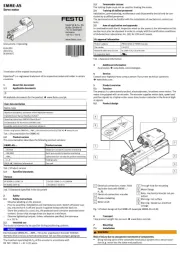
1 Augustus 2025
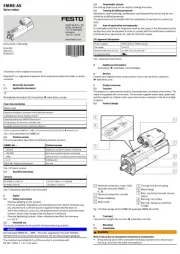
1 Augustus 2025
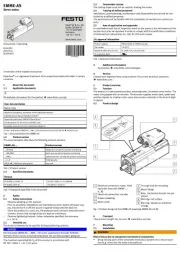
1 Augustus 2025

1 Augustus 2025

1 Augustus 2025
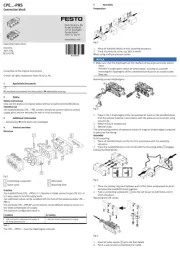
1 Augustus 2025

1 Augustus 2025
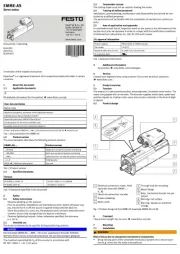
1 Augustus 2025

1 Augustus 2025
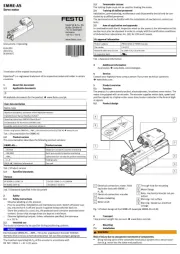
1 Augustus 2025