GVM 1000D Handleiding
GVM
Niet gecategoriseerd
1000D
Bekijk gratis de handleiding van GVM 1000D (2 pagina’s), behorend tot de categorie Niet gecategoriseerd. Deze gids werd als nuttig beoordeeld door 104 mensen en kreeg gemiddeld 4.9 sterren uit 52.5 reviews. Heb je een vraag over GVM 1000D of wil je andere gebruikers van dit product iets vragen? Stel een vraag
Pagina 1/2

1 5 6 7 8 9 10
GVM-1000D
11 1242
Cooling hole
Mode
button
Compound
knob buttons
Adapter
interface
Battery
tank
Brightness
control
Mode selection
button
Power switch
3 13 14
Soft light spot
locking mouth
LED lamp beads
Lamp rack interface
Lamp rack interface
Angle fixing knob
Lamp holder fixing knob
U-frame
Photography
lights
1000D-
RGB
1
Power cord
Adapter
Diffuser
Barn-door
N a m e
Q ua n t i t y
1000D-
RGB-2
1000D-
RGB-3
N o t es
Light stand
Carrying case
2
1 2
1 2
1 2
2 3
Instructions 111
1
111
2 3
3
3
3
3
15
MOD E
BRG
Bat tery Ada pterOFF
CCT / HUE SAT / SCE
FacebookGVM Official
website
Download APP
C O N T E N T S
Product introduction Page 1- ---------------------------------------- --
Disclaimers Page 2--------------------------------------------------------
Precautions Page 2---------- ------------------------ ---------------------
Product Detail Page 3------ ------------ -------------- ---------------- ----
Product structure analysis Page 4--------------------- ------------- --
Installation method Page 5 7~------------------------ --- ------------ -
Accessories installation method Page 8----------------------------
Description of product control keys Page 9----------- -- ---- ---- --
Function introduction and instruction for use ----------------------
------------------------------------------------------------------- Page 10~13
APP control and multiple units control Page 14--------------- ---
Use and preservation Page 15-----------------------------------------
Simple faults and troubleshooting Page 15,16--------------------
Packing list Page 17------------------------------------------------ -------
Welcome to "GVM-1000D". This product is specially designed for senior
photography enthusiasts. The product is suitable for live / outdoor / studio
photography, and also for youtube video shooting. The main features of
the product are:
PRODUCT
INTRODUCTION
①
②
Step-less adjustable RGB color and dual color temperature feature, color
range 3200K ~ 5600k, with 736 LED bulbs, which is helpful to restore and
enrich the color of objects and provide you with natural and vivid shooting
effect.
App intelligent control system, which can be controlled by your intelligent
mobile device.
③With an LED screen and stable system, it supports 360° rotation and can
effectively control the light. You can also install folding and soft light
board to avoid excess light, make the light softer, and customize the fill
light, allowing you to easily and casually shoot the desired results.
We believe that once using our product correctly, you can make huge progress
when shooting. Before using the product, you are strongly recommended to
read the instructions below carefully.
④The product can simulate 8 kinds of scene lights: Lightning, Police car,
Candlelight, TV, Bad light bulb, Party, disco, Paparazzi.
PRODUCT DETAIL
1.
PRECAUTIONS
①Please use the matching power adapter or lithium battery with the same
specification to power the product. Do not use power adapter with
different output voltage parameters.
The product is not waterproof, please use it in rainproof environment.②
The product is not anti-corrosion, therefore do not let the product touch
any corrosive liquid.
③
When using the product, make sure the product is put firmly and prevent
from falling and damage.
④
If the product will not be used for a long time, please switch off the power
to reduce energy loss.
⑤
DISCLAIMERS
Before using this product, please read the instructions carefully and make sure
use the product correctly. If you don’t obey the instructions and warnings, you
maybe cause harm to yourself and the people around, or even damage the
product and other things around.
2. Once you use this product, you are deemed to have read the disclaimer and warning
carefully, understand and acknowledge all the terms and contents of this statement,
and promise to take full responsibility for the use of this product and possible
consequences.
Brand : GVM
Product Name : Photography lights
Product Type : Photography Fill Light
Product model : GVM-1000D
Product material : Aluminum alloy
Lamp beads quantity : 736
Color rendering index : ≥97
Color temperature : 3200K~5600K
Hue : RGB 0°~360°
SAT : 0%~100%
Brightness : 15000lux/0.5m, 5000lux/1m
Light adjustment method : Step-less adjustment
Features : RGB, SAT, APP , Joint control, High CRI,( )Bluetooth co nnection
Special light, Upgrade LED screen
Power : 45W
Voltage : AC:100-240V
Power supply mode : DC input & Battery
Power supply : DC15V/4A
Battery Capacity : 7.4V-4400mAh*2 ( to be purchased separately)
Product Weight : 1.2KG
Product Size ( mm ) : 270*318*40
Cooling : Natural heat dissipation
Commodity origin : Huizhou, China
PRODUCT
STRUCTURE ANALYSIS
LED display
screen Battery
Installation Slot
Adapter Interface
(Battery sold separately)
1The lamp can be installed and fixed on the bracket by rotating the knob
clockwise, and unloaded by rotating in the counterclockwise direction.
INSTALLATION
METHOD
2Insert the diffuser from the side of the light panel.
Loo sen th e adju st ment k nob s on bo th si des o f the U-brac ket, a dju st
the ang le of t he pan el you need , an d t hen tig hte n t he a djustmen t
knobs on bo th si des o f th e U-bracket.
3
There are two power supply modes to choose.
① Connect the power cord and adapter for power supply.
② Purchase two other suitable lithium batteries and use them for power
supply. ( both battery cells must be plugged in to power )
4
5
ACCESSORIES
INSTALLATION METHOD
Only some packages include the following accessories, subject to the actual purchase of the package
Light control folding can control the Angle of light.
Align the front mounting holes with the screw holes of the hinges and lock
the latches with screws.
Light control folding :
USE AND
PRESERVATION
Do not put the product in a highly humid, strong electromagnetic field,
direct sunlight, high-temperature environment. If not use the product for a
long time, disconnect the power and take out the battery.
Clean:Before clean, disconnect the power plug. And use wet cloth rather than any
detergent or soluble liquid, avoiding damaging the surface layer.
Repairing:If there is fault or performance degradation, do not unpack the shell by
yourself, avoiding damage the machine and lose the right of maintenance. When there
is a fault, do not hesitate to contact us, and we will do our best to deal with the problem.
Accessories:Please use the accessories provided by manufacturer and approved
ones, in order to maximize the performance.
Guarantee:Do does not modify the product, or you will lose the right of maintenance.
Clean:
Repairing:
Accessories:
Guarantee:
Power:Make sure the power is in the demanded range, not too high or too low. Correctly
load the battery, in order not the damage to machine.
Power:
1617
PACKING LIST DESCRIPTION OF
PRODUCT CONTROL KEYS
1
2
3
5
6
4
7
DC15V power input interface
Power switch
Mode control button: Change mode control
Change channel button: When is in master/slave mode, press this button
to select the channel.
Multifunctional button: Press once to switch light mode. Press for 3
seconds to enter/exit the scene mode; Spin the knob to adjust the
parameters of the current light mode.
LED screen: The screen display the current brightness, control mode,
light mode, light parameters, scene number, channel numerical, and
battery power of the light.
Brightness adjustment button: Adjust the brightness
③ Adjust brightness : (BRG) range 0%~100%
⑩ On-line control (Joint control between lamps):
The screen display the current brightness, control mode, light mode, light
parameters, scene number, channel numerical, and battery power of the light.
⑤ Adjust HUE: range 0 ~ 360° °
⑥ Adjust SAT: range 0%~100%
④ Adjust color temperature : (CCT) range 3200K~5600K
⑦ Adjustment scene (SC): range 1~8
⑨ APP control:
Switch the photography light to the APP mode, connect the Bluetooth of the
video light through the mobile phone, and then use the APP to control the
brightness, color temperature, hue, sat, scene, channel, and on/off of the
video light. If there is a slave, you can also go through the APP Perform
online control.
Prepare two or more photography lights, set one to Master mode, and the
others to Slave mode, and set the channel (CH) of the master and slave.
When the master and slave channels are the same, the slave of the same
channel can be synchronously controlled through the controller behind
the master.
Prepare two or more photography lights, set one to APP mode, and
connect the mobile phone APP to set the channel; set the rest to Slave
mode, and set the same channel. When the APP mode machine connected
with the mobile phone APP and the slave machine channel are the same,
at this time, the connected APP mode machine can be controlled through
the mobile phone APP, and the slave machine of the same channel as the
APP mode machine can be synchronously controlled.
In Master mode / Rotate mode, short press the composite knob to switch
the light mode to SAT, and then turn the composite knob button to adjust
the color purity.
In APP mode, connect to APP and adjust SAT through APP.
In Master mode / Rotate mode, short press the composite knob to switch
the light mode to HUE, and then turn the composite knob button to adjust
the hue.
In APP mode, connect to APP and adjust hue through APP.
In Master mode / Rotate mode, short press the composite knob to switch
the light mode to CCT, and then turn the composite knob button to adjust
the color temperature.
In APP mode, connect to APP and adjust color temperature through APP.
In Master mode/Rotate mode, long press for 3 seconds and press the
composite knob to enter/exit scene light (SC) mode. At this time, short
press the composite knob to select scenes, all scenes can be adjusted
by rotating the brightness adjustment knob; the current scene When it
is scene No. , turn the compound knob to adjust the color temperature; ⑤
when the current scene is scene No. or , turn the compound knob to ⑥ ⑦
adjust the time. (Other scenes can only adjust the brightness).
In Master mode / Ro tate mod e, turn the brigh tness ad justment knob to
adjus t the brigh tn ess.
In APP mode, connect to APP and adjust brightness through APP.
MODE
BRG
CCT / HUE / SAT / SCE
Battery AdapterOFF
1
2
3
5 6
① :LED screen
Press the mode button to change the control mode, such as:
Rotate, slave, master, APP
② :Mode types and functions
S C : C H :
Rotate
Slave
Master
APP
O%
K
ms
CCT : HUE :
TIM : SAT :
Battery power
Scene number
Brightness
Channel value
S C: C H:
Rotate
Slave
Master
APP
O%
K
ms
CCT : HUE :
TIM : SAT :
7
Control mode
Correlated Color
Temperature/
HUE/Saturation/
Time parameter
(Only display the current
control mode)
(Only the currently adjust able
light mode is di splayed)
The light mode
of the current
adjustable
parameters
(Only the currently
adjustable light
mode is displa yed)
(lights only when the
light mode is a sc ene)
⑧ Adjust CH: range 0~11
In Master mode/Slave mode, tap the plus/minus key to set the channel value.
In APP mode, connect to APP and set the channel value through APP.
In the APP mode, connect to the APP and adjust the scene through the APP.
4
FUNCTION INSTRUCTION &
INSTRUCTION FOR USE
Scan the QR code on the back of the manual to download the APP
APP CONTROL AND
MULTIPLE UNITS CONTROL
If there is a slave, the APP will synchronously control the slave of the same
channel as the connected APP mode machine.
Rotate mode: Adjust the parameters of the light through the controller
behind the light.
Slave mode: The channel can only be adjusted through the ▲ and ▼
buttons of the controller behind the light. When the channels of the slave
and the master are the same, they can be synchronously controlled by
the master.
Master mode: adjust the light and channel of the light through the controller
behind the light, and the slaves of the same channel will also be adjusted
synchronously.
APP mode: adjust the light parameters through APP.
Rotate mode:
Slave mode:
APP mode:
Short press the compound knob to switch the light mode, which are: CCT,
HUE, SAT; Long press the compound knob for 3 seconds to enter/exit the
scene mode.
Master mode:
CCT: adjustable color temperature, range 3200K~5600K
HUE: Adjustable light color, range 0°~360°
SAT: adjustable light color saturation, range 0%~100%
SC: The product can simulate 8 kinds of scene lights: Lightning, Police ① ②
car, Candlelight, TV, Bad light bulb, Party, ③ ④ ⑤ ⑥ ⑦ ⑧Disco, Paparazzi.
CCT:
HUE:
SAT:
SC:
Turn on the video light and set the mode to APP mode. Open the “GVM LED”
application software on the phone ( The phone needs to turn on bluetooth and
GPS), then enter the bluetooth's search interface Find the bluetooth →
named “BT_LED” and connect Wait for connection After connect → →
success, it will automatically enter the app's control interface. At this time, the
video light have been connected and you can controll the APP.
You can save 6 custom light effects in “My Scenes”. After setting the light
effect parameters click the “ ” icon in the right corner pop up the → →
“Save Current Scenes” click “OK”. This light effect can be found in “My →
Scenes” at this time.
Color temperature
control interface
RGB control
interface
Scene light
control interface
Save light
effect interface
Check if the mode were set as
slave mode, lightness and color
temperature of the products
cannot be controlled in slave
mode.
Pressthe“MODE”button for once,
switch the mode from slave mode
to master mode.
The brightness/
color temperature
knob is out of
control
APP can't
connect
Check if the product is “OFF”
because of the APP of the
mobile phone.
Press the “ON/OFF” button once
again.
The product is in
the "ON" state,
the display and
lights are not on
Check whether the device is
in APP mode and whether
"BT_LED" is displayed on the
APP
Normal steps:
① Switch to APP mode after
turn on;
② Turn on bluetooth and GPS on
the phone
③ Open the APP, search and
connect to Bluetooth BT_LED
Check whether the color purity
SAT value is too low or 0; the
color purity value is 100, the
color difference is most obvious.
In RGB mode,
the lamp beads
have no RGB
color.
①
②
In the Master mode / Rotate
mo d e, l ig h tl y pr e ss t he
compound knob button to
switch to SAT, then turn the
compound knob button to
increase the color purity;
In WIFI mode, connect APP,
a d j u s t c o l o r p u r e S AT
through APP.
Web: www.gvmled.com
B&H Email: bh@gvmled.com
GVM Email: support@gvmled.com
Amazon Email: amazonsupport@gvmled.com
Warehouse Add: 4301 N Delaware ave, unit D. PHILADELPHIA, PA19137, USA
SIMPIE FAULTS
AND TROUBLESHOOTING
Phenomenon
①
②
Make sure the adapter is well
contacted with the power plug.
Charge the battery before using
it.
Check the product Solution
The switch
indicator
does not light up
Check the matching power
adapter indicator light up
or not.
When using lithium battery,
make sure there's no "low
power" protection.
Phenomenon Check the product Solution
Product specificaties
| Merk: | GVM |
| Categorie: | Niet gecategoriseerd |
| Model: | 1000D |
Heb je hulp nodig?
Als je hulp nodig hebt met GVM 1000D stel dan hieronder een vraag en andere gebruikers zullen je antwoorden
Handleiding Niet gecategoriseerd GVM

15 November 2024

28 Mei 2024

8 Juni 2023

11 Mei 2023

7 Mei 2023

5 Mei 2023

29 April 2023

20 April 2023

11 April 2023

10 April 2023
Handleiding Niet gecategoriseerd
- Essentiel B
- Orion
- Trio Lighting
- SereneLife
- XCell
- Nils Fun
- SeaLife
- Elkay
- Sparkle
- Nero
- A.H. Beard
- Astro
- Rikon
- Vileda
- DLO
Nieuwste handleidingen voor Niet gecategoriseerd
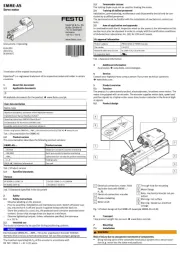
1 Augustus 2025
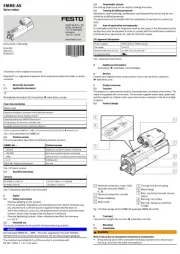
1 Augustus 2025
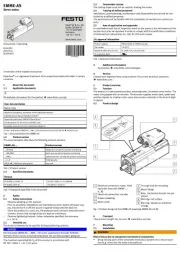
1 Augustus 2025

1 Augustus 2025

1 Augustus 2025
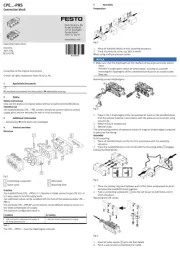
1 Augustus 2025

1 Augustus 2025
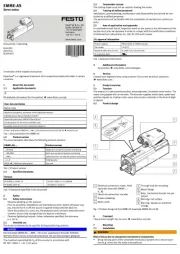
1 Augustus 2025

1 Augustus 2025
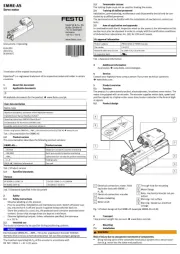
1 Augustus 2025