Gigabyte GM-M7600 Handleiding
Bekijk gratis de handleiding van Gigabyte GM-M7600 (4 pagina’s), behorend tot de categorie Muis. Deze gids werd als nuttig beoordeeld door 77 mensen en kreeg gemiddeld 4.7 sterren uit 39 reviews. Heb je een vraag over Gigabyte GM-M7600 of wil je andere gebruikers van dit product iets vragen? Stel een vraag
Pagina 1/4

All specifications and figures are subject to change without notice.
All trademarks and logos are the properties of their respective holders.
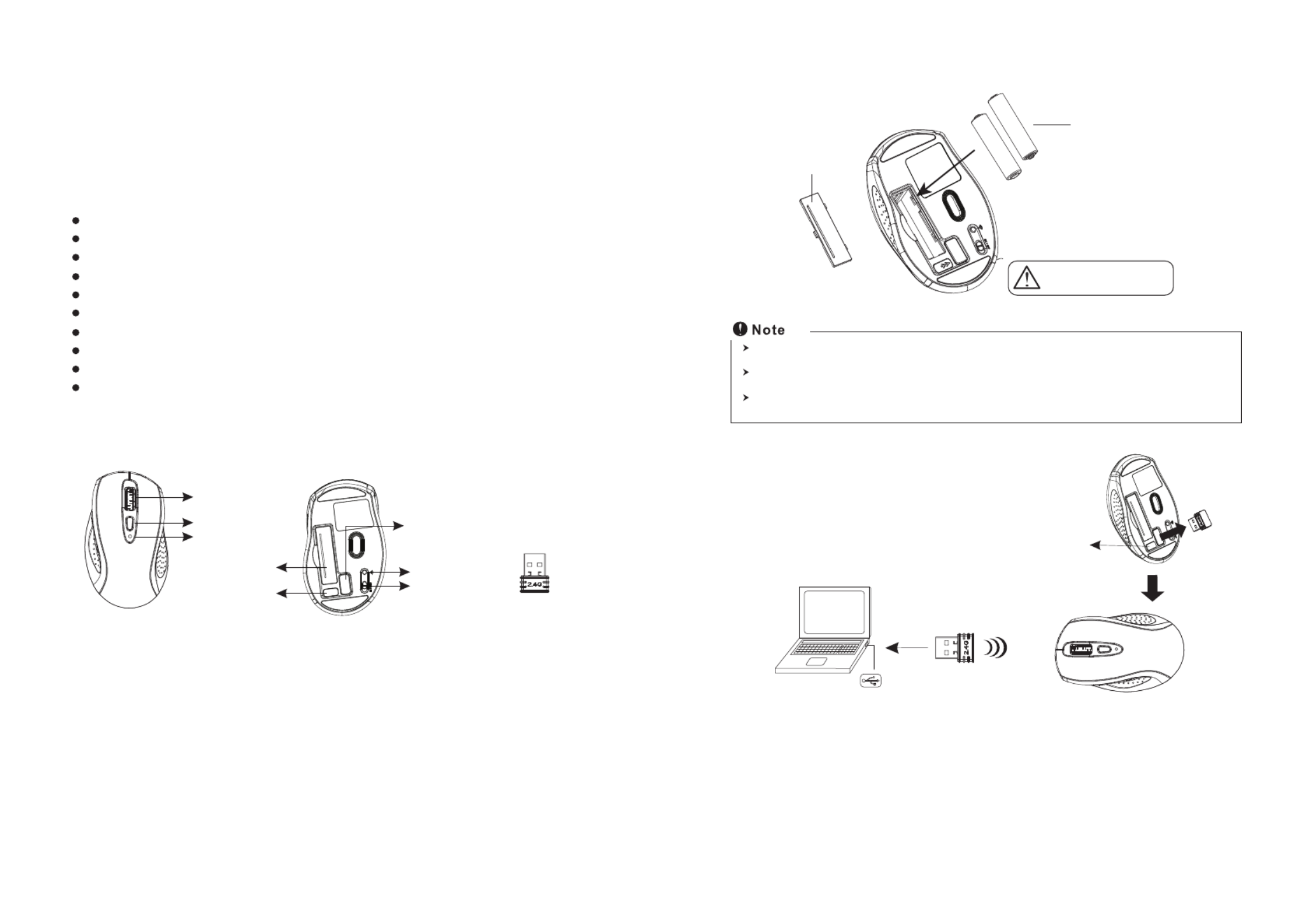
Mouse
Introduction
Congratulations on your purchase of the most innovative wireless mouse. With an
incredible sensitivity to surface details and high tracking speed than other mice, the mouse
can track reliably even on tricky polished or wood-grain surfaces. It offers even more
advance that will make you more productive and more comfortable.
2.4GHz (distance 6~8m), 16 Channels/4096 ID
Using state-of-art technology. High tracking speed and sensitivity.
Nano receiver.
Longer battery life.
Auto-Link, Plug and Play! No need to set the channel ID.
Power on/off switch.
Ergonomic design.
800/1600 dpi switchable button.
Rubber side grips and finger grooves.
2*AAA Alkaline batteries included.
Features
+
-
A wrong battery placement
may cause batteries overheat.
Battery compartment cover
2 * AAA batteries
2. Connect the receiver
a. Turn on your PC.
b. Connect the receivere to USB port on PC
PC
USB port
The unit offers a strong power saving management. Once the mouse accesses the sleeping mode, " to click any
button of the mouse" is compulsory to wake it up.
Power on/off:
There is a Power on/off switch designed to save the batteries power while non-usage of a longer period.
User can push DPI button to change the resolution. The LED on wheel bar will be flashed when dpi has been
sucessfully swithced.
Receiver
Press the receiver
release button
Wheel button
Dpi button
ID reset button
Power on/off switch
Battery cover
Low power indicator
Receiver release
button
Receiver
A. Hardware Installation
1. Insert the batteries
a. Remove the battery compartment cover on the bottom case of the mouse.
b. Fit in the batteries accordingly to the diagram indicated in the battery cabinet.
c. Close the battery compartment cover properly.
d. Make sure the Power on-off swich on the bottom of the mouse is ON.
e. The Low Power LED on the wheel bar will blink 3 seconds if the mouse power is on.
3. Communication : The mouse & the receiver
The 2.4Ghz RF mouse features a dual-way transmission technology which enables the
mouse and the receiver auto-communication.

Press ID reset button
Execute ID connection software
1 2 3
ID links OK!
4. Replace the new batteries
Please replace a pair of new batteries and follow the previous instructions. (2, 3)
The red LED on the scroll wheel is the low batteries power indicator. It indicates that
batteries inside the mouse are needed to be replaced.
Note
While the mouse is working, if encountering any interference, the mouse and the receiver will
automatically source out and transfer to another free channel. During the transferring, the
cursor movement may have a second delay.
Note
◎ Trouble Shooting
a. Make sure you have connected the receiver correctly to the computer's USB port.
b. For the best performance, we suggest you to locate the receiver with a distance from other electrical devices, such as the
computer, the computer monitor or external storage drives.
c. Make sure you have set the communication between the receiver and the mouse. Refer to the Communication :The
mouse and the receiver
d. If you find the communication channel does not connect well. You can use the software connection tool to re-connect
the mouse & receiver . You are able to get the software from the included diskette of the to reset a new channel ID
package or download from your local brand vendor's website.
e. Some system devices might conflict with the mouse. Confirm the IRQ/address settings of these devices for conflicts,
and change the settings as required.
f. Make sure that you are not working the mouse on glossy or reflective surfaces.
A. Auto-link mode
1. Make sure the Power On-Off Switch on the bottom of the mouse is ON.
2. Operate the mouse, and cursor's movement is mapping mouse movement. Now the
mouse and the receiver is auto-linked successfully.
B. Manual mode
If you find the communication channel does not connect well, you can use the software
connection tool to re-connect the mouse & receiver . Please to reset a new channel ID
download driver at www.gigabyte.com.tw/Products/Mouse/Default.aspx
◎ Battery use reminders
1. Remove worn-out batteries from equipment immediately and dispose of promptly.
2. Keep all batteries (used or new) out of the reach of children.
3. To have the batteries with a regular check and replace new batteries if not used for a long time.
4. Never dispose of batteries in fire, as they could explode.
5. Always replace all the batteries at the same time. Mixing old and new batteries or mining types (such as alkaline with
zinc carbon) will reduce overall performance and could cause leakage or rupture.
6. Do not mix different types of batteries (e.g. Ni MH, NiCd, alkaline, and etc) in the mouse.
7. Remove batteries from the electrical device if the device is not going to be used for a long time.
8. If the performance of the batteries decreases substantially, it is time to replace the batteries.
FCC statement
This equipment has been tested and found to comply with the limits for a class B digital device,
pursuant to Part 15 of the FCC Rules. These limits are designed to provide reasonable
protection against harmful interference in a residential installation.
This equipment generates uses and can radiate radio frequency energy and, if not installed and
used in accordance with the instructions, may cause harmful interference to radio
communications. However, there is no guarantee that interference will not occur in a particular
installation if this equipment does cause harmful interference to radio or television reception,
which can be determined by turning the equipment off and on, the user is encouraged to try to
correct the interference by one of the following measures:
● Reorient or relocate the receiving antenna.
● Increase the separation between the equipment and receiver.
● Connect the equipment into an outlet on a circuit different from that to which the receiver is
connected.
To assure continued compliance, any changes or modifications not expressly approved by the
party responsible for compliance could void the user's authority to operate this equipment.
(Example-use only shielded interface cables when connecting to computer or peripheral
devices).
FCC Radiation Exposure Statement
This equipment complies with FCC RF radiation exposure limits sent forth for an uncontrolled
environment. This equipment should be installed and operated with a minimum distance of 20
centimeters between the radiator and your body.
The antennas used for this transmitter must be installed to provide a separation distance of at
least 20cm from all persons and must not be co-located or operation in conjunction with any
other antenna or transmitter.
This device complies with Part 15 of the FCC Rules. Operation is subject to the following
two conditions:
(1) This device may not cause harmful interference. and
(2) This device must accept any interference received, including interference that may
cause undesired operation.
Product specificaties
| Merk: | Gigabyte |
| Categorie: | Muis |
| Model: | GM-M7600 |
| Kleur van het product: | Zwart |
| Frequentieband: | 2.4 GHz |
| Ondersteund aantal accu's/batterijen: | 2 |
| Certificering: | CE\nFCC\nBSMI\nLaser Product class I\nNCC |
| Aansluitbereik: | 10 m |
| Aantal knoppen: | 3 |
| Aansluiting: | RF Draadloos |
| Compatibele besturingssystemen: | Windows 98/2000/ME/XP/Vista |
| Bewegingsresolutie: | 800 DPI |
| Receiver afmetingen (B x D x H): | 16 x 21 x 8 mm |
| Bewegingsdetectietechnologie: | Optisch |
| Scroll: | Ja |
| Type batterij: | AAA |
| Afmetingen muis (BxDxH): | 66 x 109 x 38.5 mm |
Heb je hulp nodig?
Als je hulp nodig hebt met Gigabyte GM-M7600 stel dan hieronder een vraag en andere gebruikers zullen je antwoorden
Handleiding Muis Gigabyte

9 Augustus 2025

9 Augustus 2025

16 November 2024

11 Maart 2024

6 Mei 2023

23 April 2023

22 April 2023

18 April 2023

13 April 2023

7 April 2023
Handleiding Muis
- CM Storm
- Kogan
- Creative
- Raspberry Pi
- SureFire
- SMK-Link
- Posturite
- ACME
- Vakoss
- Gyration
- Steren
- Ozone
- AV:link
- Raidsonic
- Gamdias
Nieuwste handleidingen voor Muis

13 September 2025

12 September 2025
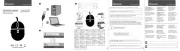
12 September 2025
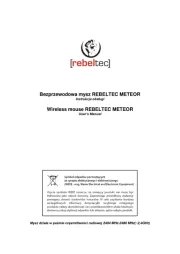
12 September 2025
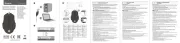
12 September 2025

12 September 2025
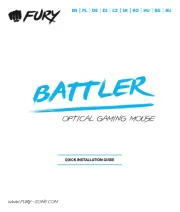
11 September 2025
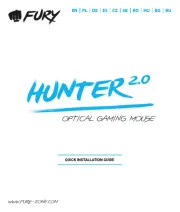
11 September 2025

8 September 2025

8 September 2025