GETT CK5 Handleiding
GETT
Toetsenbord
CK5
Bekijk gratis de handleiding van GETT CK5 (2 pagina’s), behorend tot de categorie Toetsenbord. Deze gids werd als nuttig beoordeeld door 34 mensen en kreeg gemiddeld 3.6 sterren uit 17.5 reviews. Heb je een vraag over GETT CK5 of wil je andere gebruikers van dit product iets vragen? Stel een vraag
Pagina 1/2
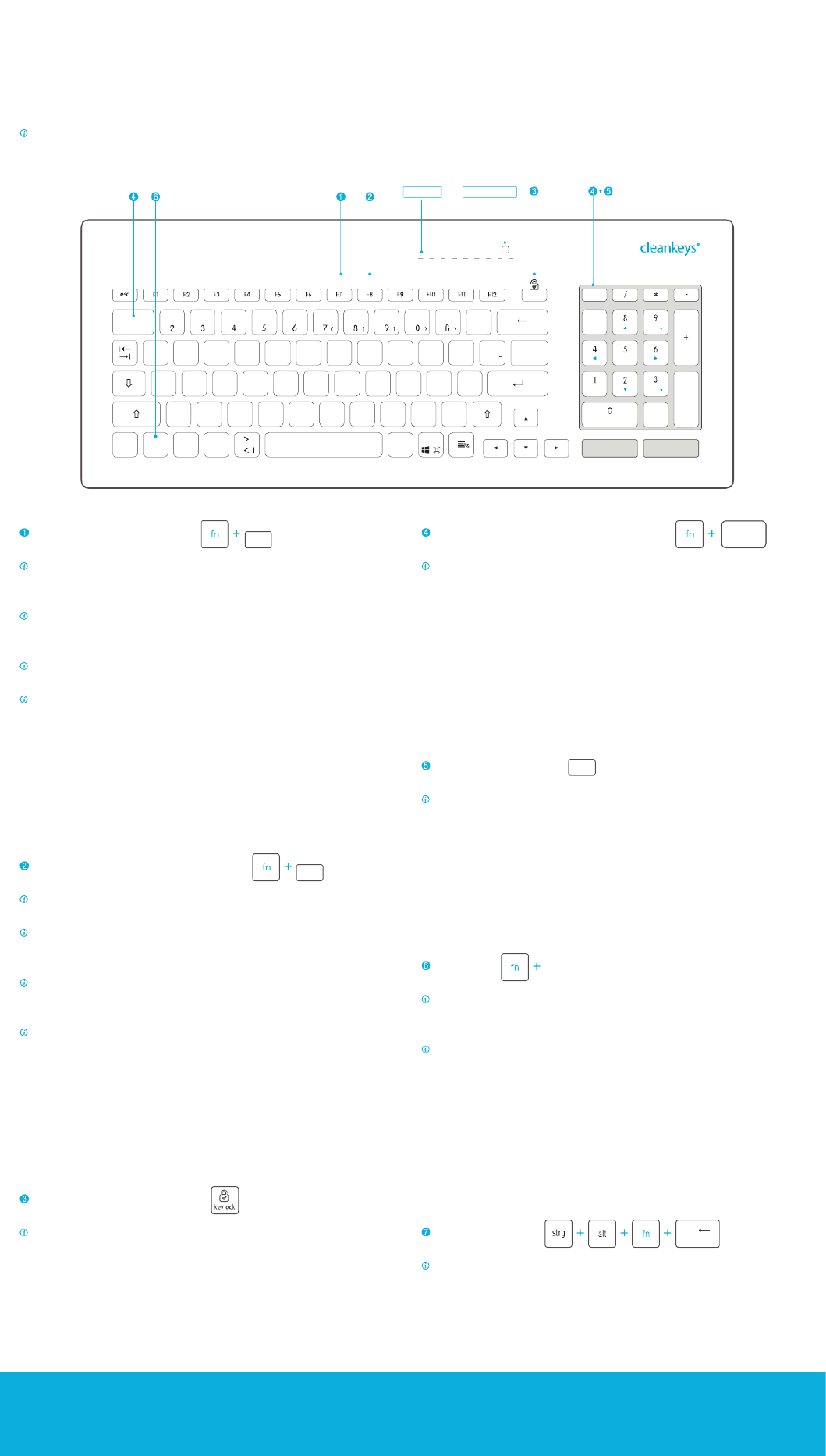
HINWEISE ZUR INBETRIEBNAHME CK5
EINSTELLUNG DER SENSITIVITÄT
Die Berührungsempndlichkeit von kapazitiven Tastaturen kann bei
unterschiedlichen Nutzern abweichen. Daher empehlt sich, die Sensitivität der
Tastatur individuell einzustellen.
Die aktuelle Sensitivitätsstufe wird während der Einstellung optisch über
die LED-Leiste angezeigt. Je mehr LEDs leuchten, desto höher ist die
Berührungsempndlichkeit der Tastatur.
Die Einstellung funktioniert rollierend und beginnt nach Erreichen des Maximums
von vorn.
Sie sollten unterschiedliche Einstellungen testen, um die für Sie optimale
Einstellung zu wählen.
Gehen Sie dabei wie folgt vor:
1. Bei dauerhaft gedrückter -Taste die F7/ -Taste betätigen, bis die Fn sense
gewünschte Einstellung erreicht ist.
2. Die Einstellung wird dauerhaft übernommen, nachdem beide Tasten losgelassen
wurden. Dieser Vorgang dauert ca. zwei Sekunden, was durch das Erlöschen der
LEDs angezeigt wird.
EINSTELLUNG DER TASTATUR-LAUTSTÄRKE
Die Lautstärke der akustischen Rückmeldung bei Tastenberührung unterliegt
subjektiven Empndungen. Daher empehlt sich eine individuelle Einstellung.
Die aktuelle Lautstärkestufe wird während der Einstellung optisch über die
LED-Leiste angezeigt. Je mehr LEDs leuchten, desto lauter ist die akustische
Rückmeldung.
Die Einstellung funktioniert rollierend und beginnt nach Erreichen des Maximums
von vorn. Die akustische Rückmeldung kann auch komplett ausgeschaltet werden
(zwei rote LEDs leuchten).
Sie sollten unterschiedliche Einstellungen testen, um die für Sie optimale
Einstellung zu wählen.
Gehen Sie dabei wie folgt vor:
1. Bei dauerhaft gedrückter -Taste die F8/ -Taste betätigen, bis die Fn volume
gewünschte Einstellung erreicht ist.
2. Die Einstellung wird dauerhaft übernommen, nachdem beide Tasten losgelassen
wurden. Dieser Vorgang dauert ca. zwei Sekunden, was durch das Erlöschen der
LEDs angezeigt wird.
TASTEN SPERREN / ENTSPERREN
Zur Reinigung der Tastatur kann die Tastenfunktion gesperrt werden.
Gehen Sie dabei wie folgt vor:
1. Betätigen Sie die Keylock-Taste so lange, bis die grüne LED in der Taste
durchgehend leuchtet. Dieser Vorgang dauert ca. zwei Sekunden
2. Zur Entsperrung drücken Sie wiederum die Keylock-Taste, bis die grüne LED
erlischt.
UMSCHALTEN ZWISCHEN NUMPAD & TOUCHPAD
Das vorhandene Numpad kann ebenfalls als Touchpad verwendet werden. Der
große graue Bereich stellt dabei das Touchpad dar, während die zwei grauen Tasten
unterhalb als Touchpad-Maustasten fungieren.
Gehen Sie dabei wie folgt vor:
1. Betätigen Sie die -Taste und die Fn Touchpad-Taste gleichzeitig, bis die grüne LED
in der Taste durchgehend leuchtet, der Touchpadmodus ist aktiviert. Dieser Vorgang
dauert ca. zwei Sekunden
2. Zur Entsperrung drücken Sie wiederum die -Taste und die Fn Touchpad-Taste, bis
die grüne LED erlischt, der Numpadmodus ist aktiviert.
NUMLOCK-EINSTELLUNG
Die Num-Lock-Funktion des Numpads entspricht der Standardfunktion gängiger
Tastaturen. Sie ist im Numpadmodus verfügbar und wird durch die Num-LED
angezeigt.
Gehen Sie dabei wie folgt vor:
1. Betätigen Sie im Numpadmodus die Num-Lock-Taste, um auf die Ziffernebene des
Numpads zu gelangen. Die Num-Lock-LED leuchtet durchgehend.
2. Zur Entsperrung drücken Sie im Numpadmodus wiederum die Num-Lock-Taste. Die
Num-Lock-LED erlischt.
FN-EBENE
Wenn die fn-Taste gedrückt wird, wird eine weitere Tasten-Ebene aktiv.
Funktionstasten, die in dieser Ebene aktiviert werden können, sind an der blauen
Kennzeichnung der entsprechenden Funktion ersichtlich.
Auf dem Numpad ist diese Umstellung in beiden Ebenen gleichermaßen möglich.
Während die Ziffernebene des Numpads eingeschalten ist (Num-Lock-LED
leuchtet), kann so über die Fn-Taste ein Schnellzugriff auf die Funktionstasten des
Numpads (blau gekennzeichnete Funktionen) erfolgen.
Gehen Sie dabei wie folgt vor:
1. Betätigen Sie die -Taste und die entsprechende blaue Funktionstaste gleichzeitig. Fn
Beim Loslassen der -Taste schaltet das Numpad automatisch wieder auf den Fn
ursprünglich gewählten Modus. Solange die -Taste gedrückt wird, erlischt die Fn
Num-Lock-LED, um den geänderten Modus anzuzeigen.
STRG + ALT + ENTF
Auf Grund der kompakten Tastenbelegung empehlt es sich, bei dieser Standard-
Tastenkombination die o.g. Variante für eine einfachere Bedienung zu wählen.
VERBINDUNG MIT DEM PC HERSTELLEN
1. Verbinden Sie die Tastatur mit dem USB-Anschluss des PCs oder Endgerätes.
2. Warten Sie, bis die Tastatur vom Rechner erkannt wurde. Dies ist erkennbar am Erlöschen des LED-Balkens.
Als Plug-and-Play-Gerät wird kein Tastatur-Treiber benötigt.
SONDERFUNKTIONEN UND BESONDERHEITEN DER CK5
GETT Gerätetechnik GmbH
Mittlerer Ring 1
08233 Treuen
Telefon: +49 37468 - 660-0
Telefax: +49 37468 - 660-66
E-Mail: info@gett.de
gett.de
gett-group.com
1
entf
,
pausedruck senseeinfg volume
„
altstrg alt gr
enter
entfeinfg
ende bild
bildpos1
num
lock
§$ % & / ( ) = ? `
`
7
Q W E R T Z U I O P Ü
‚
#
*
+
³
keylock
²
@
,
;:
.-
_
A S D F
€
G H J K L Ö Ä
^
°
Y X CV B N M µ
fn
touchpad
on/off 1
!
F7
F8
num
lock
Num-Lock-LED LED-Leiste
sense
entf
volume
Funktionstasten mit Fn-Ebene
touchpad
on/off 1
!

INFORMATION FOR STARTING TO USE THE CK5
SETTING THE SENSITIVITY LEVEL
The touch sensitivity on capacitive keyboards can vary for different users. We
therefore recommend that you individually adjust the sensitivity of the keyboard.
The current sensitivity level is visually displayed on the LED bar during the setting
process. The greater the number of LEDs on display, the higher the touch sensitivity
of the keyboard is.
The setting works on a rolling basis and starts from the beginning again after it
reaches the maximum level.
You should test different settings to nd the best one for you.
Proceed as follows:
1. While continually pressing the key, press the F7/ key until you reach the Fn sense
setting that you want.
2. The setting is permanently taken over after you release both keys. This procedure
takes about two seconds and is complete when the LEDs go off.
SETTING THE KEYBOARD VOLUME
The volume of the acoustic feedback when touching the keys is a very individual
matter. We therefore recommend that you make your own settings.
The current volume setting is visually displayed on the LED bar during the setting
process. The greater the number of LEDs on display, the louder the acoustic
feedback is.
The setting works on a rolling basis and starts from the beginning again after it
reaches the maximum level. It is also possible to switch off the acoustic feedback
completely (two red LEDS are lit up).
You should test different settings to nd the best one for you.
Proceed as follows:
1. While continually pressing the key, press the F8/ key until you reach the Fn volume
setting that you want.
2. The setting is permanently taken over after you release both keys. This procedure
takes about two seconds and is complete when the LEDs go off.
LOCKING/UNLOCKING KEYS
The key functions can be locked so that you can clean the keyboard.
Proceed as follows:
1. Press the keylock key until the green LED in the key is permanently lit up. This
procedure takes about two seconds.
2. To unlock the keyboard, press the keylock key again until the green LED goes off.
SWITCHING BETWEEN NUMPAD AND TOUCHPAD
The numpad can also be used as a touchpad. The large gray area represents the
touchpad, while the two gray keys below act as touchpad mouse buttons.
Proceed as follows:
1. Press the key and the Fn Touchpad key at the same time until the green LED on
the key is permanently lit up; the touchpad mode is then activated. This procedure
takes about two seconds.
2. To unlock, press the key and the key again until the green LED goes Fn touchpad
off; the numpad mode is then activated.
NUM LOCK SETTING
The num lock function for the numpad matches the standard function of common
keyboards. It is available in the numpad mode and is indicated by the num LED.
Proceed as follows:
1. Press the num lock key in the numpad mode to reach the numeral level of the
numpad. The num lock LED is then lit up permanently.
2. To unlock, press the num lock key in the numpad mode again. The num lock LED
then goes off.
FN LEVEL
If you press the Fn key, another key level is activated. Function keys, which can be
activated at this level, are visible by the blue markings for the relevant functions.
This switch is possible at both levels on the numpad. While the numeral level of the
numpad is active (num lock LED is lit up), rapid access to the function keys on the
numpad is possible by pressing the key (functions marked blue). Fn
Proceed as follows:
1. Press the key and the relevant blue function key at the same time. When you Fn
release the key, the numpad automatically switches back to the mode originally Fn
selected. As long as you press the key, the num lock LED goes off to indicate the Fn
changed mode.
CTRL + ALT + DELETE
Because the keyboard has such a compact design, we recommend that you select
the option shown above for this standard combination to make operations simpler.
ESTABLISHING A CONNECTION WITH YOUR PC
1. Connect the keyboard to a USB port on your PC or terminal device.
2. Wait until the computer recognizes the keyboard. The LED bar will disappear once this has happened.
No keyboard driver is needed for this plug-and-play device.
SPECIAL FUNCTIONS AND FEATURES OF THE CK5
GETT Gerätetechnik GmbH
Mittlerer Ring 1
08233 Treuen
Telefon: +49 37468 - 660-0
Telefax: +49 37468 - 660-66
E-Mail: info@gett.de
gett.de
gett-group.com
1
keylock
prtscr volume
insert
pause
caps
lock
sense
„
alt gr
alt
enter
ctrl
esc
`
~
del
pdn
ins
end
puphm
num
lock
?
2
,
C V B N MX
Q
A
W
S
E
D
R
F
T
G H
U
J
I
K
O
L
P
fn
del
touchpad
on/off 1
!
F7
F8
num
lock
num-lock-LED LED-bar
sense
del
volume
function keys with the Fn level
touchpad
on/off 1
!
Product specificaties
| Merk: | GETT |
| Categorie: | Toetsenbord |
| Model: | CK5 |
Heb je hulp nodig?
Als je hulp nodig hebt met GETT CK5 stel dan hieronder een vraag en andere gebruikers zullen je antwoorden
Handleiding Toetsenbord GETT

20 Februari 2024

20 Februari 2024
Handleiding Toetsenbord
- Vorago
- Targus
- Perfect Choice
- BlueBuilt
- Avanca
- Acme Made
- Accuratus
- Seal Shield
- Savio
- NZXT
- InLine
- Eminent
- Ewent
- Speed-Link
- Zoom
Nieuwste handleidingen voor Toetsenbord

15 Augustus 2025

15 Augustus 2025
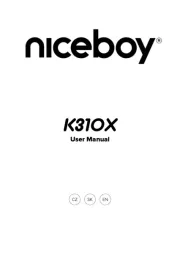
15 Augustus 2025
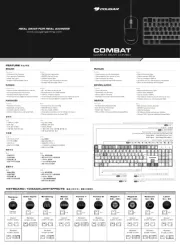
14 Augustus 2025

14 Augustus 2025

14 Augustus 2025
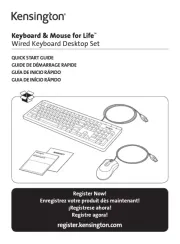
12 Augustus 2025

12 Augustus 2025
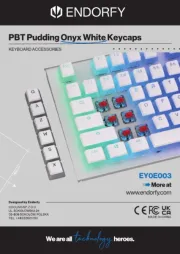
11 Augustus 2025

11 Augustus 2025