GETT CK4W Handleiding
GETT
Toetsenbord
CK4W
Bekijk gratis de handleiding van GETT CK4W (39 pagina’s), behorend tot de categorie Toetsenbord. Deze gids werd als nuttig beoordeeld door 28 mensen en kreeg gemiddeld 4.3 sterren uit 14.5 reviews. Heb je een vraag over GETT CK4W of wil je andere gebruikers van dit product iets vragen? Stel een vraag
Pagina 1/39

www.gett-group.com
www.washable-keyboards.com
User Manual
Bedienungsanleitung
Manuel de l‘utilisateur
CK4 + CK4W Keyboard
CK4 + CK4W Tastatur
Clavier CK4 + CK4W

Supplement to the user manual CK4W EN
www.gett-group.com | www.gett.de
Putting the CK4 into service (wired version)
Connect the keyboard’s USB cable to a free USB port on your computer. The initialization procedure is taking
place when the LED lights ash on the status bar. This procedure may take a few seconds; the time required
depends on the system that you are using. The driver initialization is conrmed by the operating system through
a nal single chase of the LED lights. After this, the keyboard has been registered on your computer as an HID
keyboard. You can now use the keyboard without any problems.
Using the CK4W for the rst time (wireless version)
Charging the keyboard:
• If a new keyboard is being used for the first time, first fully charge the battery. The
device must be switched on using the On/Off button before starting the charging process
Linking the dongle & keyboard:
• Place the USB dongle in one of your computer s USB ports.'
• Switch the keyboard on by pressing the On/Off button.
•Once the k yboard has been switched on, the row of LED lights is illuminated sequentially (chase) and thee
USB dongle has a red light as long as the keyboard and the dongle have not been connected to each other. If
the LED lights do not come on after the keyboard has been switched on, there is not enough power in the
battery and it needs to be charged.
•You create the connection between the two devices by briefly pressing the “Connect” button on the keyboard
and USB dongle.
•As soon as the connection has been made, the chase goes off and the light on the dongle turns green.
• The keyboard is then ready for use.
Please note the following when using the CK4W:
•As long as the connection between the dongle & the keyboard is established, the keyboard remains switched
on.
•If the connection between the keyboard and the dongle is interrupted (e. g. switching off the PC), the keyboard
switches off automatically after 3 minutes. This is not a sleep or standby mode.
The keyboard is fact switched off (AKKU protection). You need to switch on the keyboard with the On/off in
button to use it again.
•When shutting down the PC and the USB port (light of USB dongle is switched off), the CK4W can either be
switched off with the On/Off button or it switches itself off automatically after 3 minutes. If the USB port is not
switched off with shutting down the PC (USB dongle light remains green) the CK4W needs to be switched off
manually using the On/Off button.
•Once the PC has been booted the keyboard needs to be switched on again using the On/Off button.
•The pairing action (pressing the “Connect” button on the keyboard and the dongle) is, however, only necessary
when using the unit on a PC for the first time.
•In order to charge the b ttery, the keyboard must also be switched on (using the On/Off button). a

Inbetriebnahme CK4 (kabelgebundene Version)
Schließen Sie das USB-Kabel der Tastatur an einen freien USB-Anschluss Ihres Computers an. Die Initialisierung
wird durch ein Aueuchten der LED-Statuszeile angezeigt. Dieser Vorgang kann einige Sekunden dauern; dies
variiert systemabhängig. Mit einem abschließenden Einzeldurchlauf der LED wird die Treiberinitialisierung vom
Betriebssystem bestätigt. Danach ist die Tastatur an Ihrem Rechner als HID-Tastatur angemeldet. Sie können die
Tastatur nun einwandfrei verwenden.
Erstinbetriebnahme CK4W (Wireless-Version)
Laden der Tastatur:
• Wenn eine neue Tastatur erstmalig verwendet wird, muss der Akku vollständig geladen werden. Vor
Beginn des Ladevorgangs ist dazu das Gerät über die On/Off-Taste einzuschalten.
Verbinden von Dongle & Tastatur:
• Stecken Sie den USB-Dongle an einen USB-Anschluss Ihres Computers an.
• Schalten Sie die Tastatur durch Drücken der On/Off-Taste ein.
• Bei eingeschalteter Tastatur zeigt die LED-Anzeigereihe ein Lauicht und der USB-Dongle leuchtet rot, solange
Tastatur und Dongle noch nicht miteinander verbunden sind. Sollte nach Einschalten der Tastatur die LED-
Anzeige nicht aueuchten, ist der Akku nicht ausreichend geladen und muss erst geladen werden.
• Durch kurzes Drücken der Connect-Taste an Tastatur und USB-Dongle stellen Sie die Verbindung zwischen
beiden Geräten her.
• Sobald die Verbindung hergestellt ist, erlischt das Lauicht und der Dongle leuchtet grün.
• Die Tastatur ist damit betriebsbereit.
Bitte beachten Sie während des Betriebs der CK4W:
•Solange die Verbindung zwischen Tastatur und Dongle besteht, bleibt die Tastatur eingeschaltet.
•Wenn die Verbindung zwischen Tastatur und Dongle unterbrochen ist (z.Bsp. Ausschalten PC), schaltet sich die
Tastatur nach 3 Minuten automatisch ab. Es handelt sich hierbei nicht um einen Sleep- oder StandBy-Modus.
Die Tastatur ist dann vielmehr abgeschaltet (AKKU Schonung). -Zur Wiederverwendung muss die Tastatur mit
der On/Off-Taste wieder eingeschaltet werden.
•Beim Herunterfahren des PC mit Abschaltung der USB-Ports (USB-Dongle-Licht geht aus) kann die CK4W
entweder mit der On/Off-Taste abgeschaltet werden oder sie schaltet sich nach 3 Minuten selbst ab. Ohne Ab-
schaltung der USB-Ports (USB-Dongle leuchtet grün) muss die CK4W mit der On/Off-Taste abgeschaltet
werden.
• Nach dem Hochfahren des PC muss die Tastatur mit der On/Off-Taste wieder eingeschaltet werden.
• Das Pairing (Drücken der Connect-Taste an der Tastatur und am Dongle) ist hingegen nur bei der jeweils ersten
Inbetriebnahme am jeweiligen PC erforderlich.
• Zum Auaden des Akkus muss die Tastatur ebenfalls eingeschaltet (On/Off-Taste) sein.
Ergänzung zur Bedienungsanleitung CK4W DE
www.gett-group.com | www.gett.de
Product specificaties
| Merk: | GETT |
| Categorie: | Toetsenbord |
| Model: | CK4W |
Heb je hulp nodig?
Als je hulp nodig hebt met GETT CK4W stel dan hieronder een vraag en andere gebruikers zullen je antwoorden
Handleiding Toetsenbord GETT

20 Februari 2024

20 Februari 2024
Handleiding Toetsenbord
- Rapoo
- Spirit Of Gamer
- Natec
- R-Go Tools
- Belkin
- Genesis
- Logik
- Perfect Choice
- ENDORFY
- Marmitek
- Gamber-Johnson
- Trekstor
- Iluv
- Trkstor
- Krom
Nieuwste handleidingen voor Toetsenbord

15 Augustus 2025

15 Augustus 2025
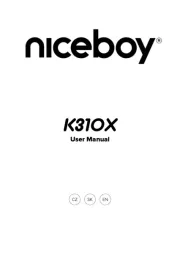
15 Augustus 2025
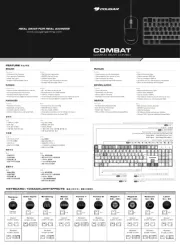
14 Augustus 2025

14 Augustus 2025

14 Augustus 2025
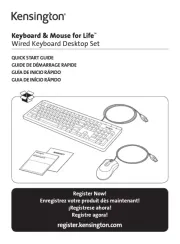
12 Augustus 2025

12 Augustus 2025
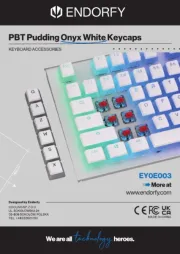
11 Augustus 2025

11 Augustus 2025