GeoVision GV-IPSS400 Handleiding
GeoVision
Niet gecategoriseerd
GV-IPSS400
Bekijk gratis de handleiding van GeoVision GV-IPSS400 (17 pagina’s), behorend tot de categorie Niet gecategoriseerd. Deze gids werd als nuttig beoordeeld door 5 mensen en kreeg gemiddeld 4.9 sterren uit 3 reviews. Heb je een vraag over GeoVision GV-IPSS400 of wil je andere gebruikers van dit product iets vragen? Stel een vraag
Pagina 1/17
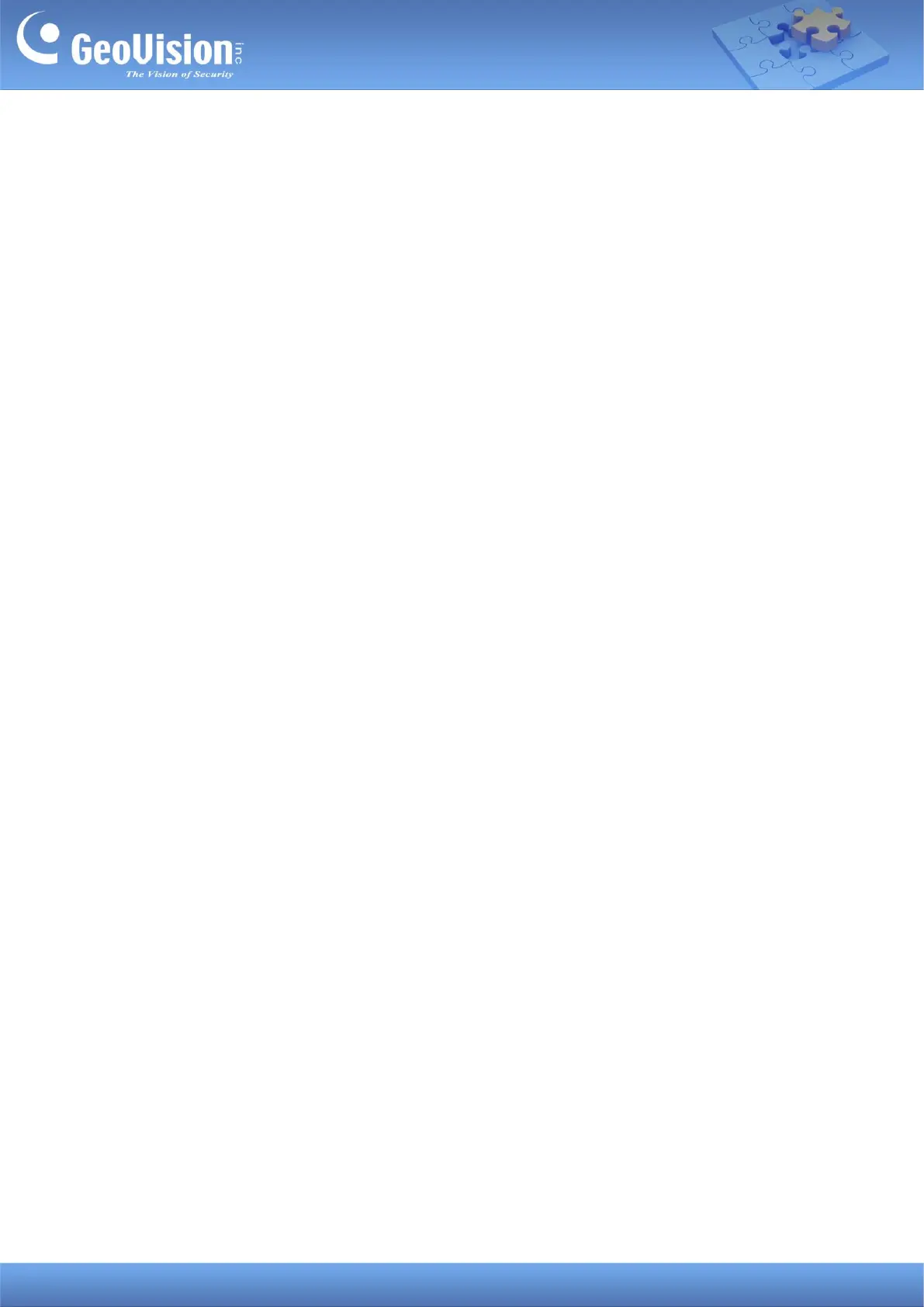
GeoVision Inc. 1 1/26/2024
GV-IP Speaker User’s Guide
This document describes how to add and control GV-IP Speaker with GV-Control Center and
GV-VMS. And how to locate the speaker and update its firmware using GV-IP Speaker Setting
Kits.
1. Compatible Software ...................................................................................................................... 1
2. Adding to GV-Control Center ......................................................................................................... 2
2.1 Searching for a Speaker .......................................................................................................... 2
2.2 Manually Adding a Speaker ..................................................................................................... 3
2.3 Associating a Speaker with a Camera .................................................................................... 4
2.4 Speaker Controls ..................................................................................................................... 5
3. Adding to GV-VMS .......................................................................................................................... 7
3.1 Searching for a Speaker .......................................................................................................... 7
3.2 Manually Adding a Speaker ..................................................................................................... 8
3.2 Associating a Speaker with a Camera .................................................................................... 9
3.3 Speaker Controls ..................................................................................................................... 9
4. GV-IP Speaker Setting Kits ...........................................................................................................11
4.1 Changing the IP Address ....................................................................................................... 14
4.2 Updating the Firmware .......................................................................................................... 15
1. Compatible Software
⚫ GV-Control Center V4.2.0 or later
⚫ GV-VMS V17.4.7 / V18.3.2, patch files required
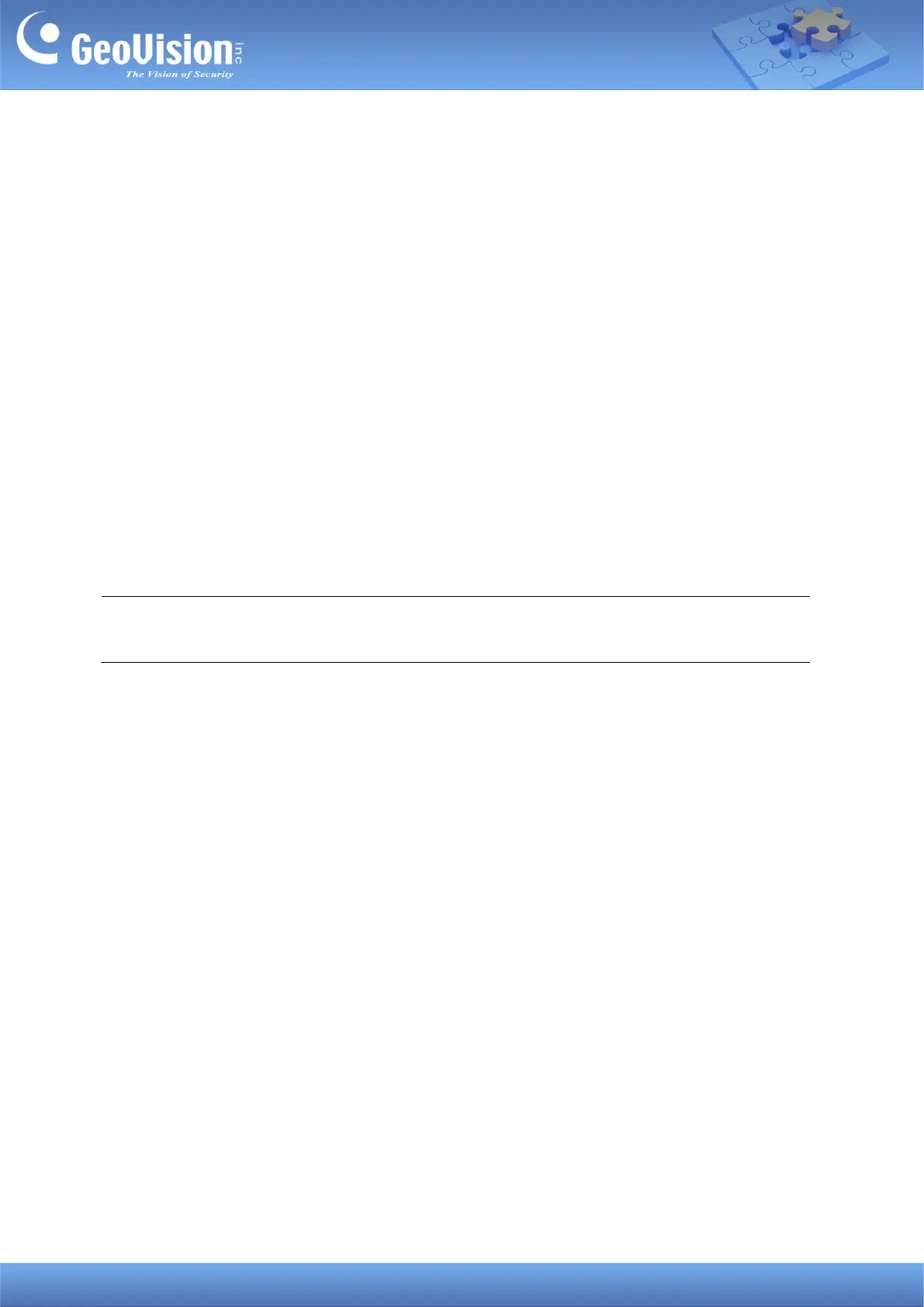
GeoVision Inc. 2 1/26/2024
2. Adding to GV-Control Center
Add a speaker to GV-Control Center and assign the speaker to a channel.
2.1 Searching for a Speaker
To use the auto search function, the speaker must be installed on the same LAN as
GV-Control Center.
1. On the Host List, click the Add button
> Add Host > Search Host.
2. In the Search Host dialog box, select the discovered speaker.
3. You are promoted to enter ID and Password. By default, the ID is admin and the
Password is admin123. Click OK.
4. You can add multiple IP speakers by entering their respective ID and Password.
5. Click Add Selected Hosts. The speaker is added to the Host List.
Note: To change the default ID and Password, you need to install the GV-IP Speaker
Setting Kits, and access Setting > ONVIFParam. See 4. GV-IP Speaker Setting Kits.
Product specificaties
| Merk: | GeoVision |
| Categorie: | Niet gecategoriseerd |
| Model: | GV-IPSS400 |
Heb je hulp nodig?
Als je hulp nodig hebt met GeoVision GV-IPSS400 stel dan hieronder een vraag en andere gebruikers zullen je antwoorden
Handleiding Niet gecategoriseerd GeoVision

27 Maart 2025

13 Maart 2025
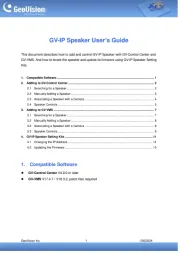
20 Februari 2025

20 Februari 2025

20 Februari 2025

20 Februari 2025
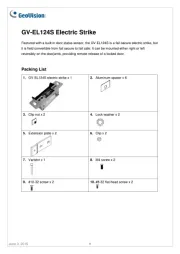
27 Januari 2025

7 December 2023

7 December 2023

7 December 2023
Handleiding Niet gecategoriseerd
- Parallels
- Orbsmart
- ButtKicker
- Meec Tools
- Turtle Beach
- Meister Craft
- Victory
- Laserluchs
- GEV
- Martens
- Noctua
- Cameo
- Controly
- Muama
- Audiovox
Nieuwste handleidingen voor Niet gecategoriseerd

15 September 2025

15 September 2025

15 September 2025

15 September 2025

15 September 2025

15 September 2025

15 September 2025

15 September 2025

15 September 2025

15 September 2025