Genius Remote 300 Handleiding
Genius
Afstandsbediening
Remote 300
Bekijk gratis de handleiding van Genius Remote 300 (12 pagina’s), behorend tot de categorie Afstandsbediening. Deze gids werd als nuttig beoordeeld door 80 mensen en kreeg gemiddeld 4.9 sterren uit 40.5 reviews. Heb je een vraag over Genius Remote 300 of wil je andere gebruikers van dit product iets vragen? Stel een vraag
Pagina 1/12

ENGLISH
1
Welcome
Congratulations on your purchase of the Remote 300 and receiver for Media
Center PC with Windows Vista Home Premium and Windows Vista™ ™
Ultimate. The infrared (IR) remote control and receiver let you access and
manage your Media Center PC and other peripheral devices.
※※※
※Important: If your Media Center PC has a receiver installed, you can
skip the sections in this manual that describe working with the receiver
STEP 1 Insert the Batteries
The remote control uses two AAA batteries, which are included in the
package. Whenever you insert the batteries, make sure both of them are
new.
To insert the batteries
1. Remove the battery compartment cover by
pushing on its release and lifting up.
2. Insert the batteries, making sure to properly
orient the positive (+) and negative ) ends as (-
specified by the battery compartment labels.
3. Replace the battery compartment cover.
STEP 2 Position the Receiver
For optimum performance, make sure that the
distance between the remote control and the
receiver doesn’t exceed 10 meters. Keep a direct,
unobstructed line of sight between the receiver
and the remote control, and don’t let any natural
or artificial light shine directly on the receiver’s IR
sensor.

ENGLISH
2
STEP 3 Connect the Receiver
The receiver relays input from your remote control to your computer.
To connect the receiver
With your computer turned on, plug the
rectangular universal serial bus (USB) connector
into your computer’s USB port.
USING THE REMOTE CONTROL
You use the remote control to interact with most of the features in the Media
Center. Just point the remote control at the receiver, and then enter your
commands.
Your remote control has five types of buttons:
Navigation buttons, to move between items on the screen. (for example,
up arrow or enter)
Playback buttons, to control your media (for example, pause or stop).
Audio-visual (AV) and power buttons, to change channels and adjust
volume. (for example, channel up or mute)
Shortcut buttons, to provide a quick way for users to access key media
experiences in Windows Media Center.
Numeric keypad buttons, to enter alphanumeric characters or TV
channels.
[if available] Teletext buttons to access Teletext functionality. For more
information, see “Teletext Buttons” later in this User Manual.

ENGLISH
3
NAVIGATION BUTTONS
Use the navigation buttons on the remote control to move between items on
the screen in Media Center.
Command Task Icon
START Takes the user to the Windows
Media Center Start menu
UP Moves the pointer up one position
DOWN Moves the pointer down one position
LEFT Moves the pointer to the left one position
RIGHT Moves the pointer to the right one position
OK Performs the action at the focus point
BACK Moves back one position in the user interface stack
MORE Provides information about the pointer
Product specificaties
| Merk: | Genius |
| Categorie: | Afstandsbediening |
| Model: | Remote 300 |
| Plug and play: | Ja |
| Compatibele besturingssystemen: | Window Media Center\nWindows Vista Home Premium\nWindows Vista Ultimate |
| Mac-compatibiliteit: | Nee |
| CD-ROM drive: | Ja |
Heb je hulp nodig?
Als je hulp nodig hebt met Genius Remote 300 stel dan hieronder een vraag en andere gebruikers zullen je antwoorden
Handleiding Afstandsbediening Genius

20 Juni 2023

30 Mei 2023

17 Mei 2023
Handleiding Afstandsbediening
- Optex
- PeakTech
- Nemef
- Technika
- Impact
- ORNO
- Memphis Audio
- Gewiss
- Vision
- Asustor
- Sonoff
- Nec
- Garmin
- ETiger
- Targus
Nieuwste handleidingen voor Afstandsbediening
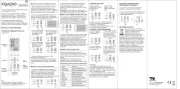
8 September 2025
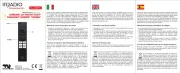
8 September 2025

1 September 2025

1 September 2025
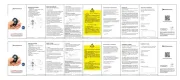
1 September 2025
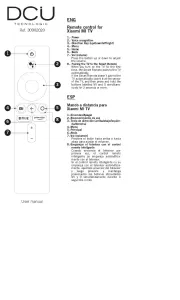
1 September 2025
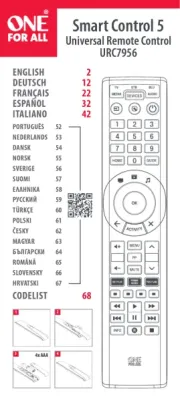
31 Augustus 2025
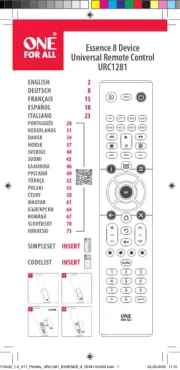
19 Augustus 2025
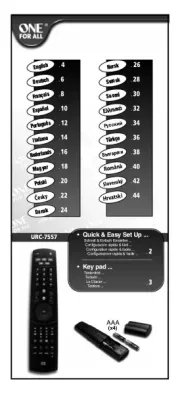
18 Augustus 2025
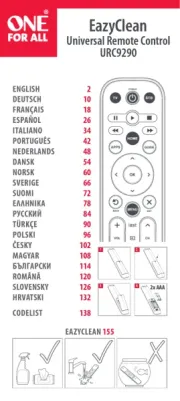
18 Augustus 2025