Garmin BC 20 Handleiding
Garmin
Achteruitrijcamera
BC 20
Bekijk gratis de handleiding van Garmin BC 20 (38 pagina’s), behorend tot de categorie Achteruitrijcamera. Deze gids werd als nuttig beoordeeld door 67 mensen en kreeg gemiddeld 4.5 sterren uit 34 reviews. Heb je een vraag over Garmin BC 20 of wil je andere gebruikers van dit product iets vragen? Stel een vraag
Pagina 1/38
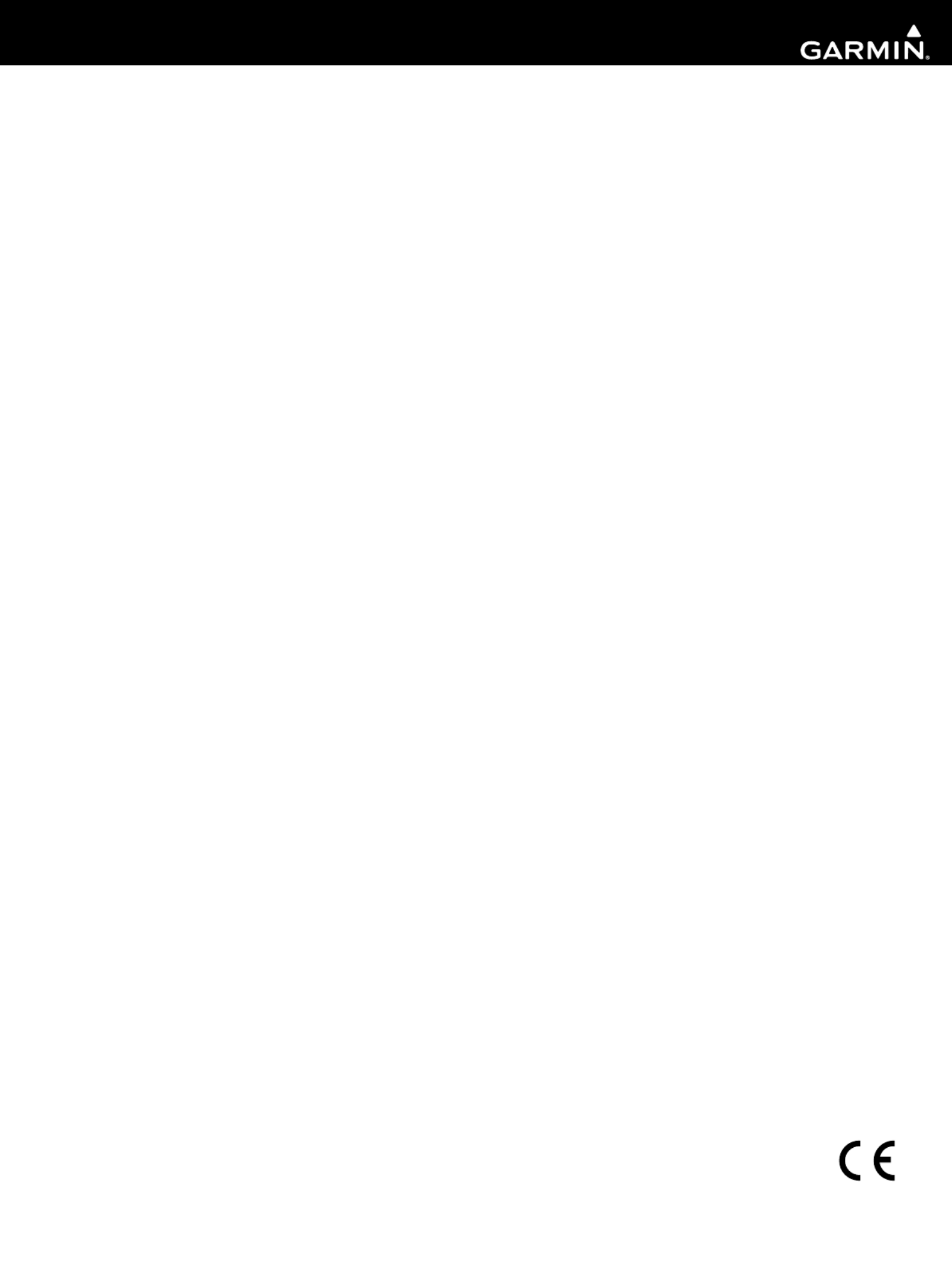
BC™ 20 Wireless Backup Camera Installation Instructions.............................................................. 2
BC™ 20 Wireless Backup Camera Installation Instructions.............................................................. 4
BC™ 20 Wireless Backup Camera Installation Instructions.............................................................. 7
BC™ 20 Wireless Backup Camera Installation Instructions............................................................ 10
BC™ 20 Wireless Backup Camera Installation Instructions............................................................ 13
BC™ 20 Wireless Backup Camera Installation Instructions............................................................ 16
BC™ 20 Wireless Backup Camera Installation Instructions............................................................ 19
BC™ 20 Wireless Backup Camera Installation Instructions............................................................ 22
BC™ 20 Wireless Backup Camera Installation Instructions............................................................ 25
BC™ 20 Wireless Backup Camera Installation Instructions............................................................ 28
BC™ 20 Wireless Backup Camera Installation Instructions............................................................ 31
BC™ 20 Wireless Backup Camera Installation Instructions............................................................ 34
Garmin International, Inc.
1200 East 151st Street
Olathe, Kansas 66062, USA
Garmin (Europe) Ltd.
Liberty House, Hounsdown Business Park
Southampton, Hampshire, SO40 9LR UK
Garmin Corporation
No. 68, Zhangshu 2nd Road, Xizhi Dist.
New Taipei City, 221, Taiwan (R.O.C.)
Garmin® and the Garmin logo are trademarks of Garmin Ltd. or its subsidiaries, registered in the USA and other countries. BC™ is a
trademark of Garmin Ltd. or its subsidiaries. These trademarks may not be used without the express permission of Garmin.
December 2013 190-01600-90_0D Printed in Taiwan
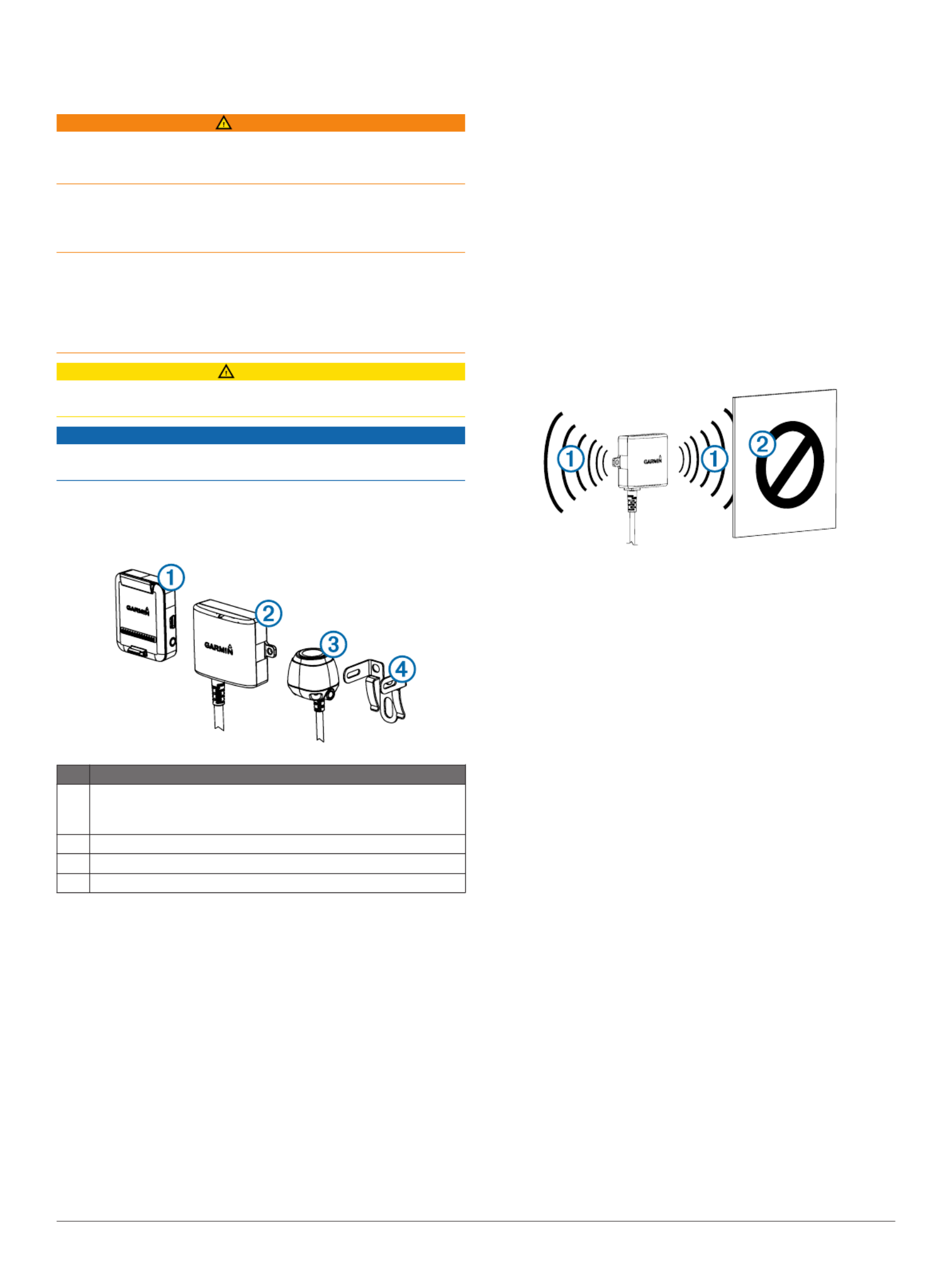
BC™ 20 Wireless Backup Camera
Installation Instructions
WARNING
See the guide in the Important Safety and Product Information
GPS device product box for product warnings and other
important information.
Garmin® strongly recommends having an experienced installer
with the proper knowledge of electrical systems install the
device. Incorrectly wiring the power cable can result in damage
to the vehicle or the battery and can cause bodily injury.
When connecting the power cable, do not remove the in-line
fuse holder. To prevent the possibility of injury or product
damage caused by fire or overheating, the appropriate fuse
must be in place as indicated in the product specifications. In
addition, connecting the power cable without the appropriate
fuse in place will void the product warranty.
CAUTION
Always wear safety goggles, ear protection, and a dust mask
when drilling, cutting, or sanding.
NOTICE
When drilling or cutting, always check what is on the opposite
side of the surface.
These installation instructions do not apply to a specific vehicle
type, and are meant as a guide when installing this product on
your vehicle. For questions specific to your vehicle, you should
contact the vehicle manufacturer.
Item Description
ÀWireless camera PND mount
The PND device must be powered through this mount to
communicate with the camera.
ÁTransmitter
ÂCamera
ÃCamera mounting bracket
Tools Needed
• Drill and 0.36 in. (9.09 mm, or size T) drill bit
• #2 Phillips screwdriver
• Screws, bolts, or cable ties (to secure the transmitter)
• Solderless wire-splice connector or solder and heat-shrink
tubing
• RV sealant (optional)
Camera Mounting Considerations
When selecting a location to mount the camera, observe these
considerations.
• You should test a mounting location before you permanently
mount the camera.
• Installing the camera higher on the back of the vehicle
provides a better viewing angle.
• The included bracket can be clipped onto a license plate or
other similar surface, or it can be fastened to the back of the
vehicle using the included self-tapping, panhead screws.
Transmitter Location and Wiring
Considerations
When selecting a location to install the wireless transmitter,
observe these considerations.
• You should test a proposed installation location before you
permanently install the transmitter.
• Although the transmitter can reliably transmit the video signal
over approximately 45 ft. (13.5 m), the location of the
transmitter can affect this range.
◦ The closer you install the transmitter to the wireless
camera PND mount, the more reliable the signal.
◦ The transmitter provides the best signal when either flat
surface À is pointing toward the wireless camera PND
mount.
◦ Dense metal or appliances Á in the path of the transmitter
greatly reduce the transmission distance.
◦ The fewer solid objects that exist between the path of the
transmitter and the device, the more reliable the signal.
• If the distance between the camera and the transmitter
exceeds the length of the included cable, additional
extension cables can be used. A 50 ft. (15 m) extension
cable can be purchased, and more than one extension cable
can be installed. See your Garmin dealer or go to
www.garmin.com for more information.
• The fuse holder located near the transmitter is not
waterproof. Installing the fuse holder in a location that is
exposed to the elements is not recommended.
• The connector between the camera and the transmitter is not
waterproof. If you make this connection in a location exposed
to the elements, you must make sure that the connection is
waterproof.
Testing the Camera and Transmitter
Location
1Temporarily secure the camera in the preferred mounting
location.
2Temporarily place the transmitter in the preferred installation
location, and connect it to power and to the camera.
TIP: If you do not want to splice into the wiring of your
vehicle for this test, you can connect the transmitter and
camera to a 12 Vdc battery.
3Test the transmitter for correct operation by applying power
to the PND device using the wireless camera PND mount.
If you do not see video on the device at the preferred
installation location, move the transmitter to another location
and test it again.
4Repeat steps 2–3 until the transmitter operates correctly.
5Test the camera view by observing the video on the device.
6If the camera does not provide the optimal view for your
vehicle, move it to another location and test it again.
2

7Repeat steps 5–6 until the camera mounting location
provides the optimal view for your vehicle.
TIP: Make note of which direction is up when you are testing
the camera view to ensure correct permanent installation.
Mounting the Camera
Before you permanently mount the camera, you should test the
mounting location for the optimal view for your vehicle (Testing
the Camera and Transmitter Location).
If you have already connected the camera to the bracket, you
must first disassemble it.
1Place the bracket À in the mounting location.
2Select an option:
• If you are mounting the bracket directly on the surface of
your vehicle, mark the locations of the two holes on the
bracket Á.
• If you are installing the bracket on a license plate, remove
one of the license plate screws and clip the bracket in
place so the hole on the bracket
 lines up with the hole
on the license plate.
3Secure the bracket to the vehicle using either the included
self-tapping screws à or the license-plate screw you
removed in step 2 Ä.
4Place the camera in the bracket, and determine the best
place for the camera cable Å to enter the vehicle.
5Using an appropriate drill bit, drill a hole for the camera cable
to enter the vehicle.
6Feed the camera cable through the hole and route it to the
transmitter location.
15 m (50 ft.) extension cables can be purchased separately,
if needed.
7Secure the camera in the bracket using the included hex
bolts Æ.
8Adjust the angle of the camera and tighten the hex bolts
using the included hex key.
9Apply RV sealant around the cable where it enters the
vehicle (optional).
Installing the Transmitter
Before you permanently install the transmitter, you must test the
installation location for correct operation (Testing the Camera
and Transmitter Location).
1Secure the transmitter to the installation location using
hardware appropriate for the location, such as screws, bolts,
or cable ties.
The fuse holder located near the transmitter is not
waterproof. Installing the fuse holder in a location that is
exposed to the elements is not recommended.
2Connect the camera and transmitter cables.
The connector between the camera and the transmitter is not
waterproof. If you make this connection in a location exposed
to the elements, you must make sure that the connection is
waterproof.
3Connect the power cable À from the transmitter to a 12–
24 VDC power source, preferably a reverse lamp
Á, using a
solderless wire-splice connector (not included).
NOTE: Connecting the transmitter to an always-on
12-24 VDC source (such as a running lamp) instead of a
reverse lamp requires you to manually switch power to the
transmitter. The transmitter may drain your vehicle battery if
it is left on.
4If you did not use a solderless wire-splice connector, solder
and heat-shrink the electrical connections to protect them
from the elements.
Using the Camera
The camera shows video on the device in different ways,
depending on how you connected the power to the transmitter.
1Select an option to show video:
• If you connected the transmitter to a reverse lamp
(recommended), place the vehicle into reverse. The
device automatically shows video from the backup
camera.
• If you connected the transmitter to a running lamp or other
steady 12 VDC source, select the camera icon on the
device to show video from the backup camera.
2Select an option to resume normal device operation:
• If you connected the transmitter to a reverse lamp
(recommended), take the vehicle out of reverse. The
device automatically resumes normal operation.
• If you connected the transmitter to a running lamp or other
steady 12 VDC source, select the camera icon on the
device to resume normal operation.
Aligning the Guidance Lines
Guidance lines provide a visual representation of the vehicle's
path when in reverse. For best reference, they should be
aligned to reflect the outside edges of the vehicle.
1Position the vehicle with one side closely aligned to a curb,
driveway, or parking stall lines.
You may want to position the vehicle in the center of a
parking stall, and then pull forward into the next stall. This
allows you to use the parking stall lines in the rear of the
vehicle as reference points for alignment.
The curb, driveway, or parking stall lines should be clearly
visible on the device.
2From the camera view, select > .Adjust
3
Product specificaties
| Merk: | Garmin |
| Categorie: | Achteruitrijcamera |
| Model: | BC 20 |
Heb je hulp nodig?
Als je hulp nodig hebt met Garmin BC 20 stel dan hieronder een vraag en andere gebruikers zullen je antwoorden
Handleiding Achteruitrijcamera Garmin

16 Februari 2023

28 Januari 2023
Handleiding Achteruitrijcamera
- Kenwood
- Hikvision
- Boyo
- Camos
- AEG
- Marquant
- Alpine
- Pioneer
- Maginon
- Pyle
- Elro
- Rockville
- Waeco
- Trebs
- CRUX
Nieuwste handleidingen voor Achteruitrijcamera

21 Juli 2025

21 Juli 2025

15 Juli 2025

14 Juli 2025

14 Juli 2025

20 Februari 2025

5 Februari 2025

5 December 2024

25 November 2024

17 November 2024