Extech RH200W Handleiding
Extech
Niet gecategoriseerd
RH200W
Bekijk gratis de handleiding van Extech RH200W (2 pagina’s), behorend tot de categorie Niet gecategoriseerd. Deze gids werd als nuttig beoordeeld door 64 mensen en kreeg gemiddeld 4.3 sterren uit 32.5 reviews. Heb je een vraag over Extech RH200W of wil je andere gebruikers van dit product iets vragen? Stel een vraag
Pagina 1/2

© All rights reserved. Page 1 RH200W- -GB_v1.1 /17 2017 FLIR Systems, Inc. www.extech.com en 10
USER MANUAL for MODEL RH200W
Wireless Hygro-Thermometer
Thank you for selecng the Extech RH200W Wireless Hygro-Thermometer with
Self-Calibraon & Auto Night Light. This device is shipped fully tested and
calibrated and, with proper use, will provide years of reliable service. Please
visit our website ( ) to check for the latest version of this User www.extech.com
Manual, Product Updates, and Customer Support.
DESCRIPTIONS
MAIN UNIT
1. Backlight key
In normal mode, short press for 5 seconds
of backlighng Pressing other keys will reset the .
5-second mer
2. OUT (CHANNEL) / + key
In calibraon mode, short press to increase the
value
In normal mode, short press to switch between
INDOOR, Channel 1~8
In normal mode, long press to enter
auto-cycle (Channel 1~8 and INDOOR
readings will alternately display at 4-
second intervals and the icon will
display). From -cycle mode, short auto
press to return to normal mode.
3. M (MODE) key
In calibraon mode, short press for
opons.
In calibraon mode, long press to clear data
4. MIN-MAX - key/
In calibraon mode, short press to decrease value
In normal mode, short press to check maximum/minimum temperature and
humidity records. Short press to return to normal mode
With MAX or MIN displayed, long press to reset the displayed values
5. CAL key
In normal mode, long press to enter calibraon mode
In calibraon mode, long press to return to normal mode
6. Auto night-light switch
Slide to ON posion to acvate night-light (the light will automacally turn
on in dark areas). The brightness is weaker than normal backlight. Slide to
OFF posion to turn o the night-light funcon
7. °C / °F key - Short press to toggle temperature units °C/°F
8. SENSOR key
In normal mode, short press to acvate the receiver for the current channel.
The unit will receive signals for 5 minutes
9. RESET key
Short press for a factory default reset. Perform a reset if the display freezes
or the unit otherwise malfuncons.
WIRELESS SENSOR
1. Transmission status LED lashes (f
when sensor is transming)
2. Wall mount
3. CHANNEL slide switch (assign
sensor to Channel 1 ~ 8)
4. RESET key (short press to reset
the sensor)
5. Baery compartment (2 x AA
baeries)
OPERATION
POWERING THE WIRELESS SENSOR
1. Remove the baery door of the sensor
2. Insert 2 ‘AA’ baeries, observing correct polarity
3. Close the baery door
Notes: Once a sensor is assigned a channel using the channel slide switch, you
can only -assign a channel by removing the baeries or reseng the unit. re
Avoid placing the sensor in direct sunlight or inclement weather.
POWERING THE MAIN UNIT
1. Remove the baery door of the main unit
2. Install 4 baeries observing correct polarity then use a paper clip to ‘AA’;
press the key RESET
3. Close the baery door
4. All LCD segments will switch on
Note: To avoid a pairing failure, power up the sensor rst, and then press the
RESET key on the main unit only.
INDOOR TEMPERATURE/RELATIVE HUMIDITY
1. Short press OUT unl ‘IN” is displayed. The unit is now displaying indoor
temperature °C / °F and Relave Humidity %.
2. Short press to switch between °C and °C / °F °F
3. When the temperature is <-40°F/°C or > 158°F (70°C), will be Lo or HI
displayed respecvely. The humidity display will show dashes:
4. When the humidity is < 1% or > 99%, or will be displayed: Lo HI
COMFORT INDICATION
The comfort indicaon feature is an icon-based system showing comfort level
based on indoor air temperature and humidity ranging from Excessive Cold (le
icon below) to Comfortable (center icon) to Excessive Heat (right icon).
Note: Comfort indicaon can vary even when measuring the same
temperature because of the strong eect humidity has on comfort. There is no
comfort indicaon when temperature is < 0°C (32°F) or > 60°C (140°F).
TEMPERATURE HUMIDITY TRENDING ARROWS AND
The temperature and humidity trend indicator illustrates the temperature and
humidity change over me. Arrows indicate rising (le icon shown below),
steady (center icon), falling temperatures (right icon). or
MAX/MIN RECORDING
View the MAX/MIN temperature and humidity readings since the last reset.
1. In normal mode, short pre to show the current maximum ss MIN-MAX
temperature and humidity values (diagram on le below); press again to
show the minimum values (diagram in center); press again to exit the mode
(the unit automacally exits the mode aer approximately 5 seconds).
2. Perform a manual reset (clear MAX/MIN readings) by long pressing MIN-
MAX when the unit is displaying the MAX/MIN records (diagram on right).

© All rights reserved. Page 2 RH200W- -GB_v1.1 /17 2017 FLIR Systems, Inc. www.extech.com en 10
RECEIVING WIRELESS SENSOR SIGNALS
1. In normal mode, short press to start receiving data. SENSOR
2. The signal icon will ash (diagram on le below) unl recepon occurs .
Aer 5 minutes, the icon will disappear if recepon fails (center diagram).
3. Receiving wireless signal aer manual reset or when is pressed a a SENSOR
will cause dashes to display in the readings area when waing for signal.
4. For successful recepon, the signal icon will appear as shown in the
diagram below on right. The selected channel number appears in the box
below the icon.
1. In normal mode, short press to switch the display between INDOOR OUT
and CHANNEL 1~8.
2. In normal mode, long press to toggle auto-cycle mode ON/OFF. Auto-OUT
cycle alternately displays the channels at 4-second intervals (the icon will
show when auto-cycle is acve In auto-cycle mode only the acvely ).
communicang channels will appear. Short press to exit mode. OUT
3. To check the signals from mulple wireless sensors, short press OUT
repeatedly in normal mode.
4. If the signal for Channel 1~8 is lost and does not recover within 1 hour, the
signal icon will disappear. The temperature and humidity will display “Er”
for the corresponding channel.
5. If the signal does not recover within 48 hours, replace the baeries of the
“Er” el’s sens chann or and then press on the main unit to pair with SENSOR
the sensors for each “Er” channel again.
Note To iniate recepon aer installing new baeries in the wireless sensor,
press ; otherwise, the main unit will fail to receiv nal. SENSOR e the sensor’s sig
LOW TEMPERATURE ICON
When the outdoor temperature is 37.4°F (3.0°C) or below, the low temperature
icon ashes on the display. ‘ ’LO
LOW BATTERY CONDITION
If the main unit or the sensor baeries are low, the low baery icon will
display. The icon will only appear when the corresponding channel is displayed.
For example, if the sensor baery is low, the icon will show only CHANNEL 1
when 1 is displayed. Replace the baeries by following instrucons in CHANNEL
secons . Powering the Wireless Sensor and Powering the Main Unit
TEMPERATURE/HUMIDITY CALIBRATION
1. In normal mode, long press the key to enter the calibraon mode. T CAL he
current outdoor channel o icon will ash. Short press to r “IN” (indoor) OUT
choose Indoor (IN) or Channel number 1~8. a
2. Short press (MODE) to step through the temperature calibration, M
humidity calibraon, and channel selecon modes.
3. In temperature calibraon mode, use the [ ] [ ] keys to adjust the value + -
in 0.1° steps. Long press to scroll quickly.
4. In humidity calibraon mode, use the [ ] [ ] keys to adjust the displayed + -
value in 1% steps. Long press to scroll quickly.
5. Long press at the temperature or humidity calibraon screens to revert M
to the previous calibraon value for the selected channel.
6. To exit calibraon mode, long press or wait 60 seconds for the unit to CAL
exit and return to the normal mode automacally.
7. If the reading for the selected channel is showing either dashes (ashing) or
the / indicators, adjustment will not be possible; return unit for service. HI Lo
Note: Comfort indicaon is a calculaon based on calibrated temperature and
humidity measurements.
IMPORTANT NOTES
Aenon! Please dispose of baeries and unit in an ecologically safe manner.
Always place the unit away from interfering sources such as monitors,
computers, appliances, and other devices. Avoid placing the unit on, or next to,
metal plates or surfaces
FCC STATEMENT
This device complies with Part 15 of the FCC Rules. Operaon is subject to the following
two condions: (1) this device may not cause harmful interference, and (2) this device must
accept any interference received, including interference that may cause undesired
operaon.
Warning: Changes or modicaons to this unit not expressly approved by the party
responsible for compliance could void the user’s authority to operate the equipment.
NOTE: This equipment has been tested and found to comply with the limits for a Class B
digital device, pursuant to Part 15 of the FCC Rules. These limits are designed to provide
reasonable protecon against harmful interference in a residenal installaon. This
equipment generates, uses and can radiate radio frequency energy and, if not installed and
used in accordance with the instrucons, may cause harmful interference to radio
communicaons.
However, there is no guarantee that interference will not occur in a parcular installaon.
If this equipment does cause harmful interference to radio or television recepon, which
can be determined by turning the equipment o and on, the user is encouraged to try to
correct the interference by one or more of the following measures:
- Reorient or relocate the receiving antenna.
- Increase the separaon between the equipment and receiver.
- Connect the equipment into an outlet on a circuit dierent from that to which the
receiver is connected.
- Consult the dealer or an experienced radio/TV technician for help.
This device complies with Industry Canada License-exempt RSS-210. Operaon is subject to
the following two condions: (1) this device may not cause interference, and (2) this device
must accept any interference, including interference that may cause undesired operaon
of the device.
FCC Responsible party:
Company Name: FLIR Commercial Systems, Inc.
Address: 9 Townsend West, Nashua NH 03063 USA
Phone: 1- 603- -7842 324
IC ID: 1590A-RH200WT; FCC ID: IWK-RH200W-T; CAN RSS-Gen/CNR-Gen.
SPECIFICATIONS
MAIN UNIT
Indoor temperature range/resoluon: -5°C ~ 50°C (23°F ~ 122°F) / 0.1°C/°F
Temperature Accuracy: ±2°C (3.6°F), < 0°C (< 32°F)
±1°C (1.8°F), 0~40°C (32~104°F)
±2°C (3.6°F), > 40°C (> 104°F)
Humidity range/resoluon: 1% ~ 99 % / 1%
Humidity Accuracy (at 25°C [77°F]): ±8%RH (20~39% RH) ±5%RH (40~70% RH);
±8%RH (71~90% RH)
Power: 1.5V AA X 4 (alkaline baery recommended)
Dimensions: 130 (W) x 112 (H) x 27.5 (D) (5.1 x 4.4 x 1.1 in.) mm
Weight: 295g (0.65 lbs.)
WIRELESS SENSOR
Outdoor temperature range: -40°C ~ 60°C (-40°F ~140°F)
Outdoor humidity range 1% ~ 99 %
Temperature resoluon: 0.1°C/°F
Relave humidity resoluon: 1%
Accuracy: See accuracy specs for Main Unit above
Wireless sensor signal frequency: 433MHz
No. of remote sensors: Eight (8) units max.
RF transmission range 30m (98.4 .) maximum :
Power: 1.5V AA X 2 baeries (alkaline recommended)
Dimensions: 61 (W) x 113.6 (H) x 39.5 (D) mm (2.4 x 4.5 x 1.5 in.)
Weight: 136g (0.3 lbs.)
Product specificaties
| Merk: | Extech |
| Categorie: | Niet gecategoriseerd |
| Model: | RH200W |
Heb je hulp nodig?
Als je hulp nodig hebt met Extech RH200W stel dan hieronder een vraag en andere gebruikers zullen je antwoorden
Handleiding Niet gecategoriseerd Extech

22 Oktober 2024

25 Juni 2024

25 Maart 2024

25 Maart 2024

25 Maart 2024

11 December 2023

6 December 2023

26 Juni 2023

31 Mei 2023

28 Mei 2023
Handleiding Niet gecategoriseerd
- Mosconi
- Parisot
- Leica
- WyreStorm
- Datacolor
- Anchor Audio
- Godrej
- Voltcraft
- Jomox
- Cresta
- Really Right Stuff
- Faytech
- AEG
- Dirt Devil
- Venus
Nieuwste handleidingen voor Niet gecategoriseerd
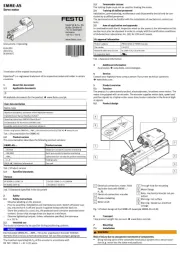
1 Augustus 2025
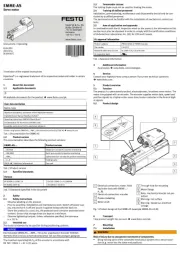
1 Augustus 2025
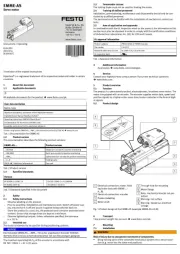
1 Augustus 2025
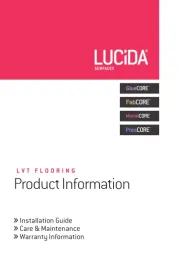
1 Augustus 2025
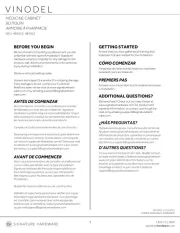
1 Augustus 2025
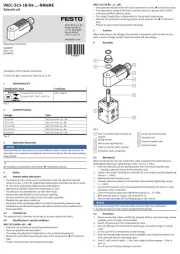
1 Augustus 2025

1 Augustus 2025
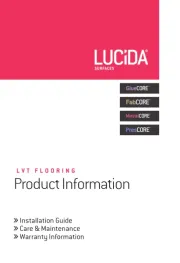
1 Augustus 2025
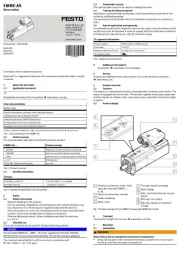
1 Augustus 2025
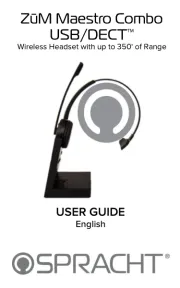
1 Augustus 2025