ESI Amber i4 Handleiding
Bekijk gratis de handleiding van ESI Amber i4 (3 pagina’s), behorend tot de categorie DJ Gear. Deze gids werd als nuttig beoordeeld door 30 mensen en kreeg gemiddeld 4.8 sterren uit 15.5 reviews. Heb je een vraag over ESI Amber i4 of wil je andere gebruikers van dit product iets vragen? Stel een vraag
Pagina 1/3

Quick Start Guide
4-in / 4-out Professional 24-bit / 192kHz
USB-C Audio Interface

Introduction
Congratulations on your purchase of Amber i4
, a professional 4-in / 4-out USB-C audio
interface with 24-bit / 192kHz for Mac and PC to connect microphones, synthesizers,
guitars and more and to monitor signals via headphones or studio monitors. Amber i4
has a number of innovative features that many comparable products do not have,
because of this we strongly recommend to check this
Quick Start Guide in detail and if
needed, to have a look at the full
User's Guide that is available on our website
( ).http://en.esi.ms/130
Getting Started
To start using Amber i4,
connect it to your computer using one of the included USB
cables. We include cables for so-called "type A" and "type C" ports on the computer. If
you want to connect it to a mobile device such as an iPhone or iPad, you might need an
adapter - depending on the device. Once connected, turn it on with the power switch
that is located on the backside. The LCD will greet you with an i4
logo while powering
up. It is a good time now to either connect headphones to the first headphone connector
on the front or to use the TRS outputs on the back to connect the interface to active
studio monitors. You will not be able to listen to any audio signals otherwise.
On the Mac, Amber i4
does not require any drivers to be used (plug-and-play), however
you can download a control panel application on our website (http://en.esi.ms/130 ) that
is strongly recommended. On iPhone or iPad, most audio apps will automatically use
the interface after it has been connected. For Windows users, we provide a driver
optimized for professional audio applications (incl. ASIO support) that is available for
download ( ). Also the driver installs the control panel application http://en.esi.ms/130
that you need to use to control many of the advanced features.
Recording and Playback
To check if Amber i4
is working with your computer, it is best to play music as a test
signal via headphones or your studio monitors. Make sure you set the output volume not
too loud for your ears.
You can record audio in your favorite audio application (i.e. a DAW like Bitwig Studio
8-Track or an audio recorder like WaveLab LE) after selecting Amber i4
as recording
and playback device in its settings dialog (refer to the manual of your software).
Once you start the recording process of microphone or guitar signals, slowly turn up the
corresponding gain knob clockwise until the input level meters on the LCD screen and
in your software show a proper signal level. Orange usually indicates an optimal level
and red means that the level is too high (i.e. the signal clips) and the gain has to be
reduced. no gain adjustment is required.When recording line level signals,

Display and Functions
The standard view of the LCD screen shows the active signal levels for input channels
1/2 and 3/4 on the left side and the playback levels (DAW signal) for channels 1/2 and
3/4 on the right as level meters.
You can see the output / volume as a horizontal line shown over output channel 1/2.MASTER
In the bottom row you can see the active input signal for channel 1 and 2 ( - with or Mic
without 48V phantom power, and ).Hi-Z Line
Next to it you can see the MIDI activity for ports and with flashing numbers. MIDI 1 2
A green number shows input activity, a red number output activity.
On the right, you can see the output signal routing for and and LINE OUT A LINE OUT B
you can see what is being sent to and .HEADPHONES 1 HEADPHONES 2
The SELECT encoder and button allow you together with the MONITORING
MUTE/ENTER push button to control the Advanced Direct Monitoring features. When
used, a separate view screen will be displayed on the LCD.
The MIX encoder allows you to control the mix and balance between the input signal
(IN) and the output / playback signal ( ). The mix itself will be displayed in a DAW
separate view screen.
The OUTPUT A/B button allows you to change the output signal routing for LINE OUT A
Product specificaties
| Merk: | ESI |
| Categorie: | DJ Gear |
| Model: | Amber i4 |
Heb je hulp nodig?
Als je hulp nodig hebt met ESI Amber i4 stel dan hieronder een vraag en andere gebruikers zullen je antwoorden
Handleiding DJ Gear ESI
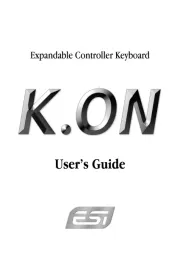
28 April 2025
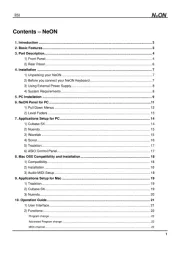
28 April 2025
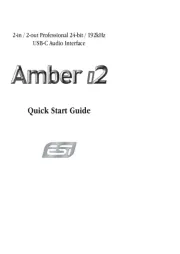
29 Maart 2025

29 Maart 2025

1 Maart 2024

9 Juli 2023

1 April 2023

5 December 2022

17 Oktober 2022
Handleiding DJ Gear
- Universal Audio
- JTS
- BeamZ
- Konig
- Pioneer
- Cheetah
- AFX
- Akai
- Envivo
- Adam Hall
- Denon DJ
- QTX
- Keith MCmillen
- Miditech
- Power Dynamics
Nieuwste handleidingen voor DJ Gear

9 September 2025
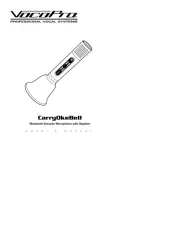
30 Augustus 2025

5 Augustus 2025
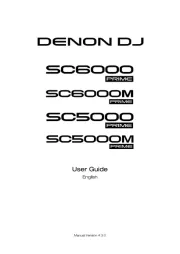
5 Augustus 2025
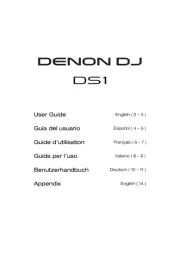
4 Augustus 2025
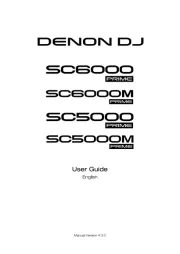
4 Augustus 2025
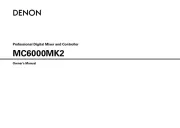
4 Augustus 2025

3 Augustus 2025
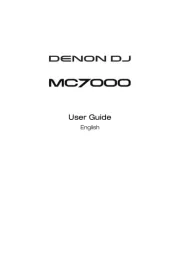
29 Juli 2025
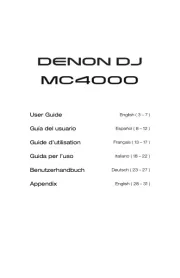
29 Juli 2025