Ernitec 0070-08215 Handleiding
Ernitec
Bewakingscamera
0070-08215
Bekijk gratis de handleiding van Ernitec 0070-08215 (2 pagina’s), behorend tot de categorie Bewakingscamera. Deze gids werd als nuttig beoordeeld door 18 mensen en kreeg gemiddeld 4.7 sterren uit 9.5 reviews. Heb je een vraag over Ernitec 0070-08215 of wil je andere gebruikers van dit product iets vragen? Stel een vraag
Pagina 1/2
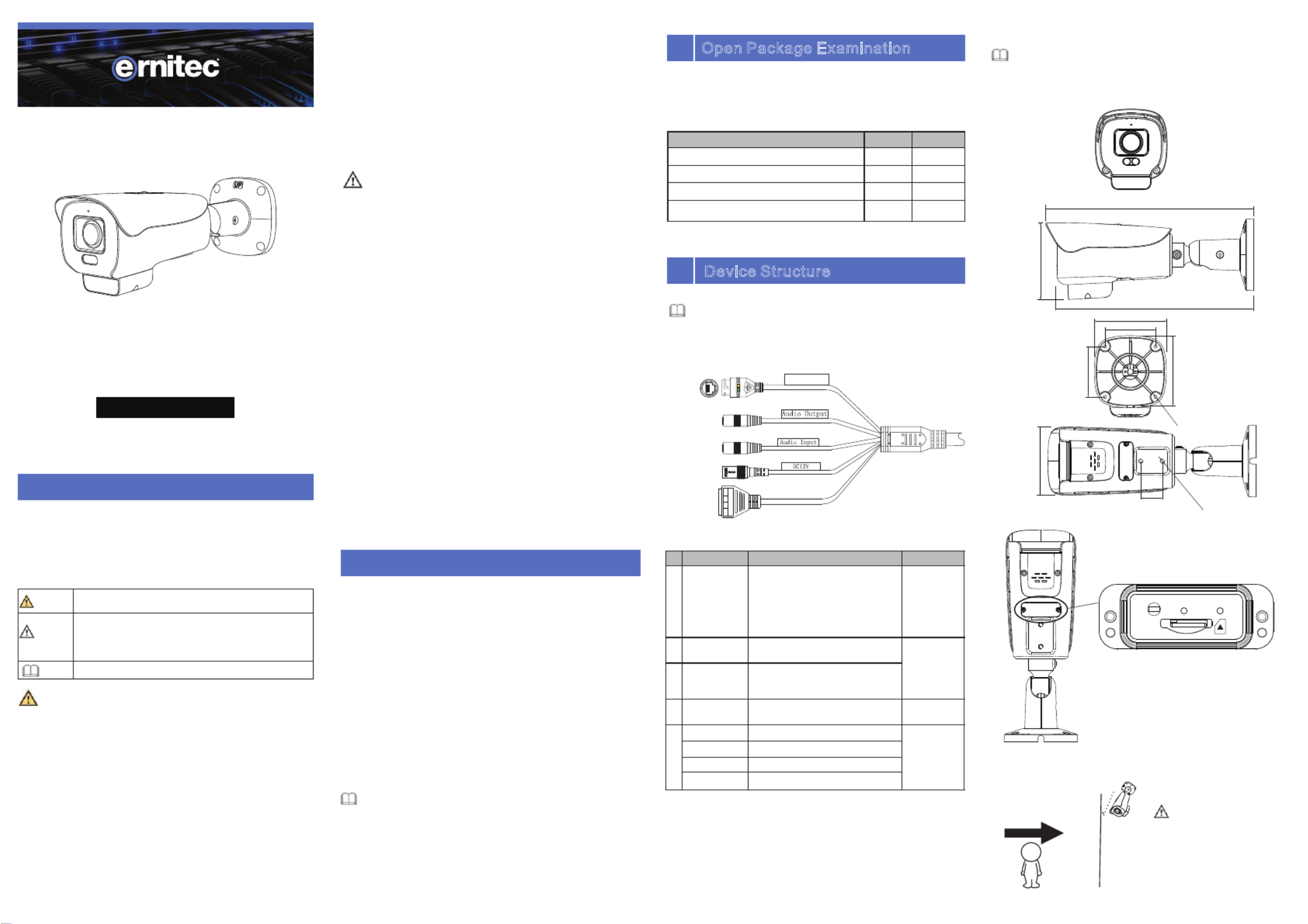
2 2 Camera Dimensions.
Figure 2 2 - Dimensions (Unit: mm)
Special Announcement
, For more information please refer to website.
Fully understand this document before using this device,
and strictly observe rules in this document when using this
device. If you install this device in public places, provide the
tip "You have entered the area of electronic surveillance" in
an eye-catching place. Failure to correctly use electrical
products may cause fire and severe injuries.
ŸStrictly observe installation requirements when installing
the device. The manufacturer shall not be held responsible
for device damage caused by users' non-conformance to
these requirements.
ŸStrictly conform to local electrical safety standards and use
power adapters that are marked with the LPS standard
when installing and using this device. Otherwise, this
device may be damaged.
ŸUse accessories delivered with this device. The voltage
must meet input voltage requirements for this device.
ŸIf this device is installed in places with unsteady voltage,
ground this device to discharge high energy such as
electrical surges in order to prevent the power supply from
burning out.
ŸWhen this device is in use, ensure that no water or any
ŸAvoid heavy loads, intensive shakes, and soaking to
prevent damages during transportation and storage. The
warranty does not cover any device damage that is caused
during secondary packaging and transportation after the
original packaging is taken apart.
ŸProtect this device from fall-down and intensive strikes,
keep the device away from magnetic field interference, and
do not install the device in places with shaking surfaces or
under shocks.
ŸClean the device with a soft dry cloth. For stubborn dirt, dip
the cloth into slight neutral cleanser, gently wipe the dirt
with the cloth, and then dry the device.
ŸDo not jam the ventilation opening. Follow the installation
instructions provided in this document when installing the
device.
ŸKeep the device away from heat sources such as radiators,
electric heaters, or other heat equipment.
ŸKeep the device away from moist, dusty, extremely hot or
cold places, or places with strong electric radiation.
ŸIf the device is installed outdoors, take insect- and
moisture-proof measures to avoid circuit board corrosion
that can affect monitoring.
ŸRemove the power plug if the device is idle for a long time.
ŸBefore unpacking, check whether the fragile sticker is
damaged. If the fragile sticker is damaged, contact
customer services or sales personnel. The manufacturer
shall not be held responsible for any artificial damage of the
fragile sticker.
ŸAll complete products sold by the manufacturer are
delivered along with nameplates, quick setup guide and
accessories after strict inspection. The manufacturer shall
not be held responsible for counterfeit products.
ŸThe manufacturer will update this manual according to
product function enhancement or changes and regularly
update the software and hardware described in this manual.
Update information will be added to new versions of this
manual without prior notice.
ŸThis manual may contain misprints, technology information
that is not accurate enough, or product function and
operation description that is slightly inconsistent with the
actual product, the final interpretation of company is as a
standard.
ŸThis manual is only for reference and does not ensure that
the information is totally consistent with the actual product.
For consistency, see the actual product.
Precautions
Open the package, check the appearance of product for no
obvious damage, and confirm the item list for table 1-1 is
consistent.
Table 1 1- Packing list
2.1 Device Ports
Different devices may have different ports, multi-head cables,
and fill lights; Please refer to the actual product.
Different devices may have different dimensions; Please
refer to the actual product.
NOTE
NOTE
NOTE
liquid flows into the device. If water or liquid unexpectedly
flows into the device, immediately power off the device and
disconnect all cables (such as power cables and network
cables) from this device.
ŸDo not focus strong light (such as lighted bulbs or sunlight)
on this device. Otherwise, the service life of the image
sensor may be shortened.
ŸIf this device is installed in places where thunder and
lightning frequently occur, ground the device nearby to
discharge high energy such as thunder strikes in order to
prevent device damage.
It alerts you to moderate dangers which, if not
avoided, may cause minor or moderate injuries.
It alerts you to risks. Neglect of these risks may
cause device damage, data loss, device
performance deterioration, or unpredictable
results.
It provides additional information.
NOTE
CAUT IO N
WARNING
WARNING
CAUTION
1
Device Structure
2
Open Package Examination
Bullet Network Camera
Quick Setup Guide
Accessory Package
Installation Location Sticker
Component Quantity Remark
1
1
1
Figure2 1- Multi-head cable
1
Table 2-1 Multi-head cable description
Figure 2 3 -Install SD card
Port
1
2
3
4
5
IN
OUT
GG
Connect to a standard Ethernet
cable or PoE. The green light is on,
the network connection is normal;
The yellow light flashes when the
data is transmitted. Some models
maybe not have the lights; Please
refer to the actual product.
Connect to an external audio
device such as a speaker.
Applied for
camera with
audio
function
Receive an analog audio signal
from devices such as a sound
pickup device.
Connect to a 12V direct current
(DC) power supply.
Alarm output COM
Applied for
alarm
function
Alarm output terminal
Alarm input COM
Alarm input terminal
2
1
ID
3
5
Network
access port
Support PoE
supply.
Core Description Remark
Audio output
Power supply
(DC 12V)
Audio input
port
OUT
IN
G
G
4
Reset PWR SD
95
30
2-1/4UNC x8
4-φ4.5
98
70
70
100
275
107
273~~303 ajustable
A
B
Pedestrian direction
15°
If user requires higher
accuracy of personnel count,
we recommend the user to
install camera and draw the
line following a gure 2-4. s fi
Figure 2 4 - Installation of personnel count
CAUT IO N
Deimos Pro Network Camera
5MP Vari-Focal Lens with
IR-Active Deterrence
Quick Setup Guide
Item no.: 0070-08215

Step 3 Turn on the camera, connect the monitor, adjust the
camera screen to the corresponding area. If user
need to adjust the position of the camera, he can
loosen the two-axis screws on bracket to manually
adjust the position. Then tighten the screws after
finishing adjustment, as shown in figure 3-2.
Step3 Click Login, the main page is displayed.
4.2 Modify IP address
Choose > > , the Configuration Device Local Network Local
Network page is displayed.
Input the IP address in the IP Address box and click as Apply
shown in figure 4-2.
After the IP address is set successfully, please use the new IP
address to login the Web interface.
Figure 4 2 - Local Network
4.3 Browsing Video
To ensure the real-time video can be played properly, you must
perform the following operation when you login the web for the first
time. If you can vi the video immediately please ignore itew , .
Step 3 Download and install the player control as prompted.
If the repair tips displayed when installing the control, please
ignore the prompt, and continue the installation, close the
Web page during installing. Then login the page again.
Step 1 The Internet Explorer. Choose Tools Internet options > >
Security T > rusted sites > , in the display dialog boxSites ,
click as shown in 4 3 , Add figure - .
Step 2 In the Internet Explorer, choose > > Tool Internet Options
Security Download unsigned > , and set Customer level
ActiveX control initialize and script ActiveX and
controls not marked as safe for scripting under ActiveX
controls and plug-ins to enable, as shown in figure 4-4.
To browse a real-time video, login the device and click Live
Video. The Live Video page is displayed, as shown in figure
4-5.
User Name
Password
English
Figure 4 1 - Login
Figure 4 5 - Live Video
Figure 4 4- Configuring ActiveX control and plug-ins
Local Network
IP Prot ocol
DHCP
IP Addres s
Subnet M as k
Defau lt Gatewa y
Preferred DNS Serv er
Alt ernat e DNS Serv er
MTU (800-150 0)
Re fr es h Ap pl y
19 2. 16 8.0 .1 20
19 2. 16 8.0 .1
4.1 Login
Step 1 Open the Internet Explorer, enter the IP address of IP
camera (the default value: 192.168.0.120) in the address
box, and press Enter. The login page is displayed as
shown in figure 4-1.
Step Input the user name and password.2
Quick Configuration(e.g IE)
The default user name and password are both admin. Change the
password when you log into the system for the first time to ensure
system security.
You can change the system display language on the login page.
4
Figure 3 2 - Finish installation
NOTE
NOTE
Figure 3-1 Installing bracket
The Bullet Network Camera can be installed on the ceiling
or wall. You can select an installation mode based on site
requirements. If the camera is installed on a concrete wall,
install the expansion bolts before installing the bracket. If the
camera is installed on a wooden wall, use self-tapping
screws to install the bracket directly.
NOTE
Figure 4 3 - Adding a trusted site
3Device Installation
NOTE
During installation, please take care of the waterproofness of
the bracket and line. Please make sure the head of line bend
down then go upward, avoid the water go along the line into
the bracket.
ŸThe wall where the support is mounted must be able to
withstand at least three times of the total weight of the support
and the camera.
ŸYou can route cables from the top or from the side. If you use
the top routing method, drill a hole in the surface first. If you use the
side routing method, please route the multi-head cable out from the
side gap at the bottom of the camera.
Installation Steps:
Step 1 Stick the Installation location sticker on the ceiling or
wall, drill four holes based on the marks on the
sticker. Drive the plastic anchors into the holes,
install the camera on the ceiling or wall, and fix the
screws as shown in figure 3-1.
Step 2 Connect the multi-connector cable.
Li ve V ide o Pl ay ba ck Pe rs onne l Count Co nf ig ur ati on
Not e: Activ eX is bei ng used t o play li ve vide o now
Swi tch to VL C, then p lay the v ideo
Swi tch to Pl ugin, t hen pla y the vid eo
St rea m
str eam 1
1
2
ht tp :// 19 2. 16 8. 0.1 20
1 Personnel Count: User can query the data of personnel count,
through year, month, day. The statistics can be downloaded. The
data can be shown by line chart, histogram, list.
2 AI Live video: Click the icon to view the snapshots of human face
or license plate (click “Face” or “Plate” to switch ).
The bottom page will show the captured images of vehicle and
human .
Parameter Description
Enable Enable the fence, draw the warning area at live
video by using mouse. The default status is
disable.
Sensitivity The sensitivity of the retrieval target, choose from
1 to5, 5 means the highest sensitivity, it will detect
the target easily.
Limit Target
Type
Enable the type can be chosen, person or car/ ,
person/car.
Output
Channel
Select to linkage camera’s relay output channel fo
r
“Intelligent Analysis Alarm”.
Audio Detect
Alarm
Enable, user can choose the audio file to play if it
happens alarm. The audio file can be set at “
Configuration > Alarm > Sound Alarm Output
”interface.
Flashing
Alarm
Enable, when the device detect target, it will be
flashing.
Alarm Record
Enable, if user set the parameters of email, it will
send email to user if it happens Intelligent Analysi
s
alarm.
SMTP Enable, if user set the parameters of FTP, it will
send snapshot to FTP server if it happens
Intelligent Analysis alarm.
FTP Upload Enable, if user set the parameters of FTP, it will
send snapshot to FTP server if it happens
Intelligent Analysis alarm.
Schedule Set valid time for all above Intelligent Analysis
settings.
Table 4 1- Parameters of Intelligent Analysis
Perimeter
Enable
Audio Det ect Alarm
Sound Alar m File
Flashligh t Ala rm
Se ns iti vi ty
Limit Tar get Ty pe
Ou tp ut Ch an ne l
Alarm Record
Cl ea r
Re fr es h
Ap ply
Sun
Sat
Fri
Thu r
Wed
Tue s
Mon
4.4 Set Intelligent Analysis
At “ ” interface to set theConfiguration > Intelligent Analysis
parameters of intelligent analysis Perimeter Single Virtual Fence ( , , ,
Double Virtual Fences Multi Loiter Converse Personnel Count so , , , ),
that the user can receive the alarm of target as shown in 4 6 , figure -.
Figure 4 6 - Intelligent Analysis - Perimeter
4.5 AI Multi object
At “Configuration > AI Multi object” interface, user can enable face
detection, full body detection, vehicle detection, set the other
parameters of detection, as shown in figure 4-7.
Face Detect io n
Fullbody Detec tion
Vehi cle Detection
Display Trace Inf o
Sho w De tection Area
Confidenc e Coefficient
Face Pi xe l Mi n(30-300)
Body Pi xel Mi n(30-300)
Body Pi xel Mi n(30-300)
Vehi cle Pixel Min(30-300)
Image Matti ng Quality
Snapshot Mode
Upload Image Interval(1-10s)
FTP Upload Im age Matting
FTP Upload Whol e Image
Algorithms Library Version
Figure 4 7 - AI Multi-object
NOTE
For better capture performance, it is recommended to use 6mm
focus length lens or above.
Product specificaties
| Merk: | Ernitec |
| Categorie: | Bewakingscamera |
| Model: | 0070-08215 |
| Gewicht: | 1250 g |
| Gewicht verpakking: | 2100 g |
| Totaal aantal megapixels: | 5 MP |
| Volledige HD: | Ja |
| Megapixels per lens: | 5 MP |
Heb je hulp nodig?
Als je hulp nodig hebt met Ernitec 0070-08215 stel dan hieronder een vraag en andere gebruikers zullen je antwoorden
Handleiding Bewakingscamera Ernitec

11 Juni 2024

3 Mei 2024

18 Maart 2024

27 Juli 2023

27 Juli 2023

27 Juli 2023

27 Juli 2023

9 Juli 2023

8 Juli 2023

6 Juli 2023
Handleiding Bewakingscamera
- Tellur
- Nextech
- Monacor
- Alula
- QNAP
- Flir
- Digimerge
- Vimar
- Eminent
- Infortrend
- ACME
- Lindy
- Naxa
- Exacq
- Exibel
Nieuwste handleidingen voor Bewakingscamera

15 September 2025

2 September 2025

2 September 2025

2 September 2025

2 September 2025

1 September 2025

1 September 2025

1 September 2025

1 September 2025

1 September 2025