Ernitec Wolf Pro Handleiding
Ernitec
Bewakingscamera
Wolf Pro
Bekijk gratis de handleiding van Ernitec Wolf Pro (2 pagina’s), behorend tot de categorie Bewakingscamera. Deze gids werd als nuttig beoordeeld door 30 mensen en kreeg gemiddeld 5.0 sterren uit 15.5 reviews. Heb je een vraag over Ernitec Wolf Pro of wil je andere gebruikers van dit product iets vragen? Stel een vraag
Pagina 1/2

Special Announcement
For more information, please refer to website.
Fully understand this document before using this device, and
strictly observe rules in this document when using this device. If
you install this device in public places, provide the tip "You have
entered the area of electronic surveillance" in an eye-catching
place. Failure to correctly use electrical products may cause fire
and severe injuries.
It alerts you to moderate dangers which, if not
avoided, may cause minor or moderate injuries.
It alerts you to risks. Neglect of these risks may
ca
use device damage, data loss, device
performance deterioration, or unpredictable results.
It provides additional information.
Ÿ Strictly observe installation requirements when installing the
device. The manufacturer shall not be held responsible for
device damage caused by users' non-conformance to these
requirements.
Ÿ Strictly conform to local electrical safety standards and use
power adapters that are marked with the LPS standard when
installing and using this device. Otherwise, this device may be
damaged.
Ÿ Use accessories delivered with this device. The voltage must
meet input voltage requirements for this device.
Ÿ If this device is installed in places with unsteady voltage, ground
this device to discharge high energy such as electrical surges in
order to prevent the power supply from burning out.
Ÿ When this device is in use, ensure that no water or any liquid
flows into the device. If water or liquid unexpectedly flows into
the device, immediately power off the device and disconnect all
cables (such as power cables and network cables) from this
device.
Ÿ Do not focus strong light (such as lighted bulbs or sunlight) on
Ÿ Avoid heavy loads, intensive shakes, and soaking to prevent
damages during transportation and storage. The warranty does
not cover any device damage that is caused during secondary
packaging and transportation after the original packaging is
taken apart.
Ÿ Protect this device from fall-down and intensive strikes, keep the
device away from magnetic field interference, and do not install
the device in places with shaking surfaces or under shocks.
Ÿ Clean the device with a soft dry cloth. For stubborn dirt, dip the
cloth into slight neutral c
leanser, gently wipe the dirt with the
cloth, and then dry the device.
Ÿ Do not jam the ventilation opening. Follow the installation
instructions provided in this document when installing the device.
Ÿ Keep the device away from heat sources such as radiators,
electric heaters, or other heat equipment.
Ÿ Keep the device away from moist, dusty, extremely hot or cold
places, or places with strong electric radiation.
Ÿ If the device is installed outdoors, take insect- and moisture-
proof measures to avoid circuit board corrosion that can affect
monitoring.
Ÿ Remove the power plug if the device is idle for a long time.
Ÿ Before unpacking, check whether the fragile sticker is damaged.
If the fragile sticker is damaged, contact customer services or
sales personnel. The manufacturer shall not be held responsible
for any artificial damage of the fragile sticker.
Ÿ All complete products sold by the manufacturer are delivered
along with nameplates, quick setup guide and accessories after
strict inspection. The manufacturer shall not be held responsible
for counterfeit products.
Ÿ The manufacturer will update this manual according to product
function enhancement or changes and regularly update the
software and hardware described in this manual. Update
information will be added to new versions of this manual without
prior notice.
Ÿ This manual may contain misprints, technology information that
is not accurate enough, or product function and operation
description that is slightly inconsistent with the actual product,
the final interpretation of company is as a standard.
Ÿ This manual is only for reference and does not ensure that the
information is totally consistent with the a
ctual product. For
consistency, see the actual product.
Precautions
Open the package, check the appearance of product for no
obvious damage, and confirm the item list for table 1-1 is
consistent.
Table 1-1 Packing list
2.1 Device Ports
Component
Quantity
Remark
Eyeball Network Camera
1
Quick Setup Guide
1
Accessory package
1
Location sticker
1
Different devices may have different ports, multi-head cables, and
fill lights; Please refer to the actual product.
Figure 2-1 Hardware ports
Long press the reset button for 5s to restore
the original settings.
1
ID
Port Name
Table 2-1 Hardware ports description
CVBS video
out
Output an analog video signal. You can
connect the camera to a TV monitor through
this port to view the analog video.
Description
NOTE
NOTE
NOTE
this device. Otherwise, the service life of the image sensor may
be shortened.
Ÿ If this device is installed in places where thunder and lightning
frequently occur, ground the device nearby to discharge high
energy such as thunder strikes in order to prevent device
damage.
Reset button
2
3
SD card slot
Install a SD card.
NOTE
Ÿ Before installing a SD card, make sure the
card not in write protection state.
Ÿ Before removing the SD card. make sure
the card not in write protection state.
Otherwise, the data may be lost ,or the SD
card may be damaged.
CAUTION
WARNING
WARNING
CAUTION
Open Package Examination
1
Device Structure
2
Reset button
SD
card slot
CVBS video out
Fill light settings
Camera’s fill light has four modes, they are intelligent dual light (
current fill light will switch to warm light after an alarm is triggered,
and will switch back to the original fill light for 30s after the alert is
released.), warm light, infrared lamp and none (Close the fill light
and the color of image will stay in previous mode).
The different cameras can be set different fill light modes, please
set fill light modes according to the actual scene.
Day mode: It can be used in the scene with sufficient ambient light
fo
r 24 hours, do not turn on the fill light, and the image is in color.
Night mode: it can be used in the scene where there is insufficient
ambient light for 24 hours, turn on the fill light (it can be selected
according to the four modes of the fill light).
Auto mode: Automatically switch the fill light mode according to
the luminance of the environment.
Timing mode: Set the start and end time of the day, this time
period is day mode for camera.
2.2 Camera Dimensions
Figure 2-4 Dimensions Unit: mm
Different devices may have different dimensions; Please refer to
the actual product.
NOTE
φ128
3xφ4.5
120°
120°
φ140
119.24
φ100
1
2
3(Some models
may not have)
Reset
P
o
w
e
r
Figure2-2 Multi-head cable 1
Figure 2-3 Multi-head cable 2
Res et
Por t
2
3
4
5
6
I
N
OUT
G
G
(Some models may not have)
Table 2-2 Multi-head cable 1 description
1
Table 2-3 Multi-head cable 2 description
ID
Core
Description
Remark
1
Network
access
interface
Connect to a standard Ethernet
cable or PoE. The green light is on,
the network connection is normal;
The yellow light flashes when the
data is transmitted. Some models
maybe not have the lights; Please
refer to the actual product.
Support PoE
supply.
2
Audio output
Connect to an external audio
device such as a speaker.
Applied for
camera with
audio
function
3
Audio input
port
Receive an analog audio signal
from devices such as a sound
pickup device.
4
Power supply
(DC 12V)
Connect to a 12V direct current
(DC) power supply.
5
Reset button
Long press the reset button for 5s
to restore the original settings.
Applied for
some models
6
G
Alarm output COM
Applied for
alarm
function
OUT
Alarm output
G
Alarm input COM
IN
Alarm input
2
1
Network
access
interface
Connects to a standard Ethernet cable or
PoE. The green light is on, the network
connection is normal; The yellow light
flashes when the data is transmitted.
Some models maybe not have the lights;
Please refer to the actual product.
Support
PoE
supply.
Connects to a 12V direct current (DC
)
power supply.
ID
Core
Description
Remark
3
Reset button
Power supply
(DC 12V)
Long press the reset button for 5s to
restore the original settings.
Wolf Pro Network Camera
5MP Vari-Focal Lens with IR
Quick Setup Guide
Item no.: 0070-08113
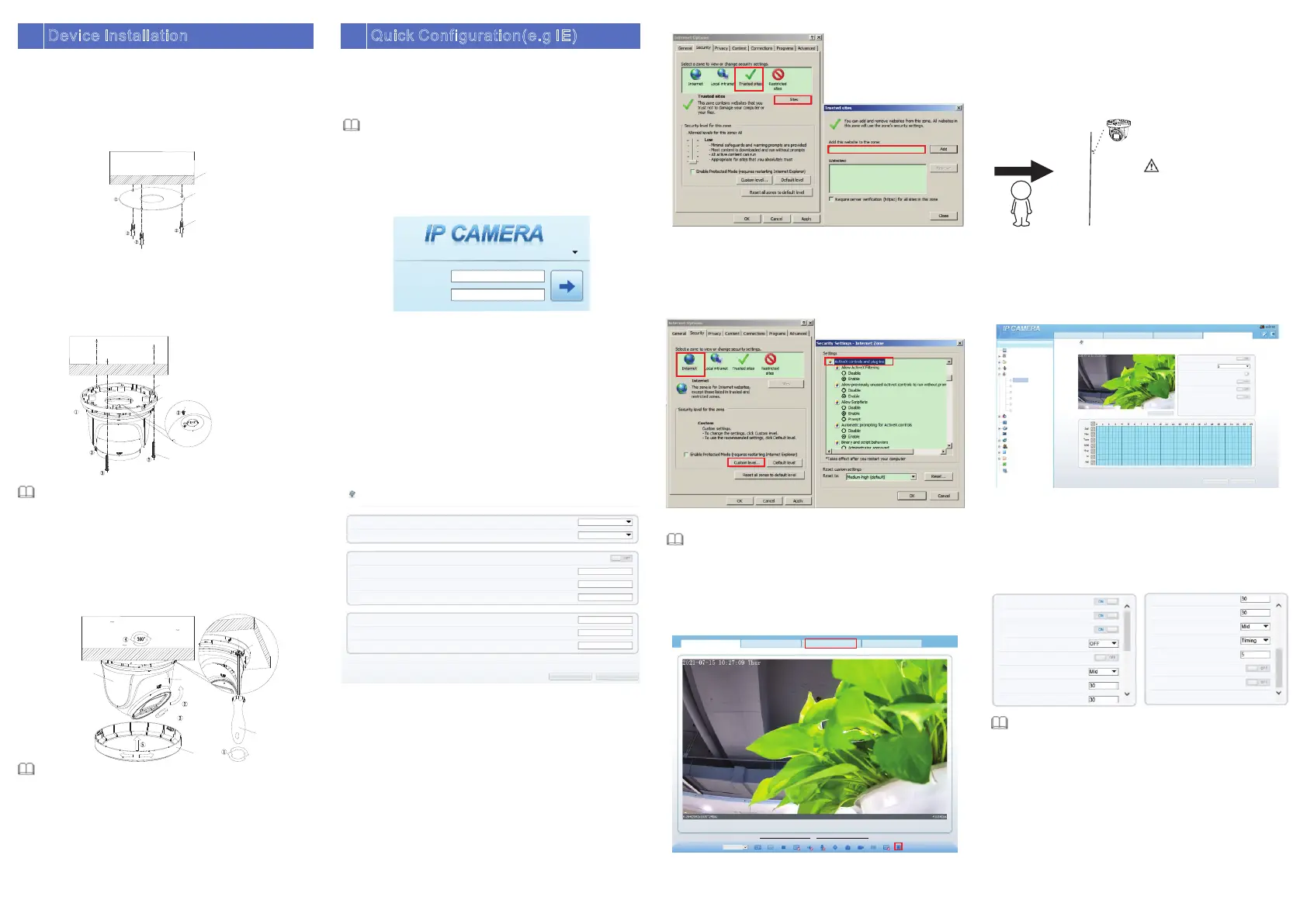
4.3 Browsing Video
To ensure the real-time video can be played properly, you must
perform the following operation when you log in the web for the first
time:
If user can access the web immediately, please ignore the steps of
adding trusted sites.
Figure 4-3 Adding a trusted site
Step 2 In the Internet Explorer, choose Tool > Internet Options >
Security > Customer level, and set Download unsigned
ActiveX control and initialize and script ActiveX controls not
marked as safe for scripting under ActiveX controls and
plug-ins to Enable, as shown in figure 4-4.
Step 3 Download and install the player control as prompted.
If the repair tips displayed when installing the control, please
ignore the prompt, and continue the installation, the login page is
displayed when the control is loaded.
Step 1 the Internet Explorer. Choose Tools > Internet options >
Security > Trusted sites > Sites, in the display dialog box, click
Add, as shown in figure 4-3.
To browse a real-time video, click Live Video. The Live Video
page is displayed, as shown in figure 4-5.
Figure 4-5 Live Video
Figure 4-4 Configuring ActiveX control and plug-in
NOTE
4.1 Login
Step 1 Open the Internet Explorer, enter the IP address of IP camera
(default value: 192.168.0.120) in the address box, and press
Enter. The login page is displayed as shown in figure 4-1.
Step 2 Input the user name and password.
Ÿ The default user name is admin. The default password is admin. Modify
the password when user logs into the system for first time to ensure
system security.
Ÿ It is advised to restart the device three minutes later after modifying
password to ensure modified successfully
Ÿ You can change the system display language on the login page.
NOTE
Step3 Click Login, the main page is displayed.
4.2 Modify IP address
Choose Configuration > Device > Local Network, the Local
Network page is displayed.
Enter the IP address in the IP Address box and click Apply as shown
in figure 4-2.
After the IP address is sett successfully, please use the new IP
address to log in the Web interface.
Figure 4-2 Local Network
User Name
Password
English
Figure 4-1 Login
Figure 3-1 Drill holes
Figure 3-2 Camera installation
Figure 3-3 camera installation
Quick Configuration(e.g IE)
4
Installation Steps:
Step 1 Open the package, take out the camera, and disassemble
camera’s base.
Step 2 Stick the installation location sticker on the ceiling or wall,
drill three holes following the marks on the sticker. Push
the plastic anchors into the holes, as shown in figure 3-1.
3
D
evice Installation
Local Network
Netw ork Card ID
IP Pro tocol
DHCP
IP Add ress
Subn et Mask
Defa ult Gateway
Pref erred DNS Ser ver
Alte rnate DNS Ser ver
MTU( 1280-1500 )
Refresh
Apply
1
IPv4
192.168.0.120
255.255.255.0
192.168.0.1
192.168.0.1
192.168.0.2
1500
http://192.168.0.120
Live Video
Playback
Personne l Co un t
Configur at io n
Not e: Activ eX is bei ng u sed t o pla y liv e video n ow
Swi tch to VL C, then p lay the v ideo
Swi tch to Pl ugin, t hen pla y the vid eo
Strea m
str eam 1
1
2
Live Video
Playback
Personne l Co un t
Configur at io n
Not e: Activ eX is bei ng u sed t o pla y liv e video n ow
Swi tch to VL C, then p lay the v ideo
Swi tch to Pl ugin, t hen pla y the vid eo
Strea m
str eam 1
1
2
4.4 Intelligent Analysis
At "Configuration > Intelligent Analysis" interface, user can set the
parameters of Perimeter, Single Virtual Fence, Double Virtual Fence,
Multi Loiter, Converse and Personnel Count, as shown in figure 4-7 .
Figure 4-7 Intelligent Analysis
Live Vi deo
Playb ack
Perso nnel Co unt
Confi gurat ion
Dev ice Inf o
Str eam
Dev ice
Ext ernal D evice
Int ellig ent Anal ysis
Per imete r
Sin gle Vir tua l Fence
Dou ble Vir tua l Fence s
Mul ti Loit er
Con verse
Per sonne l Count
Ala rm
AI Mu ltiob ject
Dev ice Rec ord
Pri vacy Ma sking
Net work Se rvice
Pri vileg e Manag er
Pro tocol
Dev ice Log
Loc al Conf ig
Mai ntena nce
Perim ete r
Ena ble
Sen sitiv ity
Out put Cha nnel
Ala rm Reco rd
SMT P
FTP U plo ad
Cle ar
Ref resh
App ly
Sun
4.5 AI Multi object
At “Configuration > AI Multi object” interface, user can enable face
detection, full body detection, vehicle detection, set the other
parameters of detection, as shown in figu
re 4-8.
Face Detection
Fullbody Detection
Vehicle Detection
Display Trace Info
Show Detection Area
Confidence Coefficient
Face Pixel Min(30-300)
Body Pixel Min(30-300)
Body Pixel Min(30-300)
Vehicle Pixel Min(30-300)
Image Matting Quality
Snapshot Mode
Upload Image Interval(1-10s)
FTP Up load Image Matting
FTP Up load Whole Image
Algorithms Library Version
Figure 4-8 AI Multi-object
1 Personnel Count: User can query the data of personnel count,
through year, month, day. The statistics can be downloaded. The
data can be shown by line chart, histogram, list.
2 AI Live video: Click the icon to view the snapshots of human face
or license plate (click “Face” or “Plate” to switch ).
The bottom page will show the captured image
s of vehicle and
human .
A
B
Pedestrian direction
15°
If user requires higher accuracy
of personnel count, we
recommend the user to install
camera and draw the line
following as figure 4-6.
Figure 4-6 Installation of personnel count
CAUTION
Plastic anchor 3pcs
Location sticker
Ceiling
PM4.0*30 self-tapping screw*3pcs
GND screw PM3*6MM
Out line hole
Basement
Step 3 Fix the camera mounting base to the ceiling (or wall) by
using self-tapping screws.
Step 4 Connected the multi-connector cable. If user want the
device be connect to GND, plug ground wire to the GND
screw and tighten it, the location of GND as show in figure.
Step 5 Fix the eyeball to base , as shown in figure 3-2.
You can route cables from the top or from side. If you use the top
routing method, drill a hole in the installation surface first. If you
use the side routing method, please cut the compression ring outlet
as shown in figure 3-2, and route the multi-head cable out from the
side gap at the bottom of the ca
mera.
NOTE
Step 6 Rotate the main body, adjust the position so that the
camera faces the monitored area, then tighten the lock
steel panel with screws and fix the camera, as shown in
figure 3-3.
NOTE
The camera's monitoring angle can be adjusted by three-axis
rotation: Horizontal rotation, up and down rotation, axial rotation of
the lens, adjust the direction of the camera and aim the lens at the
target.
1 Use a Phillips screwdriver to loosen the screw which locks the
steel panel;
2 The hemisphere can rotate up and down range of 0 to 80°;
3 the hemisphere can rotate left and right range of 0 to 360° ;
4 The ball lining can rotate 360° left and right;
5 After adjusting the angle, tighten the screws on the steel panel,
then install the decorative cover to the base along the direction as
show
n in Figure 3-3.
80°
360°
Eyeball
Decorative
cover
Screw driver
Screw
Lock steel pan el
Ball lining
Ti
ghten
Loosen
NOTE
For better capture performance, it is recommended to use 6mm
focus length lens or above.
Product specificaties
| Merk: | Ernitec |
| Categorie: | Bewakingscamera |
| Model: | Wolf Pro |
| Kleur van het product: | Wit |
| Gewicht: | 900 g |
| Hoogte: | 119.2 mm |
| Gewicht verpakking: | 1500 g |
| Soort: | IP-beveiligingscamera |
| Gebruikershandleiding: | Ja |
| Materiaal behuizing: | Metal, Plastic |
| Internationale veiligheidscode (IP): | IP66 |
| Bluetooth: | Nee |
| Montage gereedschap: | Ja |
| Maximale capaciteit van de geheugenkaart: | 256 GB |
| Ondersteund audioformaat: | G.711, PCM |
| Vormfactor: | Dome |
| Ondersteuning voor plaatsing: | Binnen & buiten |
| Connectiviteitstechnologie: | Bedraad |
| Ethernet LAN: | Ja |
| Montagewijze: | Plafond |
| Maximum resolutie: | 2592 x 1944 Pixels |
| Totaal aantal megapixels: | 5 MP |
| Diameter: | 140 mm |
| Type stroombron: | DC, PoE |
| Stroomuitvoer (volt): | 12 |
| Minimale belichting: | 0 Lux |
| Aantal cameras: | 1 |
| Geïntegreerde geheugenkaartlezer: | Ja |
| Compatibele geheugenkaarten: | SD, SDHC, SDXC |
| Ingebouwde HDD: | Nee |
| Nachtvisie: | Ja |
| LED-type: | IR |
| Aantal Ethernet LAN (RJ-45)-poorten: | 1 |
| Focus: | Gemotoriseerd |
| Brandpuntbereik: | 2.7 - 13.5 mm |
| Vermogensverbruik (max): | 7.5 W |
| Omvang optische sensor: | 1/2.8 " |
| Aansluiting voor netstroomadapter: | Ja |
| Type beeldsensor: | CMOS |
| Camera sluitertijd: | 1/5 - 1/20000 s |
| Ingebouwde microfoon: | Ja |
| Witbalans: | Auto, Manual |
| Type camerasluiter: | Elektronisch |
| Duurzaamheidscertificaten: | CE, Federal Communications Commission (FCC) |
| Aantal gebruikers: | 10 gebruiker(s) |
| Maximaal 30 frames per seconde: | 30 fps |
| Ondersteunde netwerkprotocollen: | IPv4/IPv6, 802.1x, HTTP, HTTPS, TCP/IP, UDP/IP, RTSP, DHCP, NTP, RTCP/RTP, PPPoE, SMTP, DNS, UPnP, FTP, ARP, SNMP, TLS/SSL |
| Web-gebaseerd management: | Ja |
| Reset button: | Ja |
| Naleving van duurzaamheid: | Ja |
| Progressive scan: | Ja |
| Ethernet interface type: | Fast Ethernet |
| Ondersteunde talen: | CHI (SIMPL), CZE, ENG, ESP, FRE, HUN, ITA, POL, POR, RUS |
| Maximale afstand: | 40 m |
| Draaihoek: | 360 ° |
| Pan bereik: | 0 - 355 ° |
| Dag/nacht modus: | Ja |
| Aantal lenzen: | 1 |
| Minimum aperture number: | 1.6 |
| Controle camerapanning: | Ja |
| Kantelfunctie camera: | Ja |
| Methode voor streaming: | Unicast |
| Videostreaming: | Ja |
| Bewegingssensor: | Ja |
| Weerbestendig: | Ja |
| Infrarood (IR)-afsluitingsfilter: | Ja |
| Achtergrondverlichting compensatie: | Ja |
| Aantal effectieve pixels (H x V): | 2592 x 1944 Pixels |
| Aantal talen: | 10 |
| Highlight Compensation (HLC) (compensatie voor sterke belichting): | Ja |
| Bitratecontrole: | Constant Bit Rate (CBR)/Variable Bit Rate (VBR) |
| Aanpassing van de afbeeldingskwaliteit: | Brightness, Contrast, DNR, Mirror, Saturation, Sharpness |
| Alarmingangkanalen: | 1 |
| Wifi: | Nee |
| Bedrijfstemperatuur (T-T): | -40 - 55 °C |
| Relatieve vochtigheid in bedrijf (V-V): | 0 - 90 procent |
| Bereik kantelhoek: | 0 - 80 ° |
| Aanpassing sluitertijd: | Automatisch/handmatig |
| Privézone maskeren: | Ja |
| Systeemfuncties intelligente videobewaking (IVS): | Crossing line, Face detection, Human detection, Intrusion, People counting, Vehicle detection |
| Kijkhoek lens, horizontaal: | 87.5 - 26 ° |
| Digital Wide Dynamic Range (DWDR): | Ja |
| Kijkhoek lens, verticaal: | 64.8 - 19.9 ° |
| Interessegebied-codering (ROI): | Ja |
| Smart IR: | Ja |
| Alarmuitgangkanalen: | 1 |
| Garantieperiode: | 5 jaar |
| Bereik bitsnelheid: | 8 - 64 Kbit/s |
Heb je hulp nodig?
Als je hulp nodig hebt met Ernitec Wolf Pro stel dan hieronder een vraag en andere gebruikers zullen je antwoorden
Handleiding Bewakingscamera Ernitec

11 Juni 2024

3 Mei 2024

18 Maart 2024

27 Juli 2023

27 Juli 2023

27 Juli 2023

27 Juli 2023

9 Juli 2023

8 Juli 2023

6 Juli 2023
Handleiding Bewakingscamera
- Atlona
- ZTE
- Seneca
- Kerbl
- Lutec
- Schwaiger
- Nivian
- August
- Notifier
- Jung
- Victure
- Whistler
- Sonoff
- Mobotix
- Elmo
Nieuwste handleidingen voor Bewakingscamera

15 September 2025

2 September 2025

2 September 2025

2 September 2025

2 September 2025

1 September 2025

1 September 2025

1 September 2025

1 September 2025

1 September 2025