Erica Synths Sample Drum Handleiding
Erica Synths
Niet gecategoriseerd
Sample Drum
Bekijk gratis de handleiding van Erica Synths Sample Drum (12 pagina’s), behorend tot de categorie Niet gecategoriseerd. Deze gids werd als nuttig beoordeeld door 51 mensen en kreeg gemiddeld 5.0 sterren uit 26 reviews. Heb je een vraag over Erica Synths Sample Drum of wil je andere gebruikers van dit product iets vragen? Stel een vraag
Pagina 1/12

D/BACK E F
A/DATA B C
TRG1
PLAY
TRG2 SHIFT
TRIG 1 1CV
TRIG 2 1CV
CV2
CV CV2 3
CV OU3 T 1
OUT 2
SD
1/2
SAMPLE DRU
Two simultaneous sample players
Sample playback with fast trigger response
Manual and automatic sample slicing
1V/Oct tracking
3 assignable and configurable CV inputs per channel
Various effects for real time sample processing
Sample recording
Cue point loading from WAV files
Preset memory
User-friendly interface
16 GB SD card with factory preset samples included
FEATURES
SPECIFICATIONS
Audio output amplitude 10Vptp
Octave range C0 – C8
RAM size 32Mb, 5 minutes of samples
Sample rate 48kHz, 16bit
Sample recording rate 48kHz, 12bit
CV input range (configurable) -5V - +5V
Panel width 14HP
Module depth 30mm
Power consumption 65mA@+12V, 2mA@-12V
This is manual trigger button for the first channel
This is manual trigger button for the second channel.
Also, it’s a SHIFT button to access secondary features,
therefore manual trigger will work in Performance mode
only
OLED screen gives visual feedback on the module
functions
SD card slot accepts micro SD cards used for sample
upload. Observe the orientation of the card
Select between two channels. Two samples can be played
simultaneously
Six encoders (A-F) change their functions depending on
the operation mode. Encoder A always is the main
select/data encoder, clicking encoder D will return to the
previous menu page
These are trigger inputs
These are assignable CV inputs. Each channel has three
freely assignable CV inputs. CV3 of the second channel is
used as audio input for sample recording
These are audio outputs of the module
1
6
7
8
9
2
3
4
5
Thank you for purchasing Erica Synths Sample Drum!
Sample Drum is a part of Erica Synths Techno System,
but we believe it will find it’s place in any live perfor-
mance system.
Sample Drum is 14HP eurorack sample player module with
straight-forward, intuitive interface, functionality and great
sound quality, designed with live performance use in mind.
It is composed of two identical parts and allows you to play
back, record and slice up samples or loops directly in your
modular system. For processing there are different play
modes, tuning functions (including 1 V/Oct pitch tracking),
virtual VCAs plus AD envelopes and real-time effects. Three
freely assignable CV inputs per channel guarantee a lot of
expression during performance. 16bit mono wav samples
are loaded into RAM (32MB / ~ 5 minutes of sampling time)
from SD card (16 GB SD card with factory preset samples
comes with the module) for instantaneous playback response.
All settings can be saved and recalled during live performance.
1
2
3
4
5
6
7 8 9

HO
IT ORKS?
The main menu offers access to the main features of the Sample
Drum. Use A/DATA encoder to scroll through icons and click it to
access the relevant menu. Click the D/BACK encoder to return to the
main menu.
LIBRARY MENU – SAMPLE LOADING
In order to ensure instantaneous sample playback, samples are loaded in the RAM of the
module. The module comes with the 16Gb microSD card with an adapter with the factory
preset sample library, but you can use your own samples. The samples have to be wav, mono,
48kHz 16bit resolution. Lower sample rate samples will work as well and will be interpolated
to play at correct speed with different sample rate samples. For example if you want to save
RAM you can load in 22KHz sample rate samples which will be two times smaller in size.
You can also load one side of a stereo file. You will be asked which side (L or R) to load if you load
single file but if you are loading whole folder L side of stereo files will be loaded automatically.
Rotate the A/DATA encoder to navigate to the LIBRARY menu. Click the encoder A/DATA to
access the list of the samples on the microSD card!
On the left side you can access the SD card content. Folders containing samples or system
information (<SYSTEM>, <VOICE>) are displayed in brackets, individual samples – as names
in the list. Use the A/DATA encoder to navigate through the samples in the list and push it
promptly to add the sample to the RAM of the module. The sample will be uploaded on the
release of the encoder. To upload the samples from the folders, click the encoder to open the
folder and select samples. In order to return to the main list, navigate to the top of the folder
and push the A/DATA encoder. You can upload all samples from the folder simultaneously –
push and holt A/DATA encoder for 1” and all samples in the folder will be uploaded to RAM.
You still need to open folders to upload their content.
NB! All samples must be stored in the "SAMPLES" folder of the SD card!
Note that you need to upload samples to both channels 1/2 individually – use the switch to
select the channel and upload samples; popup screen will inform you, which channel is
currently active. The message in the top right column will indicate RAM usage. Take note that
both sides share the same RAM!
Use the C encoder to navigate through the samples in the RAM. You can REMOVE the samples
by pushing the C encoder. You can only load the new sample in the empty slot, so use the C
encoder to navigate to the empty slot (at the end of the list or in the middle of the list, if the
sample in the list was deleted) and push the A/DATA encoder to upload the new sample. Push
and hold the C encoder to clear all samples from the RAM in the corresponding side (1 or 2)!
Push the TRG1/PLAY button to listen to the sample! You can preview samples on both SD
card and RAM side – the module will preview the last selected sample – use A/DATA and C
encoders to navigate through the list of samples. Push TRG2/SHIFT to preview the sample
waveform, size and length!
SAMPLE DRU

SAMPLE MENU – WORKING WITH THE SAMPLES
Use the A/DATA encoder to navigate to the SAMPLE menu and push the encoder to activate it!
The main sample management screen will appear. Three variables on the top row of the
screen (SAMPLE, MODE and TUNE) are linked to the encoders A/DATA, B and C and ones in
the bottom row (START, LOOP, END) are linked to the encoders D/BACK, E and F.
Rotate the encoder B to select play mode. Available modes (in order of appearance) are:
Backward loop, backward, forward, forward loop.
Rotate the encoder C to change the tune of the playback. The Sample Drum supports 1V/oct
tuning, and the initial tune is relative – noted by A4. This means – it will play back the sample
in the tune as it was originally recorded. It does not mean that it’s necessarily A4.
Hold TRG2/SHIFT to change the tune by cents. A + or - symbol will appear next to the note for
a sample which is also tuned by cents not just semitones.
NB! Tuning setting is global to channel. All other settings are set individually by sample in
the corresponding channel.
Rotate encoders D/BACK, E and F to select start point, loop point and end point of the sample
payback. In loop mode the playback will start at the selected start point, play to the end point
and then continue looping between start and loop points. Please note that in loop mode sound
can fade out depending on envelope settings. Refer to AMPLITUDE menu on envelope
settings.
Rotate the encoder C to select slicing mode (SMODE). Available modes for automatic slicing are:
Linear (LIN in the screen on the left) – the sample is sliced in defined number of equally long
slices
Zero Crossing (ZC, for example) – the sample is sliced in defined number of slices, but the slices
are locates as close as possible to zero crossing points. This slicing mode will minimize clicks
when advancing from slice to slice. All trough to get 100% perfect slicing you will need to edit slice
points manually.
In order to activate sample slicing push the A/DATA encoder. Slicing screen will appear and
the encoders will change their functions. To exit slicing mode push the A/DATA encoder again.
Rotate the encoder A/DATA to select samples from the RAM. Note that slices are saved on the
RAM with the samples and will be saved within the project not the samples on SD card.
SAMPLE MENU – AUTOMATIC SAMPLE SLICING
SAMPLE DRU
Product specificaties
| Merk: | Erica Synths |
| Categorie: | Niet gecategoriseerd |
| Model: | Sample Drum |
Heb je hulp nodig?
Als je hulp nodig hebt met Erica Synths Sample Drum stel dan hieronder een vraag en andere gebruikers zullen je antwoorden
Handleiding Niet gecategoriseerd Erica Synths

3 Augustus 2023

9 Juli 2023

7 Juli 2023

1 Juli 2023

1 Juli 2023

30 Juni 2023

26 Juni 2023

23 Juni 2023

23 Juni 2023

22 Juni 2023
Handleiding Niet gecategoriseerd
- Whirlwind
- Gymrex
- Vocas
- Sumiko
- I.safe Mobile
- Xhose
- Easyrig
- Laplink
- Herkules
- Daisy
- MSW
- PCE Instruments
- Weetla
- Portsmith
- Danby
Nieuwste handleidingen voor Niet gecategoriseerd

1 Augustus 2025
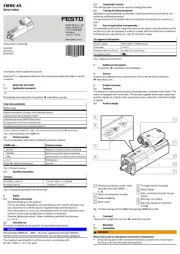
1 Augustus 2025
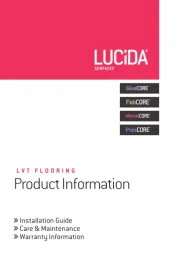
1 Augustus 2025

1 Augustus 2025
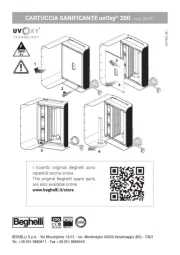
1 Augustus 2025
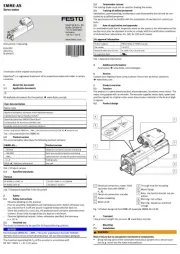
1 Augustus 2025
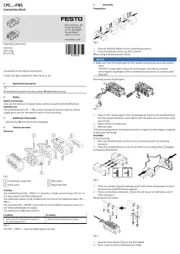
1 Augustus 2025

1 Augustus 2025

1 Augustus 2025
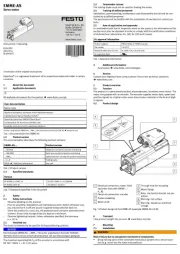
1 Augustus 2025