Epson ColorWorks CW-C6000Ae Handleiding
Epson
Labelprinter
ColorWorks CW-C6000Ae
Bekijk gratis de handleiding van Epson ColorWorks CW-C6000Ae (83 pagina’s), behorend tot de categorie Labelprinter. Deze gids werd als nuttig beoordeeld door 80 mensen en kreeg gemiddeld 4.8 sterren uit 40.5 reviews. Heb je een vraag over Epson ColorWorks CW-C6000Ae of wil je andere gebruikers van dit product iets vragen? Stel een vraag
Pagina 1/83
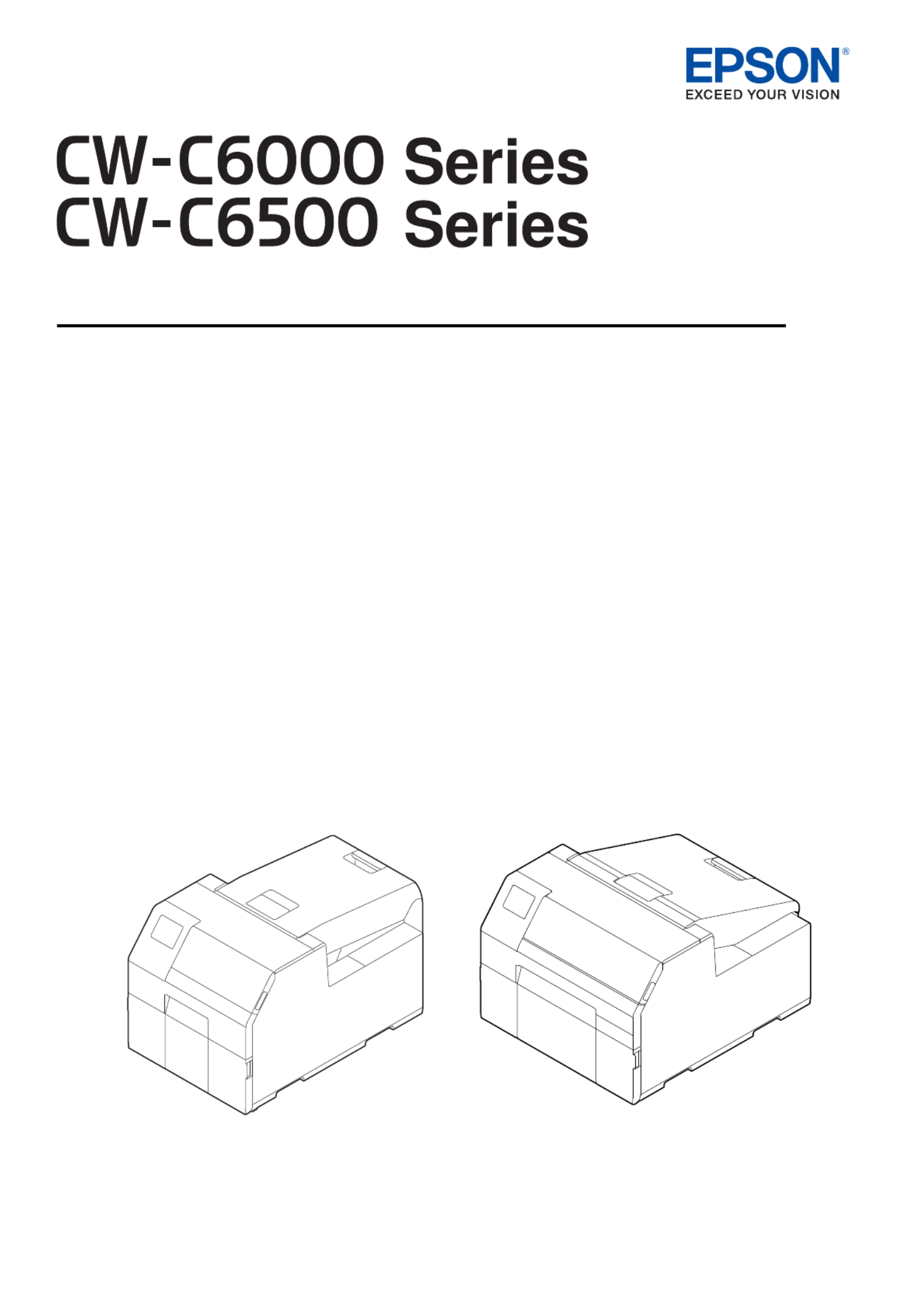
User’s Guide
M00123502EN
Before use
Basic Operation
Maintenance
Troubleshooting
Specifications
Appendix

2
Before use..................................... 4
■Manuals for This Product............................................ 4
Downloading the Latest Version.........................................4
Symbols Used in This Guide..................................................5
■About Models of this Product................................... 6
Auto Cutter Model....................................................................6
Peeler Model...............................................................................6
Gloss Black Ink/Matte Black Ink............................................7
■Software Introduction................................................. 7
■Product and Driver Versions...................................... 8
How to Check the Product Version.....................................8
How to Check the Printer Driver Version..........................8
■Screens in This Manual................................................ 8
■Product Illustrations ..................................................... 9
■Safety Precautions ......................................................10
Cautions on Installation.......................................................10
Cautions on Handling...........................................................10
Cautions on Power Supply .................................................12
Cautions on Ink Cartridges................................................. 13
Cautions on the Maintenance Box...................................15
Caution Label ..........................................................................16
■Paper That Can Be Used............................................17
Paper Shapes...........................................................................17
Forms of Paper........................................................................17
List of Paper That Can Be Used..........................................18
Paper That Cannot Be Used................................................18
■Part Names and Functions.......................................19
Front............................................................................................19
Rear .............................................................................................20
Inside ..........................................................................................21
Spindle and Flange................................................................22
Operation Panel......................................................................23
Basic Operation.......................... 25
■Turning On/Off.............................................................25
Turning the Power On ..........................................................25
Turning the Power Off..........................................................25
■Opening the Paper Cover.........................................26
Opening the Cover using the Lever in the Front........26
Opening the Cover using the Lever in the Back .........26
■Checking the Printer Status.....................................27
Checking the Paper Information......................................27
Checking the Status of Consumables............................. 28
Printing Nozzle Check Patterns.........................................28
Printing Status Sheet ............................................................29
U "Loading and Replacing Paper" on page 39
U "Replacing the Ink Cartridges" on page 30
U "Troubleshooting" on page 62
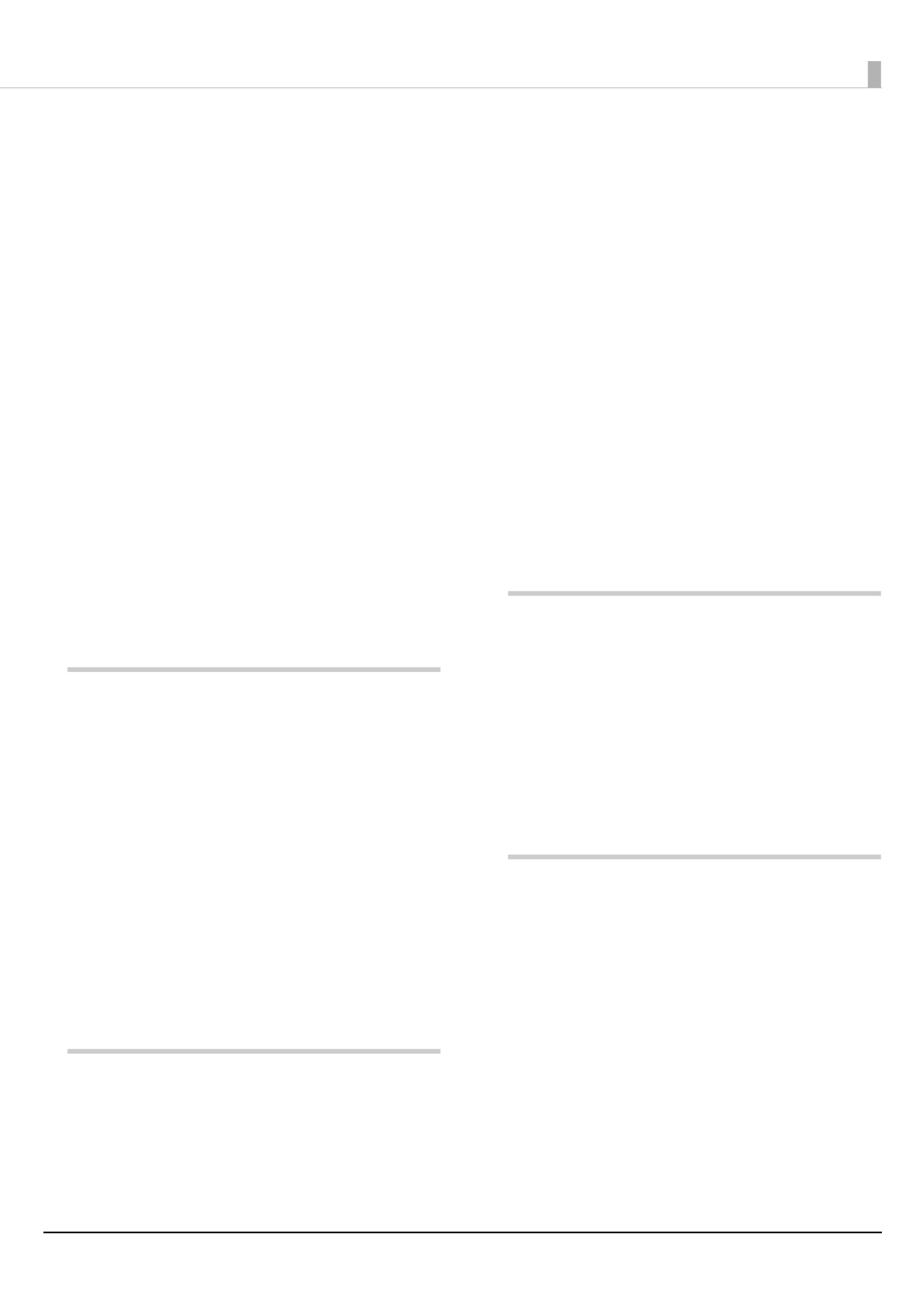
3
Checking Network Connection and Settings...............29
■Replacing the Ink Cartridges...................................30
Checking Amount of Ink Remaining...............................30
How to Replace the Ink Cartridges ..................................31
■Replacing the Maintenance Box............................32
Checking the Amount of Empty Space
in the Maintenance Box.......................................................32
How to Replace the Maintenance Box............................33
■Printer Driver Settings ...............................................34
■Loading and Replacing Paper.................................39
How to Load Paper
(Auto Cutter Model - Supply from Inside) .....................40
How to Load Paper
(Auto Cutter Model - Supply from Outside)..................42
How to Load Paper
(Peeler Model - Supply from Inside) ................................45
How to Remove Paper
(For the Auto Cutter Model) ...............................................48
How to Remove Paper
(For the Peeler Model) ..........................................................49
How to Eject Paper at Paper End
(For the Auto Cutter Model) ...............................................50
How to Eject Paper at Paper End
(For the Peeler Model) ..........................................................51
Maintenance............................... 52
■Cleaning the Exterior .................................................53
■Cleaning the Auto Cutter
(Auto Cutter Model Only).........................................54
■Cleaning the Peeler (Peeler Model Only)............55
■Cleaning the Edge Guides........................................56
■Cleaning the Platen ....................................................57
■Cleaning the Paper Feed Roller ..............................58
■Cleaning the Paper Pressure Roller.......................59
■Cleaning the Print Head............................................60
Using the Operation Panel..................................................61
Using the Printer Driver........................................................61
Using the WebConfig............................................................61
Troubleshooting ........................ 62
■Paper is jammed ..........................................................62
For the Auto Cutter Model ..................................................63
For the Peeler Model.............................................................65
■Problems with Print Quality ....................................67
Horizontal White Banding ..................................................67
Vertical White Spots (Auto Cutter Model).....................67
White or Black Banding........................................................67
Printed Colors Are Wrong ...................................................68
Print Position Shifts ...............................................................68
Paper is Smeared or Smudged with Ink.........................68
Paper is Fed and Ejected, and an Error Occurs............68
■Printing is Impossible or
Becomes Suddenly Impossible ..............................69
Print Data is Sent, But Does Not Print
(Peeler Model).........................................................................69
■Printing from a computer is impossible
or becomes suddenly impossible .........................69
Checking Whether the Printer Driver Is Installed.......69
The printer does not turn on .............................................69
Print Job is Canceled on PC but “Printing” Message
on Printer Does Not Disappear.........................................69
■A Message is Displayed on the
Operation Panel...........................................................70
Specifications............................. 74
■Specification..................................................................74
Electrical Specifications .......................................................76
Overall Dimensions ...............................................................76
■Environmental Specifications................................. 77
■Paper Specifications ...................................................77
■Ink Cartridge .................................................................78
■Maintenance Box.........................................................79
Appendix .................................... 80
■Consumables and Options ......................................80
Ink Cartridge............................................................................80
Maintenance Box ...................................................................81
Roll Paper Holder ...................................................................82
■Restriction of Use ........................................................83
■Notes................................................................................83
■Trademarks ....................................................................83
Product specificaties
| Merk: | Epson |
| Categorie: | Labelprinter |
| Model: | ColorWorks CW-C6000Ae |
| Kleur van het product: | Zwart |
| Gewicht: | 23000 g |
| Breedte: | 340 mm |
| Diepte: | 565 mm |
| Hoogte: | 326 mm |
| Gewicht verpakking: | 27617 g |
| Breedte verpakking: | 520 mm |
| Diepte verpakking: | 705 mm |
| Hoogte verpakking: | 495 mm |
| Gebruikershandleiding: | Ja |
| Kleur: | Ja |
| USB-poort: | Ja |
| Connectiviteitstechnologie: | Bedraad |
| Ethernet LAN: | Ja |
| Inclusief AC-adapter: | Ja |
| Land van herkomst: | China |
| Aantal USB 2.0-poorten: | 2 |
| Aantal per verpakking: | 1 stuk(s) |
| Externe adapter: | Nee |
| Maximale resolutie: | 1200 x 1200 DPI |
| Printkleuren: | Black, Cyan, Magenta, Yellow |
| Maximum roll diameter: | 203.2 mm |
| Ondersteunde mediatypen: | Continuous label, Continuous media, Die-cut label, Black mark paper, Black mark label |
| Printtechnologie: | Inkjet |
| Paginabeschrijving talen: | ESC/Labe |
| Cartridge(s) meegeleverd: | Ja |
| Meegeleverde drivers: | Ja |
| Pallet brutogewicht: | 0 g |
| Producten per pallet: | 8 stuk(s) |
| Maximale print breedte: | 108 mm |
| Printsnelheid (metrisch): | 119 mm/sec |
| AC-ingangsspanning: | 100-240 V |
| AC-ingangsfrequentie: | 50/60 Hz |
| Code geharmoniseerd systeem (HS): | 84433210 |
| Afdrukmethode: | Epson PrecisionCore |
| Producten per pallet (UK): | 8 stuk(s) |
| Palletgewicht (UK): | 0 g |
| Autocutter: | Ja |
| Minimale printlengte: | 112 mm |
Heb je hulp nodig?
Als je hulp nodig hebt met Epson ColorWorks CW-C6000Ae stel dan hieronder een vraag en andere gebruikers zullen je antwoorden
Handleiding Labelprinter Epson
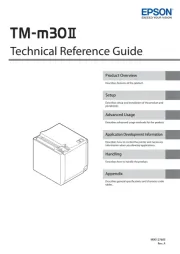
15 Juli 2025
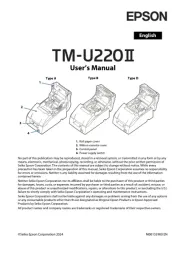
12 April 2025

14 December 2024

26 Augustus 2023

20 Mei 2023

17 Mei 2023

15 Mei 2023

23 April 2023

24 Maart 2023

28 Februari 2023
Handleiding Labelprinter
- Renkforce
- Qoltec
- SII
- TSC
- Star Micronics
- Primera
- POSline
- Custom
- Dymo
- Brady
- EC Line
- Zebra
- Bixolon
- SATO
- 3M
Nieuwste handleidingen voor Labelprinter

8 September 2025

8 September 2025
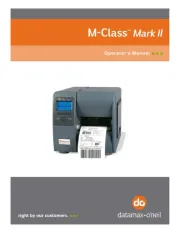
8 September 2025
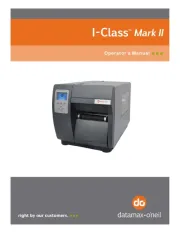
8 September 2025

8 September 2025

8 September 2025
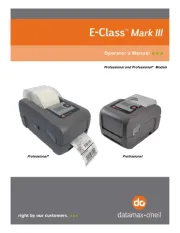
8 September 2025
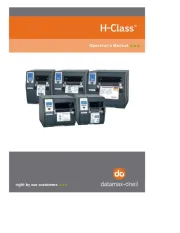
8 September 2025

8 September 2025
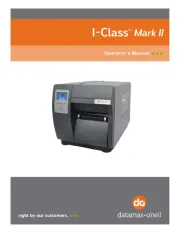
8 September 2025