Energenie MIHO069 Handleiding
Energenie
Thermostaat
MIHO069
Bekijk gratis de handleiding van Energenie MIHO069 (3 pagina’s), behorend tot de categorie Thermostaat. Deze gids werd als nuttig beoordeeld door 141 mensen en kreeg gemiddeld 4.9 sterren uit 71 reviews. Heb je een vraag over Energenie MIHO069 of wil je andere gebruikers van dit product iets vragen? Stel een vraag
Pagina 1/3

The MiHome Thermostat is part of Energenie’s heating
range of products and part of the MiHome home
automation range. The heating range includes the radio
controlled MiHome thermostat, radio controlled radiator
valves*.
MiHome products link directly to the MiHome Gateway*
which provides the communications between your
MiHome device and the internet.
(* MiHome Gateway, radiator valves are available to
purchase separately)
The MiHome thermostat is suitable for switching any
standard domestic boiler (see product specication
below). Control of the thermostat is by radio control using
either the Android or IOS smartphone App, or by using the
MiHome server web portal, in conjunction with an internet
connected Gateway
In the Box:
- MiHome Thermostat (Product Code MIHO069)
- Batteries (2 x AA (LR6))
- Screw Fittings (please note that while we provide screw
ttings it is your responsibility to check their compatibility
with the surface to which you are xing the thermostat).
Installation
MUST BE INSTALLED BY A
COMPETENT PERSON
1. Remove your old thermostat, if it is
necessary cut the power o in the
installation area
2. Remove the back of the thermostat
by inserting your nger into the
opening and pulling back the panel
connections box
3. Enter the connection cables
to the boiler through the hole in
the connections box.
4. Screw the connections box to
the wall, using either the xings
included in the package, or if
they are unsuitable for your
wall material please use
alternative xings
5. Connect the control wires to the W and COM
terminals on the connections box. If the cable is rigid, you
can enter it directly. If its exible, you may need help from
the tip of a pen to press on the thermostat terminal block.
6. Insert the batteries into the
thermostat. The LED will ash
three times, indicating that
they have been inserted correctly.
7. Fit the thermostat to the
connections box on the wall
and your thermostat is now
ready to use
Pairing with the MiHome Gateway
To pair the thermostat to your MiHome Gateway, follow the
instructions below to pair using either the MiHome App or
the web browser. When requested by the app/web
browser, put the thermostat into pairing mode by pressing
the ‘M’ button on the side of the unit until the pairing LED
icon starts to ash (approx. 3 seconds). Successful pairing
will be indicated on the app or MiHome server web portal
by a message, and the pairing LED icon on the unit’s
display will stop ashing and stay steady on.
Smartphone:
1. Log into your MiHome account on the MiHome App
(Available for free on both iOS and Android platforms)
2. Select Add a new device from the menu and choose
Thermostat.
3. Follow on-screen pairing instructions
Web Browser
1. Log into your MiHome account at mihome4u.co.uk.
2. Select Pair New Device from the
mihome4u.co.uk/devices
3. Select the Thermostat, followed by Pair Device and
follow the on screen pairing instructions
Mi|Home Thermostat
User Guide
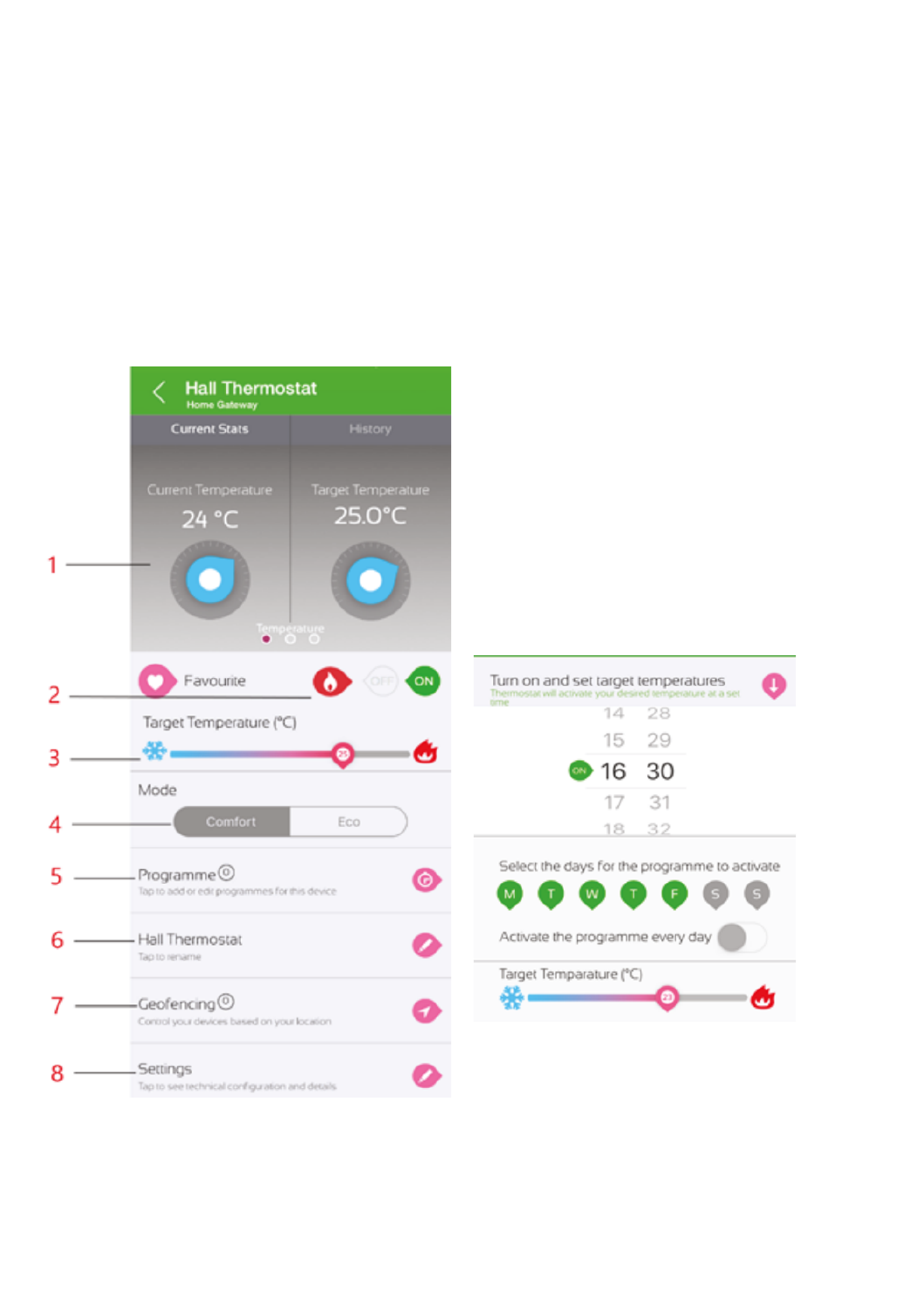
Remote Control Operation
Once paired with the MiHome gateway all functions of
the MiHome thermostat can be controlled and viewed
through the Smartphone App and Web portal.
Available functions include:
- Set the target temperature
- View current and historical graphs of ambient
temperature and relative humidity
- Set up a schedule
- Setup Geofencing to automatically switch your heating
when you’re away
- Choose between Comfort and Eco modes
- Choose a battery-saving summer mode
- Congure MiHome TRVs to work with the MiHome
Thermostat
Conguring the Thermostat
Display (1)
Swipe to view temperature, humidity and motion.
Manual On/O control (2)
The thermostat may be set to either:
On - normal operation, powered on, controlling the heating,
and reporting temperature, humidity, and motion.
Button shows green when selected, otherwise light grey.
O - standby mode, powered on, not controlling the
heating, but still reporting temperature, humidity and
motion. Button shows dark grey when selected, otherwise
light grey.
On and O may be set from the MiHome server on the
web browser, from the MiHome smartphone app device
list, or from the thermostat page on the MiHome
smartphone app.
Set the Target Temperature (3)
The target temperature may be set in 0.5°C steps using the
slider control on either the web browser, or smartphone
app. The temperature is shown on the slider itself (point 3)
and the Target Temperature dial.
Comfort and Eco mode (4)
Comfort mode keeps the temperature control close to the
target temperature, whereas Eco mode will allow the
temperature to fall lower than Comfort mode before
switching the boiler back on. This may be set from the
Comfort/Eco selector on the main page. The margins for
Comfort and Eco mode may be set in the settings section
on either the web browser, or smartphone app.
Programmes (5)
Programmes comprise of an On time, an O time, any or all
days of the week, and a target temperature which together
provide for controlled operation of the heating system.
Multiple programmes may be congured for each
thermostat. These programmes may be set on either the
web browser, or smartphone app.
Name your thermostat (6)
The thermostat may be given a logical/descriptive
name via the Rename Your Device section on either
the web browser, or smartphone app.
Geofencing (7)
Geofencing uses the GPS technology on your smartphone
(Apple or Android) to create a virtual geographic boundary,
enabling software to perform a trigger activity when your
mobile device enters or leaves a particular geographical
area.

This returns you to the eTRV screen which now displays
the Thermostat being followed, and the “Thermostat
Overrides” option
Thermostat Overrides
An Override timer allows an eTRV that is following a
Thermostat to ignore the target temperature of the
Thermostat for a period. The timer will specify the time of
the override, the days to activate the override and the
desired temperature during this time. To set an Override
timer select your desired eTRV, then select the “Thermostat
Overrides” option.
Create the Override by dening the target temperature,
times and days as required then save.
This will save the record showing an overview of the
Override.
Selecting back returns you to the eTRV screen which now
displays the number of Overrides created in the circle to
the right of “Thermostat Overrides”.
Unfollow Thermostat
From the eTRV page, select the “Following …” option that
shows the name of your thermostat.
On the following page, select the option “Tap to unfollow”
and save.
Safety
If you do not install and use in line with this guide the
warranty will become invalidated and we will not be
liable for any damage or loss whatsoever, including
indirect loss, damage to property or personal injury.
You must only use the product in dry areas indoors, and
it must be protected from moisture and water.
Do not disassemble as it does not contain any parts to
service. If it arrives faulty, return it to where you bought
it. Your statutory rights are not aected.
Further Help
For more help, look online at
mihome4u.co.uk/troubleshooting and
www.energenie4u.co.uk, or contact our helpful support
team in the UK via 08000 469 466 or
support@mihome4u.co.uk
Further contact methods can be found at:
energenie4u.co.uk/about_us/contact_us
Parameter Settings
Product specificaties
| Merk: | Energenie |
| Categorie: | Thermostaat |
| Model: | MIHO069 |
| Kleur van het product: | Black, White |
| Gewicht: | 150 g |
| Breedte: | 100 mm |
| Diepte: | 25 mm |
| Hoogte: | 100 mm |
| Stroombron: | AC/Batterij |
| Beeldscherm: | LED |
| Nauwkeurigheid: | 0.3 °C |
| Ondersteund aantal accu's/batterijen: | 2 |
| Interface: | RF |
| Vochtigheidssensor: | Ja |
| Frequentie: | 433 MHz |
| Spanning: | 220-240 V |
| Maximum outdoorbereik: | 30 m |
| Type batterij: | AA |
| Temperatuursensor: | Ja |
| Maximale schakelspanning: | 230 V |
| Maximale schakelstroom: | 0.25 A |
Heb je hulp nodig?
Als je hulp nodig hebt met Energenie MIHO069 stel dan hieronder een vraag en andere gebruikers zullen je antwoorden
Handleiding Thermostaat Energenie

8 Mei 2023

27 Maart 2023

9 Maart 2023

7 November 2022
Handleiding Thermostaat
- Coati
- Innogy
- Bryant
- Warmup
- Bosch
- Ambiano
- Hama
- Wallair
- De Dietrich
- Panasonic
- Konyks
- Daikin
- Gira
- Orbis
- AVM
Nieuwste handleidingen voor Thermostaat

2 September 2025
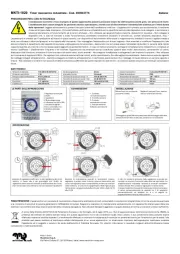
1 September 2025

30 Augustus 2025
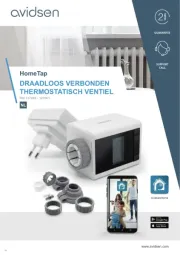
30 Augustus 2025
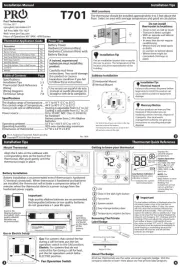
26 Augustus 2025
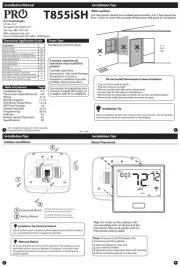
26 Augustus 2025
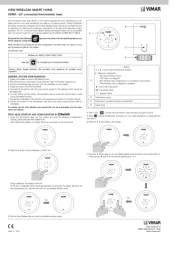
26 Augustus 2025
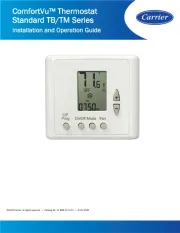
26 Augustus 2025

26 Augustus 2025
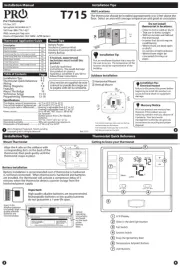
26 Augustus 2025