Emporia TELME TS 100 Handleiding
Bekijk gratis de handleiding van Emporia TELME TS 100 (2 pagina’s), behorend tot de categorie Mobiel. Deze gids werd als nuttig beoordeeld door 73 mensen en kreeg gemiddeld 5.0 sterren uit 37 reviews. Heb je een vraag over Emporia TELME TS 100 of wil je andere gebruikers van dit product iets vragen? Stel een vraag
Pagina 1/2

Fig. 1 Fig. 3
Fig. 2
Fig. 5 Fig. 6Fig. 4
RADIO (MINI USB-HEADSET REQUIRED)
Enable/disable the FM Radio:
Enter menu with or .music FM Radio
Search/enter a station:
Search channels with or . (automatical search).
When the frequency of the desired station is known, select
Options with Manual input enter with keypad.
Adjusting the volume:
Use and on the left side of the phone (does not work
in auto. search).
INSERTING THE SIM CARD
Fig. 1: Remove the battery cover
Fig. 2: Insert the SIM card with the golden chip downside
Fig. 3: Insert the memory card (optional).
INSERT THE BATTERY AND CHARGING
Fig. 4: The battery contacts have to touch the gold coloured
contacts of the mobile phone.
Fig. 5: Slide battery cover back to its previous position until it
Fig. 6: Plug the charging cable into the socket
Battery is charging: bars in the battery icon fill up
Battery is fully charged: bars in the battery icon stop moving
Please note: The battery should be charged for at least 4 hours
before your first call. Use only batteries and chargers which are
approved for use with this model.
CAMERA
Your mobile phone has a camera.
Take a picture: turn on the camera with to take press
a shot
Pictures: Here you fi nd your stored shots. Enter menu with
.Pictures
Availiable Options for an image are: View, Image
information, Rename, Delete, Storage (decide whether
to store your pictures in the phone storage or on a
memory card)
PC-CONN ECTIVITY
You can connect your mobile phone to a PC to transfer
pictures to your computer.
Connect your mobile phone to a PC: Turn on your mobile
phone use a USB cable to connect the phone with the
PC after this the computer will recognize the phone as a
«mass storage» and you can transfer the pictures.
TELME EMERGENCY SYSTEM
You can store up to 4 emergency numbers (family, neighbours,
friends, emergency services).
In case of an emergency press and hold the emergency
button. The emergency key will still work when the key lock
is enabled.
Press the emergency button to make an emergency call.
Up to 4 numbers will be called in a predetermined order
until the emergency call is answered.
This process is repeated 3 times.
Note: The phone does not recognize whether a person,
an answering machine or voice mail takes off and sees this
as a successful emergency!
To abort the emergency call press long
During the emergency call sequence, the mobile telephone
sounds a warning signal to alert the people around you
about the emergency.
If no emergency number is stored, your prepaid-card has
run out or you are outside of the reception area of your
network operator, the international emergency number
112 will be called.
Note: If you want to save numbers from official services, police,
firefighter, etc. as emergency numbers, you have to clarify this
with these institutions. No liability will be assumed for possible
costs incurred if you dial accidentally.
Saving emergency numbers:
Go to SOS emergency call-numbers choose the contact
number (1-4) you want to save or edit with select Options
Options Edit
enter the emergency number of your choice
confirm with .
Enable the emergency button:
Go to SOS Status
to enable the emergency function, set the status to On
to disable the emergency function, set the status to Off
TS100
PartNo: TS100_Manual-V4_54247-ENG_201311
SUPPORT
TELME Service Center
Industriezeile 36 · 4020 Linz · Austria
Phone: +43 (0)732 · 77 77 17 · 0
Web: www.telme.eu
DECLARATION OF CONFORMITY (DOC)
We, Emporia Telecom Produktions- und Vertriebs- GmbH & Co. KG. declare
under our sole responsibility that the following product is in conformity with
the following relevant harmonised standards.
Kind of product: Dual Band Mobile Phone
Article number: TS100
Governing EU-regulations: Council Directive R&TTE 1999/5/EC
Radio equipment and telecommunications terminal equipment
Harmonized EN standards:
Health:
EN 50360 - 2001; EN 62209-1 - 2006; EN 62209-2 - 2010
Safety:
EN 60950-1 V. 2006 + A12 + A11 + A1: 2011;
EN 50332-1 2000-11
EMC: EN 301 489-1 V1.9.2; EN 301 489-34 V1.3.1
Radio spectrum: EN 301 511 V9.0.2
0678
Eveline Pupeter 01.06.2013, Linz/Austria
CEO
TECHNICAL PRODUCT DESCRIPTION
PACKAGE CONTENT
WARRANTY
This warranty is valid only if original TELME batteries were used.
Dualband GSM 900/1800MHz
Dimensions: 105,5x54,8x15,7
Weight: 99g
Akku: Li-Ion 3,7V / 1000mAh, interchangeable
Standby-time: 210h
Talk time: 200min
1,3 Megapixel Camera
Internal antenna: SAR 0,936 W/kg
Subject to print errors, mistakes and technical changes.
Mobile phone
Battery: Li-Ion 3.7V / 1000mAh
USB cable with USB AC - adaptor
Desktop charger
Mobile phone: 12 month
Battery: 6 month
SAFETY INSTRUCTIONS
Switch off the mobile phone in hospitals or in the vicinity of medical equipment,
as the mobile phone may cause them to malfunction.
Keep your mobile phone a minimum distance of 20cm away from pacemakers,
if it is turned on.
Never drive a car while holding the mobile phone in your hand. Observe national
law and traffic regulations governing the use of mobile phones in traffic.
Always turn off your mobile phone inside an airplane.
You must switch off the mobile phone in the vicinity of petrol stations
and other places with explosive materials.
Don’t shine the light directly into the eyes of people or animals.
If the speaker or headset is set to a high volume this can cause hearing
damage. Never hold the phone to your ear when the speakerphone
mode is activated or the emergency button is pressed.
The device and its accessories may contain small parts.
Keep this product out of reach of small children.
As a precaution, we recommend disconnecting the charger from the phone
during a thunderstorm.
CORRECT USAGE
This mobile phone is robust and designed for mobile operation.
However, it must be protected from moisture (rain, bath…) and impact.
Do not expose it to direct sunlight.
Any utilization other than described above will cause damage to the device,
and may be hazardous (electric shock, fire, etc.). The entire product must not
be altered or rebuilt, and the housing must not be opened.
The power plug is suitable only for use with residential-type outlets of the
public mains with 230 Volt/ 50 Hz (10/16A) alternating current.
The power supply is the power off mechanism of the device. The desktop
charger must be close to the device and be easily accessible.
DISPOSAL
Disposal of packaging:
Packaging and packaging materials are recyclable and should
always be returned.
Disposal of batteries:
Batteries must not be disposed of with domestic rubbish!
As a consumer you are required by law to recycle used batteries.
You may return them to your local collection point or to the dealer.
Disposal of the device:
Do not throw your mobile phone into the garbage, once it has
outlived its usefulness. For the benefit of the environment,
take it to a recycling location for used phones so it can be
processed in an environmentally responsible way.
ALARM
Enable/disable an alarm:
Enter menu with Alarm choose an entry with or
and to enable/disable this alarm-Edit with press
entry scroll down scroll down enter alarm time
set: Once, Everyday or Custom scroll down select
ringtone and vibra setting with confirm with
press to save the alarm entry.
Stop an ringing alarm: press
Mute a ringing alarm: press (rings again in 5 minutes).
FREQUENTLY ASKED QUESTIONS
The mobile telephone display is blank/black:
Telephone is in energy saving mode (press keylock).
Or it is switched off _ press for 2 seconds to turn it on.
The mobile phone is not responding:
Remove battery, re-insert and switch on the device again.
If still no response, please contact the Service Center.
The charging process will not start:
It may take a few minutes. If there`s no response after
30 minutes, please contact the Service Center.

TEXT MESSAGE (SMS)
SMS (Short Message Service) is a short text message,
up to 160 characters in length. Costs are only incurred when
sending, not receiving SMS.
Writing text: Enter menu with enter New SMS oder New
multimedia message (MMS), if you want to send pictures
with .
Choose Write message with . Entering text with the
keypad. Every key represents several signs, depending on
how often you press the key.
(e.g. 2x , 2x , 3x , 3x , 3x for ) hello
. , ! ? ‘ “ @ : 1
a b c 2 ä æ å à
d e f 3 è è ê
g h i 4 ì í î ï
j k l 5 £
m n o 6 ö ø ó
p q r s 7 ß $
t u v 8 ü ù ú
w x y z 9 ý þ
Space; 0
special character: , . ? ; : ! “ ’
@ _ ~ & + - ( ) < > { } [ ] ...
Use the key, to Choose from 4 Writing Styles:
abc lower case
ABC upper case
Abc Upper and lower
123 numbers
Sending SMS: After typing the text, press 2x . Send
Enter the number or choose from phonebook
( , scroll to the contact and select with ).
Press again to send the message.
Receiving an SMS: A short signal and a display-promp
inform you about a new, incoming SMS message.
Whit you ou can read the message now or
enter the SMS-Menu to acess Received SMS
the list of receiveed messages.
PHONEBOOK
Save names and numbers (always includ the area code,
e. g. +44 for UK)
Enter Phonebook with
Save a contact (name & number):
Enter menu with
Enter Phonebook with ,
choose Add new contact with
decide whether the entry should be saved to SIM or Phone.
enter name with the keypad
(See Text message-chapter for writing text)
enter number
Save with
Search a Phonebook entry:
Enter menu with
Enter Phonebook with ,
enter the initial letters of the searched name (may
continue to scroll with
When the requested name is shown, select with Options
for Call, Send SMS,Send MMS, View, Edit, Delete this,
Delete several, Delete all contacts, Copy, Copy all,
Phonebook settings.
DISPLAY SYMBOLS Signal strength
Roaming
Battery indicator
Keylock
Missed call
Call forwarding
New text
Alarm on
USB-connection
FM Radio activ
Profile: Silent (mute)
Profile: Meeting
Profile: outdoor
Standby mode:
In standby mode the phone is turned on, but no active
applications (calling, messaging, …) are running
In menu press the -key or -key to select the shown
option on the screen right above the keys.
After a few seconds without input, the display is switched off
to save power. By an incoming call or pressing any key, the
screen turns on again automatically.
To return to the standby screen from any application you are
in, press the -key repeatedly or press and hold the -key
until the standby screen appears.
Keylock: Your mobile phone supports an automatically key
lock to avoid activating any functions, f.i., when your mobile
phone is in your pocket.
Enter menu with Settings Phone settings Auto
keypad lock 5 sec., 30 sec., 1 min 5 mindefine and or
Off.
to disable key lock, open the phone "or press by fingertip
the and then the on the display. To lock the phone, close
phone or tap the screen .
Security settings: Edit the PIN code or to Activate/Deactivate
the PIN code query or the Phonecode (default: 4321).
FIRST STEPS
Press and hold the -key for 2 seconds to switch on the
phone. To turn off , press and hold 2 seconds again.
When using a new SIM card, enter the 4 digit PIN Code
(Personal Identification Number) and confirm with .
Note: The PIN-Code is a 4-digit number combination
preventing others from switching on your mobile phone.
Incoming call:
Pick up: press the -key
Reject: press the -key
End a call: press the -key
Dialling:
Enter the phone number with the keypad (including area
code with 0) start call with .
Call log:
Enter the Call log by press the Select a number -key.
with or from a redail list (Missed calls, Dialed
numbers or Received calls). Start the call with .
Handsfree:
Press during a call, to enable or disable the handsfree
function.
Enter the menu: Press the -key in standby mode
Scroll through menu: Use and/or : on top of the screen
the currently marked menu item is mentioned.
Choose/confirm: with
Note: You can Select / activate the menu items by touching
the corresponding symbol on the screen with your
fingertip.
Arrow keys
Scroll through phone book and menus
In standby access the menu with
In standby access Phonebook with
Hearing Radio: or for channel
search
End Call/Back/Delete key
During a call: end call
In menu: one step back
When entering numbers or text: delete
To switch on or off : press and hold for
2 seconds
Pound key
Press and hold: enable/disable mute
When writing: Switch from upper to
lower case or numbers
press twice: activate shortcut function
Open / close device
Push the upper part of the phone up
Make or receive a call/OK key
Make or receive a call
In menu: select
In standby: access to Call list
(dialled, received, missed calls)
- key / Voicemail key
Press and hold: connect to your voicemail
Star key
2x short press: + (for country codes,
i.e. +44 for UK)
When writing: special symbols ( ? ! ‚ ( )
@ - + $ € etc)
- key
When writing (SMS, phone book):
insert a space
Flashlight
To switch on/off the flashlight
Camera - key
Press to turn on the camera
Volume adjustment &
Change the receiver volume
If telephone rings: press
to turn off the ringer
(it will ring again for the next call)
Emergency button
Press to start
emergency call process
Product specificaties
| Merk: | Emporia |
| Categorie: | Mobiel |
| Model: | TELME TS 100 |
Heb je hulp nodig?
Als je hulp nodig hebt met Emporia TELME TS 100 stel dan hieronder een vraag en andere gebruikers zullen je antwoorden
Handleiding Mobiel Emporia

25 November 2022

26 November 2022

25 November 2022

25 November 2022

26 November 2022

26 November 2022

26 November 2022

25 November 2022

26 November 2022

26 November 2022
Handleiding Mobiel
- Elson
- Meizu
- Sencor
- Iget
- Orange
- GoldGMT
- Multi Care Systems
- Sunstech
- Teleline
- Panasonic
- HP
- Hyundai
- Itel
- LG
- Lenovo
Nieuwste handleidingen voor Mobiel

28 September 2024

13 November 2024
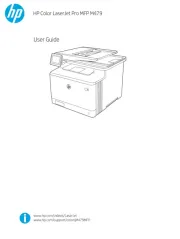
14 Februari 2024
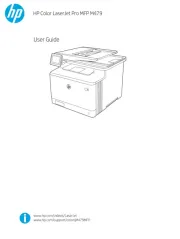
14 Februari 2024
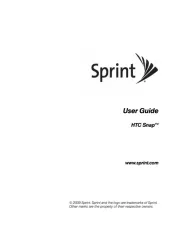
14 Februari 2024
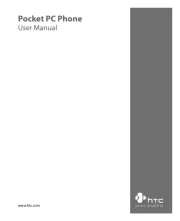
14 Februari 2024

14 Februari 2024

14 Februari 2024

23 Oktober 2023

23 Oktober 2023