Eliminator Lighting Motion 60 LED Handleiding
Eliminator Lighting
Niet gecategoriseerd
Motion 60 LED
Bekijk gratis de handleiding van Eliminator Lighting Motion 60 LED (5 pagina’s), behorend tot de categorie Niet gecategoriseerd. Deze gids werd als nuttig beoordeeld door 4 mensen en kreeg gemiddeld 4.7 sterren uit 2.5 reviews. Heb je een vraag over Eliminator Lighting Motion 60 LED of wil je andere gebruikers van dit product iets vragen? Stel een vraag
Pagina 1/5

Motion 60 LED
©Eliminator® Los Angeles, CA. - www.EliminatorLighting.com
Introduction:
This unit can be either an 8 or 13 channel DMX intelligent moving head unit. The Motion 60 LED has 4 operat-
ing modes; sound active mode, show mode, auto run mode or it can be controlled by a DMX controller. The
unit can be run as a stand alone unit or in a Master/Slave configuration. This unit has been tested and the
lamp has been installed at the factory, there is no assembly required. The unit is ready to be plugged in to a
power outlet. There are no dipswitch settings for Master/Slave mode, just simply link the units together. To
enhance the beams effects you can use a fog machine. This unit looks good in pairs.
CAUTION! Please read and understand these instructions before installing or operating this unit.
SPECIFICATIONS:
Model: Motion 60 LED
LED: 1 x 60W White LED
Weight: 20lbs./ 9.0kgs.
Size: 10.75” (L) x 8.85” (W) x
15.75” (H)
Fuse: 2 Amp
Supply Voltage: 110V-130V 50/60Hz
Power Consumption: 100W
Working Position: Any Safe position
Duty Cycle: None
DMX Channels: 2 DMX Channel Modes:
8 Channel Mode &
13 Channel Mode
Gobos: 7 + Spot
Colors: 8 Colors + White
Warranty: 1 Year
CAUTION! Please read and
understand these instructions
before installing or operating
this unit.
Fuse Replacement: Locate and remove
the unit’s power cord. Once the cord has
been removed located the fuse holder
located inside the power socket. Insert
a flat-head screw driver into the power
socket and gently pry out the fuse holder.
Remove the bad fuse and replace with a
new one. The fuse holder has a built-in
socket for a spare fuse be sure not to
confuse the spare fuse with active fuse.
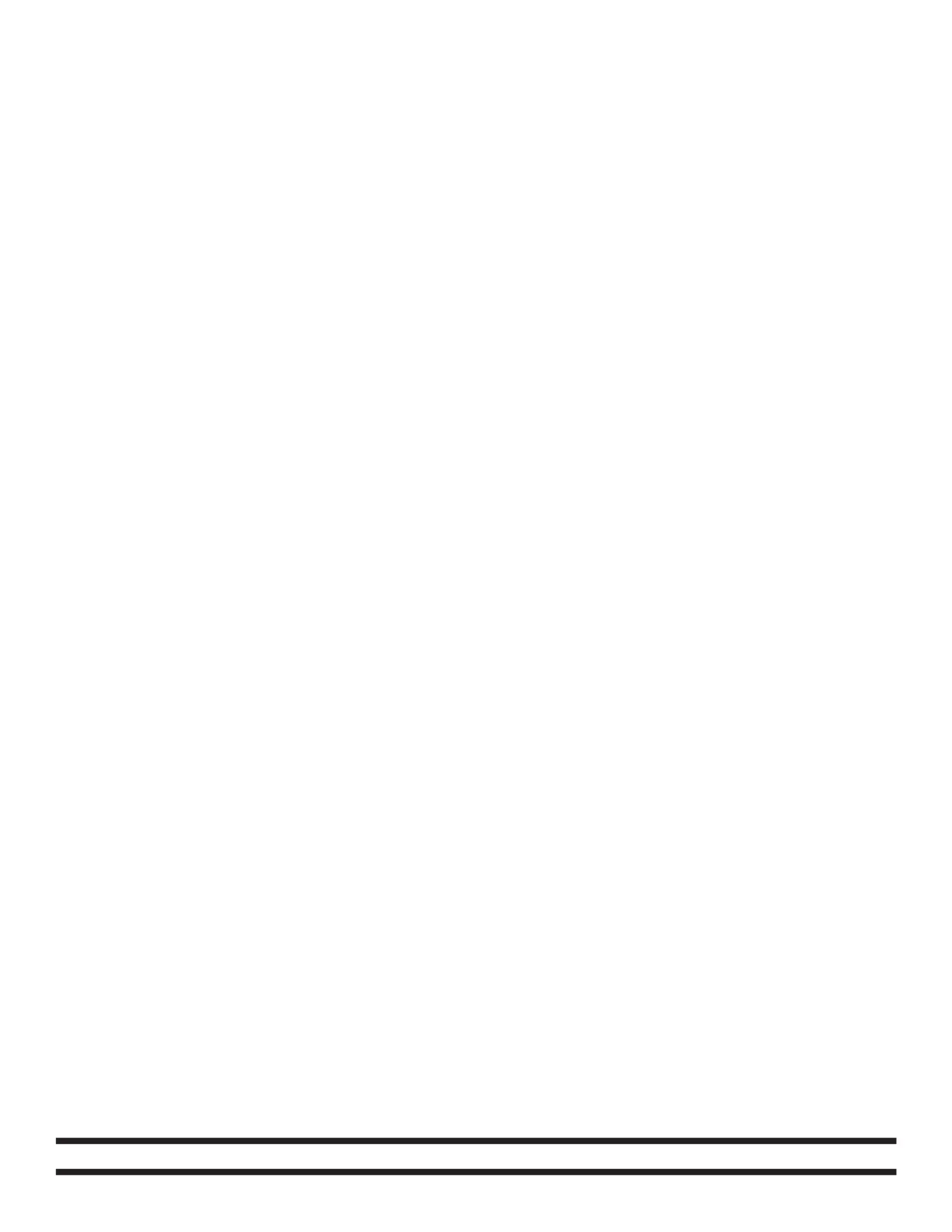
©Eliminator® Los Angeles, CA. - www.EliminatorLighting.com
ADDR: In this menu you can set the DMX address. Press the Mode button until “AXXX” is displayed.
“XXX” is the current displayed DMX address. Press Enter and use the UP or Down buttons to nd
your desired address. When you have found your desired address press the Enter button to set it.
SOUN (Sound Active): In this menu you can activate Sound Active mode. Press the Mode button
until “SOUN” is displayed and press Enter. Either “SO-M” (Master in sound mode) or “SO-A” (Stand
Alone unit in sound mode) will be displayed. Use the Up and Down buttons toggle between the two
modes and press Enter to make you selection.
AUTO (Auto Program): In this menu you can activate the auto program mode. Press the Mode
button until “AUTO” is displayed and press Enter. Either “AU-M” (Master in Auto mode) or “AU-A”
(Stand Alone unit in Auto mode) will be displayed. Use the Up and Down buttons toggle between the
two modes and press Enter to make you selection.
SHOU (Show Mode): In this menu you can activate the 1 of 2 show mode’s. Press the Mode button
until “SHOU” is displayed and press Enter. Either “SHO1” or “SHO2” will be displayed. Use the Up
and Down buttons toggle between the two shows and press Enter to make you selection.
RPAN (Reverse Pan): In this menu you can reverse the Pan function. Press the Mode button until
“RPAN” is displayed and press Enter. Press the Up button until “On” is displayed, and press Enter.
This function works better when you have two units connected in a Master/Slave setup. Have one
unit set to reverse Pan and the other unit left in normal Pan.
RTIL ( Reverse Tilt): In this menu you can reverse the Tilt function. Press the Mode button until
“RTIL” is displayed and press Enter. Press the Up button until “On” is displayed, and press Enter.
This function works better when you have two units connected in a Master/Slave setup. Have one
unit set to reverse Tilt and the other unit left in normal Tilt.
RDIS (Display): In this menu you can “ip” the display 180°. Press the Mode button until “RDIS” is
displayed and press Enter. Either “ON” or “OFF” will now be displayed. If you want to “ip” the dis-
play press the Up button so that “ON” is displayed, and press Enter.
DEGR: In this menu you change the moving head pan degree. Press the Mode button until “DEGR”
is displayed and press ENTER. Either “540” or “360” will be displayed. Use the Up and Down but-
tons toggle between the two degrees and press Enter to make you selection.
CHMO: The Motion 60 LED has 2 DMX channel modes; 8 channel mode and 13 channel mode. In
this menu you can select your desired channel mode. Press the Mode button until “CHMO” is dis-
played and press ENTER. Either “13CH” or “8CH” will be displayed. Use the Up and Down buttons
toggle between the two modes and press Enter to make you selection.
MIC: In this menu you can adjust the mic sensitivity. Press the Mode button until “MIC” is displayed
and press ENTER. “M-XX” will be displayed. “XX” represents the current sensitivity setting. Use the
Up and Down buttons to adjust the sensitivity and press Enter when you are nshed.
FITI: In this menu you can check the xture running time. Press the Mode button until “FITI” is dis-
played and press ENTER. “XXXX” will be displayed. “XXXX” represents the current running time.
Press the Mode button to exit this menu.
REST (Reset): In this menu you can activate reset function. Using the Up button scroll to “REST”
and press Enter. The unit will now begin to reset.
LOAD: In this menu you can activate reset function. Using the Up button scroll to “REST” and press
Enter. The unit will now begin to reset.
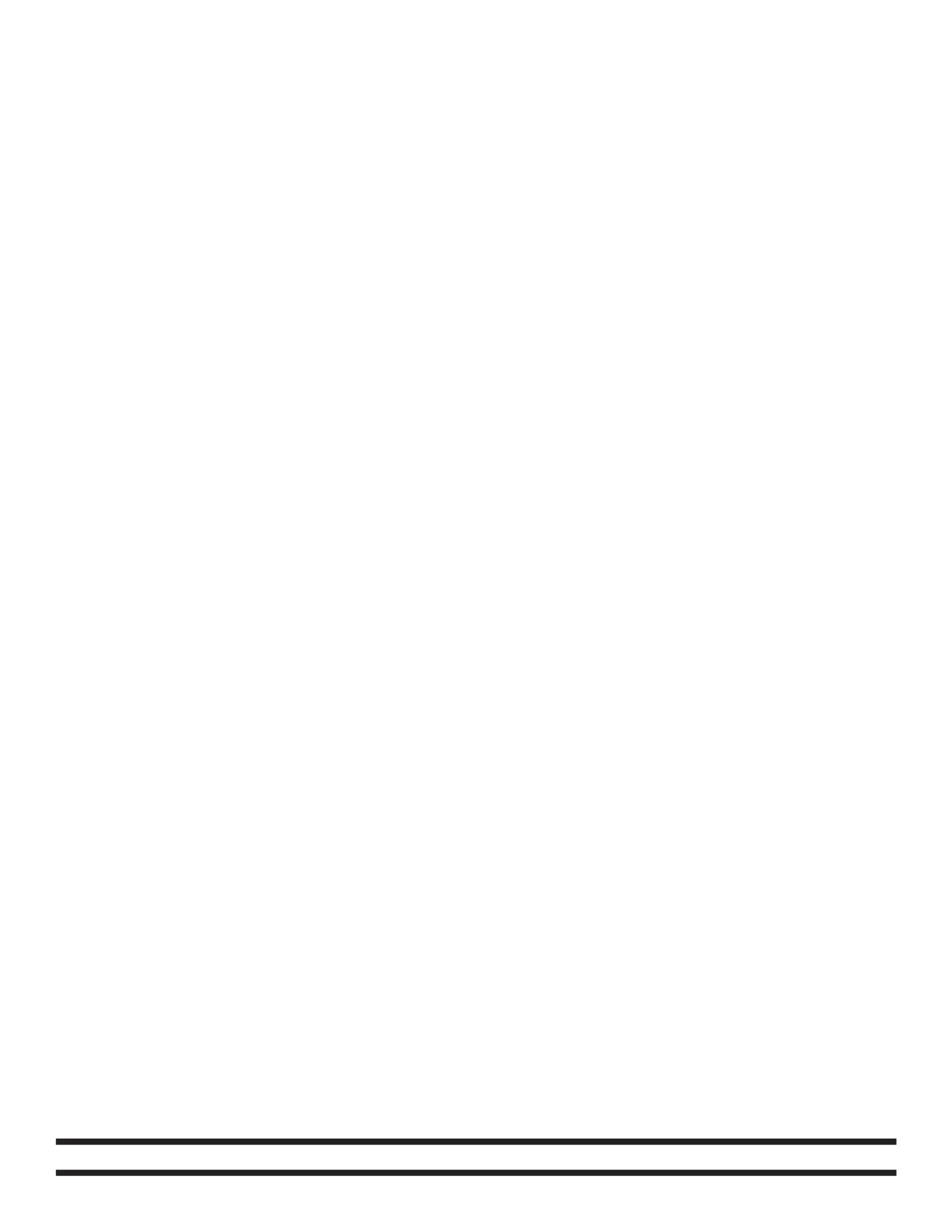
OPERATION:
UNIVERSAL DMX CONTROL: This unit allows you to use any universal DMX- controller to control head 512
movement, the color wheel, the gobo wheel, and the shutter (strobe). A DMX controller allows you to create
unique programs tailored to your individual needs. Follow the set-up specifications that are included with your
DMX controller.
1. The Motion 60 LED has two DMX channel modes; 8 DMX channels and 13 DMX channels.
2. Press the Mode button until “CHMO” is displayed, and press Enter.
3. Press the Up or Down buttons until your desired DMX channel mode is displayed, and press Enter.
4. Press the Mode button until “ADDR” is displayed, and press Enter.
4. Use the Up and Down buttons to find your desired address and press Enter. Connect your DMX Controller.
5. Use the controller’s faders to control the various DMX fixture traits.
6. For longer cable runs (more than a 100 feet) use a terminator on the last fixture.
7. For help operating in DMX mode consult the manual included with your DMX controller.
SOUND ACTIVE MODE:
1. To activate Sound Active mode, press the MODE button until “SOUN” is displayed, and press Enter.
2. Either “SO-M” or “SO-A” will be displayed. If you would like to the unit to be a Master in a Master-Slave
configuration, press the Up or Down buttons until “SO-M” is displayed, and press Enter to select.
3. If you would like the fixture to run as a stand alone unit, press the Up or Down buttons until “SO-A” is dis
played and press Enter to select. The unit will now run to the beat of the music.
AUTO MODE:
1. To activate Auto Run mode, press the MODE button until “AUTO” is displayed, and press Enter.
2. Either “AU-M” or “AU-A” will be displayed. If you would like to the unit to be a Master in a Master-Slave
configuration, press the Up or Down buttons until “AU-M” is displayed, and press Enter to select.
3. If you would like the fixture to run as a stand alone unit, press the Up or Down buttons until “AU-A” is dis
played and press Enter to select.
MASTER-SLAVE CONFIGURATION (SOUND ACTIVE OR AUTO MODE): This function will allow you to link
up to 16 units together and operate without a controller. The units be sound activate or in auto run In a can .
Master-Slave set up one unit will act as the controlling unit and the others will react to the controlling units pro-
grams. Any unit can act as a Master or as a Slave.
1. This is a very simple process. Using standard XLR microphone cables, daisy chain your units together via
the XLR connector on the rear of the units. Remember the Male XLR connector is the input and the Fe-
male XLR connector is the output. For longer cable runs we suggest a terminator at the last fixture.
2. Select your Master unit and set your desired operating mode. Follow the directions under the operating
mode you have selected and set the unit as the “Master”. The connected “Slave” units will now follow the
“Master” unit.
©Eliminator® Los Angeles, CA. - www.EliminatorLighting.com
1 Year Limited Warranty: Eliminator Lighting warranty is valid from the date of purchase. Our
1 year limited warranty covers manufacturing defects only. Serial number, place of purchase with
dated valid receipt must be submitted at time of service. Eliminator Lighting warranty does not cover
items or parts prone to wear and tear: motors, fuses, brushes and belts. Eliminator Lighting warranty
is only valid with-in the United States.
Product specificaties
| Merk: | Eliminator Lighting |
| Categorie: | Niet gecategoriseerd |
| Model: | Motion 60 LED |
Heb je hulp nodig?
Als je hulp nodig hebt met Eliminator Lighting Motion 60 LED stel dan hieronder een vraag en andere gebruikers zullen je antwoorden
Handleiding Niet gecategoriseerd Eliminator Lighting

14 Augustus 2025

14 Augustus 2025
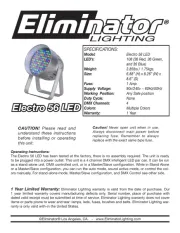
14 Augustus 2025

14 Augustus 2025

14 Augustus 2025
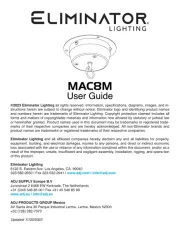
14 Augustus 2025

14 Augustus 2025

14 Augustus 2025

14 Augustus 2025

14 Augustus 2025
Handleiding Niet gecategoriseerd
- Pro-User
- Husqvarna
- Allen-Heath
- Taiji
- Cloud
- Söll
- Midea
- Oatey
- Artex
- Manfrotto
- MikroElektronika
- Baby Brezza
- Rotolight
- Western Co.
- Arduino
Nieuwste handleidingen voor Niet gecategoriseerd
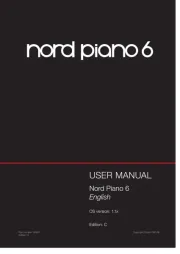
14 Augustus 2025

14 Augustus 2025
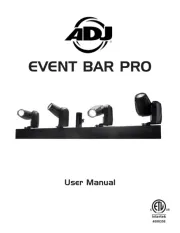
14 Augustus 2025

14 Augustus 2025

14 Augustus 2025
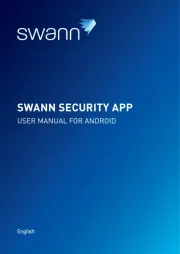
14 Augustus 2025
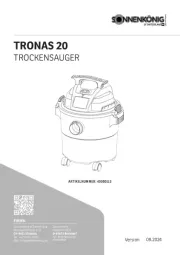
14 Augustus 2025

14 Augustus 2025
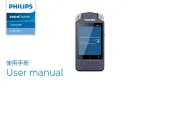
14 Augustus 2025
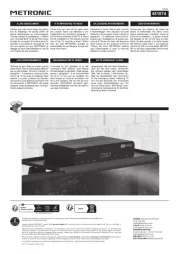
14 Augustus 2025