Edimax EK-PAK4 Handleiding
Edimax
Schakelaar
EK-PAK4
Bekijk gratis de handleiding van Edimax EK-PAK4 (3 pagina’s), behorend tot de categorie Schakelaar. Deze gids werd als nuttig beoordeeld door 37 mensen en kreeg gemiddeld 4.8 sterren uit 19 reviews. Heb je een vraag over Edimax EK-PAK4 of wil je andere gebruikers van dit product iets vragen? Stel een vraag
Pagina 1/3

EK-PSK2 / EK- PSK4
EK-PAK2 / EK- PAK4
2/4 ports PS2 KVM Switches
Q
Qu
ui
ic
ck
k
I
In
ns
st
ta
al
ll
la
at
ti
io
on
n
G
Gu
ui
id
de
e
Introduction
The Edimax KVM switch series is a 2/4-port Slim Palmtop
PS/2 KVM Switch with optional audio and microphone
switching function. It allows you to access, control, boot and
reboot multiple PS/2-enabled computers using only one
keyboard, video, mouse, and optional speaker set and
microphone. It also offers user-programmable
simultaneous/independent switching of PC channel and
Audio/Mic channel for flexible multimedia application with
KVM switching. For users who might need to use a hotkey
preceding sequence other than two scroll locks, we also
offer five key alternatives for free configuration.
Before you install
The default setting of the KVM switches is appropriate for
most systems. The KVM Switch is a Plug-and-Play device
for installation. In fact, you do not need to configure the KVM
Switch before installation.
For the first time installation of the KVM Switch, please
follow the instructions below for correct setup sequence:
The correct setup sequence is ……
(1) Connect the shared keyboard, monitor and mouse (and
optional speaker set and microphone) to the KVM Switch first,
and then connect your computers.
(2) Power up your connected computers…
Since the KVM Switch receives power from the computer’s PS/2
interface, it is powered up when you connect the KVM Switch to a
PC.
Out-of-the-box Installation
Take the KVM Switch out of the box and begin installation….
DO NOT TRY to connect the KVM Switch to the computers
while the computers are still in powered-on states. Otherwise, the
computer will have difficulty recognizing your shared keyboard and
mouse.
Step 1. Make sure all the computers that are to be
connected to the KVM Switch and their peripherals
are in powered-off state. If not, power them off
before you proceed with the following steps.
Step 2. Connect the shared PS/2 keyboard, mouse, monitor,
speaker set and microphone to the KVM switch.
Step 3. Connect each of your computers to the KVM switch,
using appropriate KVM & Audio/Mic cables.
Configuration Diagram
Step 4. (Now your KVM Switch should have been powered-
up….) Power up the connected computers one by
one. After your computers are powered up, the
keyboard and mouse will be recognized and now
you can begin operating the KVM switch.
Easy Operation
There are two methods to control your KVM Switch for PC
switching: using the face-panel push button or a hotkey
sequence. For audio/mic switching, use the hotkey
command. See Quick Reference Sheet
Face-panel buttons
The face-panel buttons allows you a direct control over PC
port switching. Simply press the button to switch PC port. By
default, PC port switching and Audio/Mic port switching are
bound together (both will be switched simultaneously).
If you want to enable the binding of PC and audio/mic port
switching, use the hotkey sequence, ScrLk +ScrLk + Q. To
disable the binding again, just hit ScrLk +ScrLk + W. See
Quick Reference Sheet
Keyboard hotkey
A keyboard hotkey sequence consists of at least three
specific keystrokes: See Quick Reference Sheet
Hotkey sequence = [ScrLk]* + [ScrLk] * + Command key(s)
* User-definable = SCROLL LOCK, CAPS, ESC, F12 or NUM
LOCK
Hotkey preceding sequence configuration: For users
who want to use a preceding sequence other than two
consecutive Scroll Locks, there is also one convenient way
to configure it:
Step 1. Hit ScrollLock + ScrollLock + H, then two beeps will signal
readiness for new preceding sequence selection. [or Press
and hold down the last front-panel button (Button 2 or Button
4) until you hear two beeps, and then release the button.]
Step 2. Select and press the key you would like to use as your
preceding sequence (SCROLL LOCK, CAPS, ESC, F12 or
NUM LOCK keys are available for selection) and you’ll hear
a beep for selection confirmation. Now you can use the new
preceding sequence to execute your hotkey commands.
Another way to activate the Hotkey preceding sequence
configuration is to press the last front-panel button (button 2/button
4) for over 3 seconds to set the KVM switch into hotkey
configuration mode. Then you select and press the key that you’ll
choose as the preceding sequence.
Each keystroke within a hotkey sequence should be pressed
within 2 seconds. Otherwise, the hotkey sequence will not be
validated.

For detailed Hotkey sequences and their corresponding
functional commands, please refer to the Quick reference sheet.

Q
Qu
ui
ic
ck
k
R
Re
ef
fe
er
re
en
nc
ce
e
S
Sh
he
ee
et
t
Notes:
1. Note that (x) denotes a number key for the selected port number (x = 1 ~ 2). You can use either the top row number keys or the number pad for the hotkey commands.
2. When the binding of PC & Audio/Mic port switching is enabled by the hotkey sequence: ScrLk + ScrLk + Q, any PC and Audio/Mic switching are bound together. To remove this binding, hit ScrLk + ScrLk + W.
Hotkey convention: The hotkey notation ScrLk + ScrLk + (key), denotes that you should hit the individual key consecutively one at a time, not simultaneously.
Mouse Troubleshooting: If your mouse hangs or behaves abnormally, you can hit the following hotkey commands for mouse reset:
(a) When you are using a PnP OS such as Windows 98 Second Edition or later Windows operating systems such as Win2k, WinXP, etc., hit ScrLk + ScrLk + End for mouse reset.
(b) When you are using a non-PnP OS such as Linux, NT4.0, etc, just hit one of the following hotkey commands for mouse reset according to your mouse configuration on the non-PnP OS --
ScrLk + ScrLk + M + 1 for a 2-key mouse setting; ScrLk + ScrLk + M + 2 for a 3-key wheel mouse setting; ScrLk + ScrLk + M + 3 for a 5-key wheel mouse setting.
2/4-port Slim Palmtop PS/2 KVM Switch Operation Commands for Hotkeys/ Face-Panel Buttons
Hotkey sequence = [ScrLk]* + [ScrLk] * + Command key(s) * User-denable Preceding sequence = SCROLL LOCK, , , CAPS ESC F12 or NUM LOCK
Command Description
Select PC Channel
(Joint-select PC port and Audio/Mic port, if binding
is enabled)2
Select the active PC channel
(Joint-select PC & Audio/Mic port, if binding is enabled)
Select Audio/Mic Channel Select the active Audio/Mic channel
(Joint-select PC & Audio/Mic port, if binding is enabled)
Bind PC & Audio/Mic Switching
[default]
Enable the binding of PC and Audio/Mic switching. (Once this
feature is enabled, PC and Audio/Mic switching is bound
together) [factory default]
Unbind PC & Audio/Mic Switching Disable the binding of PC and Audio/Mic switching
Next lower PC channel
(Joint-select PC port and Audio/Mic port, if binding
is enabled)2
Select the next lower PC channel
(joint-select PC port and Audio/Mic port, if binding is enabled)
Next higher PC channel
(Joint-select PC port and Audio/Mic port, if binding
is enabled)2
Select the next higher PC channel
(joint-select PC port and Audio/Mic port, if binding is enabled)
Previous PC channel Toggle between the previous channel and current channel
Define Hotkey Preceding Sequence Select the hotkey preceding sequence among 5 alternative
keys
Console Mouse/Keyboard Reset Reset keyboard and mouse on the console side
Autoscan Auto-scan through every connected channel for quick screen
browsing of each channel (scan delay = 5 sec.).
Autoscan with Programmable Delay Time Auto-scan with a user-defined delay time within a range of 5 ~
100 seconds
Stop Autoscan Press any key on keyboard Press any button Terminate Auto-scan activity
Product specificaties
| Merk: | Edimax |
| Categorie: | Schakelaar |
| Model: | EK-PAK4 |
| Kleur van het product: | Zwart |
| Gewicht: | 195 g |
| Connectiviteitstechnologie: | Bedraad |
| Hoofdtelefoonuitgangen: | 1 |
| Compatibele besturingssystemen: | DOS, Win3.X, Win95/98/98SE/ME/XP/2000/NT, Netware, Linux |
| Afmetingen (B x D x H): | 96 x 61 x 24 mm |
| Aansluiting video: | VGA |
| Bedrijfstemperatuur (T-T): | 0 - 50 °C |
| Relatieve vochtigheid in bedrijf (V-V): | 0 - 90 procent |
| Aantal microfooningangen: | 1 |
| Aantal poorten: | 4 |
| Aansluiting toetsenbord: | PS/2 |
| Aansluiting muis: | PS/2 |
| Aantal computers: | 4 |
| Videobandbreedte: | 350 Hz |
Heb je hulp nodig?
Als je hulp nodig hebt met Edimax EK-PAK4 stel dan hieronder een vraag en andere gebruikers zullen je antwoorden
Handleiding Schakelaar Edimax
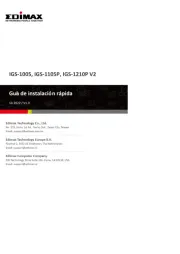
28 Juli 2025
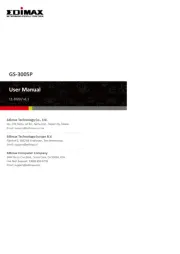
28 Juli 2025
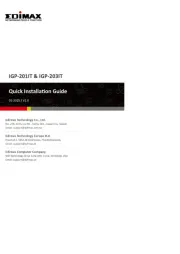
28 Juli 2025
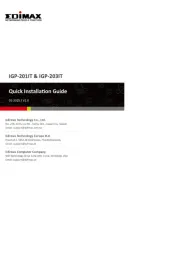
28 Juli 2025
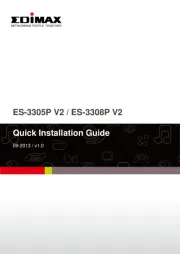
28 Juli 2025
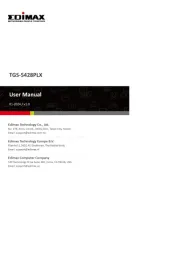
10 Juli 2025
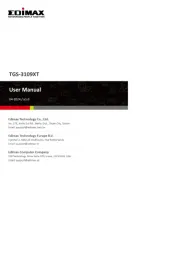
8 Juli 2025
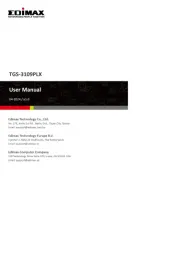
8 Juli 2025
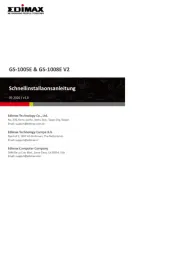
4 Juli 2025

13 April 2025
Handleiding Schakelaar
- Alpine
- Panasonic
- Tork
- Equip
- Nexa
- Worx
- IFM
- Legrand
- Ansmann
- Wago
- Axing
- Sabrent
- Wentronic
- Monacor
- Tenda
Nieuwste handleidingen voor Schakelaar
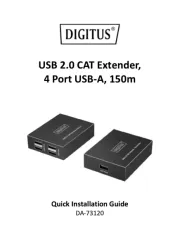
30 Juli 2025
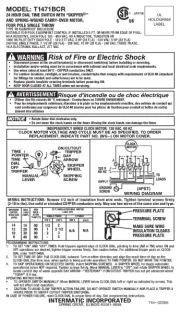
30 Juli 2025
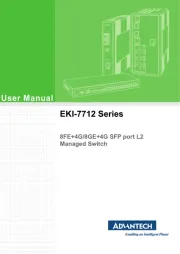
30 Juli 2025
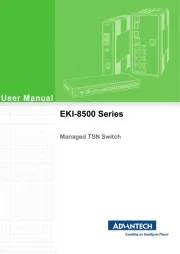
30 Juli 2025
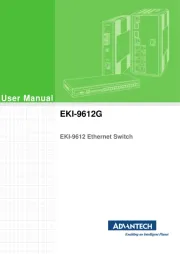
29 Juli 2025
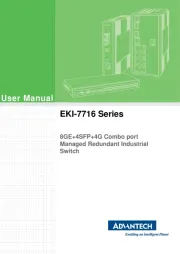
29 Juli 2025
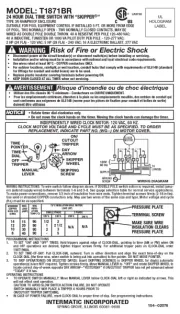
29 Juli 2025

29 Juli 2025
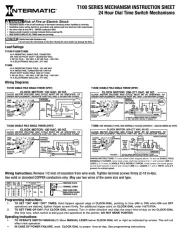
29 Juli 2025
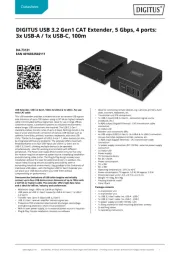
29 Juli 2025