Easypix Jelly Baby Handleiding
Easypix
Fotocamera
Jelly Baby
Bekijk gratis de handleiding van Easypix Jelly Baby (2 pagina’s), behorend tot de categorie Fotocamera. Deze gids werd als nuttig beoordeeld door 137 mensen en kreeg gemiddeld 4.9 sterren uit 69 reviews. Heb je een vraag over Easypix Jelly Baby of wil je andere gebruikers van dit product iets vragen? Stel een vraag
Pagina 1/2

Manual
1. cameraGet to know your
D igital still camera
Digital video camcorder
5 .0 Mega pixels resolution sensor
Built- in flash Light
4 x digital zoom
2.7 " TFT color display
32MB Nand Flash memory
Lithium Battery
Anti- shaking still capture
PictBridge
Smill capture
2. Functional parts
1
Shutter Button
Press this button to take photographs.
2
Power on/off button
Press this button to turn on, press again to turn off.
3
Strap Hole
Hook for attaching the wrist strap to the camera.
4
Busy indicator
When the indicator is blinking,the camera is busy.
Microphone
Re cord the Sound.
5
Lens
Records the image to be taken.
Note: Keep the lens clean. Dirt and fingerprints will affect the
quality of the picture.
6
Flash light
Use the built ash to give the subject extra lighting if it is in - in fl
dark surrounding(the best flash distance is recommended within
1.5m).
7
Macro/Far switch
S -Macro mode: elect this mode to take close up
photographs (distance 30cm cm).- 45
Normal mode: Select this mode to take photographs from
0.5m - infinity.
8
LCD screen
Display photographs, video clips, camera setting and menu.
9
Multi- fuction(A)
Press this button to d igital zoom in.
10
Multi- fuction(B)
Press this button to d igital zoom out.
11
Left / Scene
Press it to enter scene menu.
12
Right / Playback
Press it to enter playback mode.
13
Menu Button
Press it . to enter camera setting mode
14
U p/Flash
Press it to enter flash mode.
15
Down/Video Mode
Press it to start/stop recording video.
16
USB inside
Via this connection, you can download photographs and video
clips to a computer.
17
SD card slot
SD card s torage location.
18
Battery door
Door for battery.
3. Explanation of the status icons
Item
Function
Description
1
M ode selected
P hotographs mode.
V e ideo captur mode.
P hoto playback mode.
Video playback mode.
2
Scene mode
Auto/ Scenery/ Portrait/ Night Scenery/ Night
Portrait/ High Sensitivity,/ Beach,
3
Selected r esolution
12M = 4032x3024 8M=3264x2448;
5M 2560x1920; 3M = 2048x1536; =
1.3M 1280x960; 640x480 10s Timer = VGA = /
4
Flash indicator
Force flash: The flash is on in any
environment.
Auto flash: The camera determines if
the flash should be used or not.
No flash : . The flash is turned off.
5
Normal/Macro
mode indicator
M – . ode (0.5m infinity)
Macro mode (25 40cm – cm).
6
Photo/Video
counter
Photo mode: . No. of pictures had been taken
Video mode: R . ecording time in second
Playback mode: No. of pictures or video file.
7
Remaining time for
shooting
8
Zoom in
Zoom in icon
9
Zoom out
Zoom out icon
10
Zoom out
11
Battery indicator
The battery is full.
The battery is empty.
12
SD card inserted
13
alert anti- - shaking
Alert user to hold the camera steadily.-on/off
14
Exposure value
Show EV±value.
15
ISO
Sensitivity . select
16
Picture quality
Super fine.
Fine.
Normal.
4. Details for camera setting
SET
Still
Scene
Auto/Night Portrait/Night
Scenery/Portrait/Scenery/
Beach/High sensitivity
Image size
14 M pixel resolution
12 pixel resolutionM
8 M pixel resolution
7M HD pixel resolution
5 M pixel resolution
3M pixel resolution
Image size
2MHD pixel resolution
VGA resolution
Anti- e shak
On / Off
Continue Shot
On / Off
Face Detect
On / Off
Smile Capture
On / Off
Self- Timer
Off/2 Seconds/5
Seconds/10 Seconds
Setup
E xposure
From +3to -3
ISO
Auto/100/200/400
White b alance
Auto
Daylight
Cloudy
I ncandescent
Fluorescent
Sharpness
Normal/Sharp/Soft
Quality
Supper fine/Fine/Normal
Video size
VGA(640x480)/QVGA(32
0x240)
Date
On/Off/Set Date
Auto power off
1Minute / 3
Minutes/5Minutes/None
Language
Frequency
50Hz 60Hz /
Format
Internal M emory/
SD card format
Default setting
Cancel / OK
Cancel
Note: The camera will remain the last setting when it is t
5. Usi camerang the
5.1 Installing the battery
1. Open the battery door.
2. batter Insert Lithium y into the camera.
3. he battery door. tClose
5.2 Inserting a memory card (not includ
This camera has built-in internal memory. This memory can
(not included).
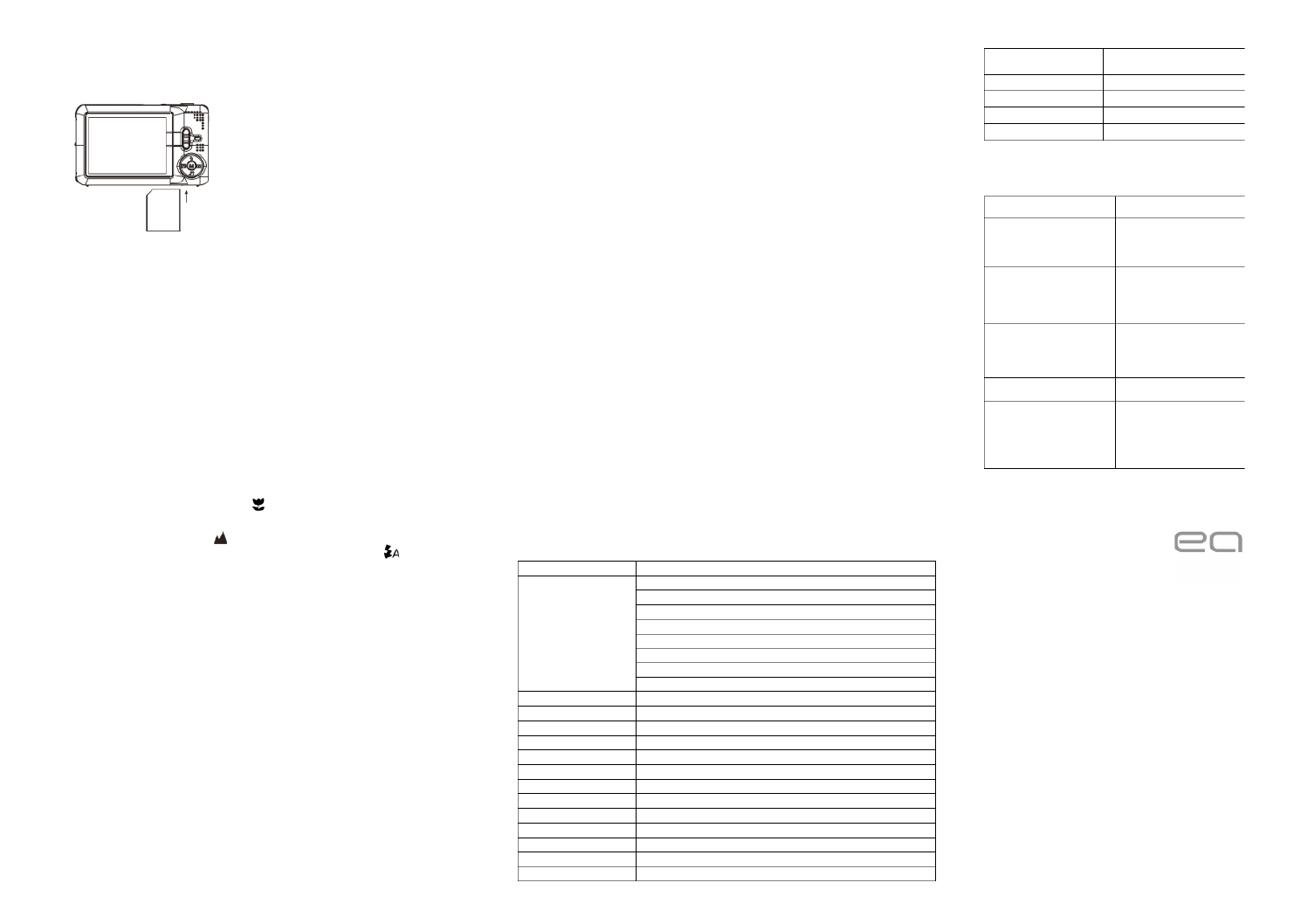
1. Turn off the camera first.
2. Insert the SD card into the camera.
Note: There is only one right direction to insert the SD memory card into the slot. Do not force the
card into the slot, or else it may damage both the camera and the SD memory card.
Note: The SD memory card must be formatted before taking photographs. See the following
sections for more information.
5.3 Formatting the memory or SD card
Formatting . SD card will delete all information in SD card
1. e button in PHOTO Turn on the camera ,p thress menu mode.
2. up by p or left button Select the set mode ress rightthe .
3. press the up or down button and press button Select the format icon by the Menu to
confirm.
4. press the up or down button and press Select OK icon by the Menu button to confirm.
5. and press Press up or down button to select yes icon the Menu button to confirm.
5.4 Setting the Image Size
The camera can be set to different resolutions.
1. Press the menu button in PHOTO mode, select the Image S ize icon by right or left key and
press up or down butto the to . select the resolutions
2. different resolutions will be displayed. Select the desired resolution by using the up or 8
down buttons and press the button Menu to confirm the selection.
5.5 Taking p hotographs
1. he camera. Turn on t
2. Depending on the distance to the object being photographed, use macro switch to adjust
the distance. Select the flower symbol ( ) if you wish to take a close- up photograph
( –45 30cm cm).
If you wish to take video or photograph of surroundings or people (0.5m – infinity),set the
m acro switch to normal mode ( ).
3 . If you are not sure if there is enough lighting, turn the automatic flash( ) on by pressing
the flash t be activated).up( ) ’button. (If the battery power is too low, the flash won
4. Use the LCD screen to aim the object you wish to take photograph.
Use the face detection to aim the people you wish to take photograph.
6. Press SHUTTER button and wait until the LCD display turn on again.
7. If ‘ ’ SMILE detection is ON, shutter will be activate automatically once a smile face is
detected
Caution: -1) Taking picture for fast moving object is not recommended.
2) Image may be distorted when taking picture in a moving vehicle.
5.6 Zoom in and out
Zoom in or o Zoom out iconut by pressing the or Button A Button B, a will appear on the display,
4x . is the maximum zoom ratio
5.7 Self- timer setting
You can use the self-timer function when you wish to take a photograph for yourself or when you
wish to take a photograph for an object which the camera must be as still as possible.
1. Set the camera to photo mode.
2. buttonPress the MENU . The menu will appear.
3. button Press the Right or Left to select Self Timer menu .
4. up or down button Press the : . to set the delay time Off/2seconds/5seconds/10seconds
5. button Press the MENU - to confirm. The self timer function is now ready for use.
6. Aim at the object you wish to take photo.
7. button to take a photograph. Press the SHUTTER
8. - The photo will be taken after the timer reaches the delay time that you pre setted and the
self timer LED indicator will flash 2, 5 or 10 seconds ( per you selection) until the photo is
taken.
5.8 Recording video clips
1. Turn on the camera.
2. For setting the resolution, Press MENU button and select setup menu, then the press up or
down button . to select the Video Size icon,the press MENU button to comfirm Two
resolution will be displayed.
VGA ( ) ( 640 x 480 QVGA 320 x 240).
3 . Press the DOWN button to start recording video, press the DOWN button again to stop
recording. The video clip will now be saved as an AVI file in the camera memory.
5.9 Playback photographs
1. button Press the RIGHT to get into playback mode.
2. or ns photographs P ress the left right butto to see .
3. Press the button turn to camera mode.B
4. Press the button to delete the image.A
5.10 Playback video clips
1. button press button Press the RIGHT to get into playback mode , the RIGHT or LEFT to
select stop the video and press the UP button to play and press again to the playback.
2. When playing the video press right button to puse the playback.
3. Press the button turn to camera mode.B
4. Press the button to delete the A video.
5.11 Delete photographs and video clips
You can choose to delete a single photograph / video clip, or delete all the photographs / video
clips in the memory.
Follow the instructions given below to delete photograph.
1. button Press the RIGHT to enter the playback mode.
2. Press left or right button to select photograph/video clip to be delete.
3 . Press the MENU button and press RIGHT OR LEFT button and select Delete Icon.and
select D / elete This Image(Video) All .
4 P . ress the MENU button to confirm.
NOTE: “ ” Select All and Press the SHUTTER button to confirm, all the pictures and videos will be
deleted.
6. Connecting to a PC
T m s d /he unit can be connected to the computer as ass torage evice and transfer photo video files
for storage.
7. Specifications
Sensor
5 .0 Mega pixel CMOS sensor
Image resolution
14 Mega pixels: (4416 x 3312)
12 Mega pixels: (4000 3000x )
8 Mega pixels: (3264 2448 x )
7 Mega pixels: (3648 x 2048)
5Mga pixels: (2592 1944 x )
3 ) Mega pixels: (2048 x 1536
2 x ) Mega pixels: (1920 1080
VGA: (640x480)
Lens
F/3.0 f = 7 mm
Focus range
0.5m. ~ Infinity
Macro mode
25 40cm – cm
Digital zoom
4x
Flash strobe
Built- in ( Auto / force / off )
LCD display
2.7 " TFT color display
White balance
Auto/Daylight/Cloudy/Incandescent/Fluorescent
Video mode
VGA&QVGA
External memory card
SD card supports up to32GB
File format
Picture: JPEG, Video: AVI
Self timer
Off/2Seconds/5Seconds/10 seconds
PC interface
USB 2.0
Power source
Lithium y batter
8. System requirement
Operating s ystem
Windows XP / Vista or above
Mac 10.5.x or later
CPU
Pentium III or above
RAM
At least 128MB
Interface
USB port
CD
4x speed CD ROM or above
9. shooting Trouble
Problem
Cause
Cannot turn on the camera
Low battery power.
Battery placed at wrong
polarities.
Photos can not be saved
when taking pictures.
The memory card or built-in
memory hasn’t been
formatted properly.
Cannot find removable disk
after connecting the
camera to the computer.
Connection failure.
Flash does not work.
Battery p ower is too low.
The photos are blurry
1. The camera is not held
steadily
2. The lens of camera is
dirty.
Product specificaties
| Merk: | Easypix |
| Categorie: | Fotocamera |
| Model: | Jelly Baby |
Heb je hulp nodig?
Als je hulp nodig hebt met Easypix Jelly Baby stel dan hieronder een vraag en andere gebruikers zullen je antwoorden
Handleiding Fotocamera Easypix

15 September 2025

28 September 2023

10 Juni 2023

6 Juni 2023

27 Mei 2023

18 Mei 2023

6 Mei 2023

5 Mei 2023

3 Mei 2023

22 April 2023
Handleiding Fotocamera
- Foscam
- Fluke
- Cambo
- Canon
- Hoppstar
- Live Planet
- Konica Minolta
- Kobian
- Silvercrest
- Kyocera
- Camouflage
- Epson
- GE
- Liiv360
- Ring
Nieuwste handleidingen voor Fotocamera
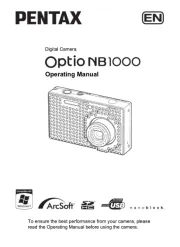
7 September 2025
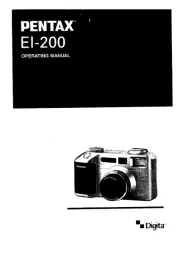
7 September 2025
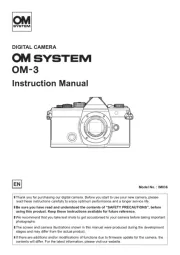
31 Augustus 2025

31 Augustus 2025

30 Augustus 2025

29 Augustus 2025
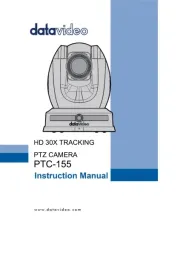
26 Augustus 2025

26 Augustus 2025
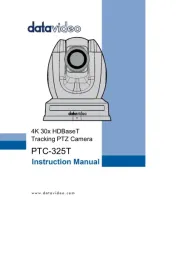
26 Augustus 2025
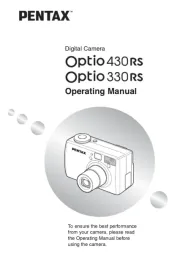
26 Augustus 2025