Dymo LabelManager 100 Handleiding
Dymo
Labelprinter
LabelManager 100
Bekijk gratis de handleiding van Dymo LabelManager 100 (18 pagina’s), behorend tot de categorie Labelprinter. Deze gids werd als nuttig beoordeeld door 108 mensen en kreeg gemiddeld 4.3 sterren uit 54.5 reviews. Heb je een vraag over Dymo LabelManager 100 of wil je andere gebruikers van dit product iets vragen? Stel een vraag
Pagina 1/18

© Esselte NV DYMO 2001
Esselte
•
•
•
•
•Industriepark-Noord 30 •
•
•
•
•9100 Sint-Niklaas
DYMO, AN ESSELTE BRAND
Electronic
Labelmaker
Instructions for Use
Etiqueteuse
Electronique
Guide D‘Utilisation
Electronische
Labelmaker
Gebruikershandleiding
Elektronisches
Beschriftungsgerät
Bedienungsanleitung
LP100 W-EU.qxd 13-06-2001 11:36 Pagina 104

How to use your
Dymo LabelPoint 100
What LabelPoint can do for you
With the Dymo LabelPoint you can create a
wide variety of high-quality self-adhesive
labels. You can choose to print them in a
range of different sizes and styles. The Label
Point can print on 9mm (3/8") or 12mm
(1/2") width. Dymo tape cassettes are availa-
ble in a wide range of colours: tape is back-
slit for easy removal from the backing tape.
Warranty Registration
Please complete the warranty registration
card and return it to the relevant customer
service address, within seven days– see the
warranty booklet for details.
Getting started
STEP ONE - insert the batteries
•Apply pressure to thumb catch and open
hinged access door – see fig A, page 2.
•Insert six size AAA alkaline batteries,
observing the polarity markings A1, and
close cover.
•Remove batteries if the LabelPoint is to
remain unused for some time.
STEP TWO - insert the cassette
•Slide catch B1 as shown to open cassette
door B2 – see page 2.
•Hold cassette B4 as shown and lift it
straight up and out.
•Ensure tape and ribbon B3 are taut across
mouth of cassette and tape passes
between guideposts before installing as
shown. If necessary, turn spool B5 clockwise
to tighten ribbon.
• 3 Insert cassette and push firmly C until it
clicks into place.
•Ensure tape and ribbon are positioned as
shown between pinch roller C2 and print
head C1.
•Close door B2
STEP THREE - switch on
Switch on with the ON/OFF switch.
Note: the LabelPoint switches off automati-
cally after two minutes if no keys are pressed.
3
LP100 W-EU.qxd 13-06-2001 11:36 Pagina 106

STEP FOUR - type a label
•Type a simple first label to try the
machine. Learn more about formatting in
the following pages.
STEP FIVE - print your label
•Press to print the label.
STEP SIX - cut the label
•Use cutter button E to cut the label –
see page 2.
Congratulations! You’ve printed your first
label!
Let’s go on to learn more about typing
and formatting.
Getting to know your
LabelPoint 100
The Display
The display shows:
•Up to eleven text characters, at one time.
Use or to move along the text.
•8 indicators – as shown below.
•The display will flash if you press
an incorrect key in a function sequence.
Function keys
ON/OFF
Switches the power on and off.
•Switches off automatically after two minutes
if no keys are pressed. The last label created
will be retained and displayed when next
turned on. Any stored last label settings
will also be retained.
Note: If the batteries are removed for more
than a few seconds, all text and settings will
be lost.
When power is restored, the display will
show a flashing cursor (no text) and the set-
tings will be full height standard width text
with and all other settings off.H
4
CAPITALS
•Press this button, and all subsequent cha-
racters will appear in UPPER CASE
(CAPITALS), as confirmed by the CAPS
indicator in the display.
•Press again to cancel and return to lower
case.
SHIFT KEY
This has a dual action: either press and hold
down or press and release to remain in
"shift" position"
Press again to return to normal state.H
•Use Hbefore pressing an alphabet key to
produce an UPPER CASE (CAPS) character.
•For dual-purpose keys, press first to H
produce the legend above the key.
•Pressing Hwhile CAPS is set will give a
lower case character.
DELETE
•Press to delete the character to the left of
the cursor, or to exit certain function key
operations.
CLEAR ALL TEXT +
•Press to clear all the current text and
cancel any fixed length setting, but leave
the text size and other settings unchanged.
Also use to exit or clear certain function
key operations.
CURSOR KEYS
•Press to move the cursor along the text,
one character at a time.
•Press and hold to scan quickly through
the text.
•Press H+ or to move the cursor
to the beginning or end of the text.
•When used in conjunction with certain
function keys, use to select or
options.
•To insert characters into the text, use or
to position the cursor under the
character to the right of the insertion
point, then type in the characters required.
PRINTING
•Press PRINT to print the label.
(see extended memory)
•Use cutter button E to release the label –
see page 2.
PRINT PREVIEW +
Allows you to preview your selected label
before printing it.
•Press H+ CAPS and the entire text of the
selected label will scroll across the display.
Note: with a 2 line label, the message will
be previewed as a single line message.
BUFFER PREVIEW +
•Press ---ll--- and the entire content of the
label storage buffer will scroll across the
display. (see extended memory)
Note: any 2-line label in the buffer will be
previewed as a single line message.
SPACE KEY
•Press SPACE to insert a space into the text.
SYMBOLS +
•Press H+ SPACE to select a symbol character
– see Symbols and special characters
and the symbols table on page 2.
TEXT SIZE
•Press SIZE to display the six text print sizes:
l condensed full height
ıcondensed half-height
l
normal full height
5
UNDLINE ITALIC LTH SET OUTLINE
CAPS VERT
H
LP100 W-EU.qxd 13-06-2001 11:36 Pagina 4
Product specificaties
| Merk: | Dymo |
| Categorie: | Labelprinter |
| Model: | LabelManager 100 |
Heb je hulp nodig?
Als je hulp nodig hebt met Dymo LabelManager 100 stel dan hieronder een vraag en andere gebruikers zullen je antwoorden
Handleiding Labelprinter Dymo

29 Augustus 2025

19 Juni 2023

30 Mei 2023

29 Mei 2023

25 Mei 2023

22 Mei 2023

9 Mei 2023

8 Mei 2023

7 Mei 2023

3 Mei 2023
Handleiding Labelprinter
- TSC
- Tach-It
- Niimbot
- DULA
- Toshiba
- Labelmate
- Start International
- Primera
- Argox
- Phoenix
- EC Line
- SATO
- Datacard
- Custom
- Panduit
Nieuwste handleidingen voor Labelprinter

8 September 2025

8 September 2025
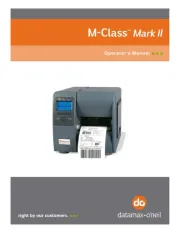
8 September 2025
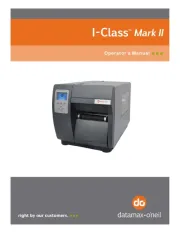
8 September 2025

8 September 2025

8 September 2025
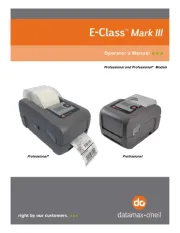
8 September 2025
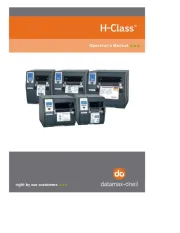
8 September 2025

8 September 2025
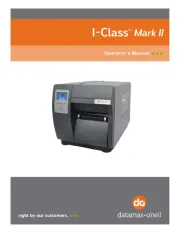
8 September 2025