Dymo LetraTag 100-H Handleiding
Dymo
Labelprinter
LetraTag 100-H
Bekijk gratis de handleiding van Dymo LetraTag 100-H (2 pagina’s), behorend tot de categorie Labelprinter. Deze gids werd als nuttig beoordeeld door 9 mensen en kreeg gemiddeld 5.0 sterren uit 5 reviews. Heb je een vraag over Dymo LetraTag 100-H of wil je andere gebruikers van dit product iets vragen? Stel een vraag
Pagina 1/2
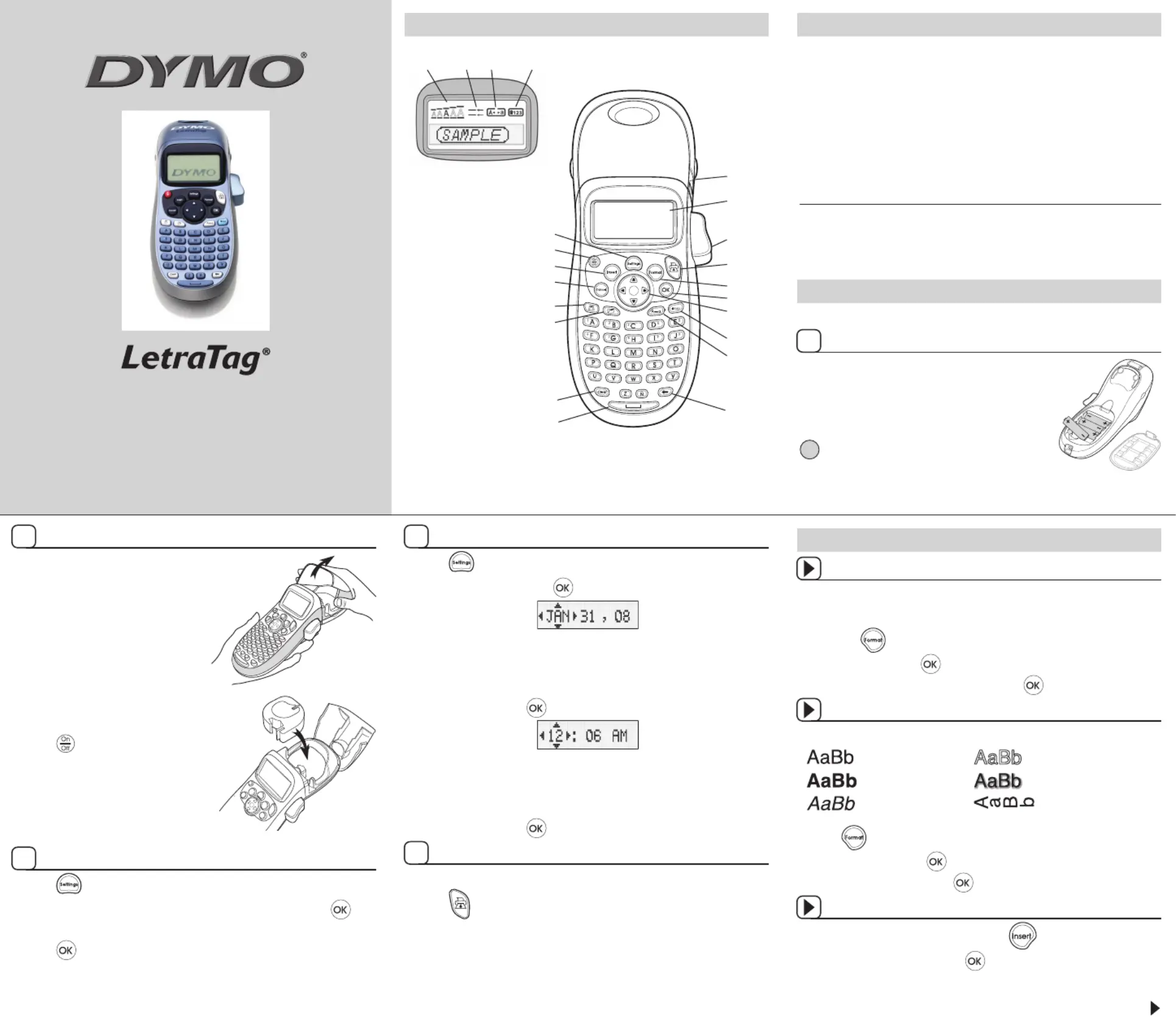
Figure 1
LT-100H
Quick Reference Guide
Figure 2
Figure 3
Font Size
# Lines CAPs
Num Lock
Print
LCD Display
OK
Navigation
Cancel
Num Lock
CAPs
Backspace
Space Bar
Clear
Settings
Format
Insert
Cutter
Power
Label Exit
Memory Save
Memory Recall
Getting to Know Your Label Maker
1
2
3
4
5
W001835_C Rev. 03/16
Inserting the Label Cassette
1. Press and release the label
cassette cover to open the label
compartment. See Figure 2.
2. Insert the cassette with the label
positioned between the print
head and pinch roller.
3. Press firmly until cassette clicks
into place.
4. Close the label cassette cover and
press to turn on the power.
About Your New Label Maker
With your new DYMO LetraTag® label maker, you can create a wide
variety of high-quality, self-adhesive labels. The label maker uses
DYMO LetraTag (LT) 1/2 inch (12 mm) label cassettes. LT label cassettes
are available in a variety of colors and materials such as paper, plastic,
metallic, magnetic, and iron-on.
Visit www.dymo.com for a complete User Guide, and for information
on obtaining labels for your label maker.
Product Registration
Visit www.dymo.com/registration to register your label maker online.
Getting Started
Follow the instructions in this section to print your first label.
Inserting the Batteries
1. Remove the battery compartment cover.
2. Insert the batteries following the polarity
markings (+ and –).
3. Replace the cover.
!
Remove the batteries if the label maker will not
be used for a long period of time.
Setting the Date and Time
1. Press .
2. Select and press . The default date is displayed.Set Date
3. Use the left or right arrow key to move the cursor over each setting
(month, day, and year) and use the up or down arrow key to increase
or decrease the value.
4. When finished, press .The default time is displayed.
5. Use the left or right arrow key to move the cursor over each setting
(hours and minutes) and use the up or down arrow key to increase or
decrease the value.
6. When finished, press .
Printing Your First Label
1. Enter text to create a simple label.
2. Press .
3. Press the cutter button to cut the label.
4. Remove the paper backing from the label to expose the adhesive, and
then attach the label.
Designing Your Label
Changing the Font Size
Five font sizes are available for your labels: , , Medium, Extra Small Small
Large, and . Extra Large
1. Press the key.
2. Select and press .Size
3. Select the desired font size and then press .
Adding Font Styles
You can choose from six different font styles:
Normal Outline
Bold Shadow
Italic Vertical
1. Press .
2. Select and press .Style
3. Select a font style and press .
Creating Two-Line Labels
1. Type the text for the first line and press .
2. Select and press . A multi-line symbol is inserted at Second Line
the end of the first line, but will not print on the label.
3. Type the text for the second line.
Selecting a Language
1. Press .
2. Use the up or down arrow key to select and press .Language
3. Use the up or down arrow key to select the language you want and
press .
Continued
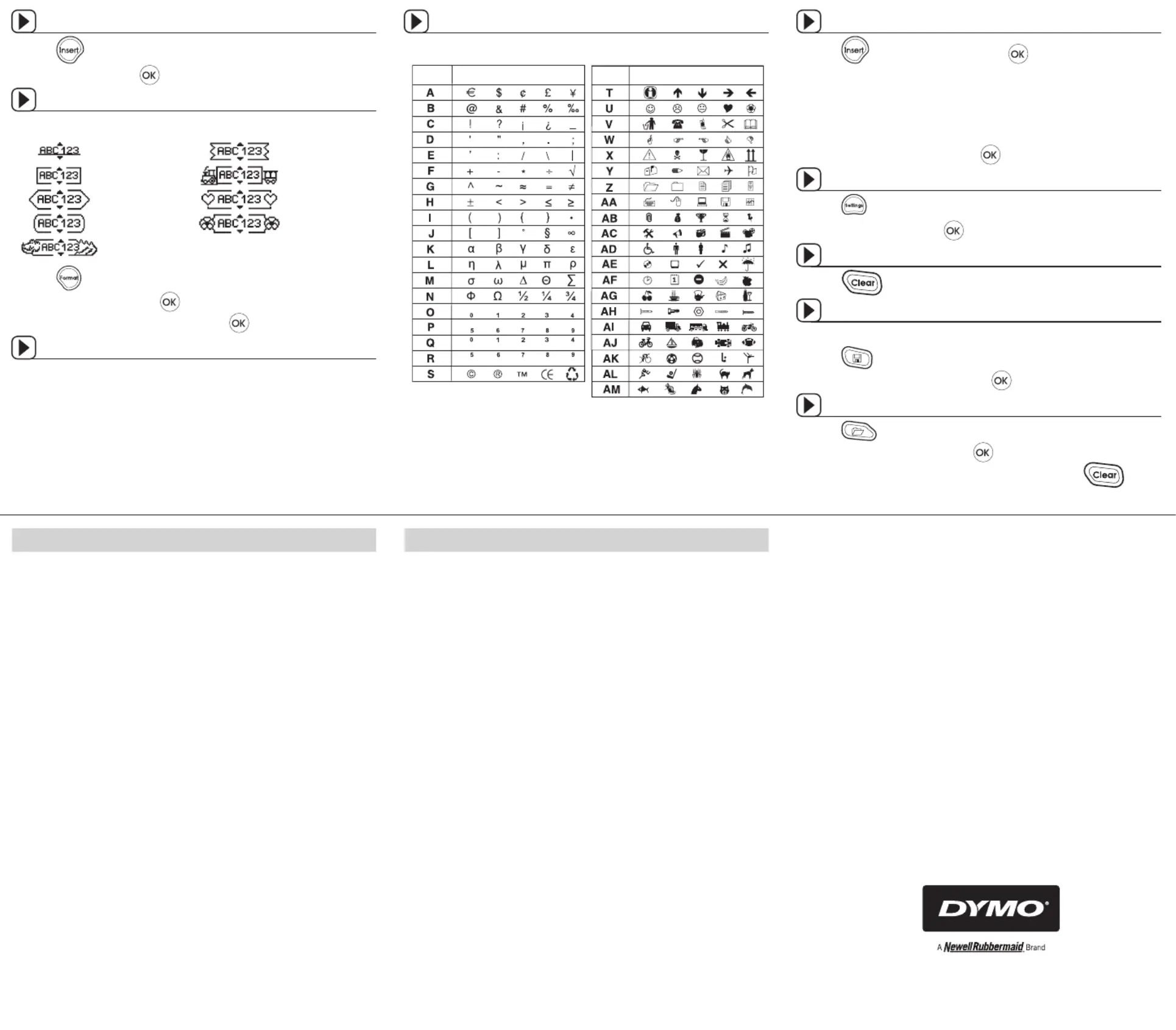
Position in RowRow
Row Position in Row
Adding the Date
1. Press .
2. Select and press .Date
Adding Box and Underline Styles
You can highlight your text by choosing a box or underline style.
Underline Edged
Square Train
Pointed Sweet Hearts
Rounded Flowers
Crocodile
1. Press .
2. Select , and press .Borders
3. Select underline or a box style and press .
Adding International Characters
The label maker supports the extended Latin character set using RACE
technology. Similar to using a mobile phone keypad, when you hold
down a letter key for longer than one second, you will scroll through
variations on that letter. To insert the character, release the key when the
desired character appears.
Adding Symbols (continued)
1. Press , select , and press . The first row of symbols Symbols
shown in the table appears in the display.
2. Use the arrow keys to move to the desired symbol. The left and right
arrows move horizontally along a row of symbols. The up and down
arrow keys scroll vertically through the rows of symbols.
3. When you locate the symbol, press to add the symbol to your label.
Previewing Your Label
1. Press .
2. Select and press .Preview
Clearing the Display
♦Press to clear all label text and formatting from the display.
Storing Label Text
You can store up to nine specific labels you use frequently.
1. Press .
2. Select a memory location and press .
Recalling Stored Labels
1. Press .
2. Select a label to recall and press .
To clear a memory field, first recall a label and then press .
Adding Symbols
The label maker supports the symbols shown below.
What to do if your product is defective
DYMO offers you the following service options:
♦DYMO Web site: In most situations a visit to www.dymo.com will
give you the right assistance. In the Customer Support area, you will
find information about your DYMO product, such as Frequently Asked
Questions and solutions to known problems. The User Guide also gives
you additional information.
♦Dealer: Your DYMO dealer can help you to determine the exact nature
of the problem and assist you further.
♦DYMO Help Desk: You can also contact the DYMO Help Desk where an
associate will help you to determine the exact nature of the problem
and advise you what to do next:
US 1 877 724 8324
Intl +44 203 564 8356
♦Repair Center: You can send your defective product to a DYMO repair
center (please see the above-mentioned conditions 1 and 2 on how to
replace a defective product). The address of your nearest DYMO repair
center can be found at www.dymo.com or you can contact the DYMO
Help Desk
1-Year Warranty for your DYMO Product
Your electronic DYMO product is sold with a 1-year warranty from the
date of purchase against defects in material and workmanship. DYMO
will repair or replace your product free of charge on the following
conditions:
1. Products returned under this warranty must be accompanied by a
description of the defect together with a copy of the product’s proof of
purchase and your full contact and delivery details: name, telephone,
complete address – street, house number, postal code, city, country.
2. Products returned to DYMO must be adequately packaged. DYMO
will accept no liability for goods lost or damaged in transit from the
customer.
3. Products must have been used strictly in accordance with operating
instructions supplied. DYMO will have no liability for defects caused
by accident, misuse, alteration or neglect.
4. DYMO accepts no liability for any consequential loss, damage or
expense of any kind resulting from the machines or accessories or
the use thereof, save that liability for death or bodily injury caused by
such products is not excluded.
5. DYMO label printers are designed for use only with DYMO-branded
labels. This warranty does not cover any malfunction or damage
caused by the use of third-party labels.
This warranty does not affect your statutory rights as a consumer.
©2015 SANFORD, L.P. WWW.DYMO.COM
DISTRIBUTED BY: DYMO, ATLANTA, GA 30328
CUSTOMER CARE: 877-724-8324
Product specificaties
| Merk: | Dymo |
| Categorie: | Labelprinter |
| Model: | LetraTag 100-H |
| Soort bediening: | Knoppen |
| Kleur van het product: | Zilver |
| Soort: | Doorlopend etiket |
| Kleur: | Ja |
| Beeldscherm: | LCD |
| Connectiviteitstechnologie: | Draadloos |
| Type stroombron: | Batterij/Accu |
| Ondersteund aantal accu's/batterijen: | 4 |
| Vorm: | Rechthoek |
| Bedoeld voor: | Universeel |
| On Screen Display (OSD)-talen: | Engels |
| Aantal per verpakking: | 1 stuk(s) |
| Merkcompatibiliteit: | DYMO |
| Compatibele producten: | DYMO LetraTag Label Makers |
| Maximale resolutie: | - DPI |
| Printkleuren: | Zwart |
| Printtechnologie: | Direct thermisch |
| Kleurenscherm: | Nee |
| Toetsenbordindeling: | ABC |
| Maximale print breedte: | 12 mm |
| Printsnelheid (metrisch): | - mm/sec |
| Type batterij: | AA |
| Formaat: | Rol |
| Aantal lettertypes: | 5 |
| Alfanumeriek geheugen: | 9 labels |
| Tekens afdrukken: | Tekst |
| Label type: | Zelfklevend printerlabel |
| Labels/pack: | - stuk(s) |
| Labelbreedte: | 12 mm |
| Geschikt voor ieder oppervlak: | Ja |
Heb je hulp nodig?
Als je hulp nodig hebt met Dymo LetraTag 100-H stel dan hieronder een vraag en andere gebruikers zullen je antwoorden
Handleiding Labelprinter Dymo

29 Augustus 2025

19 Juni 2023

30 Mei 2023

29 Mei 2023

25 Mei 2023

22 Mei 2023

9 Mei 2023

8 Mei 2023

7 Mei 2023

3 Mei 2023
Handleiding Labelprinter
- SATO
- Brady
- Honeywell
- Datamax O'Neil
- Dascom
- Niimbot
- Panduit
- Tach-It
- Oki
- Metapace
- Bixolon
- Start International
- Casio
- Adesso
- 3M
Nieuwste handleidingen voor Labelprinter
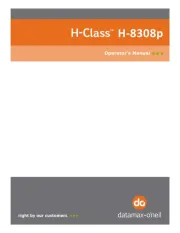
7 September 2025
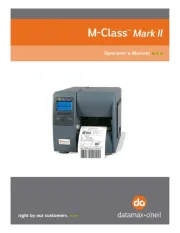
7 September 2025
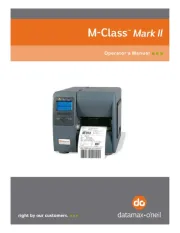
7 September 2025
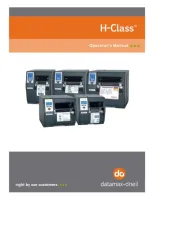
7 September 2025
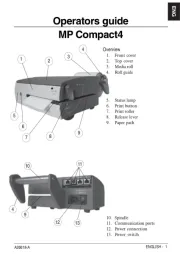
7 September 2025

7 September 2025

7 September 2025
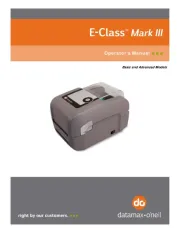
7 September 2025
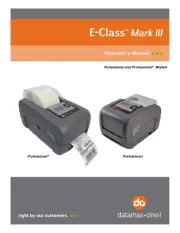
7 September 2025
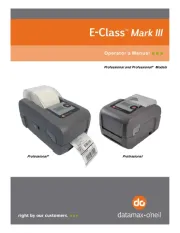
7 September 2025