Denver ACT-8030W Handleiding
Bekijk gratis de handleiding van Denver ACT-8030W (3 pagina’s), behorend tot de categorie Camcorder. Deze gids werd als nuttig beoordeeld door 153 mensen en kreeg gemiddeld 3.5 sterren uit 77 reviews. Heb je een vraag over Denver ACT-8030W of wil je andere gebruikers van dit product iets vragen? Stel een vraag
Pagina 1/3

ACT-8030W Quick Start Guide
ENG 1
IInnttrroodduucct
t
t
tt
t
t
t
ttiioonn ttoo aappppeeaarraannccee aanndd kkeeyyss
SSttaarrtt uussiinngg ______________
1. Cha -rge the built in lithium battery
Connect the camera to the computer for charging, at this time, the charging indicator will be in blue ,
and it will be off after charging. Generally, it takes 2-4 hours to charge the battery.
2. Use the storage card
1. Push the Micro SD card into the slot till it is in place as per the instruction in concavely engraved
words by the storage card slot.
2. To take out the Micro SD card, press the tail of the storage card inwardly softly and it will be popped
out.
Note: There’s no built-in memory unit in the camera, so make sure to insert a storage card into it
prior to use (it is recommended that a Micro SD card of better quality be used).
3. Power on/off
3.1 Power on: Press Power key for 3 seconds, the screen will be on and the camera will be started.
3.2. Power off: Hold on Power key for 3 seconds when the camera is in the idle state to turn it off.
3.3. Auto screen off: The screen will be turned off automatically when the time that the camera is in
the idle state for automatic screen off to save power. After that, the lamp for screen off will be on.
3.4. Power off when the camera is lack of electricity. When electrical quantity of the battery is very
low, an icon of will be displayed on the LCD screen, prompting you to charge it in time.
When the icon turns red and flickers, the camera will be turned off automatically.
4. Shift among functional modes
The camera has 3 replay modes, namely video recording mode, shooting mode and mode. After power is
on, press Power key to shift among them.
Video recording mode Shooting mode
5. Indicator
Busy indicator (red): When the camera is busy such as recording videos, shooting photos and turning
off screen automatically, the work indicator will flicker.
Charging indicator (blue): When it is on, the user is prompted that the camera is being charged and it
will be off after charging is completed.
6. Video rec ording mode
After power is on, the video camera will enter video recording mode directly and in preview mode,
press Shutter key to start video recording; Press it again to stop shooting. If the memory card is full or
electrical quantity is low, it will also stop shooting:
Taking a photo while recording: press the Power button during recording to take a photo. When a
photo is taken, the texts “CAPTURE DONE” will display on the screen.
1. Icon of mode, indicating video recording mode;
2. Indicate qu ality of video;
3. Indicate size of video, and FHD 1080P (60FPS)
/ FHD 1080P (30FPS) / HD 720P (120FPS)
/ HD 720P (60FPS) / HD 720P (30FPS) is optional;
4. Recording time, indicating recordable length of time;
5. Icon of battery, indicating current electrical quantity;
( With maximum 29 minutes video recording and then stop.Must be
started manually on the camera again.)
7. Shooting mode
After power is on, press Power key twice to enter shooting mode, and in preview state, press Shutter
key to take a photo:
1. Icon of mode, indicating the current is shooting mode;
2. Size of video, and 5M/8M//12M/16MP is optional;
3. Icon of quality of pictures;
4. Counter, indicating number of photos to be taken;
5. Icon of electrical quantity of battery.
8.Menu operation
There is a different menu in each working mode as shown in the following figures:
Menu for video recording Menu for shooting mode
Menu for setting mode Menu for replay mode
Operation: Press Menu key, the menu for this mode will be displayed on the LCD. At this time, press
Power key to move the cursor leftward or rightward and select on the menu, and press WIFI key to move
D isplay/Menu key
2.0 ’’ HD LCD
Lens
Infrared
remote
control
lamp
Charging /Busy indicator
Wifi/Down key
HDMI port
Power/Mode key
Battery door
Micro SD Card
Shutter/OK key
USB cable
Micro USB port
Busy indicator
Spea
Spea
Spea
SpeaSpeaker
ker
ker
kerker
M icrophone

ACT-8030W Quick Start Guide
ENG 2
the cursor upward or downward and select on the menu in a circulating way. Press OK key to confirm
and press Menu key to return or exit from menu mode.
Description of “Slow Motion” function
Slow- Motion refers to record at normal FPS and play at lower down FPS. For example, to record a video at
60fps, and then play the video at 30fps, you will see a slow motion.
Operation: in the menu, select OK“Slow Motion” and press -to enter the sub menu, move the cursor to
select On, then press OK to conform. You will see the following display:
Slowmotion Icon
Pr - ess the Shutter to start recording, and press Shutter again to stop;Play the slow motion video:
Press the Power button to switch to Playback mode; select Video
Press OK to play the video in a slow- picture.motion effect, as shown in the right
9, How to change the language?
Please press the “menu” button, and then press the “power” button, you will go into the menu for setting
mode, please press “wifi ” button and then choose the “Language” , click “ok
Description of “timelapse” function
Time Lapse function is mainly used to shoot cityscape, natural scenery, astronomical phenomena,
and biological evolution. T allows h is function the device to take a photo automatically according
to the pre-set time interval, then create a video by collecting, analyzing processing the these taken
photos; the playing speed of the video is adjustable through changing the interval of the frames
(photos), thus to finally create a special video effect.
Operation:
1 - ursor to select time In the menu, select “Timelapse” and press OK to enter the sub menu, then move the c
interval among 3s/5s10s30s/1min, and then press OK to confirm.
2 In the menu, select “Timelapse Duration” and press OK -to enter the sub menu, then move the cursor to select
the duration among 5min/10min/15min/20min/30min/60min/Unlimited, and the press OK to confirm. You
will see the following display:
Timelapse icon
Press the Shutter to start the Timelapse recording, and press Shutter again to stop;
Play the recorded video: press the Power button to switch to Playback mode; select Video
Press OK to play the video in a timelapse effect, as shown in the right picture.
Note: If Timelapse funcion is activated under Photo mode, the device will only take photos according to the
pre-set time interval, and will stop when reaching the set duraion. The operation is similar to Video mode.
Application of remote controller
1. Definition of keys of remote controller
Keys of remote controller are as shown
in the right figure:
2. Use of remote controller:
Using the remote controller, you can achieve functions of power on, video recording, shooting and power
off without operating on the camera. Just point the signal transmission port of the remote controller at IR
signal receiving lamp of the camera, and press corresponding keys to achieve functions of power on,
video recording, shooting and power off.
Connect device to HDTV:
Connect the video camera to an HDTV with a HD cable as shown in the following figure, display signals
in the camera will be output into the HDTV automatically, and you can browse HD videos and photos
that are recorded or taken in the HDTV.
APP (for Android and iOS System)
I. How to Obtain the APP Installation Program
1. For the Android System, you can search “DENVER ACTION CAM 2” in the Play Store to obtain
corresponding installation programs, and then you can install them according to the indicated steps or
through scanning the two-dimensional code .
2. For the IOS System, you can search “DENVER ACTION CAM 2” in the APP Store to obtain
corresponding installation programs, and then you can install them according to the indicated steps or
through scanning the two-dimensional code .
II. Camera WIFI and System Applications
Android Applications
1. Please install the DENVER ACTION CAM 2 application program (provided by the Supplier or the
Internet) for the Android mobile phone or tablet PC, and then the Display Screen will show the Icon
;
2. Insert a Storage Card into the Camera and then power it on. Press the WIFI key to conduct WIFI
connection, and the Screen of the Camera will show the WIFI signal Icon with the external screen
revealing WIFI Connecting.
3. Enable the WIFI function of the Android mobile phone or tablet PC, and try to find the AP Name
ACT-8030W; please conduct connection between them till the system reveals a successful connection;
if you are conducting WIFI connection for the first time, please input the password: 1234567890.
4. Tap and enable the Application Program Icon on the Android mobile phone or tablet PC; you
Diagram of connection
Signal transmission
Power on/off key
Video recording key
Shooting key
Signal transmission port
Infrared remote control lamp

ACT-8030W Quick Start Guide
ENG 3
can directly view the preview picture transmitted by the Camera (see the following picture), and then
conduct relevant operations.
IOS Applications
1. Please install the DENVER ACTION CAM 2 application program (provided by the Supplier or the
Internet) for the IOS mobile phone or tablet PC, and then the Display Screen will show the Icon ;
2. Insert a Storage Card into the Camera and then power it on. Press the WIFI key to conduct WIFI
connection, and the Screen of the Camera will show the WIFI signal Icon with the external screen
revealing WIFI Connecting.
3. Enable the WIFI function of the IOS mobile phone or tablet PC, and try to find the AP Name
ACT-8030W; please conduct connection between them till the system reveals a successful connection;
if you are conducting WIFI connection for the first time, please input the password: 1234567890.
4. on the IOS mobile phone or tablet PC; you can Tap and enable the Application Program Icon
directly view the preview picture transmitted by the Camera (see the following picture), and then conduct
relevant operations.
A LL RIGHTS RESERVED, COPYRIGHT
DENVER ELECTRONICS A/S
Electric and electronic equipment and included batteries contains materials, components and substances
that can be hazardous to your health and the environment, if the waste material (discarded electric and
electronic equipment and batteries) is not handled correctly.
Electric and electronic equipment and batteries is marked with the crossed out trash can symbol, seen
below. This symbol signifies that electric and electronic equipment and batteries should not be disposed
of with other household waste, but should be disposed of separately.
As the end user it is important that you submit your used batteries to the approriate and designated
facility. In this manner you make sure that the batteries are recycled in accordance with legislature and
will not harm the environment.
All cities have established collection points, where electric and electronic equipment and batteries can
either be submitted free of charge at recycling stations and other collection sites, or be collected from the
households. Additional information is available at the technical department of your city.
Hereby, Inter Sales A/S, declares that this product (ACT-8030W) is in compliance with the essential
requirements and other relevant provisions of Directive 1999/5/EC. A copy of the Declaration of
conformity may be obtained at:
Inter Sales A/S
Stavneagervej 22,
DK-8250 Egaa
Denmark
Imported by:
DENVER ELECTRONICS A/S
Stavneagervej 22
DK-8250 Egaa
D enmark
www.facebook.com/denverelectronics
1.
DV battery icon
2. Video resolution
3. White balance
4. Setup (enter setup menu)
5. Enter Playback mode
6. Mode Timelapse
7. Photo mode
8. Video mode
9. Shutter button
Warning
· battery inside! Lithium
· Do not try to open the product!
·Do not expose to heat,water,moisture,direct sunlight!
O l h i h h i i l d li d i h hi
d !
Product specificaties
| Merk: | Denver |
| Categorie: | Camcorder |
| Model: | ACT-8030W |
| Kleur van het product: | Zwart |
| Ingebouwd display: | Ja |
| Gewicht: | 57 g |
| Breedte: | 59 mm |
| Diepte: | 24 mm |
| Hoogte: | 44 mm |
| Gebruikershandleiding: | Ja |
| Capaciteit van de accu/batterij: | 1200 mAh |
| Beeldschermdiagonaal: | 2 " |
| Maximale capaciteit van de geheugenkaart: | 32 GB |
| Ondersteunde videoformaten: | H.264, MOV |
| GPS: | Nee |
| USB-connectortype: | Micro-USB |
| Ondersteunde video-modi: | 1080p, 720p |
| Totaal aantal megapixels: | 16 MP |
| Meegeleverde kabels: | USB |
| Compatibele geheugenkaarten: | MicroSD (TransFlash) |
| Maximale beeldsnelheid: | 120 fps |
| Maximale beeldresolutie: | 4640 x 3480 Pixels |
| Type beeldsensor: | CMOS |
| Maximale videoresolutie: | 1920 x 1080 Pixels |
| HD type: | Full HD |
| Ingebouwde microfoon: | Ja |
| Intern geheugen: | 1 GB |
| Videoresoluties: | 1280 x 720,1920 x 1080 Pixels |
| Foto-modi: | Ja |
| Ondersteund beeldformaat: | JPG |
| Levensduur accu/batterij: | - uur |
| Fotoresolutie(s): | 16MP (4640x3480), 8MP(3264x2448), 5MP (2582x1344), 4MP (2304x1728) |
| Fietsbevestiging: | Ja |
| Onderwaterdoos: | Ja |
| Werkelijk aantal megapixels (Film): | 8 MP |
| Wifi: | Ja |
| Batterijtechnologie: | Lithium |
| Helmbevestiging: | Ja |
Heb je hulp nodig?
Als je hulp nodig hebt met Denver ACT-8030W stel dan hieronder een vraag en andere gebruikers zullen je antwoorden
Handleiding Camcorder Denver

22 Maart 2024

30 Augustus 2023

11 Mei 2023

22 April 2023

14 April 2023

9 April 2023

7 Maart 2023

5 Maart 2023

4 Maart 2023

26 Februari 2023
Handleiding Camcorder
- Flir
- AEE
- Nikon
- Pentax
- Oregon Scientific
- OK
- Uniden
- RCA
- Prestigio
- DXG
- DOD
- Kodak
- Magellan
- Mediacom
- Envivo
Nieuwste handleidingen voor Camcorder
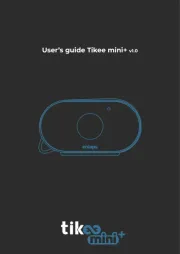
15 September 2025
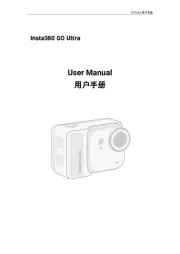
8 September 2025
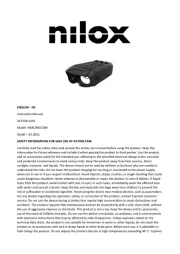
1 September 2025
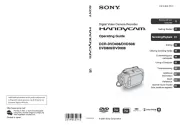
6 Augustus 2025
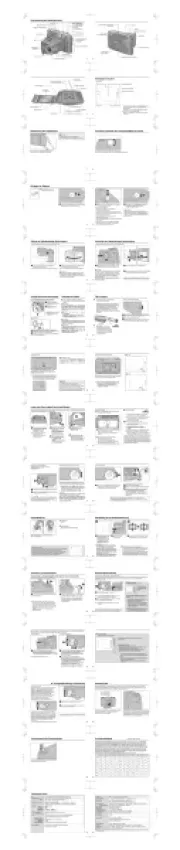
9 Juli 2025

9 Juli 2025

6 Juli 2025
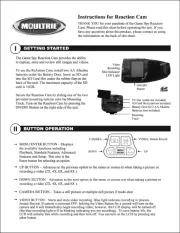
5 Juli 2025

5 Juli 2025

4 Juli 2025