Denver AC-5000W MK2 Handleiding
Bekijk gratis de handleiding van Denver AC-5000W MK2 (2 pagina’s), behorend tot de categorie Sportscam. Deze gids werd als nuttig beoordeeld door 102 mensen en kreeg gemiddeld 4.3 sterren uit 51.5 reviews. Heb je een vraag over Denver AC-5000W MK2 of wil je andere gebruikers van dit product iets vragen? Stel een vraag
Pagina 1/2

AC-5000W MK2 Quick Start Guide
ENG 1
Camera Diagram:
LCD Display Diagram:
Turn on the Wi-Fi camera, the LCD will display the following status and settings:
1. Camera mode
2. Video recording mode (default)
3. Wi-Fi icon (display when enabled)
4. Micro SD card icon (display when loaded)
5. Resolution icon:
In camera mode, HI stands for 8 Mega Pixels (interpolated) (3264x2448), and in video
recording mode, it stands for FHD (1920x1080, 30fps);
In camera mode, LO stands for 5 Mega Pixels (2592x1920), and in video recording
mode, it stands for 720P (1280x720, 30fps);
HILO only displays in video recording mode, standing for 720P (1280x720,60fps).
6. Mute mode, displays when enabled, and disabled by default.
7. Counter, displays up to 999.
8. Timer, displays hours and minutes.
9. Battery icon: current battery level of the camera.
Note: The above icons may vary according to the status of the camera.
Using your camera:
1)When you use the camera for the first time, please:
Insert a micro SD or micro SDHC card (not included), as shown in the following
picture.
Please notice: UHS (ultra highspeed) cards doesn’t work, as they are not 100%
backward compatible
A Class 10 Micro SD Card is required for this camera.
Turn off the camera before inserting or removing the card.
2)Turn on/off
1, Turn on: press and hold the button for about 3 seconds, LCD displays “ON”
and a beep can be heard from buzzer.
2,Turn off: press and hold the button for about 3 seconds, LCD displays “OFF”
and a beep can be heard from buzzer.
3)Start to U se
1. Default setting: After turn on the DV, the default setting is as below:
Video
recording
mode
icon
The DV is in video recording mode.
HI
Video
resolution
FHD: 1080p@30fps
Recordin
g time
Stands for 0 hour and 00 minute.
Micro SD
card icon
Display when a Micro SD card is
inserted, otherwise no display.
Battery
level
Battery is full
Mute icon
The DV is in Mute mode, no Beep will
be heard when pressing the buttons. It
displays only when Mute mode is
activated.
Wi-Fi
icon
Display when activated.
2.Shooting modes. The DV provides different shooting modes. Press the button
repeatedly, the following first two modes will show on the DV screen , and other
models display on the APP operation.
Video
HI stands for FHD (1920x1080,30 fps)
video
Lo stands for 720P (1280x720,30 fps)
video
HILO stands for 720P (1280x720,60
fps) video
Photo
HI stands for 8M (3264 x 2448)
resolution
Lo stands for 5M (2592 x 1920)
resolution
Continuou
s shot
The DV supports taking 3 photos
continuously (only via App)
Self-timer
In self-timer mode , you can set 0s, 2s
or 10s (only via App)
3, Video
( With maximum 29 minutes video recording per sequence)
To record a video, please check whether the DV is under Video mode. If the icon
is not displayed on the screen, press the button repeatedly until it appears.
Start recording: Press and release the button, the icon and [:] displayed in
LCD will flash. At the same time the red indicator will flash too, meaning the recording
is in process.
Stop recording: Press and release the button, the icon and [:] displayed in
LCD will stop flashing. At the same time the red indicator will stop flashing either,
meaning the recording is stopped.
When the Micro SD card is full, or the battery runs out, the recording will stop
automatically, and the recorded video will be saved before the DV turns off.
4. Photo
To take a photo, please check whether the DV is under Camera mode. If the icon
is not displayed on the screen, press the button repeatedly until it appears.
Press and release the button, a beep will be heard and the red indicator will flash,
meaning a photo is taken.(If you take photos more than 999 copies, the LCD screen
display only 999)
5. Enable/disable Wi-Fi
The Wi-Fi is disabled by default. Press the Wi-Fi button on the side of the DV to
enable it. When starting connecting to Wi-Fi network, the indicator will flash, and when
a Wi-Fi network is connected, the indicator will remain on, and the Wi-Fi icon will
display on LCD screen.( In order to save power, Wi-Fi will be automatically disabled if
no terminal is connected after 30 seconds)
Wi-Fi er disabled by
default
When Wi-Fi is enabled, the
Wi-Fi icon will display on LCD

AC-5000W MK2 Quick Start Guide
ENG 2
4) Using the Battery
1. Install the battery.
Please install the lithium battery correctly as shown:
Figure 1 Figure 2 Figure 3 Figure 4
Step 1. Push the battery cover switch to the lock position(un ), and remove the
battery cover. As shown in figure 1.
Step 2. Place the lithium battery into the battery slot. Make sure the polarity of the
battery is corresponding to the symbols of the camera shell( ). As shown in
figure 2 and figure 3.
Step 3. Install the battery cover back in place, and lock the switch to
the lock position( )to fix the battery. As shown in figure 4.
2. Charging the battery:
The camera uses removable rechargeable lithium battery. When the camera is off,
connect it to the PC via the USB cable to charge the battery.
During charging, the status indicator (blue) will be lit up and the indicator will
turnoff when charging completes.
Note: When the camera is on, connecting it to the PC will not charge.
5) Pair the Camera to Your Smartphone or Pad.
1. Download and install the app “ ””DENVER ACTION CAM 1 from Apple
Appstore® or Google Play
2. Press the Wi-Fi button on the side of the camera to initialize the signal, the LED will
be red
3. Search for the wireless signal “ ” on your smartphone or DENVER AC-5000W MK2
tablet using
the password “1234567890”.
4. You can now start using the camera once the wireless signal is connected and you
have opened the app.
Warning
• Lithium battery inside!
• Do not try to open the product!
• Do not expose to heat, water, moisture, direct sunlight!
CAUTION!
ALL RIGHTS RESERVED, COPYRIGHT
DENVER ELECTRONICS A/S
Electric and electronic equipment and included batteries contains materials,
components and substances that can be hazardous to your health and the
environment, if the waste material (discarded electric and electronic equipment and
batteries) is not handled correctly.
Electric and electronic equipment and batteries is marked with the crossed out trash
can symbol, seen below. This symbol signifies that electric and electronic equipment
and batteries should not be disposed of with other household waste, but should be
disposed of separately.
As the end user it is important that you submit your used batteries to the approriate
and designated facility. In this manner you make sure that the batteries are recycled in
accordance with legislature and will not harm the environment.
All cities have established collection points, where electric and electronic equipment
and batteries can either be submitted free of charge at recycling stations and other
collection sites, or be collected from the households. Additional information is
available at the technical department of your city.
Hereby, Inter Sales A/S, declares that this product ( -5000W MK2.) is in compliance AC
with the essential requirements and other relevant provisions of Directive 1999/5/EC.
A copy of the Declaration of conformity may be obtained at:
Inter Sales A/S
Stavneagervej 22,
DK-8250 Egaa
Denmark
Imported by:
DENVER ELECTRONICS A/S
Stavneagervej 22
DK-8250 Egaa
Denmark
www.facebook.com/denverelectronics
Product specificaties
| Merk: | Denver |
| Categorie: | Sportscam |
| Model: | AC-5000W MK2 |
| Kleur van het product: | Zwart, zilver |
| Ingebouwd display: | Ja |
| Gewicht: | - g |
| Breedte: | 31 mm |
| Diepte: | 61 mm |
| Hoogte: | 38 mm |
| Ondersteunde mobiele besturingssystemen: | Android, iOS |
| Capaciteit van de accu/batterij: | 1000 mAh |
| Bluetooth: | Nee |
| Beeldscherm: | LCD |
| RAM-capaciteit: | 1 GB |
| RAM-type: | DDR3 |
| Maximale capaciteit van de geheugenkaart: | 32 GB |
| Ondersteunde videoformaten: | H.264, MOV |
| GPS: | Nee |
| USB-connectortype: | Micro-USB |
| Near Field Communication (NFC): | Nee |
| Ondersteunde video-modi: | 720p, 1080p |
| Totaal aantal megapixels: | 5 MP |
| Field of view (FOV) hoek: | 120 ° |
| Meegeleverde kabels: | USB |
| Compatibele geheugenkaarten: | MicroSD (TransFlash) |
| Maximale beeldsnelheid: | 60 fps |
| Aantal USB 2.0-poorten: | 1 |
| Maximale beeldresolutie: | 3264 x 2448 Pixels |
| Type beeldsensor: | CMOS |
| Maximale videoresolutie: | 1920 x 1080 Pixels |
| HD type: | Full HD |
| Ingebouwde microfoon: | Ja |
| Videoresoluties: | 1280 x 720,1920 x 1080 Pixels |
| Foto-modi: | Ja |
| Ondersteund beeldformaat: | JPG |
| Opslagmedia: | Geheugenkaart |
| Levensduur accu/batterij: | 2.2 uur |
| Beeldverhouding: | 16:9 |
| Ondersteunt Windows: | Ja |
| Fotoresolutie(s): | 3264 x 2448, 2582 x 1344 |
| Ondersteunt Mac-besturingssysteem: | Ja |
| Fietsbevestiging: | Ja |
| Onderwaterdoos: | Ja |
| Mini HDMI ports kwantiteit: | 1 |
| Afstandsbediening inbegrepen: | Ja |
| Wifi: | Ja |
| Bedrijfstemperatuur (T-T): | -30 - 70 °C |
| Batterijtechnologie: | Lithium |
| Producten per intermodale container (40 ft - High Cube): | 15560 stuk(s) |
| Producten per intermodale container (20 ft): | 6560 stuk(s) |
| Onderwaterhoes waterdicht tot: | 55 m |
| Helmbevestiging: | Ja |
| Zuignapmontage: | Ja |
| Beschermingssticker: | Ja |
| Sticker: | Ja |
Heb je hulp nodig?
Als je hulp nodig hebt met Denver AC-5000W MK2 stel dan hieronder een vraag en andere gebruikers zullen je antwoorden
Handleiding Sportscam Denver

27 Maart 2023

22 Maart 2023

20 Maart 2023

16 Maart 2023

12 Februari 2023

29 Januari 2023

9 Januari 2023
Handleiding Sportscam
Nieuwste handleidingen voor Sportscam
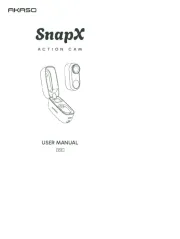
22 Juni 2025
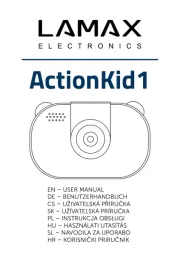
20 Mei 2025

16 Mei 2025

21 April 2025
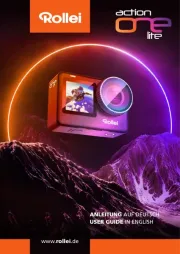
5 Februari 2025

5 Februari 2025

5 Februari 2025

5 Februari 2025
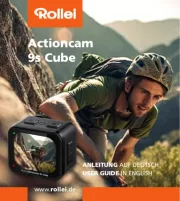
5 Februari 2025

5 Februari 2025