Dell P513w Handleiding
Bekijk gratis de handleiding van Dell P513w (134 pagina’s), behorend tot de categorie Printer. Deze gids werd als nuttig beoordeeld door 149 mensen en kreeg gemiddeld 4.7 sterren uit 75 reviews. Heb je een vraag over Dell P513w of wil je andere gebruikers van dit product iets vragen? Stel een vraag
Pagina 1/134

Dell P513w Series User's Guide
August 2010 www.dell.com | support.dell.com
Machine type(s):
4443
Model(s):
7dw, 3dw
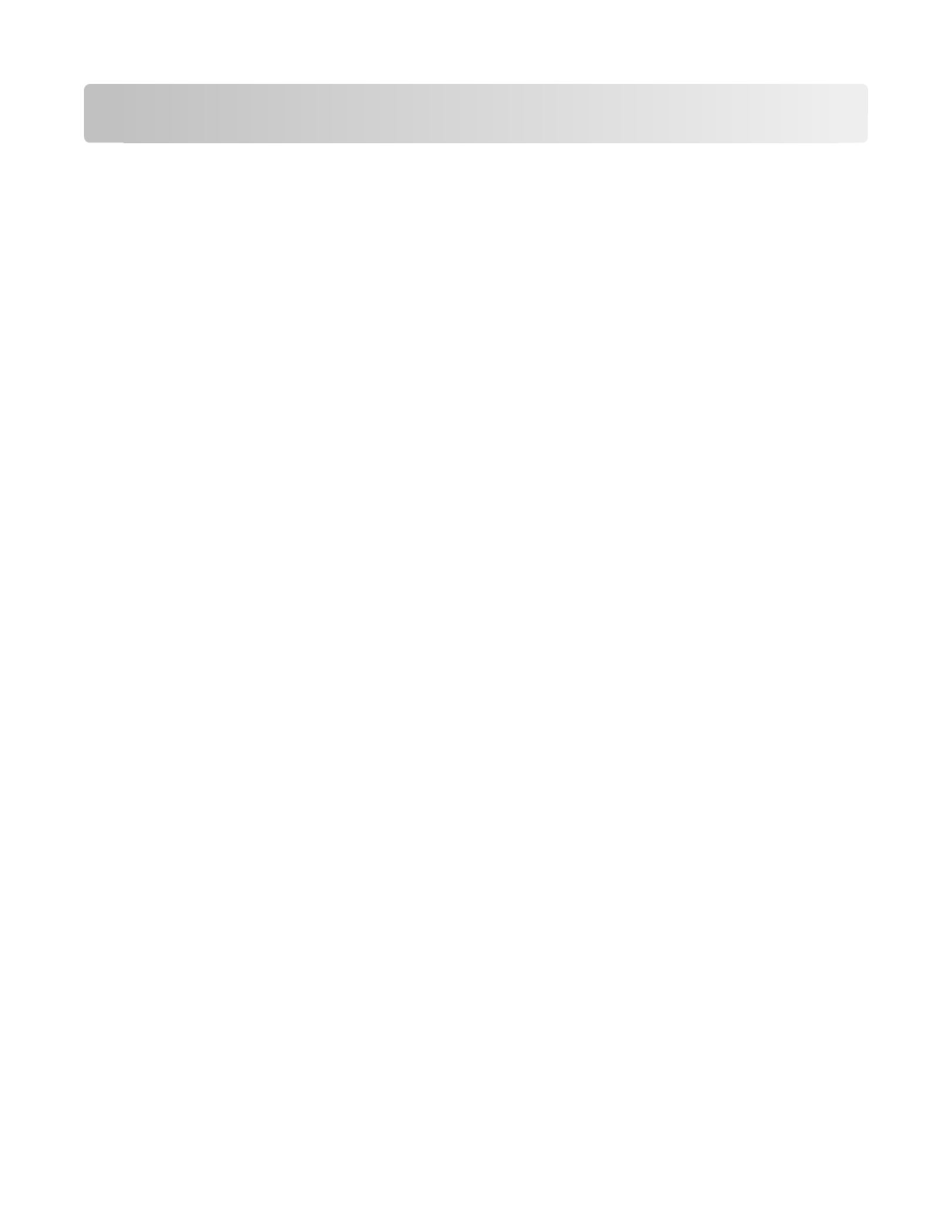
Contents
Safety information.............................................................................5
About your printer.............................................................................6
Thank you for choosing this printer!...............................................................................................................................6
Minimizing your printer's environmental impact......................................................................................................6
Finding information about the printer...........................................................................................................................7
Understanding the parts of the printer..........................................................................................................................9
Ordering and replacing supplies...................................................11
Ordering ink cartridges.....................................................................................................................................................11
Replacing ink cartridges....................................................................................................................................................11
Recycling Dell products.....................................................................................................................................................13
Using the printer control panel buttons and menus................14
Using the printer control panel......................................................................................................................................14
Changing temporary settings into new default settings......................................................................................16
Changing the Power Saver timeout.............................................................................................................................17
Saving paper and energy with Eco-Mode..................................................................................................................17
Resetting to factory settings............................................................................................................................................17
Using the printer software.............................................................19
Minimum system requirements.....................................................................................................................................19
Using the Windows printer software............................................................................................................................19
Using the Macintosh printer software.........................................................................................................................21
Finding and installing optional software....................................................................................................................22
Updating the printer software (Windows only)........................................................................................................23
Reinstalling the printer software...................................................................................................................................23
Loading paper and original documents......................................25
Loading paper.......................................................................................................................................................................25
Saving paper default settings.........................................................................................................................................28
Loading original documents on the scanner glass.................................................................................................29
Printing...............................................................................................30
Tips for printing....................................................................................................................................................................30
Contents
2
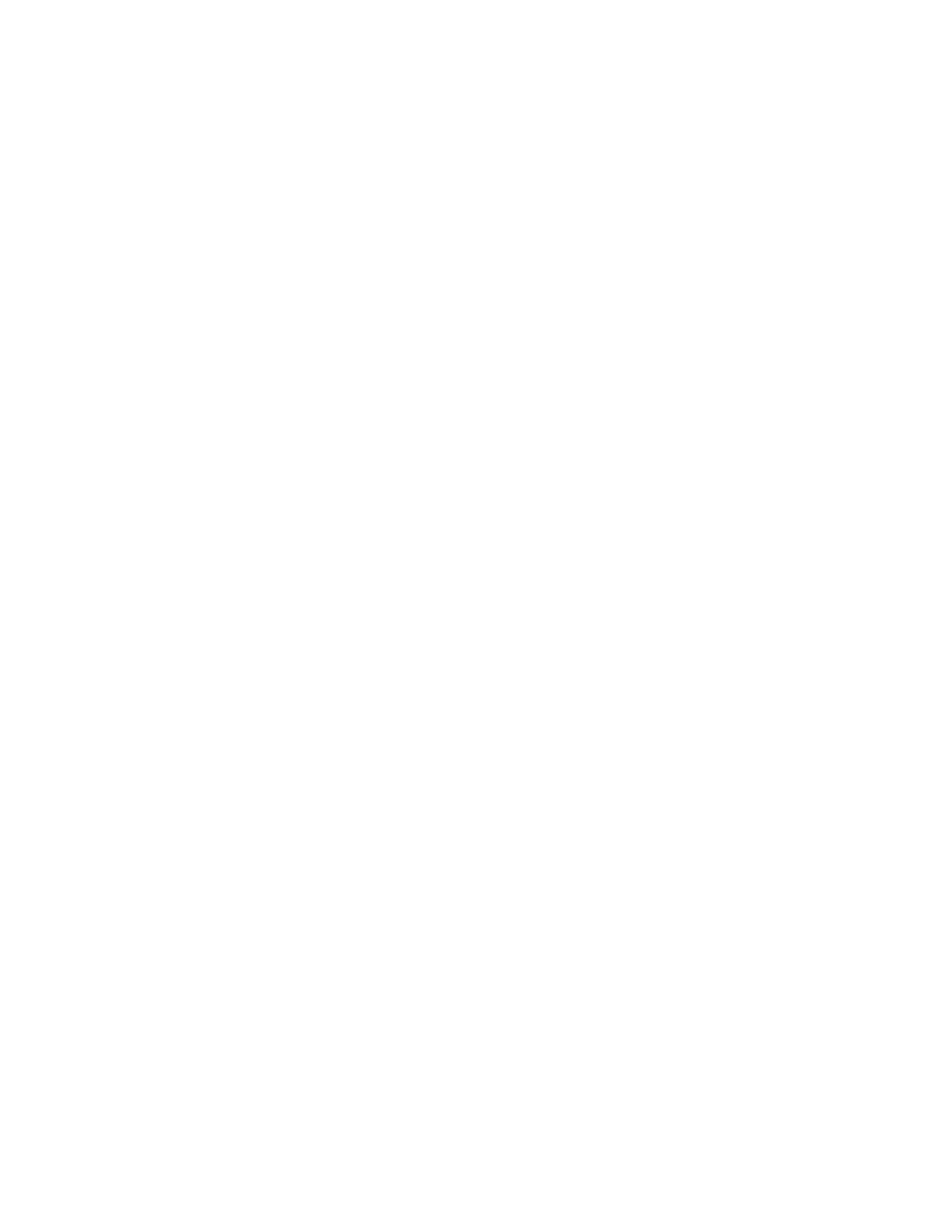
Printing basic documents.................................................................................................................................................30
Printing specialty documents.........................................................................................................................................34
Working with photos..........................................................................................................................................................36
Printing on both sides of the paper (duplexing)......................................................................................................42
Managing print jobs...........................................................................................................................................................45
Copying...............................................................................................49
Tips for copying....................................................................................................................................................................49
Making copies.......................................................................................................................................................................49
Copying photos....................................................................................................................................................................49
Copying a two-sided document....................................................................................................................................50
Enlarging or reducing images.........................................................................................................................................50
Adjusting copy quality.......................................................................................................................................................51
Making a copy lighter or darker.....................................................................................................................................51
Collating copies using the printer control panel.....................................................................................................51
Repeating an image on one page.................................................................................................................................52
Copying multiple pages on one sheet ........................................................................................................................52
Making a duplex copy........................................................................................................................................................52
Canceling copy jobs...........................................................................................................................................................53
Scanning.............................................................................................54
Tips for scanning..................................................................................................................................................................54
Scanning to a local or network computer..................................................................................................................54
Scanning to a flash drive or memory card..................................................................................................................55
Scanning photos into an editing application............................................................................................................55
Scanning documents into an editing application...................................................................................................56
Scanning directly to e-mail using the printer software.........................................................................................57
Scanning to a PDF...............................................................................................................................................................58
Scanning FAQ.......................................................................................................................................................................59
Canceling scan jobs............................................................................................................................................................59
Networking........................................................................................60
Installing the printer on a wireless network..............................................................................................................60
Advanced wireless setup..................................................................................................................................................65
Networking FAQ..................................................................................................................................................................71
Contents
3
Product specificaties
| Merk: | Dell |
| Categorie: | Printer |
| Model: | P513w |
| Ingebouwd display: | Ja |
| Gewicht: | 6930 g |
| Beeldscherm: | LCD |
| Beeldschermdiagonaal: | 2.4 " |
| Touchscreen: | Nee |
| USB-poort: | Ja |
| Ethernet LAN: | Nee |
| Geïntegreerde geheugenkaartlezer: | Ja |
| Compatibele geheugenkaarten: | Microdrive, MiniSD, MMC, MS Duo, MS Pro, SD, SDHC |
| Markt positionering: | Thuis & kantoor |
| Aantal USB 2.0-poorten: | 1 |
| Intern geheugen: | 64 MB |
| Duurzaamheidscertificaten: | ENERGY STAR |
| Maximum intern geheugen: | 64 GB |
| Maximale resolutie: | 4800 x 1200 DPI |
| Aantal printcartridges: | 2 |
| Papierlade mediatypen: | Bond paper, Card stock, Envelopes, Glossy paper, Iron-On Transfers, Labels, Photo paper, Plain paper, Transparencies |
| Printtechnologie: | Inkjet |
| Standaard interfaces: | USB 2.0 |
| Afdruk Resolutie in kleur: | 4800 x 1200 DPI |
| Printsnelheid (zwart, standaardkwaliteit, A4/US Letter): | 33 ppm |
| Printsnelheid (kleur, standaard, A4/US Letter): | 30 ppm |
| Printen: | Afdrukken in kleur |
| Duplex printen: | Ja |
| Digital Sender: | Nee |
| Kopieersnelheid (zwart, standaard, A4): | 25 cpm |
| Kopieersnelheid (standaard, kleur, A4): | 21 cpm |
| Kopiëren: | Kopiëren in kleur |
| Scannen: | Scannen in kleur |
| Soort scanner: | Flatbed scanner |
| Faxen: | Nee |
| Maximum invoercapaciteit: | 100 vel |
| Maximale uitvoercapaciteit: | 25 vel |
| Maximale ISO A-series papierformaat: | A4 |
| ISO A-series afmetingen (A0...A9): | A4, A5, A6 |
| ISO B-series afmetingen (B0...B9): | B5 |
| Afmetingen enveloppen: | 6 3/4, 7 3/4, 9,10, B5, C5, C6, DL |
| PictBridge: | Ja |
| A6 Card: | Ja |
| Non-ISO print papierafmetingen: | 2l, Executive (184 x 267mm), hagaki card, index card, l,Letter (media size), Statement (140 x 216mm) |
| Draadloze technologie: | 802.11b/g |
| Afmetingen (B x D x H): | 478 x 338 x 179 mm |
| Zuinig printen: | Ja |
| All-in-one-functies: | Copy, Scan |
| Kleurenfuncties all-in-one: | copy, print, scan |
| Wifi: | Ja |
Heb je hulp nodig?
Als je hulp nodig hebt met Dell P513w stel dan hieronder een vraag en andere gebruikers zullen je antwoorden
Handleiding Printer Dell

22 November 2024

9 Juli 2023

6 Juli 2023

1 Juli 2023

28 Juni 2023

3 Juni 2023

3 Juni 2023

1 Juni 2023

22 Mei 2023

19 Mei 2023
Handleiding Printer
- Videology
- Vupoint Solutions
- Oce
- Sharp
- Digitus
- Frama
- HP
- Toshiba
- Kogan
- Fujifilm
- Triumph-Adler
- Konica Minolta
- D-Link
- Elite Screens
- Honeywell
Nieuwste handleidingen voor Printer

9 September 2025

9 September 2025

9 September 2025

8 September 2025

8 September 2025

8 September 2025

7 September 2025

7 September 2025

7 September 2025

7 September 2025