Da-Lite Designer Cinema 89760D Handleiding
Da-Lite
Projectiescherm
Designer Cinema 89760D
Bekijk gratis de handleiding van Da-Lite Designer Cinema 89760D (6 pagina’s), behorend tot de categorie Projectiescherm. Deze gids werd als nuttig beoordeeld door 50 mensen en kreeg gemiddeld 4.7 sterren uit 25.5 reviews. Heb je een vraag over Da-Lite Designer Cinema 89760D of wil je andere gebruikers van dit product iets vragen? Stel een vraag
Pagina 1/6

INSTRUCTION BOOK FOR
Designer Cinema
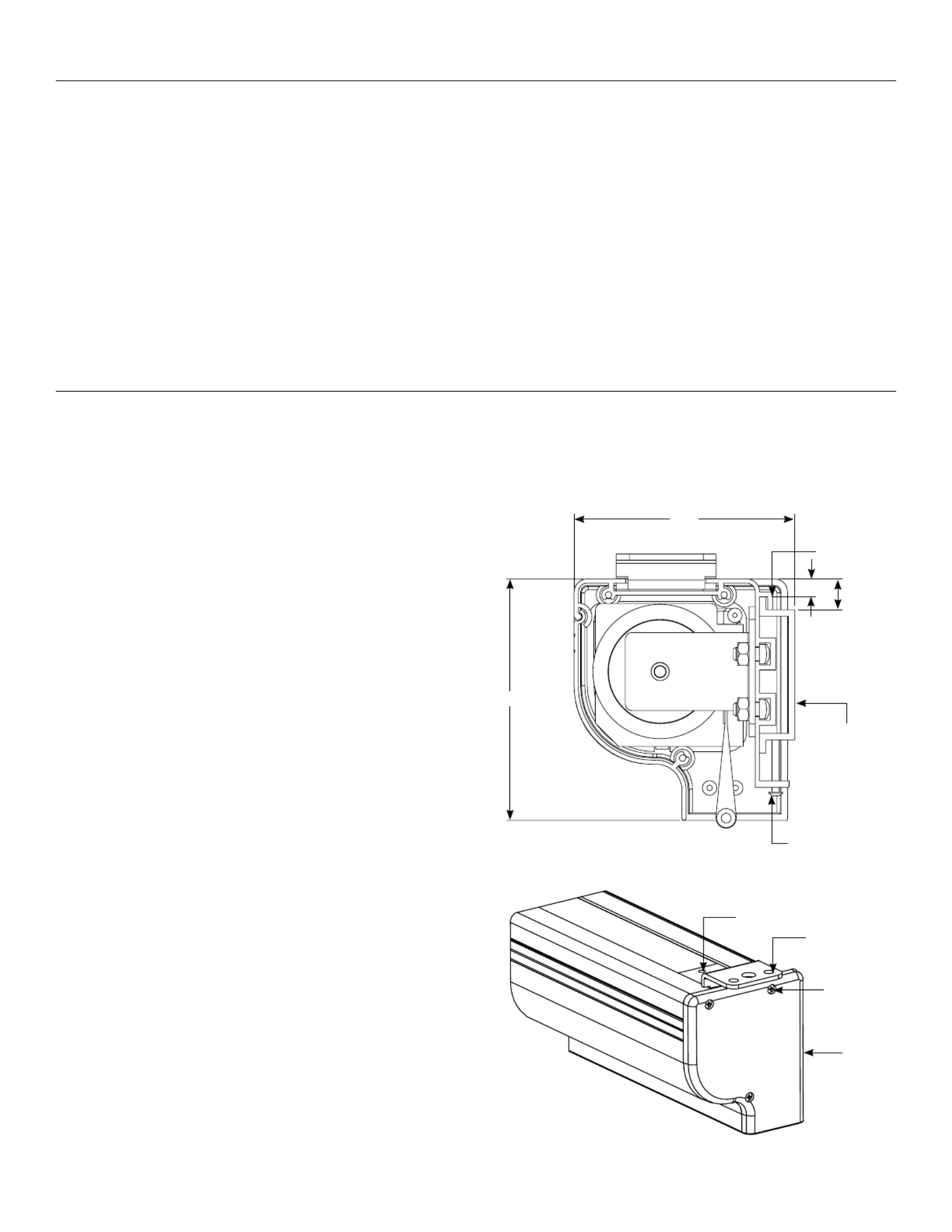
2
Important Safety Instructions
When using your video equipment, basic safety precautions should always be followed, including the following:
1. Read and understand all instructions before using.
2. Position the cord so that it will not be tripped over, pulled,
or contact hot surfaces.
3. If an extension cord is necessary, a cord with a current rating
at least equal to that of the appliance should be used. Cords
rated for less amperage than the appliance may overheat.
4. To reduce the risk of electric shock, do not disassemble this
appliance. Contact an authorized service dealer when repair
work is required. Incorrect reassembly can cause electric
shock when the appliance is used subsequently.
5. The use of an accessory attachment not recommended by
the manufacturer may cause a risk of ire, electric shock, or
injury to persons.
Installation
Carefully unpack screen and remove outer wrapping from case.
Remove the black tape from the slat bar after the case has been installed.
There are three ways to install the Designer Cinema: Wall Mount, Ceiling Mount, or Ceiling Hook.
Procedures for each method are as follows:
Wall Mount
1. Secure the wall mount bracket to the wall at the desired
height. Bracket should be fastened to wall studs or some
reinforcement within the wall. Concrete or brick walls require
special fasteners and anchors.
2. Make sure the bracket is level. See igure 1 for reference
dimensions.
3. Keep in mind you will need at least 5/8" between the ceiling
and the top of the wall mount bracket to be able to position
the case on the bracket.
4. Mount the screen case on the wall bracket as shown in
igure 1. Be sure the case is fully seated on the bracket.
Tighten the stop screws against the wall bracket.
Ceiling Mount
1. Do not remove the wall mount bracket, even if you are
not using it for mounting. This provides structural stability
to the case.
2. Be sure the ceiling has adequate reinforcement to attach
the screen brackets.
3. The top of the screen case has a channel that the ceiling
mount brackets slide into. Remove the end cap on the right
end of the case and insert the brackets into the case channel.
Lock the brackets in place by tightening two set screws. Refer
to igure 2. Mount cannot be more than 12" from end of case.
4. Hold the screen case up to the ceiling and mark the hole
locations. Drill holes into the ceiling and attach screen with
the appropriate fasteners for your ceiling.
Figure 1
Figure 2
⁄" ⁄"
Case Hook
Set Screws (2)
Ceiling
Mount Holes
Endcap
Endcap
Screws (3)
Wall Mount
Bracket
4 ¼"
4 ⅝"
Stop Screw
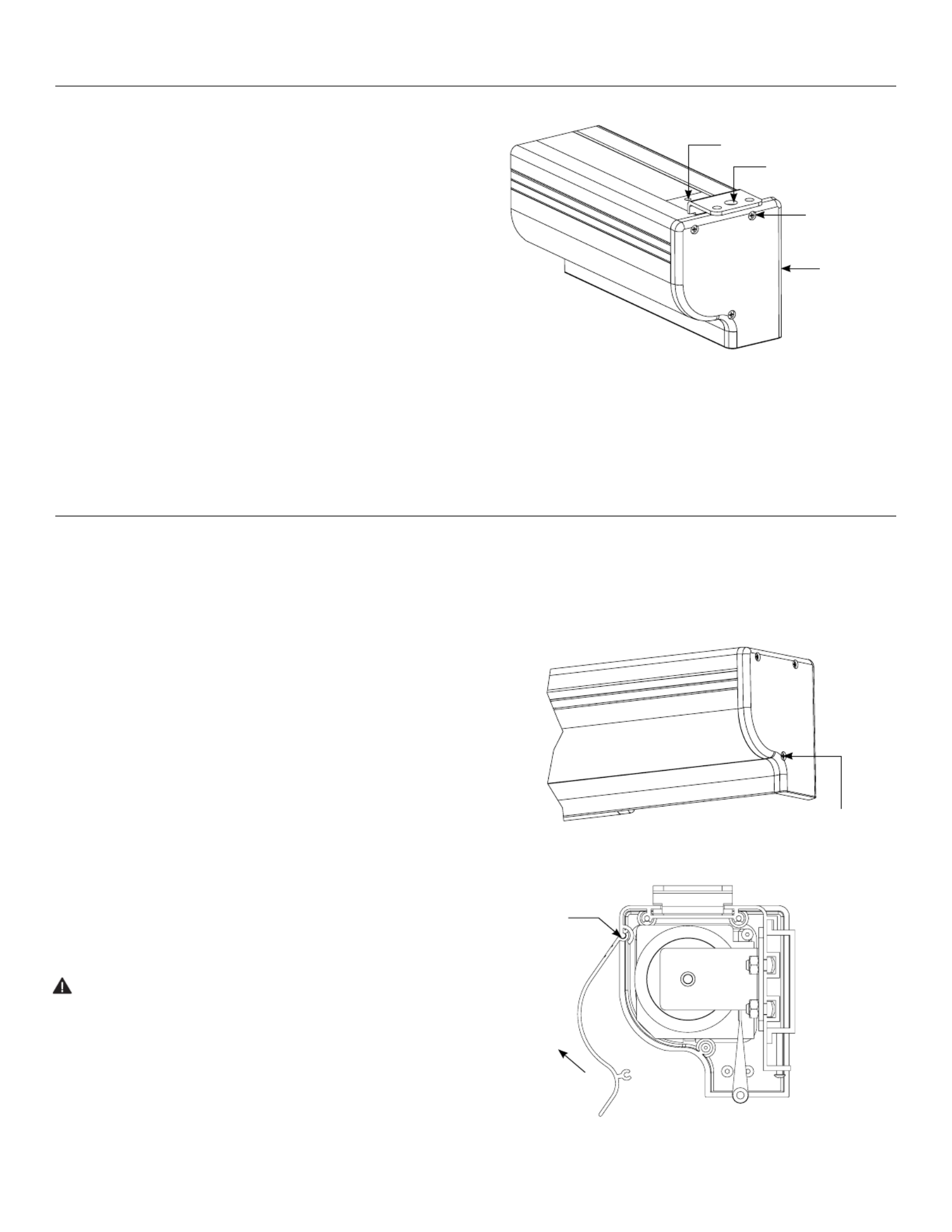
3
Installation
Screen Adjustment
Ceiling Hook
1. Do not remove the wall mount bracket, even if you are
not using it for mounting. This provides structural stability to
the case.
1. Be sure the ceiling has adequate reinforcement to attach a
hook anchor.
2. The top of the screen case has a channel that the ceiling
hook brackets slide into. Remove the end cap on the right
end of the case and insert the brackets into the case channel.
Lock the brackets in place by tightening two set screws. Refer
to igure 3.
3. The brackets can be attached anywhere within 12" of the end
of the case.
4. Attach an S-hook or similar fastener to the large center hole
on the bracket.
Screen travel is stopped automatically in the down and up positions by the limit switches that are preset at the factory. If it’s necessary
to adjust for more or less drop follow the steps below. The case cover must be removed to access the motor limit switches.
Remove the case cover screw from both ends of the screen. See igure 4. Be sure to hold the cover while removing the screws.
Rotate the cover up and away from the case until it can be removed.
Setting The Down Limit Position
To Reduce Screen Drop:
Turn the red limit switch screw clockwise to decrease the
amount of screen drop. Run the screen down to test the stop
position. If the screen drops too far, raise the screen about one
foot and adjust the limit switch again. Repeat until the desired
position is set.
To Increase Screen Drop:
Turn the red limit switch screw counterclockwise to increase
the amount of screen drop. Run the screen down to test the
stop position. If the screen does not drop enough, raise the
screen about one foot and adjust the limit switch again. Repeat
until the desired position is set.
CAUTION: Do not adjust for more drop than what was
ordered. At least 11/2 wraps of fabric must remain on the
roller. This screen comes standard with 0" or 2" black at the
top. see the speciication data sheet for details.
Figure 3
Set Screws (2)
Hook
Hook Mount
Hole
Endcap
Endcap
Screws (3)
Figure 4
Figure 5
Rotate Up
Case Cover
Screw
Product specificaties
| Merk: | Da-Lite |
| Categorie: | Projectiescherm |
| Model: | Designer Cinema 89760D |
Heb je hulp nodig?
Als je hulp nodig hebt met Da-Lite Designer Cinema 89760D stel dan hieronder een vraag en andere gebruikers zullen je antwoorden
Handleiding Projectiescherm Da-Lite

7 Augustus 2024

24 Juni 2023

4 Juni 2023

31 Mei 2023

30 Mei 2023

25 Mei 2023

21 Mei 2023
Handleiding Projectiescherm
- Pyle
- Projecta
- Kodak
- Vestel
- EPV
- Oregon Scientific
- Luxburg
- Draper
- Stewart
- AWOL Vision
- ORAY
- Avers
- Optoma
- Lumene
- Acer
Nieuwste handleidingen voor Projectiescherm

2 September 2025
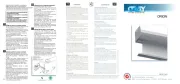
1 September 2025

1 September 2025
6 April 2025
6 April 2025

2 April 2025

2 April 2025

2 April 2025
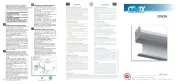
2 April 2025

2 April 2025


