D-Link DKT-410 Handleiding
Bekijk gratis de handleiding van D-Link DKT-410 (36 pagina’s), behorend tot de categorie Router. Deze gids werd als nuttig beoordeeld door 50 mensen en kreeg gemiddeld 3.5 sterren uit 25.5 reviews. Heb je een vraag over D-Link DKT-410 of wil je andere gebruikers van dit product iets vragen? Stel een vraag
Pagina 1/36

1
Quick Install Guide+
Installationsanleitung+
Guide d’installation+
Guía de instalación+
Guida di Installazione+
Installatiehandleiding+
Instrukcja instalacji+
Instalační příručka+
Telepítési Segédlet+
Installasjonsveiledning+
Installationsvejledning+
Asennusopas+
Installationsguide+
Guia de Instalação+
Οδηγός Γρήγορης Εγκατάστασης το+
WIRELESS N STARTER KIT

2
Note :
Using a power supply with a different
voltage rating will damage and void the
warranty of this product.
Quick Installation Guide
DKT-410
DKT-410
WIRELESS N STARTER
KIT
CD-ROM
(D-Link Click’n’Connect.
Manual and Warranty)
Ethernet (CAT5 UTP)
Cable
Power Adapter
If any of the items are missing, please contact your reseller.
Default IP: 192.168.0.1
Default Username: Admin
Default Password:
1Remove the D-Link Click and
Connect CD. 2A. Be sure your Internet connection is
active. DO NOT plug the router in yet.
B. Insert the D-Link Click’n Connect CD
into your computer.
Quick Installation
Package Contents
WIRELESS N STARTER KIT
Troubleshooting
1. How do I configure my DIR-615 router without the CD, or check my Wireless Network
Name (SSID) and Wireless Encryption Key?
• Connect your PC to the router using an Ethernet cable.
• Open a web browser and enter the address http://192.168.0.1
• The default username is ‘admin’. The default password is ‘’ (leave the field blank).
• If you have changed the password and can not remember it, you will need to reset the router
to set the password back to ‘’ (leave the field blank).
Click
3

3
2. How do I reset my DIR-615 router to factory default settings?
• Ensure the router is powered on.
• Press and hold the reset button on the rear of the device for 20 seconds.
Note: Resetting the router to factory default will erase the current configuration settings. To
re-configure your settings, log into the router as outlined in question 1, then run the
Setup Wizard.
3. How do I add a new wireless client or PC if I have forgotten my Wireless Network Name
(SSID) or Wireless Encryption Key?
• Every PC that needs to connect to the router wirelessly, you will need to ensure you use the
correct Wireless Network Name (SSID) and encryption key.
• Use the web based user interface (as described in question 1 above) to check or choose your
wireless settings.
• Make sure you take a note of the settings so that you can enter them into each wirelessly
connected PC. D-Link has provided a handy sticker for you to note them down and attach to
your router, or other location you find most convenient.
4. What can I do if my router is not working correctly?
• Check the LED’s on the front of the router. The Power, Wireless and Internet LED should be
on. One or more of the LAN LED should flash.
• Check that all the cables are firmly connected at both ends.
• Power the router off for 20 seconds, and then power it back on.
5. What can I do if I can’t get a Wireless Connection with my Laptop or PC?
• Try running the Wireless in the same room first with line of sight to the Router.
• Check all your Wireless cards are enabled on the Laptop and PCs you wish to use. If your
Laptop has built in Wireless please check it is enabled. As it may require a particular switch or
key-press to enable the wireless function.
6. Why can I not get an Internet Connection?
• For Cable users make sure Clone MAC address option is ticked during Wizard installation
(or enter the registered MAC) and make sure the service has been enabled/connected and is
operational.
• For ADSL users please contact your ISP to make sure the service has been enabled/connected
by your ISP and that your ISP username and password is correct.
Note: If you are unable to connect, see the Troubleshooting chapter of the product manual in
the D-Link DKT-410 Wireless N Starter CD.
Technical Support
Thank you for choosing D-Link products. For further information, support, product updates or to
download the User Manual please visit the D-Link website at www.dlink.eu.
http://www.dlink.co.uk
: 08456 12 0003
Product specificaties
| Merk: | D-Link |
| Categorie: | Router |
| Model: | DKT-410 |
| Kleur van het product: | Zwart, zilver |
| Gewicht: | 904 g |
| Breedte: | 193 mm |
| Diepte: | 117 mm |
| Hoogte: | 30 mm |
| Stroomvoorziening: | 5V DC |
| LED-indicatoren: | Y,WAN, WLAN, USB, LAN |
| Stroom: | 3 A |
| Wi-Fi-standaarden: | 802.11b,802.11g,Wi-Fi 4 (802.11n) |
| Generatie mobiel internet: | 4G |
| Ethernet LAN: | Ja |
| Frequentieband: | 2.4 GHz |
| Type stroombron: | AC |
| Inclusief AC-adapter: | Ja |
| Aantal Ethernet LAN (RJ-45)-poorten: | 4 |
| Aantal USB-aansluitingen: | 1 |
| Certificering: | FCC Class B, CE, C-Tick, IC |
| USB-versie: | 2.0 |
| Aansluiting voor netstroomadapter: | Ja |
| Modulatie: | CCK,DBPSK,DQPSK,OFDM |
| Wifi-standaard: | Wi-Fi 4 (802.11n) |
| Interfacetype Ethernet LAN: | Fast Ethernet |
| Ethernet LAN, data-overdrachtsnelheden: | 10,100 Mbit/s |
| Bekabelingstechnologie: | 10/100Base-T(X) |
| Netwerkstandaard: | IEEE 802.11b,IEEE 802.11g,IEEE 802.11n,IEEE 802.3,IEEE 802.3u |
| Ondersteunde beveiligingsalgoritmen: | 64-bit WEP,128-bit WEP,WPA,WPA2 |
| Antennas quantity: | 3 |
| Antenne versterkingsniveau (max): | 2 dBi |
| 3G: | Nee |
| 4G: | Nee |
| Temperatuur bij opslag: | -20 - 65 °C |
| Compatibele besturingssystemen: | Windows 2000/XP/Vista\nMac OS 10.4 + |
| Mobiele netwerkverbinding: | Nee |
| Web-gebaseerd management: | Ja |
| Luchtvochtigheid bij opslag: | 5 - 95 procent |
| Reset button: | Ja |
| Rack-montage: | Nee |
| Frequentiebereik: | 2412 - 2472 MHz |
| Bandbreedte (eerste): | 2.4 GHz |
| xDSL-verbinding: | Nee |
| MAC adres filtering: | Ja |
| Filtratie: | Ja |
| Ethernet WAN: | Ja |
| Firewall: | Ja |
| DHCP server: | Ja |
| Aansluiting antenne: | RP-SMA |
| DHCP client: | Ja |
| Max. overdrachtssnelheid: | 0.3 Gbit/s |
| Afmetingen (B x D x H): | 117 x 193 x 30 mm |
| Network address translation (NAT): | Ja |
| Bandbreedte: | 2.4 GHz |
| URL- filtering: | Ja |
| Bedrijfstemperatuur (T-T): | 0 - 40 °C |
| Relatieve vochtigheid in bedrijf (V-V): | 10 - 90 procent |
| VPN eigenschappen: | PPTP, L2TP, IPSec |
| Antenne-ontwerp: | Extern |
| Stateful Packet Inspection (SPI): | Ja |
Heb je hulp nodig?
Als je hulp nodig hebt met D-Link DKT-410 stel dan hieronder een vraag en andere gebruikers zullen je antwoorden
Handleiding Router D-Link
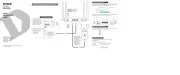
26 Augustus 2025

26 Augustus 2025

4 Juli 2025

29 December 2024
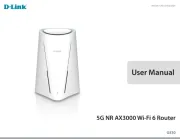
18 December 2024

7 December 2024

7 December 2024

1 December 2024

1 December 2024

21 November 2024
Handleiding Router
- 3Com
- TCL
- Ruckus Wireless
- Arcadyan
- Linksys
- Milan
- Moxa
- IOGEAR
- BZBGear
- RAVPower
- Accelerated
- Anker
- Leoxsys
- Nest
- Gefen
Nieuwste handleidingen voor Router
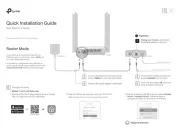
1 September 2025
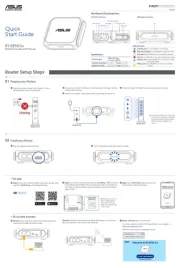
31 Augustus 2025
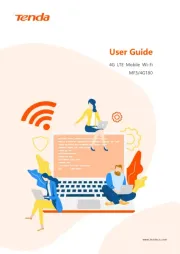
25 Augustus 2025
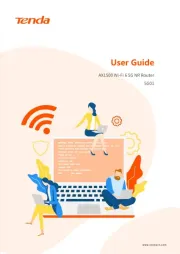
25 Augustus 2025
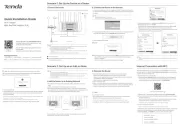
25 Augustus 2025
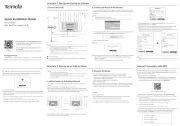
25 Augustus 2025
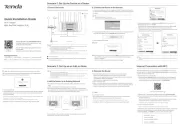
25 Augustus 2025
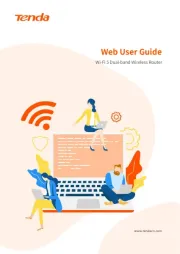
25 Augustus 2025
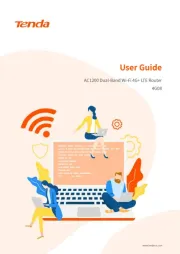
25 Augustus 2025

18 Augustus 2025