Crucial P2 SSD Handleiding
Crucial
Solid state drives (ssd)
P2 SSD
Bekijk gratis de handleiding van Crucial P2 SSD (8 pagina’s), behorend tot de categorie Solid state drives (ssd). Deze gids werd als nuttig beoordeeld door 12 mensen en kreeg gemiddeld 4.9 sterren uit 6.5 reviews. Heb je een vraag over Crucial P2 SSD of wil je andere gebruikers van dit product iets vragen? Stel een vraag
Pagina 1/8
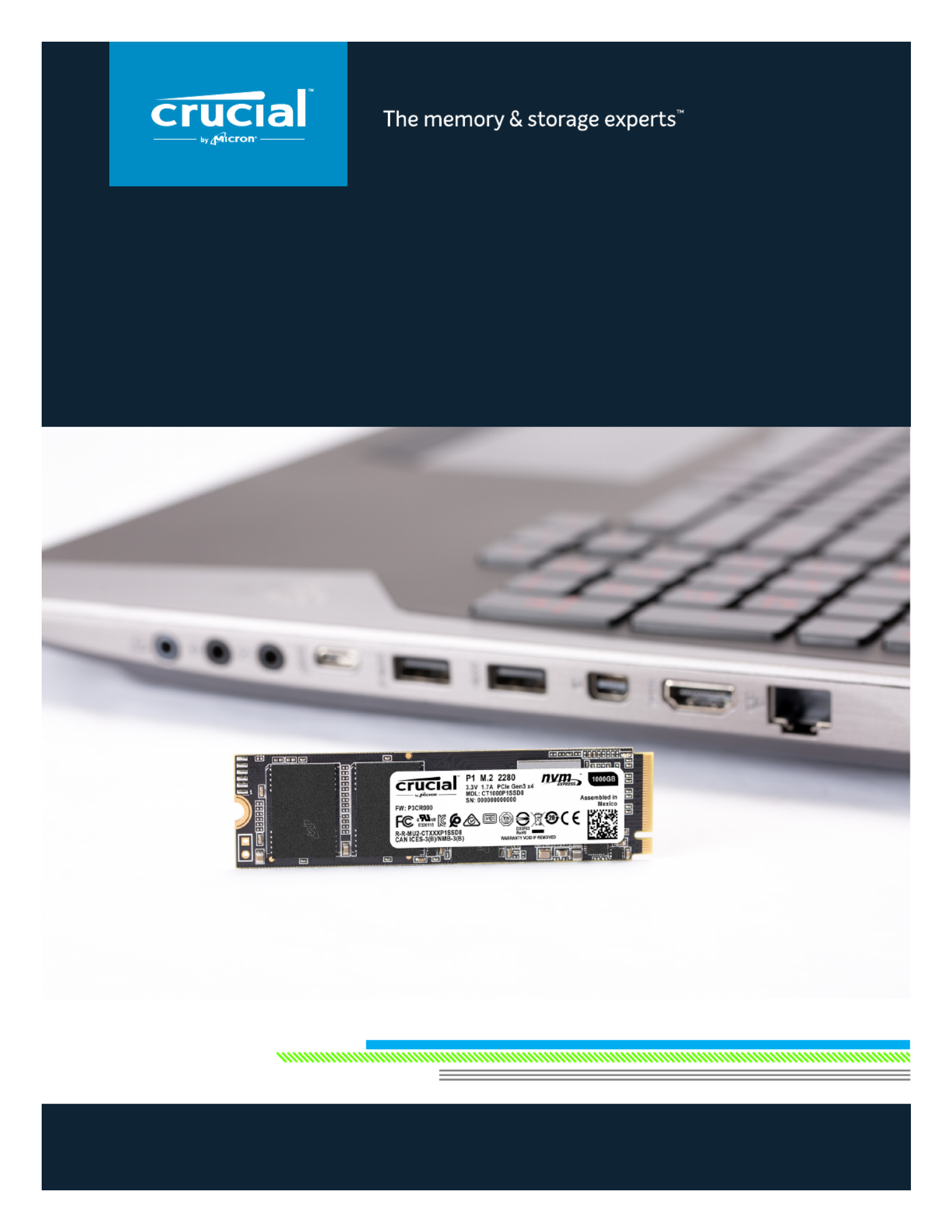
Installing a Crucial SSD is easy and makes your computer significantly faster!
HOW TO INSTALL
A CRUCIAL® NVMe™ PCIe® M.2 SSD
IN YOUR COMPUTER
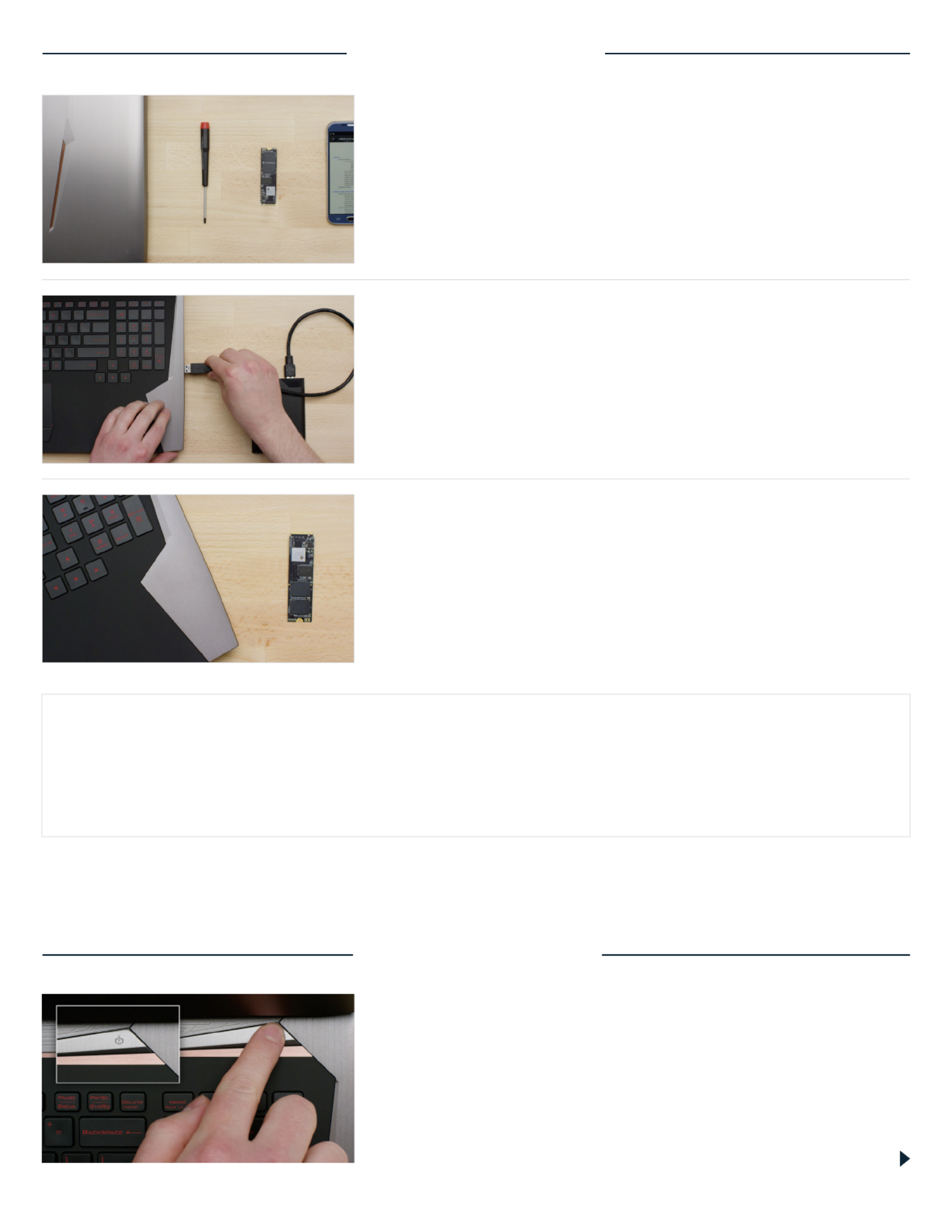
PART 1: PREPARE
Page 2
2. Back up important files
Before starting the install process, save any important files on your
computer to an external storage drive, a USB flash drive, or cloud
storage.
3. Go slowly and deliberately
The information you need is all here. Your computer will likely look
dierent than the ones shown, but the process is the same. Read
each step thoroughly and consult our Helpful Tips for more info.
1. Gather supplies
You’ll need your computer, a screwdriver, your new Crucial SSD,
and your computer’s owner’s manual.
HELPFUL TIP
NVMe SSD support and drivers are not available for Windows© 7. Your computer or motherboard manufacturer might
be able to add support. There is also a hotfix available from Microsoft© that can be applied to natively support NVMe
drives for Windows 7.
DID YOU KNOW...?
Clearing your workspace helps prevent the buildup of static electricity that could damage your new drive.
PART 2: INSTALL
1. Shut down your system
Turn o your computer completely.

Page 3
3. Discharge residual power
If your laptop has a removable battery, remove it, and hold the
power button for five seconds to discharge any electricity left in
the system.
2. Remove the power cable and battery
Now remove the power cable and battery. The battery removal
step applies only to laptops when it’s possible to remove the
battery. To see how to remove the battery, refer to your owner’s
manual.
4. Open the case
How you do this will vary from system to system, so consult your
owner’s manual for exact instructions.
5. Ground yourself
Touch an unpainted metal surface to ground yourself. This protects
your computer’s components from the static electricity that’s
naturally present in your body – grounding is an extra safeguard.
6. Locate the M.2 PCIe slot
This slot is usually easy to find in desktops, but in laptops the
location will vary – it’s typically under the bottom panel, or under
the keyboard. Refer to your owner’s manual for the exact location,
as every system looks slightly dierent.
DesktopLaptop
DesktopLaptop
Product specificaties
| Merk: | Crucial |
| Categorie: | Solid state drives (ssd) |
| Model: | P2 SSD |
| Stroom: | 1.7 A |
| Interface: | PCI Express 3.0 |
| SSD capaciteit: | 2000 GB |
| SSD-vormfactor: | M.2 |
| Operating voltage: | 3.3 V |
| Leessnelheid: | 2400 MB/s |
| Schrijfsnelheid: | 1900 MB/s |
| Component voor: | PC/notebook |
| Code geharmoniseerd systeem (HS): | 84717070 |
| NVMe: | Ja |
| PCI Express interface data lanes: | x4 |
Heb je hulp nodig?
Als je hulp nodig hebt met Crucial P2 SSD stel dan hieronder een vraag en andere gebruikers zullen je antwoorden
Handleiding Solid state drives (ssd) Crucial

9 Juli 2023

8 Juli 2023

8 Juli 2023

8 Juli 2023

7 Juli 2023

5 Juli 2023

5 Juli 2023

4 Juli 2023

4 Juli 2023

3 Juli 2023
Handleiding Solid state drives (ssd)
- ORICO
- Glyph
- Gigabyte
- Seagate
- SK Hynix
- Dahua Technology
- Centon
- Samsung
- Nedis
- Kingston Technology
- Advantech
- G-Technology
- Goodram
- Fantec
- Trekstor
Nieuwste handleidingen voor Solid state drives (ssd)

9 Augustus 2025

9 Augustus 2025

9 Augustus 2025
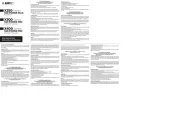
14 Juli 2025

4 Juli 2025
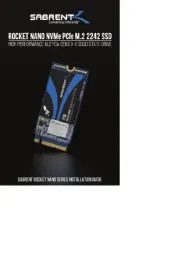
4 Juli 2025

25 Juni 2025

25 Juni 2025
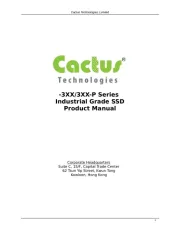
20 Juni 2025
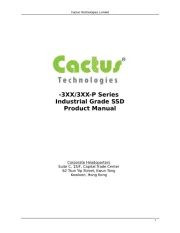
20 Juni 2025