Crucial MX500 M.2 Handleiding
Crucial
Solid state drives (ssd)
MX500 M.2
Bekijk gratis de handleiding van Crucial MX500 M.2 (5 pagina’s), behorend tot de categorie Solid state drives (ssd). Deze gids werd als nuttig beoordeeld door 68 mensen en kreeg gemiddeld 4.7 sterren uit 34.5 reviews. Heb je een vraag over Crucial MX500 M.2 of wil je andere gebruikers van dit product iets vragen? Stel een vraag
Pagina 1/5

Install Guide
Crucial® M.2 Solid State Drive
Equipment Needed
• Crucial® M.2 SSD
• Non-magnetic tip screwdriver
• Your system’s owner’s manual
Special Considerations
If your Crucial SSD will become your new primary storage device, we
recommend using data migration (cloning) software, like Acronis®
True Image™ HD, to transfer data from an existing M.2 SSD to a new
M.2. Data migration software ships free with most Crucial SSDs and
is also available from a variety of third party vendors.
Precautions
• Static electricity can damage computer-related components. To
protect your system and your new Crucial M.2 SSD from damage
during the installation process, touch an unpainted metal surface
on your computer’s frame or wear an ESD wrist strap before
handling internal components. Either method will safely discharge
static electricity that’s naturally present in your body.
• When handling your M.2 SSD, be sure to hold it along the side
edges using your thumb and index finger. Avoid touching the
components and connectors, as damage can occur.
• This guide is for illustration purposes only. Please refer to your
system's owner's manual for specific instructions, as M.2
orientation can vary by system.
1
The memory & storage experts™

Installation Instructions
1. Make sure you’re working in a static-safe environment.
Remove any plastic bags or papers from your work space.
2. Shut down your system. Once your system has been powered
o, unplug the power cable, then remove the battery.
3. Hold the power button for 3-5 seconds to discharge residual
electricity.
4. Remove your system’s case cover. Refer to your owner’s
manual for how to do this.
5. To protect your new M.2 SSD and internal components from
static damage during the installation process, touch an
unpainted metal surface on your computer’s frame or wear
an ESD wrist strap before handling the M.2 SSD or internal
components.
6. Locate your computer’s M.2 socket on the motherboard.
Consult your owner’s manual for the exact location.
7. Remove the existing M.2 SSD from the M.2 socket (if
applicable). Refer to your owner’s manual for how to safely
remove the existing M.2 drive.
8. Insert your Crucial M.2 SSD into the M.2 socket according to
the instructions in your system's owner's manual – especially
if the socket is hidden or not visible. Align the notches on the
M.2 SSD with the ridges in the M.2 pocket, then insert. Do not
force the connection.
9. To secure the M.2 drive, hold it along the side edges and lower
it from the raised position until it sits on top of the support
assembly. Then, while holding the M.2 SSD in position, insert
screw into the support assembly, tightening as necessary to
securely fasten the M.2 SSD in place. Do not overtighten the
screw.
10. Once your M.2 drive has been securely fastened, replace your
system’s case cover and reconnect the battery. Power on
your system.
11. If you didn’t migrate data from an existing drive, install
operating system, drivers, utilities, and applications as
needed. Installation is now complete.
2

3
Helpful Diagrams for the Installation Process
Product specificaties
| Merk: | Crucial |
| Categorie: | Solid state drives (ssd) |
| Model: | MX500 M.2 |
Heb je hulp nodig?
Als je hulp nodig hebt met Crucial MX500 M.2 stel dan hieronder een vraag en andere gebruikers zullen je antwoorden
Handleiding Solid state drives (ssd) Crucial

9 Juli 2023

8 Juli 2023

8 Juli 2023

8 Juli 2023

7 Juli 2023

5 Juli 2023

5 Juli 2023

4 Juli 2023

4 Juli 2023

3 Juli 2023
Handleiding Solid state drives (ssd)
- Freecom
- ZOTAC
- Sharkoon
- Corsair
- Acer
- Advantech
- Silicon Power
- Philips
- Lexar
- ORICO
- ELO
- Gigabyte
- Centon
- HGST
- Fantec
Nieuwste handleidingen voor Solid state drives (ssd)

9 Augustus 2025

9 Augustus 2025

9 Augustus 2025
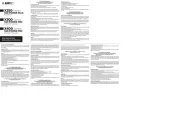
14 Juli 2025

4 Juli 2025
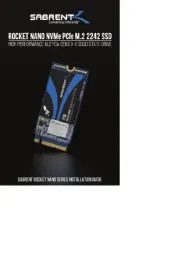
4 Juli 2025

25 Juni 2025

25 Juni 2025
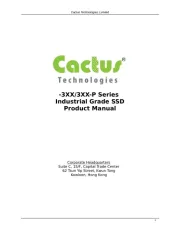
20 Juni 2025
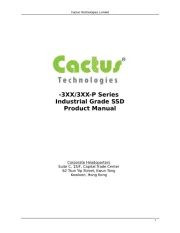
20 Juni 2025