Crestron AM-USB-WF Handleiding
Crestron
Netwerkkaart/adapter
AM-USB-WF
Bekijk gratis de handleiding van Crestron AM-USB-WF (6 pagina’s), behorend tot de categorie Netwerkkaart/adapter. Deze gids werd als nuttig beoordeeld door 56 mensen en kreeg gemiddeld 4.3 sterren uit 28.5 reviews. Heb je een vraag over Crestron AM-USB-WF of wil je andere gebruikers van dit product iets vragen? Stel een vraag
Pagina 1/6

The Crestron® and USB dongles enable theAM-USB-WF AM-USB-WF-I
use of Miracast® projection technology with the AM-200 and AM-300
presentation systems and the CCS-UC-1 Crestron Mercury® UC
Tabletop Conferencing System. Miracast is built into the Microsoft®
Windows® 10 operating system, so no software installation is necessary.
NOTES:
NOTES:
NOTES:
NOTES:NOTES:
lThe AM-USB-WF and AM-USB-WF-I are functionally identical.
The AM-USB-WF-I model is sold outside of the United States. In
this document, the term “AM-USB-WF” denotes both versions of
the product.
lThe AM-USB-WF and AM-USB-WF-I were previously sold under
different names. References to an AirMedia® USB Adapter with
Wi-Fi® Connectivity in other documentation concern the product
described in this Quick Start.
lWhen using the AM-USB-WF or the AM-USB-WF-I with the
AM-200 or AM-300, the ZUMMESH-AVBRIDGE,
ZUMMESH-KP10AMBATT, and
ZUMMESH-PIR-OCCUPANCY-BATT are not supported.
In
In
In
InIn the
the
the
thethe Box
Box
Box
BoxBox
1 AM-USB-WF, AirMedia® USB Adapter with Wi-Fi®
Connectivity (U.S.)
or
1 AM-USB-WF-I, AirMedia® USB Adapter with Wi-Fi®
Connectivity (International)
Required
Required
Required
RequiredRequired Firmware
Firmware
Firmware
FirmwareFirmware
The AM-USB-WF is compatible with the following firmware:
lCCS-UC-1 version 1.4095 or later
lAM-200 and AM-300 version 1.4213 or later
The latest firmware for each device can be found at
www.crestron.com/firmware.
AM-USB-WF/AM-USB-WF-I
AM-USB-WF/AM-USB-WF-I
AM-USB-WF/AM-USB-WF-I
AM-USB-WF/AM-USB-WF-IAM-USB-WF/AM-USB-WF-I
AirMedia®
AirMedia®
AirMedia®
AirMedia®AirMedia® USB
USB
USB
USBUSB Adapter
Adapter
Adapter
AdapterAdapter with
with
with
withwith Wi-Fi®
Wi-Fi®
Wi-Fi®
Wi-Fi®Wi-Fi® Connectivity
Connectivity
Connectivity
ConnectivityConnectivity
1
1
1
11

Installation
Installation
Installation
InstallationInstallation
CAUTION:
CAUTION:
CAUTION:
CAUTION:CAUTION: The AM-USB-WF module should not be shielded or
covered when in operation. Refer to Best Practices for: Installation
and Setup of Crestron RF Products (Doc. 6689) at
crestron.com/manuals to avoid wireless interference when using the
device.
AM-200/AM-300
AM-200/AM-300
AM-200/AM-300
AM-200/AM-300AM-200/AM-300 Installation
Installation
Installation
InstallationInstallation
Insert the AM-USB-WF into the USB port on the AM-200 or AM-300.
AM-200
AM-200
AM-200
AM-200AM-200 Installation
Installation
Installation
InstallationInstallation
AM-300
AM-300
AM-300
AM-300AM-300 Installation
Installation
Installation
InstallationInstallation
CCS-UC-1
CCS-UC-1
CCS-UC-1
CCS-UC-1CCS-UC-1 Installation
Installation
Installation
InstallationInstallation
Insert the AM-USB-WF into the USB/ACC port on the CCS-UC-1.
2
2
2
22
AM-USB-WF/AM-USB-WF-I
AM-USB-WF/AM-USB-WF-I
AM-USB-WF/AM-USB-WF-I
AM-USB-WF/AM-USB-WF-IAM-USB-WF/AM-USB-WF-I QuickStart
AirMedia®
AirMedia®
AirMedia®
AirMedia®AirMedia® USB
USB
USB
USBUSB Adapter
Adapter
Adapter
AdapterAdapter with
with
with
withwith Wi-Fi®
Wi-Fi®
Wi-Fi®
Wi-Fi®Wi-Fi® Connectivity
Connectivity
Connectivity
ConnectivityConnectivity

Configuration
Configuration
Configuration
ConfigurationConfiguration
NOTE:
NOTE:
NOTE:
NOTE:NOTE: The configuration of this device requires a working
knowledge of the AM-200, AM-300, or the CCS-UC-1. Refer to the
AM-200/-300 Product Manual (Doc.8254) or the CCS-UC-1
Product Manual (Doc.7844) at for further
crestron.com/manuals
information regarding each product.
Use a web browser to navigate to the IP address or host name of the
host device.
1. After signing in, click on the link in the left-hand pane.
AIRMEDIA
AIRMEDIA
AIRMEDIA
AIRMEDIAAIRMEDIA
2. In the section, set to . A dialog box
Miracast
Miracast
Miracast
MiracastMiracast Miracast
Miracast
Miracast
MiracastMiracast Enabled
Enabled
Enabled
EnabledEnabled
prompting a device reboot will appear after Miracast is enabled.
Select .
Yes
Yes
Yes
YesYes
3. Set the to so that instructions
Default
Default
Default
DefaultDefault Windows
Windows
Windows
WindowsWindows Experience
Experience
Experience
ExperienceExperience Miracast
Miracast
Miracast
MiracastMiracast
tailored to Miracast will appear when starting the presentation. A
dialog box prompting a device reboot will appear after Miracast is set
as the Default Windows Experience. Select .
Yes
Yes
Yes
YesYes
4. Set to so that if the initial LAN connection
WiFi
WiFi
WiFi
WiFiWiFi Direct
Direct
Direct
DirectDirect Mode
Mode
Mode
ModeMode Enabled
Enabled
Enabled
EnabledEnabled
fails, a Wi-Fi point to point connection will occur.
NOTES:
NOTES:
NOTES:
NOTES:NOTES:
l
If is enabled, must be
WiFi
WiFi
WiFi
WiFiWiFi Direct
Direct
Direct
DirectDirect Mode
Mode
Mode
ModeMode Login
Login
Login
LoginLogin Code
Code
Code
CodeCode Mode
Mode
Mode
ModeMode
set to or to , where a fixed
Random
Random
Random
RandomRandom Use
Use
Use
UseUse the
the
the
thethe following
following
following
followingfollowing code
code
code
codecode
code is entered to login.
lFor the best user experience, Crestron highly recommends
setting to .
WiFi
WiFi
WiFi
WiFiWiFi Direct
Direct
Direct
DirectDirect Mode
Mode
Mode
ModeMode Enabled
Enabled
Enabled
EnabledEnabled
NOTE:
NOTE:
NOTE:
NOTE:NOTE: For Miracast network requirements, best practices, and
troubleshooting, refer to the AirMedia Deployment Guide (Doc.
7693) at .
www.crestron.com/manuals
3
3
3
33
AM-USB-WF/AM-USB-WF-I
AM-USB-WF/AM-USB-WF-I
AM-USB-WF/AM-USB-WF-I
AM-USB-WF/AM-USB-WF-IAM-USB-WF/AM-USB-WF-I QuickStart
AirMedia®
AirMedia®
AirMedia®
AirMedia®AirMedia® USB
USB
USB
USBUSB Adapter
Adapter
Adapter
AdapterAdapter with
with
with
withwith Wi-Fi®
Wi-Fi®
Wi-Fi®
Wi-Fi®Wi-Fi® Connectivity
Connectivity
Connectivity
ConnectivityConnectivity
Product specificaties
| Merk: | Crestron |
| Categorie: | Netwerkkaart/adapter |
| Model: | AM-USB-WF |
| Kleur van het product: | Black, Gold |
| Gewicht: | 3 g |
| Breedte: | 16 mm |
| Diepte: | 7 mm |
| Hoogte: | 33 mm |
| Wi-Fi-standaarden: | 802.11b, 802.11g, Wi-Fi 4 (802.11n), Wi-Fi 5 (802.11ac) |
| Connectiviteitstechnologie: | Bedraad |
| Aantal USB 2.0-poorten: | 1 |
| USB-versie: | 2.0 |
| Interface: | WLAN |
| Duurzaamheidscertificaten: | CE, Federal Communications Commission (FCC), RoHS |
| Aantal per verpakking: | 1 stuk(s) |
| Wifi-band: | Dual-band (2.4 GHz / 5 GHz) |
| Wifi-standaard: | Wi-Fi 5 (802.11ac) |
| Netwerkstandaard: | IEEE 802.11a, IEEE 802.11ac, IEEE 802.11b, IEEE 802.11g, IEEE 802.11n |
| Ondersteunde beveiligingsalgoritmen: | WPA, WPA2 |
| Intern: | Nee |
| Naleving van duurzaamheid: | Ja |
| Snelle installatiehandleiding: | Ja |
| Hostinterface: | USB Type-A |
| Maximale overdrachtssnelheid van gegevens: | 433 Mbit/s |
| Antenne: | Ja |
| Wifi: | Ja |
| Bedrijfstemperatuur (T-T): | -10 - 50 °C |
| Relatieve vochtigheid in bedrijf (V-V): | 20 - 85 procent |
| Antenne-ontwerp: | Intern |
| Output interface: | USB 2.0 |
| Gastheerinterface geslacht: | Man |
Heb je hulp nodig?
Als je hulp nodig hebt met Crestron AM-USB-WF stel dan hieronder een vraag en andere gebruikers zullen je antwoorden
Handleiding Netwerkkaart/adapter Crestron

18 Augustus 2024

7 Augustus 2024

7 Juli 2023

5 Juli 2023

4 Juli 2023

4 Juli 2023
Handleiding Netwerkkaart/adapter
- Suunto
- Icy Box
- Code Corporation
- Savio
- Supermicro
- Teufel
- Axis
- Gigaset
- EverFocus
- Perfect Choice
- Luminex
- Conceptronic
- OSD Audio
- Intellinet
- Broadcom
Nieuwste handleidingen voor Netwerkkaart/adapter

29 Juli 2025

28 Juli 2025

28 Juli 2025

28 Juli 2025

28 Juli 2025

28 Juli 2025
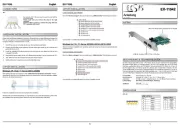
26 Juli 2025
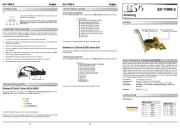
25 Juli 2025

25 Juli 2025
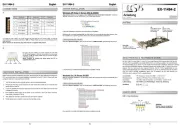
25 Juli 2025