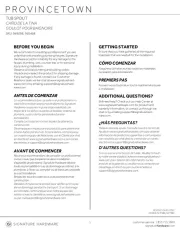Cobra ACXT1035R FLT Handleiding
Cobra
Niet gecategoriseerd
ACXT1035R FLT
Bekijk gratis de handleiding van Cobra ACXT1035R FLT (2 pagina’s), behorend tot de categorie Niet gecategoriseerd. Deze gids werd als nuttig beoordeeld door 79 mensen en kreeg gemiddeld 4.8 sterren uit 40 reviews. Heb je een vraag over Cobra ACXT1035R FLT of wil je andere gebruikers van dit product iets vragen? Stel een vraag
Pagina 1/2

1. Antenna
2. External Speaker/
Microphone/ USB Charge Jack
3. ButtonMode/Power
4. ButtonCall/Lock
5. Buttons Channel Up/Down
6. Backlit LCD Display
7. Speaker/Microphone
8. ButtonsVolume Up/Down
9. ButtonLED Light
10. Talk Button
11. Button Memory/Escape
12. ButtonTri-Watch
13. ButtonScan
14. Rewind-Say-Again® Button
15. Wrist Strap Connection
16. Belt Clip
17. Battery Compartment
18. Battery Door Screws (2)
19. Rubberized Grips
20. FlashlightLED
21. ButtonWeather
2
1
3
7
4
8
11
5
15
16
17
18
10 6
9
12
13
20 19
14
21
Lock Function
The Lock Channel Up, Channel function locks the
Down, Volume Up, Volume Down Mode/Power and
buttons to prevent accidental operation.
To turn the lock on or off:
– Press and hold the button for Call/Lock
two seconds.
A double beep sound is used to conrm your lock on
or off Lockrequest. When in mode,
the Lock icon will be displayed.
microTALK® Range
Your range will vary depending on terrain and conditions.
In at, open country your radio will
operate at maximum range.
Buildings and foliage in the path of the
signal can reduce the range of the radio.
Dense foliage and hilly terrain will further
reduce the range of the radio.
On Channels 8 through 14, your radio
automatically switches to low power, which
will limit the range the radio can communicate.
Staying in touch with your family and friends is convenient
and easy when using your microTALK® radio. Some of the
many uses you will discover include:
Communicating with others while hiking, biking, and working; keeping track
of family and friends at a crowded public event; checking with travel
companions in another car; talking with neighbors; arranging meeting spots
with others while shopping at the mall.
Secure your microTALK® radio while on
the go.
Carrying your microTALK® radio with you is easy when
using the belt clip or optional wrist strap.
The belt clip easily attaches to your belt, purse, or
backpack.
Owner’s Manual
Introduction
M ing Li d ferak fe Easier an Sa
Introduction
Product Features
Operation
Using Your Radio
Customer Assistance
Product Service & Support
Printe Chid in na
P No. KEM-ML38202-19A art
English
TWO-WAY R O L ADI MODE
ACXT1035R FLT CAMO
Nothing Comes Close a brato Co ®
For any questions about operating this new Cobra branded product, PLEASE
CONTACT US FIRST...do not return this product to the retail store. The
contact information for support will vary depending on the country in which
you purchased and utilize the product.
To obtain warranty service or other information for products purchased from
Altis itself or through its authorized reseller or agent and utilized in the
U.S.A., please call our consumer support line at , or email (866) 721-3805
us at . You will receive instructions on how to ship support@altistec.com
the products at your expense to an Altis Global Limited Authorized Service
Center. To obtain service, you must include: (a) a copy of your receipt, bill of
sale or other comparable proof of purchase; (b) a written description of the
problem; and, most importantly; (c) your address and telephone number.
For warranty and customer service information outside the US, please
contact your local dealer.
For further information needed on its features, please visit
www.cobrawalkietalkie.com for frequently
asked questions and the electronic manual.
A-1 A-2 A-3 1 23
Caring for Your microTALK® Radio
Your microTALK® radio will give you years of trouble-free service
if cared for properly. Handle the radio gently. Keep the radio away from dust.
Avoid exposure to extreme temperatures.
Installing Batteries
To install or replace batteries:
1. Remove belt clip by releasing belt clip latch and
sliding clip up.
2. Loosen the two top and bottom screws on the
back of the radio to remove the battery
compartment cover. the screws should be HINT:
loose enough (and sticking up) that you could use
them to help pull off the battery door if needed.
3. Insert the supplied three AA rechargeable
batteries or non-rechargeable alkaline batteries.
Position batteries according to polarity markings.
4. Replace battery compartment cover, screw down
the screws and re-attach the belt clip.
5. Tighten the screws using the tip of the belt clip to
secure the battery door to the radio. Do not
overtighten. Only use the tip of the belt clip to
tighten the screws.
• Do not attempt to charge alkaline batteries.
• Do not mix old and new batteries.
• Do not mix alkaline, standard (carbon-zinc), or
rechargeable (Ni-Cd, Ni-MH, etc.) batteries.
To charge batteries in radio:
1. Check to see that the batteries are inserted properly.
2. Insert the cable into the charge jack located at the
top of the radio.
3. Plug the charging cable into a power source.
• Use only the supplied rechargeable batteries and charger for recharging
your Cobra microTALK® radio.
• Cobra recommends your radio is turned off while being charged.
• It normally takes about 15 hours to fully charge batteries.
• Non-rechargeable alkaline batteries can also be used in your radio.
4 5 6 7 8 9 10
Two nches cm I (5 )
fr M hom out
Battery Low
When battery power is low, the nal bar in the
Battery Low icon will blink and an audible tone will
sound twice before the radio shuts off. Your batteries
should be replaced if using alkaline batteries or
recharged if using rechargeable batteries.
Auto Battery Save
If there are no transmissions within 10 seconds, the
radio will automatically switch to mode Battery Save
and the icon will ash in the display. Power Saver
This will not affect the radio’s ability to receive
incoming transmissions.
Communicating with Another Person
Press and hold the button.1. Talk
With the microphone about two inches (5 cm) from 2.
your mouth, speak in a normal voice.
Release the button when you are 3. Talk
nished talking and listen for a response.
You cannot receive incoming calls while
pressing the button.Talk
To Select a Channel
With the radio , select any of the 22 channels by on
pressing the or button.Channel Up Channel Down
Both radios must be tuned to the
same channel to communicate.
The radio’s LCD display will show a blinking
charging status indicator while charging.
Both radios must be tuned to the
same channel to communicate.
Channel 8 through 14 only operates on
Low power setting.
See for frequency allocations charts.page 19
Listening for a Response
Release the button to receive incoming Talk
transmissions. Your microTALK
® radio is always
in Standby Talk Call mode while the or buttons
are not pressed.
To Adjust Volume
Press the or Volume Up Volume
Down button.
A double beep sound is used to indicate
the minimum and maximum volume levels
(1 through 8).
Call Button
Press the button. Call
The other person will hear a three second call
tone. This tone is used only to establish voice
communications.
LED/S.O.S. Flashlight
Press the button below the LED ashlight TALK
button to use the LED ashlight located at the
bottom of the radio.
To activate S.O.S. function, press and hold the
LED ashlight button to turn on. Press and release to turn off the
ashlight or S.O.S. function.
Auto Squelch/Maximum Range
Your microTALK® radio will automatically shut weak transmissions off
and unwanted noise due to terrain, conditions or if you’ve reached
your limit.Maximum Range
See page 10 on how to select between
ten call tone settings.
Set CTCSS Privacy Codes
Set DCS Privacy Codes
Set Hi-Mid-Low Power
Set Vox On/Off
Set Vox Sensitivity
Set Call Tones 1-10
Set VibrAlert On/Off
Set Roger Beep On/Off
Set Key Tones On/Off
Set Rewind-Say-Again On/Off
To successfully communicate using a privacy code, both
the sending and receiving radios must be tuned to the same
channel and to the same privacy code system (CTCSS or DCS)
and privacy code number. Each channel will remember the
last privacy code system and number you select.
The privacy code 00 is not a privacy code, but allows all
signals to be heard on a channel that is set to 00 on both
the CTCSS and DCS systems.
©2018 Altis Global Limited,
Atlanta, GA USA.
www.cobrawalkietalkie.com
Mode Functions (continued on back side)
Back itl LCD Display
Features
• 22 Channels
• 10 Channel
Weather Radio
• Weather Alert
• 121 Privacy Codes
(38 CTCSS codes/
83 DCS codes)
• Hands-Free
Operation (VOX)
• VibrAlert®
Silent Paging
• Rewind-Say-Again®
• Tri-Watch
• Scan
Channels,
privacy codes
• Backlit LCD Display
• LED Flashlight
• Call Alert
Ten selectable tones
• Button Lock
• Speaker/
Microphone/
Charge Jack
• Roger Beep
Selectable On/Off
• Battery/Power Saver
• Keystroke Tones
• Battery Level
Indicator
• Low Battery
Audible Alert
• Auto Squelch
• Belt Clip
1. Battery Level Indicator
2. Roger Beep Icon
3. VOX Icon
4. Weather Icon
5. Lock Icon
6. Hi/Med/Low Power Icon
7. DCS/CTCSS Icons
8. Scan/Memory Icon
9. Weather Alert Icon
10. DCS/CTCSS Privacy Code Numbers
11. Power Saver Icon
12. Channel Numbers
13. Receive/Transmit Icon
14. Memory Channel Number
15. VibrAlert® / Call Alert Icon
16. Key Tone Icon
17. BURP Icon
18. Rewind-Say-Again®
Icon
19. Signal Strength Meter
Turning on Your microTALK® Radio
Press and hold the button until you hear Mode/Power
a series of audible tones indicating the radio is .on
Your microTALK® radio is now in mode, Standby
ready to receive transmissions. The radio is always in
mode except when the or Standby Talk, Call
buttons are pressed.Mode/Power
Quick Start
1. Mode/Power on Press and hold the button to turn your radio.
2. Channel Up Channel Down Press the or button to select
a channel.
3. Talk Press and hold the button while
speaking into the microphone.
4. Talk When nished talking, release the
button and listen for a response.
Both radios must be tuned to the same
channel/privacy code to communicate.
For charging microTALK radio(s) in desktop charger:
1. Insert radio(s) into desktop charger as shown.
2. Insert the micro-USB cable into jack on back of charger.
Note: Charger should be installed near the equipment
and easily accessible.
3. Plug the charging cable into a power source. For
pluggable equipment, the socket-outlet shall be
installed near the equipment and shall be easily
accessible.
If charging light is not , check position of radio. Radio should be upright. on
The charge indicator light will stay until the charging is complete.on
Battery Save Mode
Operation
Mode Functions
Set CTCSS Privacy Codes
To select a CTCSS privacy code:
After selecting a channel, press 1.
the Mode/Power CTCSS button until the icon
appears and the small numbers next to the
channel number ash on the display.
2. Channel Up Channel Down Press using the or button to select a
privacy code. You can hold the or button for fast advance.Up Down
3. When your desired CTCSS privacy code is displayed, press the
Mode/Power button to enter the new setting and proceed to other
functions, or press the button to return to mode.Talk Standby
If DCS is turned on at the channel
selected, the display will ash the
CTCSS icon and “OFF.” To switch from
DCS to CTCSS, press the Channel Up
or button while the displayChannel Down
is ashing “OFF.” The display will then
show the small numbers ashing and you
will then be able to proceed to step 2.
Set DCS Privacy Codes
To select a DCS privacy code:
After selecting a channel, press the 1. Mode/Power
button until the DCS icon appears and the small
numbers ash on the display (00 through 83).
2. Channel Up Channel Down Press using the or button to select a DCS
privacy code. You can hold the or button for fast advance.Up Down
3. Mode/Power When DCS privacy code is displayed, press the button
to enter the new setting and proceed to other functions, or press the
button to return to mode.Talk Standby
If CTCSS is turned at the channel selected, on
the display will ash the DCS icon and “OFF.”
To switch from CTCSS to DCS, press the
Channel Up Channel Down or button while
the display is ashing “OFF.” The display will
then show the small numbers ashing and
you will then be able to proceed to step 2.
Belt Clip
12 18
4
5
6
11
12
13
10
8
7
15
16
39
17
14
19
Remove Belt Clip
Insert Batteries
Radi harger aco C J k
Tip of Belt Clip
This radio oats with included NiMH batteries.
It may not oat with some other AA batteries.
Battery Low
Vox
D LO WX
Talk Button
TW DCS
CTCSS M
Channel Number
Listening
Volume Level
LE /SD .O.S. Flashlight
Lock Icon CTCSS Mem
RP P S
Privacy Code CTCSS Mem
DCS Privacy Code
Set High/Medium/Low (H-M-L) Power Button
Your radio can transmit selectively at 0.5, 1, or 2 watts of power. Use the
low power setting for short-range communications and use the high
power setting for long-range communications.
To toggle between H-M-L Power Modes:
Press the button until 1. Mode/Power HI MED LO
icon appears.
Press using the or 2. Channel Up Channel Down
button to select between High/Medium/Low power.
When the desired power is selected, press the3.
Mode/Power button to proceed to other functions,
or press the button to return to mode.Talk Standby
Voice Activated Transmit (VOX)
In VOX mode, your microTALK® radio can be used “hands-free,” automatically
transmitting when you speak. You can set the sensitivity level to t theVOX
volume of your voice and avoid transmissions triggered by background noise.
To turn VOX mode on or off:
Press the button until the 1. Mode/Power VOX
icon ashes on the display. The current or On Off
setting is displayed.
Press the or 2. Channel Up Channel Down
button to turn VOX or On Off.
When VOX is turned on or off, press the3.
Mode/Power button to enter the new setting
and proceed to other functions, or press the Talk
button to return to mode.Standby
To set VOX sensitivity:
1. Mode/Power VOX Press the button until the icon
ashes and the current sensitivity level is displayed.
2. Channel Up Channel Down Press the or
button to change the setting.
3. When VOX sensitivity is selected, press the
Mode/Power button to enter the new setting
and proceed to other functions, or press the Talk
button to return to mode.Standby
The current VOX sensitivity level is
displayed with letters “L” and a Number 1
through 5, with Number 5 being the most
sensitive level and Number 1 being the
least sensitive level.
Vox
VOX Icon
VOX Sens itivity lLeve
Scrolling Through the Mode Function
By scrolling through the function, you will be able to select or turn Mode on
preferred features of your microTALK
® radio. When scrolling through the
Mode function, your radio features will be displayed in the same
predetermined order:
Privacy Codes
Your microTALK® radio incorporates two advanced coded squelch systems
that can help to reduce interference from other users on any given channel.
CTCSS (Continuous Tone Coded Squelch System) provides 38 privacy codes
and DCS (Digitally Coded Squelch) provides 83 privacy codes. This provides
a total of 121 . Either system can be used on all channels, but Privacy Codes
both systems cannot be used on the same channel at the same time.
Call Tone Setting
Call Tone On/
Vibrate On
Call Tone On/
Vibrate Off
Ten Call Tone Settings
You can choose between ten different to transmitCall Tone Settings
a call alert.
To change a call tone setting:
Press the button several times until 1. Mode/Power
the letter “C” and the current call tone number (01
through 10) is displayed. The current call tone will
sound for three seconds.
Press the or button to 2. Channel Up Channel Down
hear the other call tone settings.
Choose one of the following:3.
Press the button to enter the new a. Mode/Power
setting and proceed to other functions.
b. Press or button to return to Talk Call/Lock
Standby mode.
c. Do not press any buttons for 12 seconds to
return to mode.Standby
VibrAlert® and Call Alert
Your MicroTALK® radio can alert you to incoming signals by sounding an
audible call tone or an audible tone with VibrAlert
®.
To change call settings:
Press the button several times until the 1. Mode Call
Setting icon ashes on the display. The current
setting (“01” vibrate + ring, “02” ring only) is
displayed.
Press the or button to 2. Channel Up Channel Down
change the call setting.
Choose one of the following:3.
a. Press the button to enter the new setting Mode
and proceed to other functions.
b. Talk Call/Lock Press or button to return to
Standby mode.
c. Do not press any buttons for 12 seconds to
return to mode.Standby

Warranty & Trademark Acknowledgment Notes
Operation
General Specications
12 13 14 15 16 17
18 19 20 21 22 23 24
11
The radio ignores specic privacy
codes while scanning channels.
Freq y A ouenc ll cation
A = Channel No. for 22 Channel Models
B = Frequency in MHz
C = Power Output
A B C
1 462.5625 High
2 462.5875 High
3 462.6125 High
4 462.6375 High
5 462.6625 High
6 462.6875 High
7 462.7125 High
8 467.5625 Low
9 467.5875 Low
10 467.6125 Low
11 467.6375 Low
12 467.6625 Low
13 467.6875 Low
14 467.7125 Low
15 462.5500 High
16 462.5750 High
17 462.6000 High
18 462.6250 High
19 462.6500 High
20 462.6750 High
21 462.7000 High
22 462.7250 High
IMPORTANT NOTICE: FCC LICENSE REQUIRED
WARNING: Changes or modications to this unit not expressly approved by the party responsible for
compliance could void the user’s authority to operate the equipment.
This device complies with part 15 of the FCC Rules. Operation is subject to the following two conditions: 1)
This device may not cause harmful interference, and 2) this device must accept any interference received,
including interference that may cause undesired operation.
NOTE: This equipment has been tested and found to comply with the limits for a Class B digital device,
pursuant to part 15 of the FCC Rules. These limits are designed to provide reasonable protection against
harmful interference in a residential installation. This equipment generates, uses and can radiate radio
frequency energy and, if not installed and used in accordance with the instructions, may cause harmful
interference to radio communications.
However, there is no guarantee that interference will not occur in a particular installation. If this equipment
does cause harmful interference to radio or television reception, which can be determined by turning the
equipment off and on, the user is encouraged to try to correct the interference by one or more of the following
measures:
• Reorient or relocate the receiving antenna.
MODEL ACXT1035R FLT:
This device complies with part 15 of the FCC Rules. Operation is subject to the following two
conditions: 1) This device may not cause harmful interference, and 2) this device must accept any
interference received,including interference that may cause undesired operation.
FCC Warnings: Replacement or substitution of transistors, regular diodes or other parts of a unique
nature, with parts other than those recommended by Cobra may cause a violation of the technical
regulations of part 95 of the FCC rules, or violation of type acceptance requirements of part 2 of the
rules.
Limited One-Year Warranty
Altis Global Limited warrants to the original consumer purchaser only that this product and
the component parts thereof, will be free from defects in workmanship and materials for a
period of one year from the date of rst consumer purchase. During this period, Altis will,
repair or replace, at its sole option and discretion, this product or any defective parts. Altis’
liability hereunder shall be limited to repair or replacement of the defective part or parts,
and such correction shall constitute a fullment of all of Altis’ warranties hereunder.
This limited warranty is only valid for the original consumer purchaser in limited jurisdictions
and is not transferrable. This limited warranty will automatically terminate prior to
expiration if this product is sold or otherwise transferred to another party. The product must
be purchased from Altis or an authorized dealer or the warranty is void. This limited
warranty is valid only for products purchased and utilized in specic jurisdictions. Please
visit our website at for a list of jurisdictions wherein this www.cobrawalkietalkie.com
limited warranty is valid.
This limited warranty does not cover damage due to misuse, abuse, negligence, acts of
God, accident, commercial use or modication of, or to any part of this product. This
warranty does not cover damage due to improper operation, maintenance or installation;
ordinary wear and tear; or attempted alterations or repairs by anyone other than Altis or
someone authorized by Altis to do warranty work. Any unauthorized alterations or repairs
will void this warranty. This limited warranty does not cover product sold AS IS or WITH ALL
FAULTS. This limited warranty is invalid if the factory applied serial number or date stamp
has been altered, defaced or removed from this product. This limited warranty does not
cover product purchased or utilized in a jurisdiction not covered.
The procedure for obtaining service and support, and the applicability of this warranty, will
vary depending on the country or jurisdiction in which you purchase and utilize the product.
For details on obtaining product service, support and other warranty information please visit
www.cobrawalkietalkie.com.
This warranty gives you specic legal rights, and you may also have other rights which vary
from state to state and country to country.
EXCEPT AS EXPRESSLY SET FORTH IN THIS WARRANTY, ALTIS MAKES NO OTHER
WARRANTIES, EXPRESSED OR IMPLIED, INCLUDING ANY IMPLIED WARRANTIES OF
MERCHANTABILITY AND FITNESS FOR A PARTICULAR PURPOSE. ALTIS EXPRESSLY
DISCLAIMS ALL WARRANTIES NOT STATED IN THIS LIMITED WARRANTY. ANY IMPLIED
WARRANTIES THAT MAY BE IMPOSED BY LAW ARE LIMITED TO THE TERMS OF THIS
EXPRESSED WARRANTY.
LIMITATION OF REMEDIES AND DAMAGES. REPAIR OR REPLACEMENT AS PROVIDED
UNDER THIS WARRANTY IS THE EXCLUSIVE REMEDY OF THE CONSUMER. ALTIS SHALL
NOT BE LIABLE FOR ANY INCIDENTAL OR CONSEQUENTIAL DAMAGES, INCLUDING BUT NOT
LIMITED TO ATTORNEYS’ FEES AND/OR COSTS OF LITIGATION, FOR BREACH OF ANY
EXPRESS OR IMPLIED WARRANTY ON THIS PRODUCT. ALTIS IS NOT LIABLE FOR ANY
DAMAGES CAUSED BY THE PRODUCT OR BY THE PRODUCT TO PERFORM, INCLUDING ANY
LOST PROFITS, LOST SAVINGS, INCIDENTAL DAMAGES, OR CONSEQUENTIAL DAMAGES.
10 Memory Location
Your microTALK® radio has for storing your most 10 Memory Locations
frequently used channels and channel/privacy code combinations.
These can be selected individually or can be scanned. Memory Locations
To program a memory location:
1. MEM/ESC Memory Press the button. icon and
the Memory Location show on the display.
2. Channel Up Channel Down Press the or button
to select the memory location (0 through 9).
3. MEM/ESC Press the button to enter a new
memory location or edit an already programmed
memory location.
4. Channel Up Channel Down Press the or button
to select the memory location.
5. Press the button. The channel MEM/ESC
numbers will ash on the display.
6. Channel Up Channel Down Press the or button
to select a channel (1 through 22).
7. MEM/ESC CTCSS Press the button. The icon and
privacy code numbers will ash on the display.
8. Choose one of the following:
a. Channel Up Channel Down Press the or
button to select a CTCSS privacy code (00
through 38) for the channel.
b. MEM/ESC Press the button to switch from
CTCSS to DCS. The DCS icon and privacy code
numbers will ash on the display. The Channel
Up or button can then be used Channel Down
to select a DCS privacy code (00 through 83)
for the channel.
9. Choose one of the following:
Press the button to enter the channel/privacy code in the a. MEM/ESC
selected memory location. Radio then proceeds to next memory
location, which will blink.
Press and hold the button to save the current state of the b. MEM/ESC
Set Memory Function and press the button again return MEM/ESC
to Standby mode.
To recall a stored memory channel location:
1. MEM/ESC Memory Press the button until the icon
and the memory location number ash on the
display.
2. Channel Up Channel Down Press the or button to
select a memory location (0 through 9).
3. MEM/ESC Press and hold the button to return to
Standby mode on the selected memory location.
If a location has been programmed before,
its associated channel/privacy code will be
shown on the display.
If “ ” ashes in place of the privacy code numbers, a privacyoF
code is already set in the opposite (CTCSS or DCS) system.
Press the or button to cancel theChannel Up Channel Down
opposite code and select a privacy code from the active
system for the selected channel.
If a location has been programmed before,
its associated channel/privacy code will
be shown on the display.
A memory location can be reprogrammed
at any time it is displayed. Press the
MEM/ESC button to begin.
Operation
Mode Functions (continued)
Rewind-Say-Again®
Rewind On/Off
If is enabled, the last 20 seconds of incoming audio is recorded Rewind
and you can play back calls by pressing the button.Rewind
To set the Rewind mode ON or OFF:
Press the button until the 1. Mode/Power Rewind
icon appears.
Press Channel Up/Down button to select or .2. ON OFF
Press button to save entry.3. Push-to-talk (PTT)
Use the Cobra exclusive Rewind-Say-Again®
feature to replay or record the last 20 seconds of an
incoming audio transmission.
Example 1:
When music or conversation creates too much noise to
hear an inbound message clearly, press the REWIND
button to hear the message a second time.
Example 2:
When listening to an urgent message with confusing
background noise, press the button to hear REWIND
the message a second time. To erase the recorded
audio, hold down the button while turning on REWIND
the radio. 2 conrmation beeps will be heard indicating
that the recorded audio has been erased.
Weather (WX) Alert Mode
Turning On the Weather Alert function will allow your radio to
automatically receive NOAA weather signals and warnings from
designated weather broadcast stations. If the radio is turned , it will ON
alert to Weather and other emergency alerts broadcast by NOAA.
To turn Weather Alert On or Off:
Press the button to enter the 1. Weather All
Hazards (Weather) radio mode.
Press the button again and the Weather 2. Weather
Alert icon ashes on the display. The current On
or setting is displayed.Off
Press the and button 3. Channel Up Channel Down
to turn Weather Alert or .On Off
Press the button again to save the new 4. Weather
setting.
This feature is set to by default.OFF
Make sure the strongest Weather
channel is selected for your area
using the NOAA All Hazards Radio
Channels selection in the
previous menu.
Hold the button to lock the recordingRewind
memory (the icon ashing) and saveRewind
the currently recorded transmission.
Tri-Watch Set-up
Your microTALK® radio can be set up to scan three of your favorite
channels for activity.
To Program or Edit the Tri-Watch Channels:
Press and hold the button from 1. TRI-WATCH GMRS
Standby mode for two (2) seconds to activate
Tri-Watch Setup TW mode. The icon on the
display will turn .ON
Press or button to 2. Channel Up Channel Down
select the desired channel.Tri-Watch
Press and release button to conrm 3. TRI-WATCH
entry.
Repeat steps 2 and 3 to program the remaining 4.
additional Tri-Watch memory channel.
After programming both memory 5. Tri-Watch
channels the radio will immediately engage
Tri-Watch mode.
Using Tri-Watch:
From mode, press the 1. GMRS Standby TRI-WATCH
button. The will appear in the display along with TW
the three channels stored in the memory.Tri-Watch
The radio will scan through the three (3) 2. Tri-Watch
memory channels.
. A signal on any one (1) of the three (3) channels 3
will stop the scan for 6 seconds to allow you to
listen to the trafc on that location.
Press or button to 4. Channel Up Channel Down
resume scanning the channels or to Tri-Watch
change the scan direction.
To EXIT the scan, press the 5. Tri-Watch TRI-WATCH
button again, and the radio will return to GMRS
Standby mode.
The main channel number will ash to
indicate channel position.
After the scan stops to monitorTri-Watch
a channel, as long as you do not press any
buttons within 6 seconds, your radio will
automatically resume scanning the
Tri-Watch channels
CTCSS Mem
Memory Channel
CTCSS Mem
Memory Channel
HI WX
TW
CTC
BURP P
Scan Channels
BURP Po
w
BURP Icon
BURP
BURP features allows the user to expel water from inside the speaker
grille. This is useful if the radio is dropped in the water which may
become trapped in the speaker grille and mufe the audio.
To activate BURP:
Press the and buttons at the 1. MEM/ESC Rewind
same time.
The Burp tone(s) at maximum level will sound 2.
from the internal speaker for 8 seconds. During
this time, will appear in the display.BURP
Hold the radio with the speaker grille down to help 3.
the water drain out.
After an 8-second interval, the radio will return to 4.
standby.
Channel Scan
Your microTALK® radio can automatically scan channels.
To scan channels:
Press and release the button until the 1. Scan Scan
icon and the channel numbers appear
on the display.
Press and hold the button to begin scanning 2. Scan
channels.
The Scan icon will continue to be displayed when
scan is . Your radio will continue to scan all on
channels and stop if an incoming transmission is
detected. Your radio will remain on that channel for
6 seconds.
During scanning (while receiving an incoming transmission),
you can choose from the following:
Press and hold the button to communicate on that channel. a. Talk
Your radio will remain on that channel and return to mode. Standby
Press the or button to resume b. Channel Up Channel Down
scanning channels.
Press and hold the button to return to . c. Scan Standby
Roger Beep Conrmation Tone
Your listener will hear an audible tone when you release the button. Talk
This alerts the other party that you have nished talking and it is OK for
them to speak.
To turn roger beep on or off:
Press the button several times until 1. Mode/Power
the icon ashes. The current or Roger Beep on
off setting is displayed.
Press the or button to 2. Channel Up Channel Down
select roger beep or .on off
Choose one of the following:3.
Press the button to enter the new a. Mode/Power
setting and proceed to other functions.
Press or button to return to b. Talk Call/Lock
Standby mode.
Do not press any buttons for 12 seconds to c.
enter the new setting and return to Standby
mode.
Key Tone On/Off
When is , an audible tone will sound each time a button is Key Tone On
pressed.
To turn key tone on or off:
Current key tone status On/Off will ash.1.
Press the or button to 2. Channel Up Channel Down
select key tone on or off.
Choose one of the following:3.
Press the button to enter the a. Mode/Power
Standby mode.
Press or button to return to b. Talk Call/Lock
Standby mode.
Do not press any buttons for 12 seconds to c.
enter the new setting and return to Standby
mode.
TW DC
CTCSS
Select Channel
Scan Privacy de Co s
Privacy Code Scan
Your microTALK
® radio can automatically scan the (either Privacy Codes
CTCSS 01 through 38 or DCS 01 through 83) within one channel. Only
one set of privacy codes (CTCSS or DCS) can be scanned at a time.
To scan privacy codes:
While in , press the button 1. Standby mode Scan
twice (CTCSS) or three times (DCS) until the
CTCSS or DCS icon and numbers are ashing.
Press and hold the button to begin scanning 2. Scan
privacy codes within the selected channel.
The Scan icon will continue to be displayed when
privacy code scan is . Your radio will continue to on
scan privacy codes and stop as an incoming
transmission is detected. Your radio will remain on
that channel/privacy code for 6 seconds.
NOAA* All Hazards Radio Channels
You can use your microTALK® radio to listen to NOAA All Hazards Radio
channels transmitting in your area.
To listen to All Hazards Radio channels:
Press the button until the 1. Weather All Hazards
Radio icon and the currently selected All Hazards
Radio channel are displayed.
Use the or 2. Channel Up Channel Down
button to change channels.All Hazards Radio
The icon will continue to 3. All Hazards Radio
be displayed when is . All Hazards Radio on
To exit , press the 4. All Hazards Radio
TALK button.
*National Oceanographic and Atmospheric Administration
Hazards Radio Icon
• Increase the separation between the equipment and receiver.
• Connect the equipment into an outlet on a circuit different from that to which the receiver is connected.
• Consult the dealer or an experienced radio/TV technician for help.
Safety Information For microTALK
® Radios
Your wireless handheld portable transceiver contains a low power transmitter. When the Talk button is pushed,
it sends out radio frequency (RF) signals. The device is authorized to operate at a duty factor not to exceed
50%. In August 1996, the Federal Communications Commissions (FCC) adopted RF exposure guidelines with
safety levels for handheld wireless devices.
Important:
FCC RF Exposure Requirements: For body-worn operation, this radio has been tested and meets the FCC RF
exposure guidelines when used with Cobra accessories supplied or designated for this product. Use of other
accessories may no ensure compliance with FCC RF exposure guidelines. Use only the supplied antenna.
Unauthorized antennas, modications, or attachments could damage the transmitter and may violate FCC
regulations.
Normal Position:
Hold the transmitter approximately two (2) inches from your face and speak in a normal voice, with the
antenna pointed up and away.
FCC Part 15.21 Warning Statement-
NOTE: THE GRANTEE IS NOT RESPONSIBLE FOR ANY CHANGES OR MODIFICATIONS NOT EXPRESSLY
APPROVED BY THE PARTY RESPONSIBLE FOR COMPLIANCE. SUCH MODIFICATIONS COULD VOID THE USER’S
AUTHORITY TO OPERATE THE EQUIPMENT.
IC RSS-GEN
This device complies with ISEDC license-exempt RSS standard(s). Operation is subject to the following two
conditions: (1) this device may not cause interference, and (2) this device must accept any interference,
including interference that may cause undesired operation of the device.
Under ISEDC regulations, this radio transmitter may only operate using an antenna of a type and maximum (or
lesser) gain approved for the transmitter by ISEDC. To reduce potential radio interference to other users, the
antenna type and its gain should be so chosen that the equivalent isotropically radiated power (e.i.r.p.) is not
more than that necessary for successful communication.
The applicant is responsible for providing proper instructions to the user of the radio device, and any usage
restrictions, including limits of exposure durations. The user manual shall provide installation and operation
instructions, as well as any special usage conditions, to ensure compliance with SAR and/or RF eld strength
limits. For instance, compliance distance shall be clearly stated in the user manual.
Radiation Exposure Statement:
Any Changes or modications not expressly approved by the party responsible for compliance could void the
user’s authority to operate the equipment.
For Remote controller, SAR tests are conducted using standard operating positions accepted by the FCC/ISEDC
with the device transmitting at its highest certied power level in all tested frequency bands, although the SAR
is determined at the highest certied power level, the actual SAR level of the device while operating can be
well below the maximum value.
Before a new model device is available for sale to the public, it must be tested and certied to the FCC that it
does not exceed the exposure limit established by the FCC/ISEDC, Tests for each device are performed in
positions and locations (e.g. at the ear and worn on the body) as required by the FCC/ISEDC.
For body worn operation, this model device has been tested and meets the FCC/ISEDC RF exposure guidelines
when used with an accessory designated for this product or when used with an accessory that Contains no
metal and that positions the handset a minimum of 10 mm from the body.
Non-compliance with the above restrictions may result in violation of RF exposure guidelines.
ALTIS IS NOT LIABLE FOR ANY CLAIM MADE BY A THIRD PARTY OR MADE BY YOU FOR A
THIRD PARTY. THIS LIMITATION APPLIES WHETHER DAMAGES ARE SOUGHT, OR A CLAIM
MADE, UNDER THIS WARRANTY OR AS A TORT CLAIM (INCLUDING NEGLIGENCE OR STRICT
PRODUCT LIABILITY), A CONTRACT CLAIM, OR ANY OTHER CLAIM. THIS LIMITATION
CANNOT BE WAIVED OR AMENDED BY ANY PERSON. THIS LIMITATION OF LIABILITY WILL
BE EFFECTIVE EVEN IF ALTIS OR AN AUTHORIZED REPRESENTATIVE OF ALTIS HAS BEEN
ADVISED BY YOU OF THE POSSIBILITY OF ANY SUCH DAMAGES.
Some states and countries do not allow limitations on how long an implied warranty lasts
and do not allow the exclusion or limitation of incidental or consequential damages, so the
above limitations may not apply to you. This warranty gives you specic legal rights, and you
may also have other rights which vary from state to state and country to country.
Provided that the product was purchased from Altis itself or through its authorized reseller or
agent and utilized in the U.S.A., Altis will, without charge, repair or replace, at its option,
defective products, products or component parts upon delivery to the authorized Altis Global
Limited Authorized Service Center, accompanied by proof of the date of rst customer
purchase, such as a duplicated copy of a sales receipt.
You must pay any initial shipping charges required to ship the product for warranty service,
but the return charges, to an address in the U.S.A, will be at Altis’ expense, if the product is
under warranty.
For Products Purchased Outside the U.S.A.
Please contact your authorized local reseller or agent for warranty information.
Trademark Acknowledgement
Manufactured, distributed, or sold by Altis Global Limited, ofcial licensee for this product.
Cobra
®, microTalk®, Nothing Comes Close to a Cobra®, and the snake design are registered
trademarks of Cobra Electronics Corporation, USA. Cobra Electronics Corporation™ is a
trademark of Cobra Electronics Corporation, USA. All other product or service names are the
property of their respective owners.
© Cobra Electronics Corporation, USA 2018. All rights reserved.
Product specificaties
| Merk: | Cobra |
| Categorie: | Niet gecategoriseerd |
| Model: | ACXT1035R FLT |
Heb je hulp nodig?
Als je hulp nodig hebt met Cobra ACXT1035R FLT stel dan hieronder een vraag en andere gebruikers zullen je antwoorden
Handleiding Niet gecategoriseerd Cobra

19 Februari 2025

8 Mei 2023

19 April 2023

19 Februari 2023

15 Februari 2023

26 Januari 2023

22 Januari 2023

10 Januari 2023

29 December 2022

6 December 2022
Handleiding Niet gecategoriseerd
- Sinbo
- Life On Products
- RAVPower
- Morphy Richards
- Acoustic Solutions
- Devialet
- Ontel
- Lampa
- SingularXYZ
- Focus Electrics
- Adesso
- Al-ko
- Platinet
- INTIMINA
- Ugolini
Nieuwste handleidingen voor Niet gecategoriseerd

31 Juli 2025
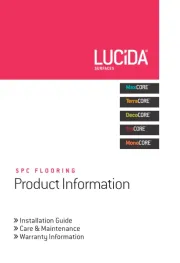
31 Juli 2025
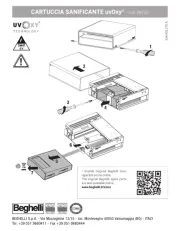
31 Juli 2025
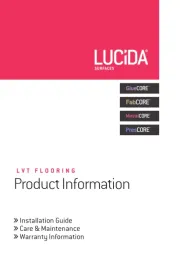
31 Juli 2025
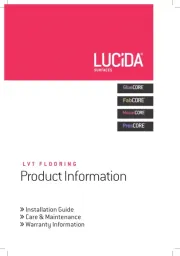
31 Juli 2025
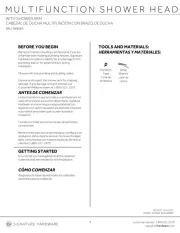
31 Juli 2025
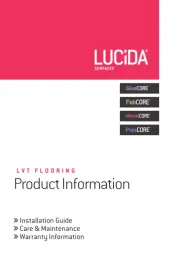
31 Juli 2025
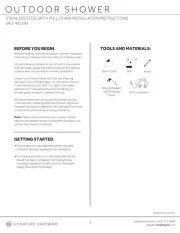
31 Juli 2025
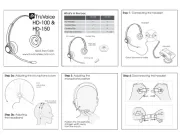
31 Juli 2025