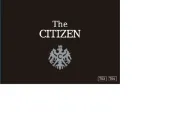Citizen CZ Smart Hybrid Gen-2 JX2006-52E Handleiding
Bekijk gratis de handleiding van Citizen CZ Smart Hybrid Gen-2 JX2006-52E (20 pagina’s), behorend tot de categorie Horloge. Deze gids werd als nuttig beoordeeld door 196 mensen en kreeg gemiddeld 4.5 sterren uit 98.5 reviews. Heb je een vraag over Citizen CZ Smart Hybrid Gen-2 JX2006-52E of wil je andere gebruikers van dit product iets vragen? Stel een vraag
Pagina 1/20

1/20
YF30 instruction manual
Thank you for your purchase of this product.
Before using the watch, read this instruction manual carefully to ensure correct use.
ENGLISH
Accessing the latest information (Cal. No.: YF30)
You can access the latest information of this watch using the QR code.
https://www.citizenwatch-global.com/support/html/en/yf30/yf30.html
• Access also here to see notices.
• You can also see how to use enhanced features and
functions such as slide rules and tachymeters on the web
site. It depends on models whether they are equipped
with enhanced features and functions or not.
Safety precautions
“Precautions” provided with the product contains instructions that should be
strictly followed at all times not only for optimal use, but to prevent any injuries to
yourself, other persons or property.
Make sure to read it through before using the product.
Features
Connection with a smartphone through the dedicated app
Time and calendar are synchronized with those on the smartphone.
To get the dedicated app, access a download site of apps for your
smartphone.
Measurement of activity, heart rate and blood oxygen
levels (SPO2)
The watch records data of measurement above and shows them on the
dedicated app and send them to health care apps.
Amazon Alexa ready
You can use Alexa through the microphone on the watch.
User-configurable buttons
You can assign two functions to the buttons of the watch as you want
by setting them on the dedicated app.
• [ADD FEATURES]
• [WORKOUT MODE]
• [WELLNESS DASHBOARD]
• [STOPWATCH]
• [NOTIFICATIONS]
• [MUSIC CONTROL]
• [TIMER]
• [WEATHER]
• [RING PHONE]
• [SET UP ALEXA]
Permanent indication on the display
The watch is equipped with an electronic paper display. It can always
indicate up to 4 items you choose from the information items below.
• iiideas of Riiiver
• [SECOND TIMEZONE]
• [DAY-DATE]
• [CURRENT TEMPERATURE]
• [STEPS]
• [HEART RATE]
• [CHANCE OF RAIN]
• [ACTIVE MINUTES]
• [CALORIES]
• [BATTERY]
Appearance of the display (watch face) can freely be customized.
Enhanced functions using Riiiver
Riiiver is a unique service platform which provides
connection between watches and the Internet through a
special app on your smartphone.
On this watch, you can add functions prepared (called
“iiidea” on the Riiiver platform) by assigning them to
watch buttons or using [ADD FEATURES] from the
display items.
• It is limited that regions where the Riiiver service is
available. You cannot use Riiiver in areas where the
service is not provided.
• Amazon, Alexa and all related logos are trademarks of Amazon.com, Inc. or its affiliates.
CONTENTS
Safety precautions ..................................................................
1
Features .................................................................................
1
Before using this watch ...........................................................
2
Protective stickers .................................................................................
2
Charging your watch ..............................................................................
2
Component identification .......................................................
2
About the display of the watch ................................................
2
Renewing indication on the display .......................................................
2
Turning on the light ...............................................................................
2
Indicating notifications .........................................................................
2
Hiding information on the display .........................................................
2
Before connecting with a smartphone .....................................
2
Requirements for connection.................................................................
2
Execute pairing with the smartphone ......................................
3
Executing pairing ..................................................................................
3
When pairing fails .................................................................................
4
When connection fails after pairing (canceling pairing)..........................
4
Synchronizing your watch and smartphone .............................
4
Adjustment of the time and calendar ......................................
5
Acceleration sensor and optical sensor .....................................
5
Settings on the watch body .....................................................
5
The screen of the dedicated app ..............................................
6
Side menu .............................................................................................
6
[CHOOSE DEVICE] screen .........................................................................
6
[MY WATCH] screen ................................................................................
7
[WELLNESS] screen.................................................................................
7
Changing settings of the dedicated app ...................................
8
Changing goal values of activities ..........................................................
8
Checking the status of the connected watch ............................
9
Using Amazon Alexa..............................................................
10
Customizing watch face ........................................................
13
Setting alarm .......................................................................
15
Setting notification ..............................................................
16
Detecting activities automatically .........................................
17
Checking and correcting the reference position .....................
18
About the menu on the watch ...............................................
19
Using the timer ....................................................................................
19
Bluetooth wireless technology .............................................
20
Specifications ......................................................................
20
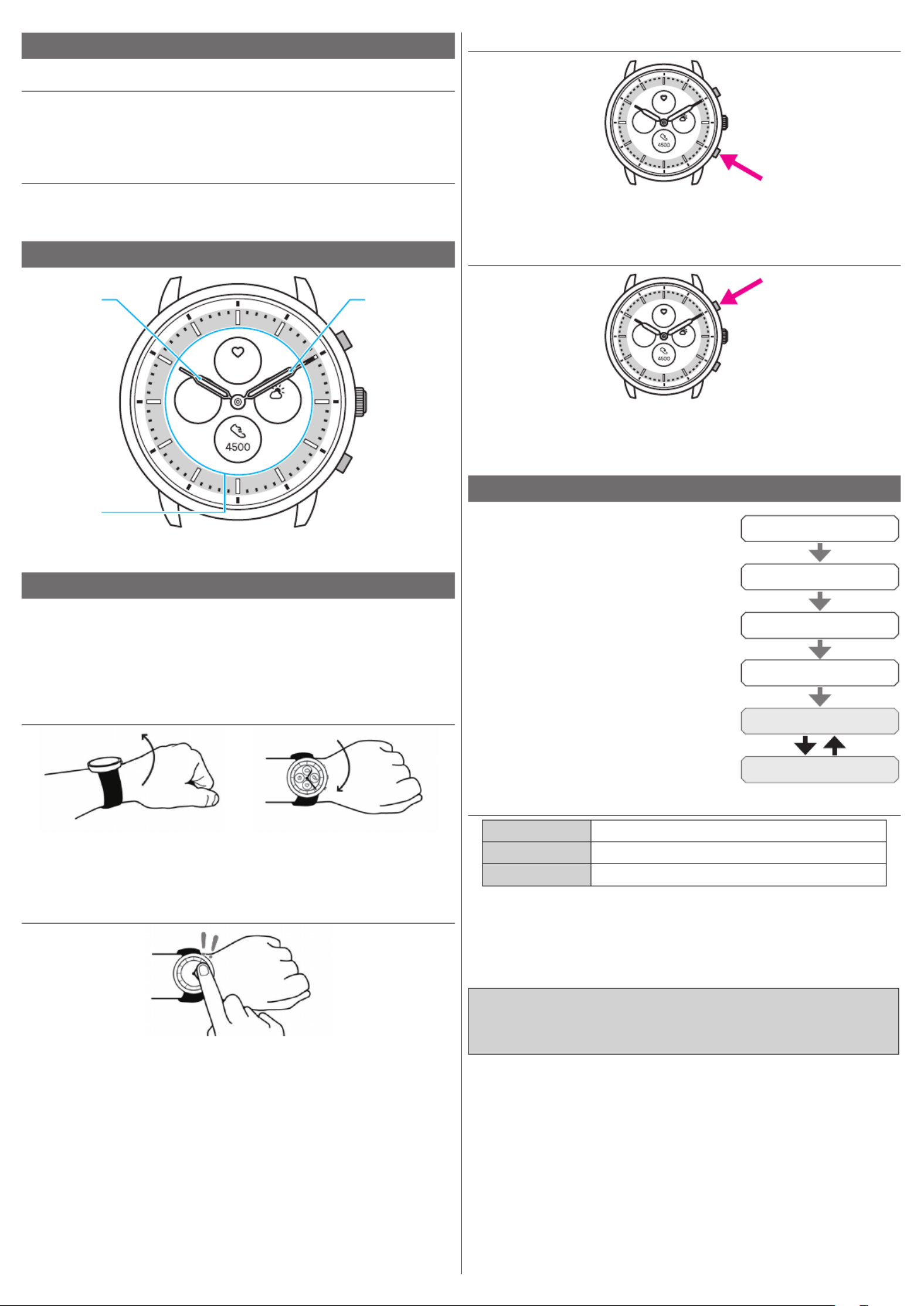
2/20
YF30 instruction manual
Indicating notifications
FRI
20
72°
75
Press and hold the lower button
A
of the watch to indicate notifications on the
display of the watch.
• For details of Notifications, see "Setting notification" (→ page
16
).
Hiding information on the display
FRI
20
72°
75
Press and hold the upper button
C
of the watch to hide information on the display
of the watch.
• You can also hide the information through the setting of the watch. For details, see
"About the menu on the watch" (→ page
19
).
Before connecting with a smartphone
You must install the dedicated app “CITIZEN
CONNECTED” on your smartphone and start it to
make pairing between the phone and the watch to
connect them.
The flow of connection is as follows.
• This watch communicates with smartphones through
Bluetooth® Low Energy power-saving communication
technology.
• The Bluetooth® word mark and logos are registered
trademarks owned by Bluetooth SIG, Inc.
• Google, Wear OS by Google, Google Play and Google
Play logo, Google Fit, Google Assistant, Google
Calendar, Gmail, Android and Android Go Edition,
Android One, Google Pixel, Google Nest Thermostat
are trademarks of Google LLC.
• IOS is a trademark or registered trademark of Cisco
Systems, Inc. or its affiliates in the United States and
other countries, and is used under license.
Install the dedicated app
Sign up/log in
Pairing
Connection
Start up the app
Disconnection
Requirements for connection
Android Android OS 7.0 -
iPhone iOS 15.0 -
Bluetooth® Bluetooth smart
compatible/
4.2 Low Energy
• You cannot install the dedicated app when your smartphone is not compatible
with it.
• Fulfillment of the requirements of your smartphone does not warrant normal
operation of the app.
• Update of the dedicated app may be stopped after manufacturing of the watch is
ended.
Actual screens and/or indication of the dedicated app may differ from those on
this manual depending on your usage conditions and/or changes of specifications
at update of the app.
In that case, follow instructions on the actual screen of the app.
Before using this watch
Protective stickers
Be sure to remove any protective stickers that may be on your watch (case back,
band, clasp, etc.). Otherwise, perspiration or moisture may enter the gaps between
the protective stickers and the parts, which may result in a skin rash and/or
corrosion of the metal parts.
Charging your watch
Charge the built-in secondary battery using the special battery charger to use this
watch.
For details, see “Quick start guide” and “Charging cord” provided with the product.
Component identification
FRI
20
72°
75
Minute hand
Hour hand
Display
Button C
Button A
Button
B
• The illustrations in this instruction manual may differ from the actual appearance
of your watch.
About the display of the watch
This watch is equipped with an electronic paper display. Owing to the display, the
watch can always indicate various information with little consumption of power
reserve. On the other hand, unlike an ordinary LCD, indication is not always
renewed.
To see current total steps or other real-time data, you need to renew indication
intentionally.
Renewing indication on the display
Twist your wrist quickly, and the hands on the watch move and the indication on the
display is refreshed.
• Try the twist again if the hands do not move.
Turning on the light
Tap the center of the display twice to turn on the light.
• The light is turned off in a few seconds automatically without any operation.
• You can change the setting not to turn on the light on the watch. For details, see
"Settings on the watch body" (→ page
5
).

3/20
YF30 instruction manual
Execute pairing with the smartphone
Execute pairing at first when connecting the watch and your smartphone.
• Unique pairing information is saved on the watch and smartphone as pairing is
executed.
• Make an account at the startup of the dedicated app. An e-mail address which can
be used for e-mail reception is required for making an account.
• Keep the mail address and password for the account in case they are required.
Executing pairing
• For pairing, you have to operate both the watch and the smartphone.
• Charge the watch and the smartphone sufficiently beforehand.
• Turn on functions related with Bluetooth® and location information on your
smartphone.
1
Download the dedicated app “CITIZEN CONNECTED” at an app site and install
it.
2
Start the dedicated app.
• Keep the app screen displayed until pairing is finished.
3
Tap [HYBRID].
4
Make an account.
• Proceed to authentication process when you made an account. An authentication
number will be sent to the mail address you registered here.
• Tap [LOG IN] if you had logged out without executing pairing after making an
account before.
• Once signed up, the status (login status) is kept regardless whether the app is
activated or deactivated.
5
Press the middle button B and tap [CONTINUE] on the screen of the app as
the [Start Pairing] screen is shown.
6
Tap [THIS IS MY WATCH].
• The watch displayed on the screen may look different from the actual one you use.
• Tap [I DON’T SEE MY WATCH] when not only its color but whole appearance
looks different from yours.
• When update of the watch has started, wait until it is finished.
7
Press the middle button B of the watch within time limit.
Pairing starts.
Product specificaties
| Merk: | Citizen |
| Categorie: | Horloge |
| Model: | CZ Smart Hybrid Gen-2 JX2006-52E |
Heb je hulp nodig?
Als je hulp nodig hebt met Citizen CZ Smart Hybrid Gen-2 JX2006-52E stel dan hieronder een vraag en andere gebruikers zullen je antwoorden
Handleiding Horloge Citizen

25 Maart 2025
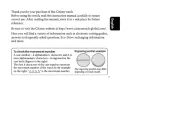
25 Maart 2025
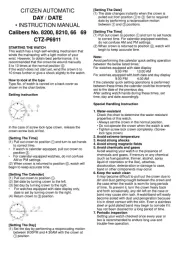
25 Maart 2025

25 Maart 2025
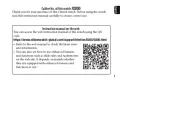
25 Maart 2025
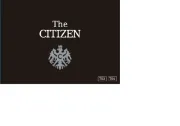
25 Maart 2025
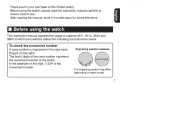
25 Maart 2025
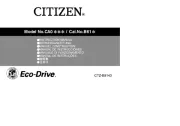
25 Maart 2025
Handleiding Horloge
- MICHELE
- Alpina
- Polar
- Boss
- Jacques Lemans
- Speedo
- Freestyle
- Irox
- Brera
- WoodWatch
- Sempre
- Bruno Sohnle
- TW Steel
- Easypix
- Wonky Monkey
Nieuwste handleidingen voor Horloge

2 September 2025
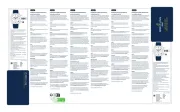
1 September 2025

1 September 2025

1 September 2025

31 Augustus 2025
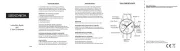
19 Augustus 2025
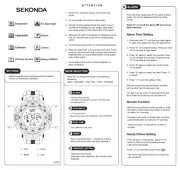
19 Augustus 2025
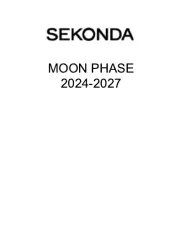
18 Augustus 2025
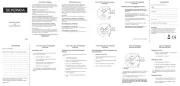
18 Augustus 2025
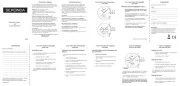
18 Augustus 2025