Cisco SPA 508G Handleiding
Bekijk gratis de handleiding van Cisco SPA 508G (2 pagina’s), behorend tot de categorie Telefoon. Deze gids werd als nuttig beoordeeld door 76 mensen en kreeg gemiddeld 4.5 sterren uit 38.5 reviews. Heb je een vraag over Cisco SPA 508G of wil je andere gebruikers van dit product iets vragen? Stel een vraag
Pagina 1/2

Quick Start Guide
Cisco Small Business
IP Phone Models SPA501G, SPA502G, SPA504G,
SPA508G, and SPA509G
Package Contents
•IP Telephone
•Phone Stand
•RJ-45 Ethernet Cable
•Quick Start Guide
•Documentation on CD-ROM
Welcome
Thank you for choosing the Cisco Small Business IP phone. This guide
describes how to install your phone and how to perform some basic tasks. The
features available on your phone depend on the type of system to which your
phone is connected. Your phone system might not provide all of the features
mentioned in this document. Contact your phone system administrator for
questions about phone features.
Installing Your IP Phone
Use these procedures to install the phone and connect it to your network.
1
S 1TEP Turn the phone body over to expose the ports on the back of the unit.
CAUTION Do not insert a telephone line cord into the auxiliary port.
S 2TEP Insert the long end of the phone cord into the handset port on the
phone body that is marked with a phone symbol.
S 3TEP (Optional) Route the phone cord through the cable slot.
S 4TEP Insert the other end of the phone cord into the port at the bottom of the
handset (not shown).
S 5TEP (Optional) Connect the phone stand by lining up the tabs on the stand
with the slots on the phone body. Slide the bottom tabs into the lower
slots on the phone body and lightly press down on the stand. It should
easily slide into the upper stand slots. Do not force.
S 6TEP If you are using an external power source, insert one end of the power
cord into an outlet and insert the other end of the power cord into the
power port on the phone body.
S 7TEP Connect your phone to the network:
•Using an Ethernet Connection—Insert one end of the Ethernet cable
into the network port on the phone body marked “SW.” Insert the
other end of the Ethernet cable into the appropriate device, such as
a network switch, on your network.
•Using a Wireless Connection—You can use a Cisco WBP54G
Wireless-G Bridge with the IP phone to create a wireless
connection between the phone and the network. See the WBP54G
documentation on Cisco.com for more information. The Where to
Go From Here section contains links to the documentation area on
Cisco.com
S 8TEP (Optional) To provide network access to a PC, connect one end of an
additional Ethernet cable (not provided) to the PC port on the back of
the phone body. Connect the other end of the Ethernet cable to the
network port on your PC.
S 9TEP (Optional) To install the phone on a vertical surface, use the Cisco
MB100 Wall Mount bracket. See the
Cisco Small Business IP Phone
SPA50X User Guide (SIP)
or the
Cisco Unified Communications
Manager Express for the Cisco Small Business IP Phone SPA50X
documents on Cisco.com for more information. The Where to Go From
Here section contains links to the documentation area on Cisco.com.
Phone Lines and Buttons
The photo above shows the Cisco SPA509G. Other models differ.
Numbered objects in the photo are explained in the following table.
# Phone Feature Description
1 Handset Pick up to place or answer a call.
2 Message Waiting
Indicator
Displays solid red when you have a new voice
mail message. Flashes red during an incoming call
or when the phone’s firmware is being updated.
(Behavior may differ depending on phone system.)
3 LCD Screen Displays date and time, phone station name, line
extensions, and softkey options. (Not available on
the Cisco SPA501G.)
2
4 Line keys Indicates phone line status. (Not available on the
Cisco SPA502G.) These keys can also be
programmed by your phone system administrator
to perform functions such as speed dial, call
pickup, or monitoring an extension.
Line colors depend on the type of phone system
to which your phone is connected. (SIP or SPCP).
See the User Guide for your phone for more
information. The Where to Go From Here section
contains links to the documentation area on
Cisco.com.
5 Softkey buttons Press a softkey button to perform the action
shown on the label on the LCD screen above.
Note
Note
Note
NoteNote: The Cisco SPA501G has the following four
buttons:
Redial—Dials the last number called.
Cancel—Cancels an action (such as a
transfer).
Conference—While on a call, press to start
a conference call and dial another number.
After the second party answers, press
Conf
Conf
Conf
ConfConference
erence
erence
erenceerence again to create the conference.
Transfer—While on a call, press to transfer,
then dial the number to which to transfer.
Press Tr
Tr
Tr
TrTra
a
a
aan
n
n
nns
s
s
ssf
f
f
ffe
e
e
eer
r
r
rr again to transfer the call.
6 Navigation button Press an arrow to scroll left, right, up, or down
through items shown on the LCD screen. (Not
available on the Cisco SPA501G.)
7 Messages button Press to access voice mail (must be set up by
your phone system administrator).
8 Hold button Press to place a call on hold.
# Phone Feature Description

Americas Headquarters
Cisco Systems, Inc.
170 West Tasman Drive
San Jose, CA 95134-1706
USA
www.cisco.com
Small Business Support US: 1-866-606-1866 (Toll Free, 24/7)
Small Business Support, Global: www.cisco.com/go/sbsc
Cisco and the Cisco Logo are trademarks of Cisco Systems, Inc. and/or its affiliates in the U.S. and
other countries. A listing of Cisco's trademarks can be found at www.cisco.com/go/trademarks.
Third party trademarks mentioned are the property of their respective owners. The use of the word
partner does not imply a partnership relationship between Cisco and any other company. (1005R)
© 2010 Cisco Systems, Inc. All rights reserved.
78-19101-02
9 Setup button Press to access a menu to configure features and
preferences (such as your directory and speed
dials), access your call history, and set up
functions (such as call forwarding).
For the Cisco SPA501G, accesses the Interactive
Voice Response menu, which allows you to
perform tasks like getting the IP address of the
phone. See the User Guide documents on
Cisco.com for more information. The Where to Go
From Here section contains links to the
documentation area on Cisco.com.
10 Mute button Press to mute or unmute the phone. When phone
is muted, the button glows red. A flashing mute
button indicates the network connection cannot
be found.
11 Volume button Press +
+
+
++ to increase the volume and -
-
-
-- to lower the
volume of the handset, headset, speaker (when
the handset is off the phone, or ringer volume
(when the handset is on the phone).
# Phone Feature Description
Softkey Buttons
The softkey buttons and labels on your phone display vary depending on your
phone model and the phone system setup. (Softkey buttons are not available
on the Cisco SPA501G.) Press the right arrow on the navigation button to view
additional softkey buttons. Below is a partial listing of softkey buttons that may
be available on your phone.
12 Headset button Push to turn the headset on or off. When the
headset is on, the button glows green.
13 Speaker button Push to turn the speaker on or off. When the
speaker is on, the button glows green.
14 Keypad Use to dial phone numbers, enter letters, and
choose menu items.
Button Function
<< or >> Move left or right through an entry without deleting
characters.
add Add an entry.
bXfer Performs a blind call transfer (transferring a call without
speaking to the party to whom you are transferring the call.)
cancel Cancels any changes you have made (press before ok
ok
ok
okok or
sav
sav
sav
savsave
e
e
ee).
cfwd/CFwdAll Forwards all calls coming to your phone to a specified
number.
clear Clears the call history.
conf/Confrn Initiates a conference call.
confLx Conferences active lines on the phone together.
delChr Deletes the last number or letter.
delete Deletes an entire item (for example, a number from the Call
History list).
dial Dials a number.
dir Provides access to phone directories.
dnd/DnD Do Not Disturb; prevents incoming calls from ringing your
phone.
-dnd Clears Do Not Disturb.
edit Opens an item so that you can edit numbers or letters, or
enable or disable a feature.
Exit Closes a menu.
# Phone Feature Description
Using Your IP Phone
Placing or Answering Calls
To place or answer a call, you can pick up the handset, press the Speaker
Speaker
Speaker
SpeakerSpeaker or
Headset
Headset
Headset
HeadsetHeadset button, or press a line button (on some phones).
Putting a Call on Hold
To put a call on hold, press the Hold
Hold
Hold
HoldHold button. The caller hears a series of three
rapid beeps or music while on hold.
To resume the call, press the flashing red line button for the call. For the Cisco
SPA502G, press the re
re
re
reresu
su
su
susum
m
m
mme
e
e
ee softkey.
grPick/GPickUp Allows you to answer a call ringing on an extension by
discovering the number of the ringing extension.
lcr Returns the last missed call by dialing the number that
called you.
miss Shows the Missed Calls list.
more Displays other softkey buttons that are available.
NewCall Press to start a new call.
Option Press this button to display options. To choose the
displayed option, press OK
OK
OK
OKOK.
park Puts a call on hold at a designated “park” number. The call is
parked on the line until you unpark it or the caller
disconnects. Must be configured by your phone system
administrator.
pickup Allows you to answer a call ringing on another extension by
entering the extension number.
redial Displays a list of recently dialed numbers.
resume Resumes a call that is on hold.
save Saves your changes.
select Selects the highlighted item on the LCD screen.
unpark Resumes a parked call.
xfer/Trnsfer Performs a call transfer.
xferLx Transfers an active line on the phone to a called number.
y/n Enters a submenu and when pressed, toggles between Ye
Ye
Ye
YeYes
s
s
ss
or No
No
No
NoNo to enable or disable an option.
Button Function
3
Ending a Call
If you are using the handset, hang up or press the EndCall
EndCall
EndCall
EndCallEndCall softkey (on some
phones). If you are using the speakerphone, press the Speaker
Speaker
Speaker
SpeakerSpeaker button. If you
are using the headset, either press the Headset
Headset
Headset
HeadsetHeadset button (wired) or replace the
handset (wireless).
Adjusting Volume and Muting
To adjust the volume of the handset or speaker, lift the handset or press the
speaker button. Press +
+
+
++ on the Vo
Vo
Vo
VoVol
l
l
llu
u
u
uum
m
m
mme
e
e
ee button to increase the volume, or press
-
-
-
-- to decrease the volume. Press Save
Save
Save
SaveSave.
To adjust the ringer volume, press the Vo
Vo
Vo
VoVol
l
l
llu
u
u
uum
m
m
mme
e
e
ee button when the handset is on
the phone and the speaker button is off. Press Sa
Sa
Sa
SaSave
ve
ve
veve.
To mute the phone microphone, speaker, or headset microphone, press the
Mut
Mut
Mut
MutMute
e
e
ee button on the phone. The button glows red. Press the Mute
Mute
Mute
MuteMute button again
to unmute.
Using Keypad Shortcuts
When using the phone menus, you can use the keypad to enter the number
shown next to the menu or sub-menu item on the LCD screen. (Not applicable
to the Cisco SPA501G.) For example, to obtain your IP address on the Cisco
SPA504G, press the Set
Set
Set
SetSetup
up
up
upup button and dial 9
9
9
99.
The IP address is displayed on the Network screen.
NOTE Menus and options vary depending on phone model.
Where to Go From Here
Support
Cisco Small Business
Support Community
www.cisco.com/go/smallbizsupport
Cisco Small Business
Support and Resources
www.cisco.com/go/smallbizhelp
Phone Support Contacts www.cisco.com/en/US/support/
tsd_cisco_small_business
_support_center_contacts.html
Cisco Small Business
Firmware Downloads
www.cisco.com/cisco/web/download/
index.html
Select a link to download firmware for Cisco
Small Business Products. No login is
required.
Downloads for all other Cisco Small Business
products, including Network Storage
Systems, are available in the Download area
on Cisco.com at www.cisco.com/go/
software.
Product Documentation
Cisco Small Business
SPA500 Series IP Phones
www.cisco.com/go/spa500phones
Accessories (includes
WBP54G and MB100)
www.cisco.com/en/US/products/ps10499/
tsd_products_support_series_home.html
Cisco Small Business
Cisco Partner Central
for Small Business
(Partner Login Required)
www.cisco.com/web/partners/sell/smb
Cisco Small Business
Home
www.cisco.com/smb
4
Product specificaties
| Merk: | Cisco |
| Categorie: | Telefoon |
| Model: | SPA 508G |
| Ingebouwd display: | Ja |
| Gewicht: | 900 g |
| Breedte: | 214 mm |
| Diepte: | 212 mm |
| Hoogte: | 44 mm |
| Beeldscherm: | LCD |
| Resolutie: | 128 x 64 Pixels |
| Type aansluitplug: | 2,5 mm |
| Luidspreker: | Ja |
| Wachtstand: | Ja |
| Gesprek in de wacht zetten: | Ja |
| Conferentiegesprek mogelijk: | Ja |
| Snelkiezen: | Ja |
| Aantal Ethernet LAN (RJ-45)-poorten: | 2 |
| Beeldscherm, aantal kleuren: | Monochroom |
| Oproepblokkering: | Ja |
| Mac-compatibiliteit: | Nee |
| Power over Ethernet (PoE): | Ja |
| LED op basisstation: | Ja |
| Draadloze verbindingen: | Nee |
| Full duplex: | Ja |
| Internetverbinding noodzakelijk: | Ja |
| Plaats toetsen: | Basis |
| Gesprekken naar een andere telefoon omleiden: | Ja |
| On-hook dialing: | Ja |
Heb je hulp nodig?
Als je hulp nodig hebt met Cisco SPA 508G stel dan hieronder een vraag en andere gebruikers zullen je antwoorden
Handleiding Telefoon Cisco

29 Mei 2023

13 Mei 2023

9 Mei 2023

4 Mei 2023

24 April 2023

22 April 2023

15 April 2023

15 April 2023

13 April 2023

11 April 2023
Handleiding Telefoon
- Axis
- Edge-Core
- Jacob Jensen
- Sedna
- CyberData Systems
- Apple
- SPC
- Grandstream
- Hitachi
- Chacon
- Cortelco
- Teledex
- JPL
- Steren
- Crosley
Nieuwste handleidingen voor Telefoon
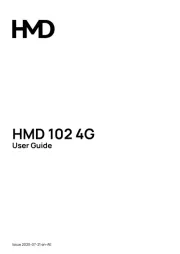
31 Juli 2025

28 Juli 2025
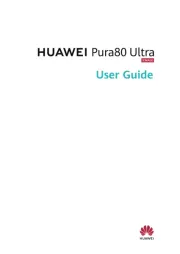
28 Juli 2025

28 Juli 2025

28 Juli 2025

22 Juli 2025

21 Juli 2025

21 Juli 2025

18 Juli 2025
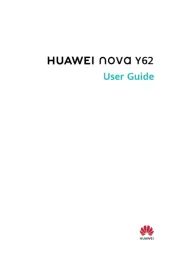
17 Juli 2025