Casio DQD-105 Handleiding
Bekijk gratis de handleiding van Casio DQD-105 (4 pagina’s), behorend tot de categorie Klok. Deze gids werd als nuttig beoordeeld door 70 mensen en kreeg gemiddeld 5.0 sterren uit 35.5 reviews. Heb je een vraag over Casio DQD-105 of wil je andere gebruikers van dit product iets vragen? Stel een vraag
Pagina 1/4
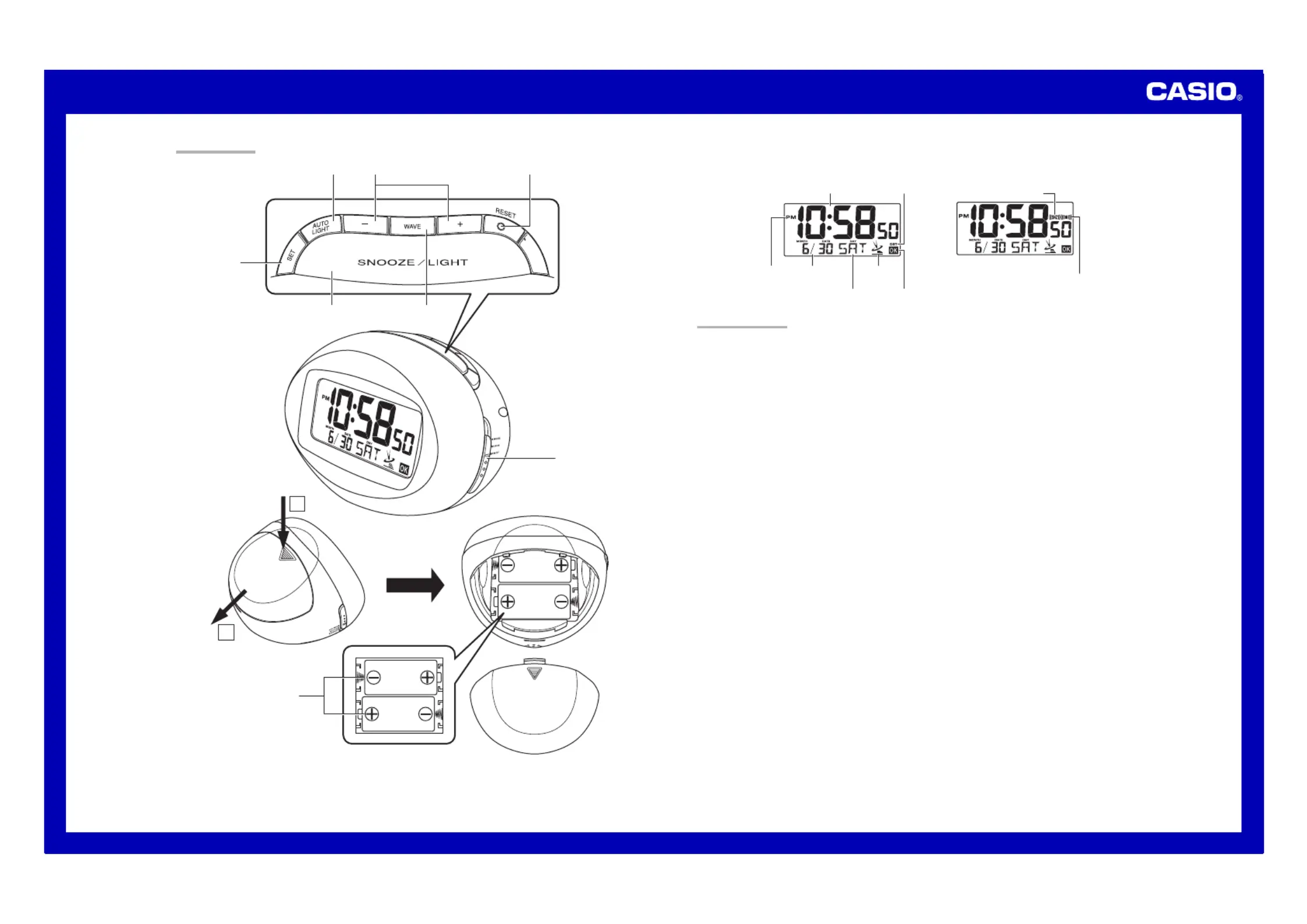
Operation Guide DQD-105
1
MA0702-EA
3 4 6
2
7
1
5
2
1
8
•
A sticker is affixed to the glass of this clock when you purchase it. Be sure to remove the sticker before using the clock.
•Depending on its model number, the appearance of your clock may differ somewhat from that shown in the
illustration.
Alarm Off Snooze Alarm On
GENERAL GUIDE
1SNOOZE/LIGHT button
•Press this button to illuminate the display for about four seconds.
•Pressing this button while the alarm is sounding stops the alarm.
2WAVE button
Press this button to receive the time calibration signal and adjust timekeeping.
3AUTO LIGHT button
Use this button to configure Auto Light settings.
4Alarm Time Set buttons
Use these buttons to change the alarm time or current time setting.
5SET button
Use this button when setting the current time.
6RESET button
Press this button to reset the clock after replacing its batteries.
7Alarm Mode selector
SNOOZE: Snooze alarm on
ALM ON: Alarm on
ALM OFF: Alarm off
8Batteries
DST indicator
PM indicator
Wave OK indicator
Antenna Icon
Current time (Hour, minutes, seconds)
Day of the week
Date
(month – date) Alarm on indicator
Snooze on indicator
ILLUSTRATION
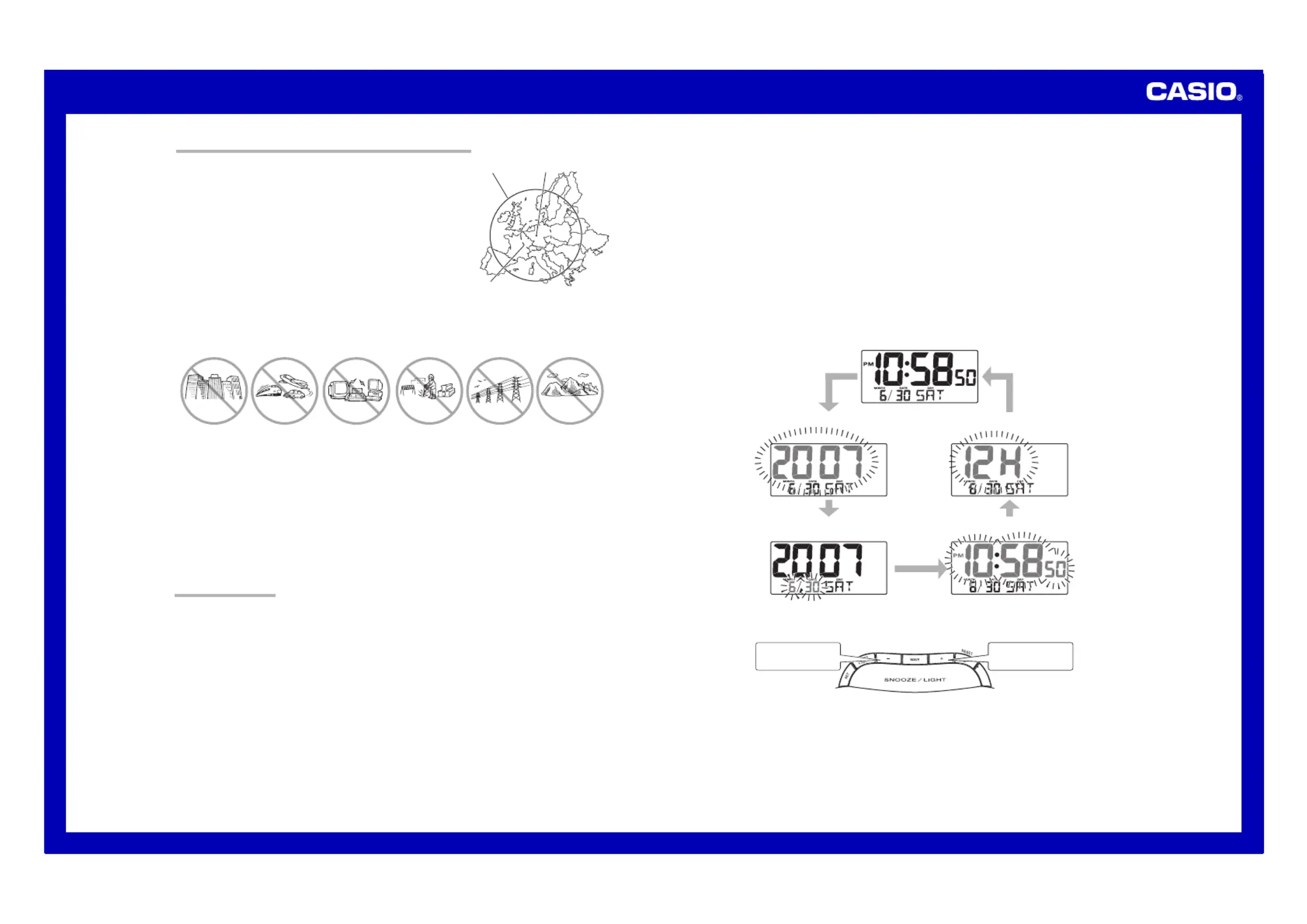
Operation Guide DQD-105
2
TIME CALIBRATION SIGNAL RECEPTION PRECAUTIONS
•This clock is able to receive the time calibration signal transmitted from
Mainflingen, Germany (located 25 kilometers southeast of Frankfurt).
Signal reception is possible within approximately 1,500 km of the
transmitter.
•Even when the clock is within the reception range, signal reception is
impossible if the signal is blocked by mountains or other geological
formations between the clock and signal source.
•Signal reception is affected by weather, atmospheric conditions, and
seasonal changes.
•The time calibration signal is bounced off the ionosphere. Because of
this, such factors as changes in the reflectivity of the ionosphere, as
well as movement of the ionosphere to higher altitudes due to seasonal
atmospheric changes or the time of day may change the reception
range of the signal and make reception temporarily impossible.
•Reception is best when the back of the clock is facing toward
Mainflingen. Note, however, that moving the clock while the time
calibration signal receive operation is taking place will make stable
reception impossible.
•Think of the clock as acting like a TV or radio when it is receiving the calibration signal.When receiving indoors,
move to a location as near as possible to a window. Proper signal reception can be difficult or even impossible
under the conditions listed below.
Inside, among
buildings, or near
neon signs
Inside a vehicle Near refrigerators
or other household
appliances, near
office equipment,
mobile phones or
wireless LAN
devices.
Near a
construction site,
airport, or other
sources of
electrical noise,
underground or in
tunnels, near
railroads,
highways, or radio
stations with
interfering
frequencies.
Near high-tension
power lines
Among or behind
mountains
1,500 km
500 km
Mainflingen
•Signal reception is normally better at night than during the day.
•Radio interference can make signal reception impossible.
•Strong electrostatic charge can result in the wrong time being set.
•The alarm does not operate during signal reception.
USING THE CLOCK
Any of the following procedures can be used to set current date and time.
•Auto receive of the time calibration signal
•Manual receive of the time calibration signal
•Manual setting without using the time calibration signal
Auto Receive
•The clock receives the time calibration signal eight times each day (2:00, 5:00, 8:00, 11:00, 14:00, 17:00, 20:00,
23:00).
•A signal receive operation takes from two to ten minutes under good signal conditions.
Antenna Icon
Receive in progress: Icon flashes
Receive failed: Icon not displayed
Receive successful: Icon displayed
Wave OK Indicator
Receive in progress: OK not displayed
All receives over the past 24 hours failed: OK not displayed
At least one successful receive over the past 24 hours: OK displayed
Unsuccessful Signal Reception
The antenna icon disappears from the display when a signal receive operation is unsuccessful. If this happens,
try changing the position or orientation of the clock, and press the WAVE button (2) to receive again.
Manual Receive
•Press the WAVE button (2) to start a calibration signal receive operation.
•Use the WAVE button (2) to perform a receive operation after replacing the clock’s batteries or if the auto
receive operation was not performed correctly for some reason.
•The clock beeps and display illumination flashes for about three seconds when a receive operation triggered by
the WAVE button (2) is successful.
Important!
•Do not perform any button or switch operation while a signal receive operation is in progress.
•The time calibration signal includes both Standard Time and Daylight Saving Time (summer time) data.
•The DST indicator appears on the display when Daylight Saving Time (summer time) data is received.
Setting the Time and Date Manually
•When using the clock in an area that is outside of the range of the transmitter in Mainflingen or in an area where
signal reception is impossible for some reason, you need to adjust the time manually as required.
1. Press the SET button (5) to cycle through the setting screens as shown below.
2. While the screen you want is on the display, use the Alarm Time Set buttons (4) to change the digits that are
flashing.
Press
—
to decrease
the flashing digits.
Press to increase +
the flashing digits.
•Holding down or changes the flashing digits at high speed.+–
•You can set the year in the range of 2000 to 2039. The day of the week is set automatically in accordance with
the date setting.
•Pressing or while the Time Setting Screen is on the display causes the seconds count to be reset to 00.+–
•Each press of + or – while the 12-hour/24-hour Timekeeping Screen is on the display toggles between 12-hour
and 24-hour timekeeping.
3. After making the settings you want, use the SET button (5) to display the Normal Timekeeping Screen.
•The clock automatically returns to the Normal Timekeeping Screen if you leave a setting screen on the display for
about three minutes without performing any operation.
SET button (5)
SET button (5)
SET button (5)
SET button (5)
SET button
( )5
Normal Timekeeping Screen
Year Setting Screen
12-hour/24-hour Timekeeping Screen
Month and Day Setting Screen Time Setting Screen
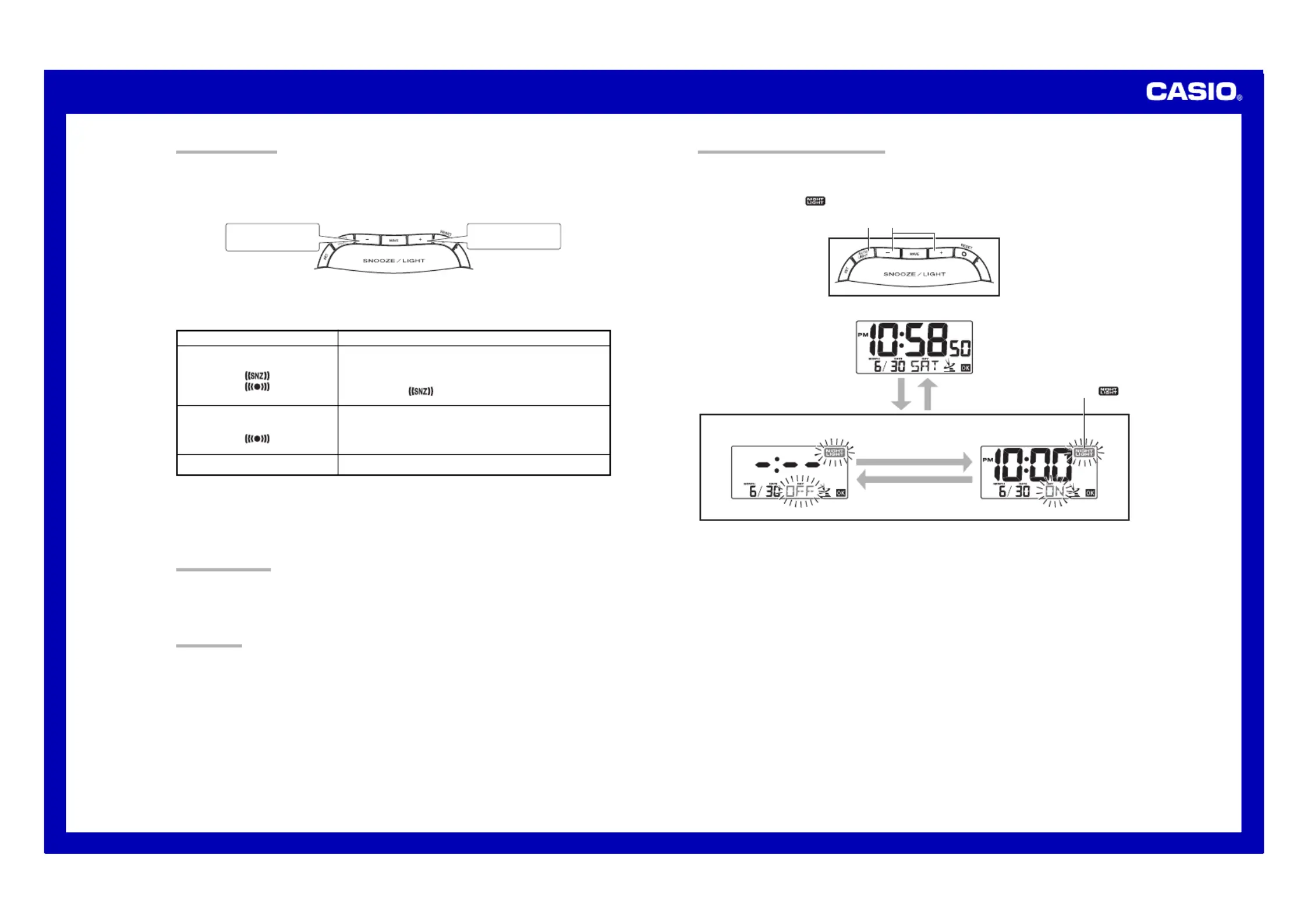
Operation Guide DQD-105
3
USING THE ALARM
The alarm sounds and the light turns on when the alarm time you set is reached. You can also use the Alarm
Mode selector (7) to select the snooze alarm feature.
Setting the Alarm Time
Use the Alarm Time Set buttons (4) to set the alarm time.
Pressing the ) causes the alarm time to appear in place of the time on the display.Alarm Time Set buttons (4
Press to change the
alarm time setting (
—
).
Press to change the
alarm time setting (+).
•Holding down + or – changes the digits at high speed.
Turning the Alarm On and Off
Use the ) on the side of the clock to turn the alarm on and off, and to select the snoozeAlarm Mode selector (7
feature.
Alarm Mode selector
SNOOZE
( )
ALM ON
( )
ALM OFF
Description
The alarm sounds at the preset time for one minute, and seven
more times every five minutes thereafter. Even if you stop the
alarm sound by pressing the ), theSNOOZE/LIGHT button (1
alarm operation is performed again five minutes later.
•The indicator
flashes on the display to indicate that the
snooze feature is activated.
The alarm sounds at the preset time for one minute.
The alarm does not sound.
TO TURN AUTO LIGHT ON AND OFF
1. While the Normal Timekeeping Screen is displayed, press the AUTO LIGHT button (3).
2. Within about five seconds, press the Alarm Time Set buttons (4) to toggle Auto Light on or off.
3. After the setting is the way you want, simply do not perform any key operation for about five seconds. The clock
will return to the Normal Timekeeping Screen automatically.
* A NIGHT LIGHT indicator (
) remains on the clock display while Auto Light is on.
43
•The light also turns on for the first five seconds that the alarm sounds.
•The alarm sound changes over four levels as it sounds.
Stopping the Alarm
•When alarm is sounding, press the SNOOZE/LIGHT button (1) to stop it. When the snooze feature is turned
on, the alarm will sound again in about five minutes.
•To turn off the snooze feature, slide the Alarm Mode selector (7) to ALM OFF.
USING THE LIGHT
Pressing the SNOOZE/LIGHT button (1) turns on the light and illuminates the display for easy reading in the
dark.
Important!
•Overuse of the light can shorten battery life.
AUTO LIGHT
•You can configure the Auto Light feature to illuminate the display of the clock at a specific time.
•The display will remain illuminate for six hours starting from the time you specify.
AUTO LIGHT button (3) Five seconds
NIGHT LIGHT indicator ( )
Normal Timekeeping Screen
Auto Light Off Auto Light On
Alarm Time Set buttons ( )4
Alarm Time Set buttons ( )4
Product specificaties
| Merk: | Casio |
| Categorie: | Klok |
| Model: | DQD-105 |
Heb je hulp nodig?
Als je hulp nodig hebt met Casio DQD-105 stel dan hieronder een vraag en andere gebruikers zullen je antwoorden
Handleiding Klok Casio
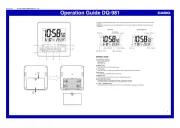
15 Augustus 2022

16 Augustus 2022

17 Augustus 2022

16 Augustus 2022
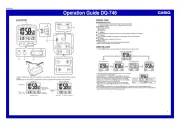
17 Augustus 2022

17 Augustus 2022
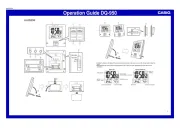
16 Augustus 2022

16 Augustus 2022
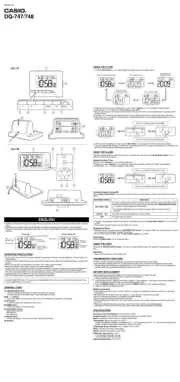
17 Augustus 2022
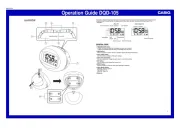
16 Augustus 2022
Handleiding Klok
- Antelope Audio
- Fisher Price
- Digi-tech
- ART
- Profile
- Lexon
- Camry
- Hama
- Global Tronics
- Balance Time
- IHome
- Hager
- Konig
- Mondaine
- Vitek
Nieuwste handleidingen voor Klok
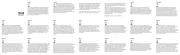
28 Juli 2025

14 Juli 2025

5 Juli 2025

10 Juni 2025
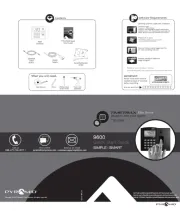
10 Juni 2025

10 Juni 2025
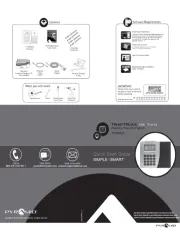
10 Juni 2025
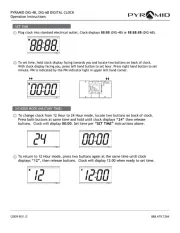
9 Juni 2025
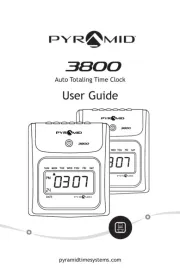
9 Juni 2025
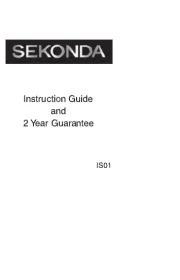
9 Juni 2025